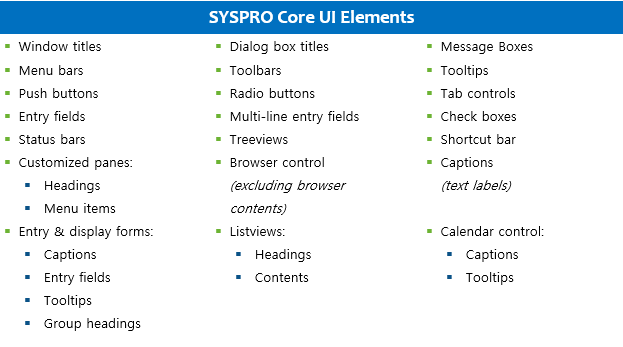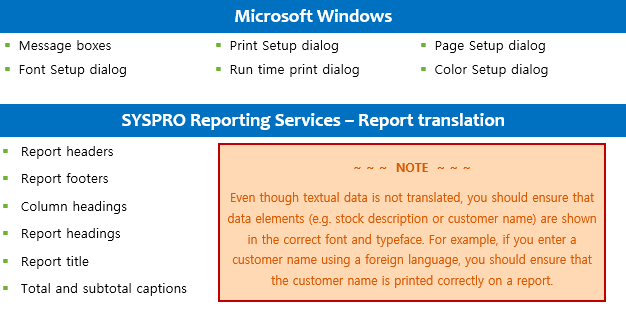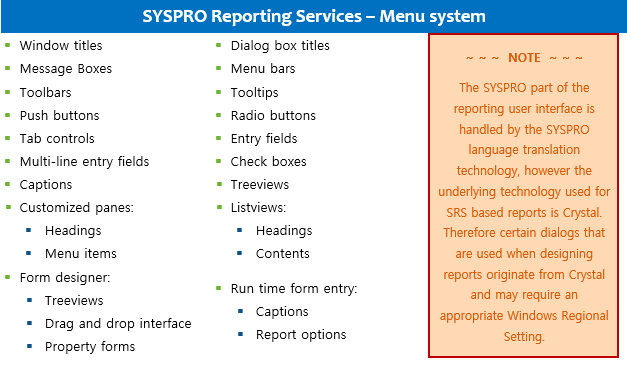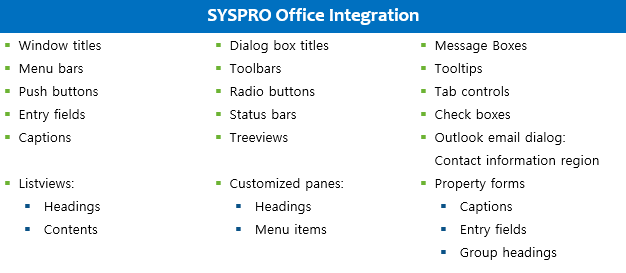One of SYSPRO’s key features is the range of customization available throughout our product and language translation is at the foundation of that flexibility.
As SYSPRO is a global product that is sold and used in countries across the world, it has been designed with the ability to interact with the user in various languages. The core product is written in English (US), however multiple languages are catered for by the supply of dictionaries - one for each supported language.
Alternatively, if you wish to customize your user interface with a language which is not supported currently, you can create and maintain your own custom dictionary. This can be achieved by using our text-based dictionary which enables translations to virtually any other language.
The SYSPRO user interface has many components that present text to the user, and each of these support various languages. Examples of components that handle multiple languages include the following:
-
Windows
-
Dialog boxes
-
Controls (push buttons, toolbars, status bars, radio buttons, check boxes, entry fields, list boxes, group boxes, window titles, generic messages, and message boxes.)
You can also customize the user interface to use industry or customer-specific jargon by adding individual words and phrases that more closely match end-user terminology or language preferences (e.g. replace “stock code” with “part number”). This caters for companies who are typically more comfortable using their own or industry-standard terminology, as well as those who operate globally and wish for local users to interact with the software in their own language or dialect.
- Language categories
- Language dictionary files
- Non-supported language considerations
- Setup information
- Business objects
- Processing sequence
- Implementation
- Translatable items
- Thai characters
- Double-byte character sets
- Troubleshooting
- Notes and warnings
There are three broad categories of languages and their attributes supported by SYSPRO:
These languages use ASCII and ISO-8859-1 character sets.
ASCII (American Standard Code for Information Interchange) is a 7-bit code where each character represents a unique character. The ASCII character set allows all regular American and British English characters to be represented and comprises 128 characters that are categorised as follows:
-
Control characters (codes 0-31)
These consist of non-printable characters providing control information (such as form feed, backspace, tab, etc.), and legacy control characters typically no longer used by today's modern computer systems.
-
Printable characters (codes 32-127)
These start with a space character, continued with a series of punctuation characters, digits 0-9, uppercase letters A-Z, lowercase characters a-z and end with the ‘Del’ control character.
The 8th bit provides for an additional 128 characters which are known as the extended ASCII characters. There are different versions of the 8-bit ASCII table, however one of the most common is described according to ISO 8559-1 (also called ISO Latin-1).
Windows-1252 is the common encoding for these characters and languages supported by Windows-1252 include:
-
English
-
German
-
French
-
Spanish
-
Dutch
When using ISO 8559-1 (ISO Latin-1), the extended ASCII character set (codes 128-255) includes the following characters:
-
€ - Euro sign
-
¢ - Cent sign
-
£ - Pound sign
-
¥ - Yen sign
-
™ - Trademark sign
-
© - Copyright sign
-
® - Registered trademark sign
-
± - Plus-or-minus sign
-
¶ - Paragraph sign
-
Support for many Western European languages including the following characters: Á Â Ã Ä Å Æ Ç É Ê Ë Ó Ô Õ Ö Ú Û Ü ß
The ASCII character set describes 128 characters and is consistent across all character sets. However by use of alternate sets of extended ASCII characters (codes 128-255) a number of other languages can be supported.
This means that the regular English characters (letters, numbers, punctuation etc.) together with the alternate languages specific characters are described in a single character set.
Examples include:
-
Russian (ISO 8859-5; Code page: Windows-1251)
-
Greek (ISO 8859-7; Code page: Windows-1253)
-
Hebrew (ISO 8859-8; Code page: Windows-1255)
-
Slovenian and Slovakian (ISO 8859-2; Code page: Windows-1250)
Certain languages are intrinsically different than those with Latin-based characters (single-byte languages), as they each far exceed the 256 character limit (128 ASCII characters and 128 additional language specific characters) that can be stored in a single 8-bit byte.
A common technique is then to use multiple bytes (either a fixed or variable length) to encode each character.
Examples include:
-
Simplified Chinese (Code page: GB2312)
-
Japanese (Code page: CP932, Windows-31J)
-
Thai (Code page: Windows-874)
-
Vietnamese (Code page: Windows-1258)
You can enable a multi-byte language in SYSPRO provided you configure your regional settings and database collation appropriately, before activating the language inside SYSPRO.
In addition, if you define the appropriate XML encoding, you can produce SRS reports containing both English and other language characters, and third party applications will be able to interact with the business objects sending and receiving those characters.
Each language is identified by a two character code using the ISO 693-1 standard. You can refer to the IMPLNG.IMP file in your Programs folder for a comprehensive list of language codes.
There is one dictionary file per language. These dictionaries are plain ASCII text files and are named: Lang_??.TXT (where ?? represents the two character language code).
For each dictionary the original English phrase, together with its translated version, forms a pair of lines in the text file.
For example:
:Cancel
>Annuler
Each dictionary file contains the following line types:
| Line prefix | Type |
|---|---|
| ; (semi-colon) | Indicates a comment line. |
| : (colon) | Indicates the English or original phrase. |
| > (greater than sign) | Indicates the foreign translated or replacement phrase for the preceding phrase. |
| [Custom] | Indicates a custom dictionary. This entry must be in the first column, on a single line before the first phrase pair. For each entry, the text together with its replacement version forms a pair of lines in the text file. |
| [GlobalReplace] | Indicates a global replacement dictionary. This entry must be in the first column, on a single line before the first phrase pair entry. For each entry, the text together with its replacement version forms a pair of lines in the text file. |
The supported language dictionaries (supplied by SYSPRO) reside in the Base folder of your SYSPRO installation. However it is best practise to install non-standard language dictionaries in the Base\Settings folder, as SYSPRO may ship a new standard language dictionary in the future that would overwrite any user-defined dictionaries in the Base folder (i.e. dictionary files in the Base\Settings folder are never overwritten).
You can also use the following language translation facilities to translate English words or terms into other English words or terms:
-
Custom Dictionary Maintenance
You use the Custom Dictionary Maintenance program to view and edit a Custom Dictionary for the current language code, customizing SYSPRO screens to display wording in a language of your choice
-
Global Replace Dictionary Maintenance
You use the Global Replace Dictionary Maintenance program to view and edit a Global Replace Dictionary for the current language code, customizing SYSPRO screens to display terminology or jargon that is industry-specific (e.g. stock code vs part number).
The plain text dictionaries supplied by SYSPRO consist of words and phrases that have been translated into the following supported languages:
| Language | Language code | Custom dictionary file name |
|---|---|---|
| French | FR | Lang_FR.TXT |
| German | DE | Lang_DE.TXT |
| Spanish | ES | Lang_ES.TXT |
| Russian | RU |
Lang_RU.TXT |
| Simplified Chinese | ZH |
Lang_ZH.TXT |
The SYSPRO development team is responsible for the implementation and maintenance of these supported languages, however a SYSPRO office, partner or client can research, implement and support any additional languages if required.
However it is important to note that any additional languages are the complete responsibility of the territory office, partner or client who develops and maintains that language dictionary. The SYSPRO development team can provide assistance and advice, but the sole responsibility for the implementation in the foreign language is that of the territory office or client.
If you are considering researching or implementing any other language outside of the languages supported by SYSPRO’s development team, please read the Non-supported language considerations section.
The SYSPRO development team have tested and verified a number of additional languages that work with our product, even though a standard language dictionary has not been supplied.
These are referred to as ‘selected languages’ and include the following:
-
Thai
-
Vietnamese
-
Greek
-
Hebrew
-
Dutch
-
Slovakian
-
Slovenian
As mentioned previously, a SYSPRO office, partner or client can research, implement and support any additional languages as they see fit. However this is not a responsibility to be undertaken lightly as it includes initial investigation as well as ongoing maintenance of each additional language dictionary. In addition there is a risk that some underlying technology may not (fully) support the language in future (e.g. Microsoft Windows, Microsoft SQL Server or Microsoft Office).
For this reason we have included this section to highlight some of the areas that should be investigated before any decisions are made about developing and supporting a new language dictionary.
Whilst SYSPRO development personnel may assist in researching a new language, it is the full responsibility of the territory office or client to confirm that SYSPRO (and all its components) is fully operational with each non-supported language.
The majority of issues relating to foreign language support are user interface related, however the following are additional factors to consider:
-
Support personnel
An important part of selling and supporting SYSPRO in a foreign language is to ensure that you have sufficient personnel that are capable of supporting SYSPRO in that foreign language.
-
Language variants and/or dialects
It is important to ascertain whether the territory has different variants or dialects of a single language and whether this may cause a significant challenge.
-
Documentation
Any requirements for foreign language documentation and/or training should be considered as part of the project.
It is not possible to provide a comprehensive list of all conceivable user interface areas that should be verified before supporting a foreign language, however a basic list of suggested areas to research, consider and test would be as follows:
Some investigation into font requirements may be required, as certain languages require very specific fonts (e.g. Vietnamese can only be correctly displayed if a font like VNI-Times is used).
You may also need to use various customization features in SYSPRO or Microsoft Windows to ensure that an appropriate font is configured, as this will ensure that various standard Windows dialog boxes (and other products) are displayed in the correct language.
The following two font types are required within each language dictionary:
-
Font-prop - A proportional font used in most of the SYSPRO user interface.
-
Font-mono - A mono-spaced font used, for example, in the Inventory Notes.
Depending on the language, you may be required to investigate and determine if a specific XML encoding is required for any XML strings. This is to ensure that data is correctly rendered as it was captured.
By default SYSPRO uses the code page Windows-1252, however Russian (for example) requires the code page Windows-1251 for data captured in Russian to be appropriately rendered.
Before committing to develop a new foreign language dictionary, there are a number of cost elements to consider as part of the decision making process, each of which may be significant.
The cost of generating a foreign language dictionary is directly related to the number of unique words/phrases to be translated. As at the publication of this document, in SYSPRO 7 there are approximately 66,000 phrases.
We recommend using a reputable translation company that has experience in business/technical translations, and that does not use automated translations.
When requesting a quotation you are typically required to provide the word count as they will charge a cost per word. In addition they often have additional charges for special instructions, such as “Please keep the translated phrases to approximately the same length as, or shorter than the original phrase”. This is an important consideration, as text which is significantly longer than the original phrase could cause display errors in SYSPRO.
In addition, you would most likely have to provide the translators with a list of technical words, jargon, abbreviations and acronyms, along with an explanation in English as to what each of them mean.
For example: AP = Accounts Payable, ATP = Available To Promise.
The SYSPRO development team can supply an example of the instructions that we use for our standard supported translations.
The cost of generating an initial foreign language dictionary is often the only cost that most people consider, however once the initial translation has been performed, ongoing maintenance must be factored in and this comes at an additional price.
SYSPRO is a continuously evolving product and is developing at a rapid pace. Therefore the list of new words and phrases require translation on a periodic basis.
There is no hard-and-fast rule that dictates how much translation is required from time-to-time, as it depends on the amount of development work, and in which area of the product it is being performed (i.e. in some cases a new module is developed which requires a larger ongoing translation than normal; in other cases a simple enhancement could result in only minimal ongoing translation costs).
We suggest that if you are considering the translation of a new foreign language, contact the SYSPRO development team to get an approximation as to the amount of ongoing maintenance that has been required in the recent past.
Lastly, in addition to the creation of the initial dictionary and the ongoing maintenance, you should consider initial and ongoing verification of SYSPRO in the foreign language.
Therefore after each update to the language dictionary and/or each new version of SYSPRO that is installed, you should perform thorough testing to ensure that the system is working as expected.
An important issue to consider when researching a new language for use in SYSPRO, is the ability to capture data in a foreign language that then reflects in subsequent queries and/or printed documents, exactly as it was captured (e.g. codes, descriptions and notes).
Part of supporting SYSPRO in a foreign language requires you to verify that all the characters in the language character set are displayed correctly in the various programs. This includes display and entry forms, listviews, grids, messages, notes, etc.
You should also ensure that the same characters are correctly printed when using the SYSPRO Reporting Services reports and other relevant documents (such as AR statements or Invoices).
It is important to note that SYSPRO software in no way attempts to translate the text that forms part of your data (i.e. if you enter a description or note, the text is not translated from one language to another, but rather is stored and shown exactly as it was entered).
The ability to enter textual data and have it stored correctly depends on a number of technologies. Therefore, if you require the ability to enter and store foreign text data that then renders correctly, you should consider the following tips regarding SQL Server based data storage:
SYSPRO companies use SQL Server for their data storage mechanism, therefore the vast majority of alphanumeric strings entered in SYSPRO will be stored in the database as a datatype ‘char’ or ‘varchar‘.
The collation defined against the database will determine the valid characters that can be entered and stored in each column.
In addition, SYSPRO reserves a maximum amount of storage for each alphanumeric column, so you should ascertain that this maximum storage is appropriate.
For example: The stock description column is 50 characters - varchar (50).
SYSPRO databases must have a case sensitive collation configured. There are two broad types of collations that are case sensitive:
-
Binary collations (where the collation name contains ‘BIN’ or ‘BIN2’)
-
Case sensitive collations (where the collation name contains ‘CS’)
For the best level of performance, a ‘_BIN2’ collation should be used (e.g. Latin1_General_BIN2), as this supports many western languages. However most case sensitive collations can be used.
You should therefore ascertain the recommended collation to be used for the language selected.
![[Note]](images/note.png)
|
|
|
SYSPRO must not be used with a case insensitive collation (i.e. the collation name selected must not contain '_CI'). |
|
Various parts of the SYSPRO application use XML to send and retrieve information.
To ensure that characters in XML strings are handled as expected, you require an appropriate XML encoding to be applied. This can be described in the language dictionary text file (Lang_xx.TXT) as part of the file header.
The dictionaries supplied with SYSPRO require the following configurations related to their code page, character sets, XML encoding and fonts:
| Language | Code page and XML encoding | Recommended fonts |
|---|---|---|
Cyrillic:
|
Code page:
XML encoding:
|
Font-prop:
Font-mono:
|
Western European:
|
Code page:
XML encoding:
|
Font-prop:
Font-mono:
|
| Simplified Chinese (ZH) | Code page:
XML encoding:
|
Font-prop:
Font-mono:
|
Selected languages (those that we do not provide a standard dictionary, but that have in fact been tested to work with our product) require the following configurations:
| Language | Code page and XML encoding | Recommended fonts |
|---|---|---|
| Greek (EL) | Code page:
XML encoding:
|
Font-prop:
Font-mono:
|
| Thai (TH) | Code page:
XML encoding:
|
Font-prop:
Font-mono:
|
| Hebrew (IW) | Code page:
XML encoding:
|
Font-prop:
Font-mono:
|
| Vietnamese (VI) | Code page:
XML encoding:
|
Font-prop:
Font-mono:
|
Western European:
|
Code page:
XML encoding:
|
Font-prop:
Font-mono:
|
Central European:
|
Code page:
XML encoding:
|
Font-prop:
Font-mono:
|
On Microsoft Windows your System Locale determines the default code page and character set used when displaying text in various parts of Windows and other applications such as SYSPRO.
Within your regional settings you can configure the System Locale with the location and language you require. This must be done for each workstation that requires entering and displaying the correct characters of that language.
The System Locale requires a reboot to change and you can only select a system locale if the appropriate language group is installed (i.e. you need the script support to select a system locale).
Microsoft SQL Server has a set of collations that provide support for various languages. These collations ensure that when characters are stored in ‘char‘ and ‘varchar‘ columns, the symbols are stored, retrieved and ordered in the appropriate language.
Therefore ensure that your SYSPRO company database has an appropriate collation configured within Microsoft SQL Management Studio.
For example: If you wish to use Greek as your language, select the 'Greek_BIN2' SQL Server collation, as this is a binary collation and supports both the Greek and English character sets.
When adding a database in Microsoft SQL Management Studio, define the appropriate language collation and ensure to use either the binary (BIN or BIN2), or case and ascent sensitive (CS.AS) collation options.
If possible, you should aim to use a binary collation as it can provide improved performance over a purely case sensitive collation. In addition, if there is a BIN2 version of the collation, then typically you should select that one as it often provides the most modern interpretation of the characters available for the selected collation/language. The ‘BIN’ collations are retained for backward compatibility and can be ignored.
If you are a SYSPRO Espresso user and wish to have your Espresso application reflect in one of the 5 supported languages, you would need to follow the standard implementation steps for SYSPRO.
Once you have completed the implementation configuration for the language you require, there is an additional step required for the translation to work in Espresso:
-
From the inetpub/wwwroot/SYSPROEspresso folder on the client, open the Web.config.txt file.
-
Locate the following entry:
<add key=”enabletranslation” value=”false” />
-
Change the value to be ”true”.
It is your responsibility to create the required language code files for business objects’ exception messages.
Although you can dynamically override the default language code when using the login call method for SYSPRO, you must ensure that the necessary translation work has been completed before using a non English code.
Translating the text output of business objects is accomplished using two files:
-
A text-based dictionary file that contains translated captions.
Language dictionaries for supported languages reside in the Base folder of your SYSPRO installation. If you are using a non-supported language, then you would use the language dictionary which you have translated.
-
An exception message file that contains translated error messages.
When an exception occurs within a business object, the system automatically retrieves the language code for the operator and attempts to open the appropriate message file. However, if the exception message for the language code cannot be accessed, then the system automatically reverts back to EN (i.e. English).
Exception messages are stored in the following separate files under the Programs folder (where ?? represents the two character language code):
| Error Message Type: | File Name: |
|---|---|
| Common messages | MSGCOM??.IMP |
| Financial messages | MSGFIN??.IMP |
| Distribution messages | MSGDIS??.IMP |
| Manufacturing messages | MSGMAN??.IMP |
| SYSPRO analytics messages | MSGSAN??.IMP |
Within the Operators program, there is an option against the Language field of the e.net tab, where you can indicate the preferred language in which you want to display the user interface for business objects. This option is legacy related.
See Logon parameters for business objects for the current recommended method.
If you wish to configure logon parameters for accessing business objects in a foreign language, the following variables may be used:
Generic example:
Logon = (Oper, Pass, Comp, Pass, Lang, Debug, XMLIn)
Specific example - French:
Logon = (‘ADMIN’,‘’,‘EP01’,‘’,,‘’,‘<Logon><Lang>FR</Lang></Logon>’)
When using the XMLIn parameter, ensure to open and close each instruction in the same case.
SYSPRO determines the default language code to use in the order listed below. As soon as one item is found to be configured/true, then that language is used.
-
The language code defined on the command line using /LANG=xx.
-
The language code defined in the %LANG environment variable on the client.
-
The language code defined in the Language field of the System Setup program.
-
If no other language code is defined, then SYSPRO uses English.
-
When SYSPRO loads, it searches the Base and Base\Settings folders for files that match the following pattern: Lang_??*.TXT file (?? represents the two-character language code).
Note the asterisk (‘*’), this means that the following files would all match this pattern, when running SYSPRO in French:
Base\Lang_FR.TXT
Base\Settings\Lang_FR.TXT
Base\Settings\Lang_FR_My_Special_Dictionary.TXT
Base\Settings\Lang_FR_2.TXT
-
If a single file is located that matches these patterns, then that dictionary is loaded.
If more than one file is found, then each dictionary is loaded one at a time, in alphabetical name sequence.
First the files located in the Base folder (if any) are loaded, followed by any located in the Base\Settings folder
-
When a phrase is defined in more than one dictionary, the phrase defined in the last dictionary loaded is used.
The dictionary files are located on the server in a client-server environment. However the client-side application requires direct access to the dictionary to interact with the operator appropriately. Therefore when you login to SYSPRO the dictionary files must be transferred to the client if they are out-of-sync (or have been updated on the server). This process is known as ‘Self-Healing’.
Note that if the dictionary has not been modified on the server since the last time it was self-healed then the system does not transfer the dictionary to the client, making the login process faster.
Whilst there can be a large number of dictionaries matching the patterns described above only the following dictionaries will be self-healed and therefore it is recommended that these exact names are used when creating or maintaining dictionaries:
-
Lang_xx.TXT dictionary files.
(Located in the Base folder)
-
Lang_EN_Global_Replace_Dictionary.TXT
(Located in the Base\Settings folder)
-
Lang_EN_Custom_Dictionary.TXT
(Located in the Base\Settings folder)
For each work station that requires SYSPRO to run in one of the supported languages, ensure that the following basic steps are taken for the implementation of the specific language.
-
Language dictionary
Ensure that the appropriate language dictionary exists in your Base or Base\Settings folder, with the correct naming convention of Lang_??.TXT (where ?? represents the two character language code).
Check that the dictionary header contains the correct information.
An example of the dictionary header for French is as follows:
; SYSPRO translation file ; ======================= ; Language : FR - French ; font-prop: {Default} ; font-mono: {Default} ; xml-encod: Windows-1252 ; ; Last update : 2014/07/09 11:00 ; ; End of dictionaryFor header entry options per language, see: XML encoding and code pages
-
SQL Server collation configuration
-
When adding a new database:
During the configuration of your new database, select the Options tab and indicate a suitable Collation (e.g. French_100_BIN2).
-
When viewing an existing database:
You can verify the current collation of your existing database by viewing the General tab within the database’s Properties.
-
-
System Locale activation
From your Windows Control Panel, open the application called Region (or Regional Settings depending on your version of Windows).
Ensure that your location is set as the country applicable to the language you are configuring.
-
SYSPRO lanugage configuration
You can define the language variable using the System Setup program or the command line prompt:
-
System Setup program
From the System Setup program, select the General tab and in the Options section, specify the language code to use at the Language field.
-
Command line
Specify /lang=?? on the command line (where ?? represents the two character language code).
This causes the specific instance of SYSPRO to use the defined language code, which is useful when you want to have two or more shortcuts, each with a different language code.
-
| SRS Element Type | Translatable | Not translatable |
|---|---|---|
| Report Archive |
The interface is translatable using SYSPRO language translation. |
The report description for archived reports is displayed in the language used when the report was run. |
| Report Preview | The Report Preview window is a SYSPRO window and therefore translatable. | The contents of the Report Preview (including the toolbar and tool tips) are part of Crystal Reports and are therefore subject to the Crystal Language capability. |
| Reports (from the SRS menu) | When you select Available
Reports from SYSPRO Reporting Services, the
following can be translated:
|
When you place your mouse pointer over this shortcut
bar, the option: Configure buttons is
displayed. This option is displayed in the configured language of your Windows operating system and therefore cannot be translated by SYSPRO's language translation system. Similarly, the Show More Buttons and Show Fewer Buttons options are also not translatable. |
| Form Designer | The interface is translatable using SYSPRO language
translation. This includes:
|
The actual WYSIWYG Form you are
designing is currently not translatable. This includes the wording for the Report Options and Output Options tabs and the wording within these tabs. Similarly, the Object Properties displayed in the Properties pane are not currently translatable. |
| Report Designer | The interface is translatable using SYSPRO language
translation. This includes:
|
Crystal Reports enable the report design functions
and translation is therefore outside of SYSPRO's control.
The toolbar, tooltips, menus, dialog boxes and report designer in the Design and Preview tabs are not translatable using SYSPRO language translation. However, if you have the correct Windows configuration, then this Crystal Report Designer Object supports foreign languages and the wording within these tabs is displayed according to this configuration. |
A mnemonic is a term used to define or specify a computing function (i.e. an abbreviation for an operation).
![[Note]](images/note.png)
|
|
|
Mnemonics are used in computing to provide users with a means to quickly access a function, service or process, bypassing the actual, lengthier method used to perform or achieve it. |
|
How mnemonics are applied:
-
You can view available mnemonics in a program by holding down the ALT key.
-
The mnemonics (if available) will then display as an underline within each applicable function.
SYSPRO's language translation takes mnemonics into consideration for all languages that use the Latin alphabet. Therefore any applicable/available mnemonics will reflect once your system has been translated.
![[Note]](images/note.png)
|
|
|
If there is no matching mnemonic character in the foreign language phrase, then no mnemonic will reflect as available. |
|
SYSPRO enables you to configure special language support that caters for the use of Thai characters within the generic text editor.
To enable this feature, select your preference at the Special language support field inside the Options tab of the Operators program.
-
This option is only applicable to Thai.
-
If you do not enable this option (when using Thai), characters are not displayed correctly when previewing non-SRS reports and, in some cases, the display of text in the Notepad Editor.
-
If you have enabled the special language support option, the print preview for Windows-based printers will generate a string of text for each printed line, rather than showing the characters one at a time. This ensures that the font is rendered correctly.
SYSPRO enables the use of a double-byte character set (DBCS) for systems configured with a double byte language (e.g. Simplified Chinese).
This facility ensures that characters are rendered correctly when using SYSPRO Reporting Services.
You can enable this option - Use double byte character set (DBCS) - in the System Setup program.
| Problem | Description and Solution |
|---|---|
| When using various languages that require different SQL collations, you might find that the data within Analytics does not show foreign characters correctly. | In order to correct this, you will need to change the
data source against your Analysis Server
Database inside Microsoft SQL Server
Management Studio:
|
| Problem | Description and Solution |
|---|---|
| When using a foreign language in SYSPRO (particularly any of the Unicode languages), you may find that your MRP Calculation fails when it does the Bulk Insert into Microsoft SQL | This is due to the fact that when we issue a Bulk
Insert command to Microsoft SQL, we pass a code page through
as well. By default, this is set to 1252. In order to correct this:
|
-
SYSPRO is not verified to work on non-English operating systems. Therefore for all languages, the Windows operating system (on both the client and the server) must be English, accompanied by a language pack if required.
-
SYSPRO Analytics is not available with language translation and therefore remains in English.
-
Business objects are not available for translation in the following languages:
-
Vietnamese
-
Slovakian
-
Slovenian
-
-
SYSPRO’s Point of Sale is not available with language translation and therefore remains in English.
-
Certain documentation and other collateral are not translatable and therefore remain in English, regardless of any other language configured.
These include:
-
SYSPRO online Help (i.e. pressing F1 inside any program)
-
Training and support documentation
-
Software Development Kit documentation
-
SYSPRO’s website (www.syspro.com)
-
SYSPRO InfoZone
-
-
The following warnings are only applicable to the GL Financial Report Writer and SYSPRO Report Writer modules, when using a language with characters that are not Latin-based:
-
Although the report preview may appear to be incorrectly scaled when you choose different zoom percentages, the printed output will be correct.
-
If you have enabled the special language support option for Simplified Chinese characters, the print preview for Windows-based printers will generate a string of text for each printed line, rather than showing the characters one at a time. This ensures that the font is rendered correctly.
If you do not enable this option, then non-SRS reports will not display correctly.
-
-
When selecting an Overall theme for user interface (Personalize) ensure that the font used by the theme you select is supported in the language you are using in SYSPRO.
Some languages may not be fully supported in the font used by the selected theme.