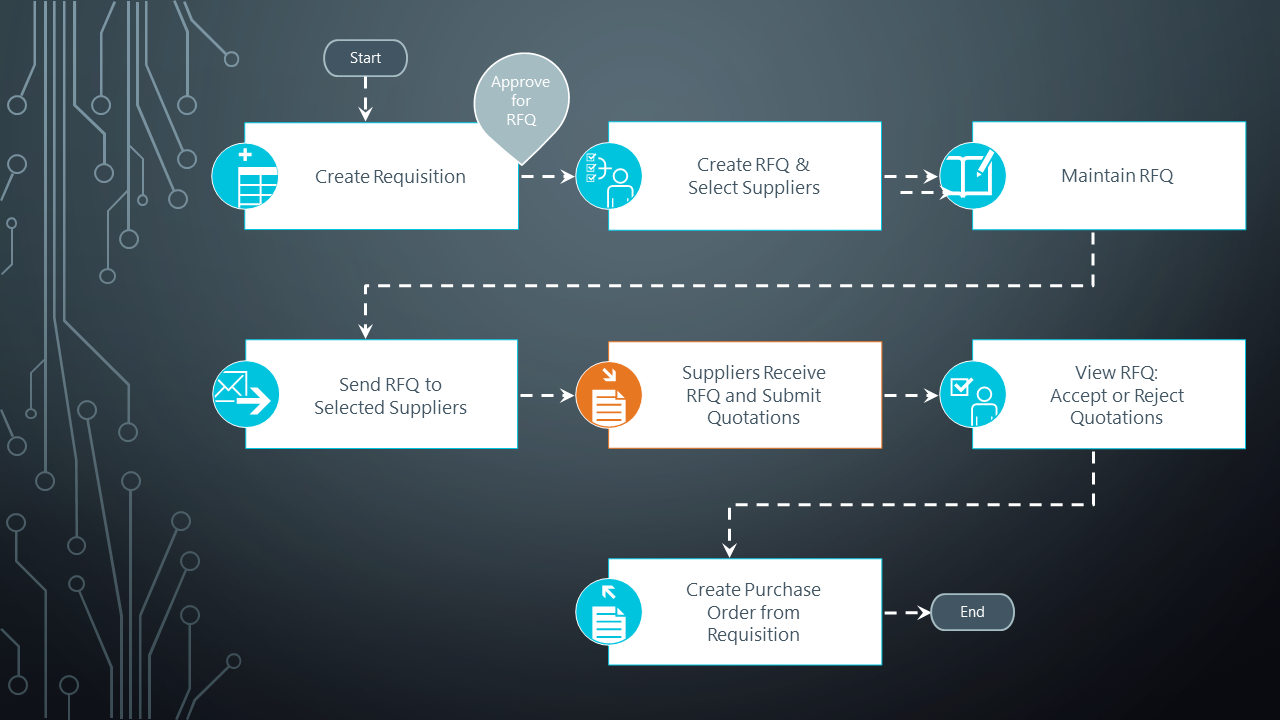Request for Quote System

The Request for Quote System feature forms part of the procurement process and extends collaboration to your suppliers by automating the quote process and servicing of the RFQ by the supplier.
Suppliers are invited to bid or quote for stocked and non-stocked products. Once the potential supplier's quotation is received, it is either accepted (a purchase order can be created and submitted to the supplier) or rejected.
This feature is designed to be used with the SYSPRO Supply Chain Portal, which allows suppliers to submit their quotations online.
Exploring
The programs related to this feature are accessed from the Program List of the SYSPRO menu:
- Program List > Purchase Orders
Request for quote refers to the query that is presented to obtain pricing and delivery information as well as terms and conditions from potential suppliers. The business requirement is defined beforehand and the potential suppliers are provided with the complete specifications, required quantities and delivery schedule.
The RFQ has a closing date that can only be changed until it is submitted for bidding.
Starting
To use this feature, the following module(s) must be installed according to the terms of your software license agreement:
- Purchase Orders
- SYSPRO Supply Chain Portal
You can secure this feature by implementing a range of controls against the affected programs. Although not all these controls are applicable to each feature, they include the following:
- You restrict operator access to activities within a program using the Operator Maintenance program.
- You can restrict operator access to the fields within a program (configured using the Operator Maintenance program).
- You can restrict operator access to functions within a program using passwords (configured using the Password Definition program). When defined, the password must be entered before you can access the function.
- You can restrict access to the eSignature transactions within a program at operator, group, role or company level (configured using the Electronic Signature Configuration Setup program). Electronic Signatures provide security access, transaction logging and event triggering that gives you greater control over your system changes.
- You can restrict operator access to programs by assigning them to groups and applying access control against the group (configured using the Operator Groups program).
- You can restrict operator access to programs by assigning them to roles and applying access control against the role (configured using the Role Management program).
- The RFQ header and closing date can't be edited once the RFQ has been submitted for bidding.
Solving
You can configure the contents of the email that is sent to suppliers by loading the Request for Quote Maintenance program and selecting the Configure email template from the toolbar.
This opens the Send Email program from which you can edit the email contents.
The email template is shipped with standard variables that contain the following data:
-
$SupplierEmailAddress$
This contains the email address to which the RFQ email will be sent.
-
$EmailUserName$
This contains the company name of the supplier.
-
$SupplyChainPortalLink$
This contains the URL link to the supply chain portal that the supplier selects.
-
$RfqExpiryDate$
This contains the RFQ closing date.
-
$RfqReferenceNumber$
This contains the RFQ reference number.
-
$RfqSender$
This contains the requisition user code who created the RFQ .
-
$RfqSenderEmail$
This contains the email address of the requisition user who created the RFQ.
-
$SupplierUserName$
This contains the user name the supplier should use to access the SYSPRO Supply Chain Portal. This is usually the supplier's email address.
-
$SupplierPassword$
This contains the password the supplier needs when accessing the SYSPRO Supply Chain Portal for the first time. This will always be the initial password that was set up when creating the portal user for the supplier.
If the variables in the email template are not wrapped by $ signs, program data will not replace the variable in the email that is sent out to the suppliers.
Using
The programs related to this feature are accessed from the Program List of the SYSPRO menu:
-
Program List >Purchase Orders > Requisition System
-
Program List >Purchase Orders > Request for Quote System
-
Capture the requisition using the Requisition Entry program.
-
Select the Approve for RFQ button to approve the requisition (or selected requisition lines) for RFQs.
- From the Request for Quote Review program search for requisitions that have been approved for quotes.
-
Select Create the RFQ in and select the suppliers you want to invite for quoting using the Generic Define List of Items program.
The RFQ Details screen is displayed.
-
From the Request for Quote Maintenance program, maintain the RFQ closing date, add and delete suppliers and attachments.
-
End and print or email the RFQ using the Request for Quote Maintenance program.
-
When printing the RFQ, an SRS report is generated per supplier, that can be printed and given to suppliers, inviting them to submit quotations.
Manually submitted quotes are captured using the Supplier Quote Entry program.
-
When emailing the RFQ, an email notification is sent to selected suppliers, inviting them to submit quotations.
Suppliers will use a link in the email to access the SYSPRO Supply Chain Portal to submit their quotations online.
-
-
From the Request for Quote Maintenance program, view RFQ details and accept or reject quotations.
Once a quote is accepted, the requisition line status changes to Approved. When all requisition lines have an accepted quotation, the requisition status changes to Approved.
-
Use the Requisition Create Purchase Orders program to create the purchase order from the requisition.
The supplier details are automatically populated with the approved RFQ detail.
The following are possible status codes for a request for quote:
| Status | Description |
|---|---|
| Blank - RFQ created |
This status indicates the RFQ has been created. |
| P - RFQ Approved and Submitted for Bidding |
This status is applied to the RFQ header and detail lines when the RFQ is ended and/or printed. The following sub-statuses may be displayed in listviews:
|
| C - RFQ Completed (all lines actioned) |
This status is applied to the RFQ when the closing date is reached . The following sub-statuses may be displayed in listviews:
|
|
* - RFQ Cancelled |
This status is applied to the RFQ header (not the detail lines) when the RFQ is canceled. |
The following are possible status codes for a supplier detail line of the RFQ:
| Status | Description |
|---|---|
| Blank - Waiting for quote |
This status indicates that the RFQ has been created. The following sub-statuses may be displayed in listviews:
The following sub-statuses are displayed in the Supplier Email listview in the Request for Quote Maintenance program:
|
| A - Supplier quote accepted |
This status is applied to the RFQ supplier line once the bid is accepted. |
| R - Supplier quote rejected |
This status is applied automatically to remaining RFQ supplier lines once a quote for the RFQ detail line is accepted. |
|
N - No reply |
This status is applied to the RFQ supplier line when the supplier has been invited to quote, but fails to respond before the RFQ closing date. |
The following indicates areas in the product that may be affected by implementing this feature:
This is a new program that lets you create requests for quotes.
This is a new program that lets you maintain RFQs and list of suppliers for bidding.
This is a new program that lets the supplier submit quotes per applicable RFQ line.
This is a new program that lets you query RFQs and RFQ detail lines.
This is a new program that lets you browse RFQs.
The Create RFQ and RFQ User columns were added to the listview.
The Create RFQ field was added to the Authority level section of the User Maintenance pane.
The Route to user to create RFQ field was added to the Routing information section of the User Maintenance pane.
The Create RFQ and User to route to for P/order creation fields were added to the Originator Information pane.
The RFQ column was added to the Detail Lines listview.
The RFQ created requisition status can be displayed in the Status column of the Detail Lines listview
An Approve for RFQ function has been added to both the Multiple Lines option and the Requisitions toolbar that lets you approve the obtaining of RFQs for applicable requisitions or requisition lines.
In addition, the following new RFQ statuses for requisition lines are visible (when applicable) in the Requisitions listview:
- Q - RFQ Created
- r - Approved for RFQ
Displayed requisitions can also be filtered by these statuses from the Options pane.
You can't maintain a requisition (or requisition line) in a status of Q - RFQ Created. You can maintain a requisition and requisition line with a status of r - Approved for RFQ.
The RFQ reference and RFQ user columns were added to the Detail Lines listview.
The RFQ value for consideration field was added to the Requisition Line Details pane. This displays an amount if you have indicated that RFQs are only required for requisitions above a certain amount.
You can't delete a supplier if there are outstanding RFQs for that supplier.
Copyright © 2025 SYSPRO PTY Ltd.