Request for Quote Query
Exploring
This program lets you query RFQ header and detail lines.
Things you can do in this program include:
-
View RFQ detail.
- View supplier prices and lead times.
This program is accessed from the Program List of the SYSPRO menu:
-
Program List > Purchase Orders > Request for Quote System > Transaction Processing
Request for quote refers to the query that is presented to obtain pricing and delivery information as well as terms and conditions from potential suppliers. The business requirement is defined beforehand and the potential suppliers are provided with the complete specifications, required quantities and delivery schedule.
The RFQ has a closing date that can only be changed until it is submitted for bidding.
Starting
You restrict operator access to activities within a program using the Operator Maintenance program.
You can restrict operator access to the fields within a program (configured using the Operator Maintenance program).
You can restrict access to the eSignature transactions within a program at operator, group, role or company level (configured using the Electronic Signature Configuration Setup program). Electronic Signatures provide security access, transaction logging and event triggering that gives you greater control over your system changes.
You can restrict operator access to programs by assigning them to groups and applying access control against the group (configured using the Operator Groups program).
You can restrict operator access to functions within a program using passwords (configured using the Password Definition program). When defined, the password must be entered before you can access the function.
The following configuration options in SYSPRO may affect processing within this program or feature, including whether certain fields and options are accessible.
The Setup Options program lets you configure how SYSPRO behaves across all modules. These settings can affect processing within this program.
Setup Options > Configuration > Distribution > Purchase Orders
- Requisition value for RFQ
Setup Options > Keys > Distribution - Purchasing
- RFQ reference
- Key type
- Case
- Suppress leading zeros
- Presentation length
- Numbering method
Solving
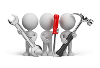
Why don't you drop us a line with some useful information we can add here?
Using
The following are possible status codes for a request for quote:
| Status | Description |
|---|---|
| Blank - RFQ created |
This status indicates the RFQ has been created. |
| P - RFQ Approved and Submitted for Bidding |
This status is applied to the RFQ header and detail lines when the RFQ is ended and/or printed. The following sub-statuses may be displayed in listviews:
|
| C - RFQ Completed (all lines actioned) |
This status is applied to the RFQ when the closing date is reached . The following sub-statuses may be displayed in listviews:
|
|
* - RFQ Cancelled |
This status is applied to the RFQ header (not the detail lines) when the RFQ is canceled. |
The following are possible status codes for a supplier detail line of the RFQ:
| Status | Description |
|---|---|
| Blank - Waiting for quote |
This status indicates that the RFQ has been created. The following sub-statuses may be displayed in listviews:
The following sub-statuses are displayed in the Supplier Email listview in the Request for Quote Maintenance program:
|
| A - Supplier quote accepted |
This status is applied to the RFQ supplier line once the bid is accepted. |
| R - Supplier quote rejected |
This status is applied automatically to remaining RFQ supplier lines once a quote for the RFQ detail line is accepted. |
|
N - No reply |
This status is applied to the RFQ supplier line when the supplier has been invited to quote, but fails to respond before the RFQ closing date. |
- Columns in a listview are sometimes hidden by default. You can reinstate them using the Field Chooser option from the context-sensitive menu (displayed by right-clicking a header column header in the listview). Select and drag the required column to a position in the listview header.
- Fields on a pane are sometimes removed by default. You can reinstate them using the Field Selector option from the context-sensitive menu (displayed by right-clicking any field in the pane). Select and drag the required fields onto the pane.The captions for fields are also sometimes hidden. You can select the Show Captions option from the context-sensitive menu to see a list of them. Click on the relevant caption to reinstate it to the form. If the Show Captions option is grayed out, it means no captions are hidden for that form.
- Press Ctrl+F1 within a listview or form to view a complete list of functions available.
Referencing
| Field | Description |
|---|---|
|
RFQ reference |
This lets you search for and select the RFQ reference number. |
|
Attachments |
Select this to view files attached to the RFQ header and/or RFQ detail lines. These attachments are typically images, measurements, drawings and/or other product specifications. |
|
Notepad |
Select this to view notes attached to the RFQ header and/or RFQ detail lines. |
| Field | Description |
|---|---|
|
RFQ reference |
This indicates the RFQ number. |
|
Description |
This indicates the description of the RFQ. |
|
Status |
This indicates the current status of the RFQ. |
| User |
This indicates the requisition user, who captured the requisition and created the RFQ. |
| Creation date |
This indicates the date the RFQ was captured. |
| Closing date |
This indicates the date when the RFQ closes. All quotes have to be submitted on or before this date. |
| Company ID | This indicates the ID of the SYSPRO company you are currently working with. |
| Field | Description |
|---|---|
| RFQ line |
This indicates the RFQ line number. |
| Status |
This indicates the current status of the RFQ line. |
| Requisition |
This indicates the requisition number for which RFQs were created. |
|
Requisition line |
This indicates the requisition line number for which RFQs were created. |
|
Stock code |
This indicates the stock code for which RFQs were created. |
|
Stock code description |
This indicates the description of the stock code, i.e. the products for which RFQs were created. |
|
Warehouse |
This indicates the warehouse that requests quotations from suppliers. |
| Warehouse description | This indicates the description of the warehouse. |
| Quantity | This indicates the required stock quantity on the RFQ. |
| Uom | This indicates the unit of measure that is recorded against the stock code. |
| Attachments | Select Show to open and view files attached to the RFQ line when the RFQ was created. |
| Drawing number |
This indicates the drawing number for ECC drawings. Select the drawing number to view the drawing details using Browse on Drawing Register program. |
| Notepad |
Select Show to open and view notes for the RFQ line using the Admin Notepad Editor (Rich Text) program. |
| Field | Description |
|---|---|
| Supplier |
This indicates the code of the supplier who has been invited to submit a quotation. |
| Supplier name |
This indicates the name of the supplier who has been invited to submit a quotation. |
| Price |
This indicates the price the supplier has submitted. |
|
Currency |
This indicates the supplier currency for the submitted quote. |
|
Lead time |
This indicates the time required by the supplier to deliver the requested stock. |
|
Status |
This indicates the current status of the RFQ supplier line. |
| Next entry |
This indicates the next transaction number that will be saved against the supplier if they make changes to the quotation. |
| Attachments | Select Show to open and view files the supplier attached to the RFQ line quotation. |
| Notepad |
Select Show to open and view supplier notes for the RFQ line using the Admin Notepad Editor (Rich Text) program. |
| Transactions | Select Show to view the supplier transactions saved against the RFQ line. |
Copyright © 2025 SYSPRO PTY Ltd.