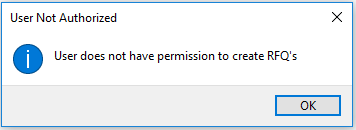Request for Quote Review
Exploring
This program lets you create RFQs for requisition lines.
Things you can do in this program include:
-
View a list of requisitions that have been approved for RFQs.
- Create RFQs from selected requisitions and/or requisition lines.
- Select potential suppliers.
- Capture RFQ detail.
This program is accessed from the Program List of the SYSPRO menu:
-
Program List > Purchase Orders > Request for Quote System > Transaction Processing
Request for quote refers to the query that is presented to obtain pricing and delivery information as well as terms and conditions from potential suppliers. The business requirement is defined beforehand and the potential suppliers are provided with the complete specifications, required quantities and delivery schedule.
The RFQ has a closing date that can only be changed until it is submitted for bidding.
Starting
You restrict operator access to activities within a program using the Operator Maintenance program.
You can restrict operator access to the fields within a program (configured using the Operator Maintenance program).
You can restrict access to the eSignature transactions within a program at operator, group, role or company level (configured using the Electronic Signature Configuration Setup program). Electronic Signatures provide security access, transaction logging and event triggering that gives you greater control over your system changes.
Controls access to the Create RFQ button in the Request for Quote Review program.
When this eSignature is set as denied, the Create RFQ button in the Request for Quote Review program is disabled.
Controls access to the creation of an RFQ in the Request for Quote Review business object.
You can restrict operator access to programs by assigning them to groups and applying access control against the group (configured using the Operator Groups program).
You can restrict operator access to functions within a program using passwords (configured using the Password Definition program). When defined, the password must be entered before you can access the function.
The following configuration options in SYSPRO may affect processing within this program or feature, including whether certain fields and options are accessible.
The Setup Options program lets you configure how SYSPRO behaves across all modules. These settings can affect processing within this program.
Setup Options > Configuration > Distribution > Purchase Orders
- Requisition value for RFQ
Setup Options > Keys > Distribution - Purchasing
- RFQ reference
- Key type
- Case
- Suppress leading zeros
- Presentation length
- Numbering method
Solving
You typically create an RFQ for a requisition when you want to invite suppliers to submit quotations for a specific item (stocked or non-stocked). This gives you a chance to compare prices and delivery dates.
-
Capture the requisition using the Requisition Entry program.
-
Select the Approve for RFQ button to approve the requisition (or selected requisition lines) for RFQs.
- From the Request for Quote Review program search for requisitions that have been approved for quotes.
-
Select Create the RFQ in and select the suppliers you want to invite for quoting using the Generic Define List of Items program.
The RFQ Details screen is displayed.
-
From the Request for Quote Maintenance program, maintain the RFQ closing date, add and delete suppliers and attachments.
-
End and print or email the RFQ using the Request for Quote Maintenance program.
-
When printing the RFQ, an SRS report is generated per supplier, that can be printed and given to suppliers, inviting them to submit quotations.
Manually submitted quotes are captured using the Supplier Quote Entry program.
-
When emailing the RFQ, an email notification is sent to selected suppliers, inviting them to submit quotations.
Suppliers will use a link in the email to access the SYSPRO Supply Chain Portal to submit their quotations online.
-
-
From the Request for Quote Maintenance program, view RFQ details and accept or reject quotations.
Once a quote is accepted, the requisition line status changes to Approved. When all requisition lines have an accepted quotation, the requisition status changes to Approved.
-
Use the Requisition Create Purchase Orders program to create the purchase order from the requisition.
The supplier details are automatically populated with the approved RFQ detail.
Once you accept a quote on a requisition line, any other quotes for the same requisition line are automatically denied (you accept a quote on a requisition and/or requisition line using the Request for Quote Maintenance program).
Once a quote is accepted, the requisition line status changes to Approved. When all requisition lines have an accepted quotation, the requisition status changes to Approved. You can then create the purchase order from the requisition.
Using
The following are possible status codes for a request for quote:
| Status | Description |
|---|---|
| Blank - RFQ created |
This status indicates the RFQ has been created. |
| P - RFQ Approved and Submitted for Bidding |
This status is applied to the RFQ header and detail lines when the RFQ is ended and/or printed. The following sub-statuses may be displayed in listviews:
|
| C - RFQ Completed (all lines actioned) |
This status is applied to the RFQ when the closing date is reached . The following sub-statuses may be displayed in listviews:
|
|
* - RFQ Cancelled |
This status is applied to the RFQ header (not the detail lines) when the RFQ is canceled. |
The following are possible status codes for a supplier detail line of the RFQ:
| Status | Description |
|---|---|
| Blank - Waiting for quote |
This status indicates that the RFQ has been created. The following sub-statuses may be displayed in listviews:
The following sub-statuses are displayed in the Supplier Email listview in the Request for Quote Maintenance program:
|
| A - Supplier quote accepted |
This status is applied to the RFQ supplier line once the bid is accepted. |
| R - Supplier quote rejected |
This status is applied automatically to remaining RFQ supplier lines once a quote for the RFQ detail line is accepted. |
|
N - No reply |
This status is applied to the RFQ supplier line when the supplier has been invited to quote, but fails to respond before the RFQ closing date. |
- Columns in a listview are sometimes hidden by default. You can reinstate them using the Field Chooser option from the context-sensitive menu (displayed by right-clicking a header column header in the listview). Select and drag the required column to a position in the listview header.
- Press Ctrl+F1 within a listview or form to view a complete list of functions available.
Referencing
| Field | Description |
|---|---|
|
Start Review |
Select this to accept your Review Criteria selections and display the data accordingly. This option is enabled when you initially access the program but, thereafter, is only re-enabled when you select the Change Criteria option. |
|
Change Criteria |
Select this to change the previously selected review criteria. This function is only enabled after you select the Start Review function. |
| Field | Description |
|---|---|
| RFQ user | This lets you select the RFQ user who created the requisition for which you want to add an RFQ. |
| RFQ user name |
This indicates the name of the selected RFQ user. |
|
Requisition selection |
Indicate the requisitions for which you want to create RFQs. |
|
Due date selection |
Indicate the due dates on requisitions for which you want to create RFQs. |
| Stock codes selection | Indicate the stock codes on requisitions for which you want to create RFQs. |
| Warehouse selection | Indicate the requisition warehouse for which you want to create RFQs. |
| Originator section | Indicate the requisition originators for which you want to create RFQs. |
| Field | Description |
|---|---|
| Create RFQ |
This lets you create RFQs from requisitions that are selected in the listview. The Generic Define List of Items program is displayed from which you can select suppliers and create a list of suppliers for future use. Once you've selected the suppliers, the RFQ Details pane is displayed from which you can capture the RFQ reference number, description and closing date. |
| Select |
This lets you select requisitions in the listview. A tick in the Selected column indicates that the entry is selected. Select this to deselect all entries in the listview. Select this to select all entries in the listview. |
|
Selected |
Select this to indicate for which requisitions you want to create RFQs. |
|
Requisition |
This indicates the requisition number. |
|
Requisition line |
This indicates the requisition line number. |
|
Stock code |
This indicates the stock code on the requisition line. |
| Stock code description |
This indicates the description of the stock code, for which suppliers will be invited to quote. |
|
Warehouse |
This indicates the warehouse for which the requisition was created and for which you are processing the RFQ. |
| Quantity |
This indicates the quantity of stock required on the requisition and for which suppliers will quote. |
| Due date | This indicates the requisition due date. |
This pane is displayed once you have selected the suppliers.
| Field | Description |
|---|---|
| Create RFQ | This lets you create the RFQ once you have captured the RFQ details. |
| RFQ reference | This lets you enter an RFQ reference number. |
| RFQ description | This lets you enter a description for the RFQ reference number. |
| Closing date |
This lets you enter a closing date for an RFQ using the date picker. Suppliers won't be allowed to submit quotes after the closing date, but you can edit this date if you didn't receive enough quotes. |
Copyright © 2025 SYSPRO PTY Ltd.