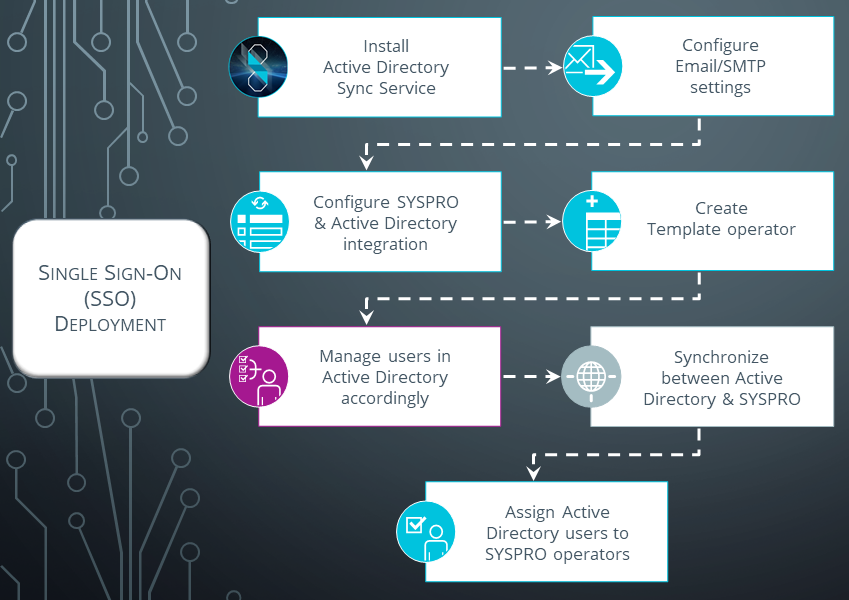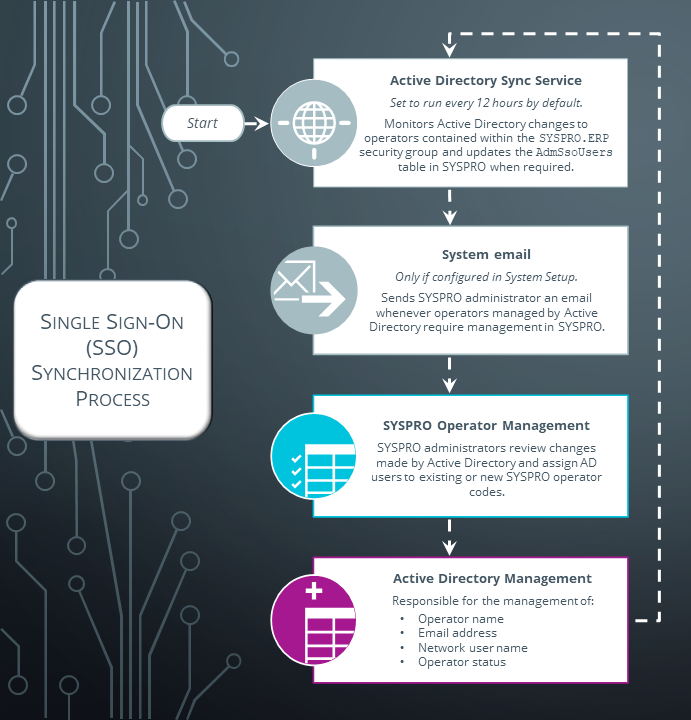SSO using Active Directory

SSO using Active Directory in SYSPRO provides a simple to setup and robust method of using Microsoft Active Directory (AD) to control SYSPRO users.
Once configured, it enables a complete single sign-on experience as SYSPRO users are authenticated by Microsoft Windows and then simply use a shortcut to run SYSPRO without being prompted for a user name and password at the login screen.
It means that a SYSPRO site can use Microsoft Active Directory (AD) to add, change, disable and delete operators virtually seamlessly. Any changes to user attributes automatically reflect against the SYSPRO operator without manual intervention.
Exploring
The programs related to this feature are accessed from the Program List of the SYSPRO menu:
-
Program List > Administration > Security
Microsoft Active Directory (AD) is a directory service developed by Microsoft for Microsoft Windows domain networks and comprises several services that run on Windows Server to manage permissions and access to networked resources.
An organizational unit (OU) is a subdivision within Microsoft Active Directory (AD) into which you can place the following objects:
- Users
- Groups (e.g. Security groups)
- Computers
- Other organizational units
You can create organizational units to mirror your organization's functional or business structure, and each domain can implement its own organizational unit hierarchy.
Security groups provide an efficient way to assign access to resources on your network:
-
Assign user rights to security groups in Microsoft Active Directory (AD).
-
Assign permissions to security groups for resources.
A robust authentication mechanism designed to minimize the vulnerabilities associated with traditional username and password combinations by integrating a trusted authentication technology. This enables users to seamlessly access SYSPRO using a single set of credentials, eliminating the need for multiple logins and reducing the risk of unauthorized access.
Within SYSPRO, the following single sign-on methods are available:
-
SSO using Active Directory
-
This method is ideal for sites using the SYSPRO Desktop user interface, as each user has to login to their Windows client environment. This option allows a site to leverage the user authenticated by Windows to login to SYSPRO.
-
This option is not suitable for users using the SYSPRO Web UI (Avanti) as users can connect via any device (such as a phone or tablet) where Windows authentication is not appropriate.
-
-
SSO Identity Provider Integration
-
Each Identity provider allows various additional validation over the traditional user name and password, including the use of authenticator applications, and other forms of Multi-Factor Authentication. These providers are often already in use across the organization, so users are already comfortable using these common dialogs.
-
The SSO Identity Provider Integration works across the SYSPRO Desktop and SYSPRO Web UI (Avanti) user interfaces, providing a consistent experience across SYSPRO interfaces and the rest of the organization.
-
Starting
The following setup options must be configured to use this feature:
Setup Options > System Setup > Login
-
Single sign-on:
- Active Directory sync required
- AD sync service endpoint
- Review email required (optional)
- Failure email required (optional)
- Success email required (optional)
Setup Options > System Setup > Connectivity
-
Email/SMTP settings:
-
SMTP server IP address
This is only required if the Review email required, Failure email required or Success email required setup option is enabled.
- Outgoing email address
- Username
- Password
- Server port
- Use SSL
-
-
SYSPRO operators cannot be enabled for simultaneous use of Multi-Factor Authentication and:
- SSO using Active Directory (i.e. the operator is defined as an Active Directory user)
- Concurrent usage (i.e. the Allow concurrent use of this operator option is enabled against the operator in the Operator Maintenance program)
-
Currently, SSO using Active Directory is not supported with the following platforms:
-
SYSPRO Espresso
-
SYSPRO Supply Chain Portal
-
SYSPRO Web UI (Avanti)
-
You can secure this feature by implementing a range of controls against the affected programs. Although not all these controls are applicable to each feature, they include the following:
- You restrict operator access to activities within a program using the Operator Maintenance program.
- You can restrict operator access to the fields within a program (configured using the Operator Maintenance program).
- You can restrict operator access to functions within a program using passwords (configured using the Password Definition program). When defined, the password must be entered before you can access the function.
- You can restrict access to the eSignature transactions within a program at operator, group, role or company level (configured using the Electronic Signature Configuration Setup program). Electronic Signatures provide security access, transaction logging and event triggering that gives you greater control over your system changes.
- You can restrict operator access to programs by assigning them to groups and applying access control against the group (configured using the Operator Groups program).
- You can restrict operator access to programs by assigning them to roles and applying access control against the role (configured using the Role Management program).
-
Install the SYSPRO 8 Active Directory Sync Service using the SYSPRO Installer application.
This requires you to define an endpoint for the SYSPRO 8 e.NET Communications Load Balancer, which is used to communicate with your SYSPRO instance.
-
From the Setup Options program:
-
Ensure that your SMTP configuration is defined within the Email/SMTP settings section (Setup Options > System Setup > Connectivity).
-
Enable and configure the integration between SYSPRO and Microsoft Active Directory (AD) within the Single Sign-On section (Setup Options > System Setup > Login).
You must define the AD sync service endpoint which indicates the location of the SYSPRO 8 Active Directory Sync Service. This is the same endpoint that was configured when the service was installed. Use the Test Connection function once you have entered the endpoint to ensure the entry is correct.
-
-
From the Operator Maintenance program (SYSPRO Ribbon bar > Setup > Operators) define an operator template.
This is required when using the Add operator option in the Active Directory User Management program as a template operator is used when creating a new operator for assignment to an Active Directory user.
-
In Microsoft Active Directory (AD) add the appropriate users to the SYSPRO.ERP security group.
Once the SYSPRO 8 Active Directory Sync Service is running, any Active Directory users that are added to the SYSPRO.ERP security group are added to the AdmSsoUsers table.
Either wait for the SYSPRO 8 Active Directory Sync Service to run (this defaults to running every 12 hours) or select the Sync Now option in the Active Directory User Management program to force an immediate synchronization with Microsoft Active Directory (AD) to update the operator list.
An email notification will be sent indicating that there are one or more Active Directory users that can be reviewed and linked to an existing or new SYSPRO operator.
-
From the Active Directory User Management program (Program List > Administration > Security) assign SYSPRO operators to Active Directory users accordingly.
New {Unassigned} Active Directory users can be managed as follows:
-
Link to an existing SYSPRO operator.
An informational icon clearly indicates when an existing user has a network user name matching the Active Directory network user name.
-
Add a new SYSPRO operator.
You select a template, define the new operator code, location and default company and the operator is then added and linked to the Active Directory user.
-
Mark as 'hidden'.
Optionally hide one or more Active Directory users from the list of items for later review.
You can use the filter options to see the hidden Active Directory users.
-
Solving
You can rename the SYSPRO.ERP security group in Microsoft Active Directory (AD) by adding a suffix to the group name.
For example:
SYSPRO.ERP.ACCOUNTS
When you install the SYSPRO 8 Active Directory Sync Service (using the SYSPRO Installer app) ensure that you enter this suffix at the Security Group Suffix parameter field.
If required, you can update the suffix after installing the SYSPRO 8 Active Directory Sync Service:
-
Create a custom.config file:
To create a custom.config file, make a copy of the SYSPRO.AD.Sync.Service.exe.config file and rename it to custom.config.
The custom.config file can then contain the entry you want to modify and the startup node. Any entries not contained in the custom.config file are retrieved from the original SYSPRO.AD.Sync.Service.exe.config file.
You should ideally stop the service while you do this, otherwise the configurations will be picked up at the next poll interval.
-
Update the ADSecurityGroup key's value with the new security group name.
None. The synchronization between SYSPRO and Microsoft Active Directory (AD) is a one-way service.
SYSPRO operators defined as AD Managed are managed by Microsoft Active Directory (AD) and updated accordingly in SYSPRO automatically when the SYSPRO 8 Active Directory Sync Service runs.
The following operator attributes are managed by Microsoft Active Directory (AD) and cannot be maintained in SYSPRO for Active Directory operators:
- Operator name
- Operator email address
- Network user name
- Operator status (i.e. Active, Disabled or Removed)
A user who is removed from the SYSPRO.ERP security group in Microsoft Active Directory (AD) is automatically disabled within SYSPRO when the SYSPRO 8 Active Directory Sync Service synchronizes with Microsoft Active Directory (AD).
The SYSPRO 8 Active Directory Sync Service must be run as a named user that has READ permission to access Microsoft Active Directory (AD).
If you have configured receiving emails in the System Setup program (Review email required, Failure email required, Success email required) the following variables are passed to the email templates when the Microsoft Active Directory (AD) synchronization takes place:
-
$SsoUserCount$
Count of users added for review.
-
$SsoOpChanged$
Count of operators with changes (e.g. email, name).
-
$SsoOpActivated$
Count of operators whose status has changed to active from disabled or removed.
-
$SsoOpDisabled$
Count of operators whose status has changed to disabled.
-
$SsoOpRemoved$
Count of operators whose status has changed to removed.
-
$FailedMsg$
If the synchronization fails, then this contains the message as written to the log file.
The PollInterval is set to default every 12 hours, but can be changed if required.
The minimum setting is 0.30 minutes.
Service operators are created by SYSPRO and are used by SYSPRO services to obtain information about SYSPRO.
The service operator code starts with a double underscore to differentiate them from other operators. A default company code must be assigned to each service operator within the Operator Maintenance program, as we use the company code to log in the service operator via e.net .
The following is a list of service operators and their function within SYSPRO:
-
The __ADSYNC service operator is used by the SYSPRO 8 Active Directory Sync Service to push Microsoft Active Directory (AD) information into SYSPRO for Active Directory managed operators.
-
The __DFM service operator is used by the SYSPRO 8 Document Flow Manager Folder Poller and SYSPRO 8 Document Flow Manager Queue Poller to monitor folders, send files to the queue and process files.
-
The __ESP service operator is used by the following services:
-
SYSPRO 8 Espresso Service,
-
SYSPRO 8 Espresso Notification Service,
-
SYSPRO Espresso Development Plugin and the
- SYSPRO Avanti Web Service to obtain information for the password reset and forgot password functionality.
-
-
The __POS service operator is used by the SYSPRO 8 Point of Sale Services to determine and validate the setup options and required credentials at start up, update the required databases and post to SYSPRO (if the Point of Sale operator doesn't have access to SYSPRO).
-
The __RUL service operator is used by the SYSPRO 8 Rules Engine Service and the SYSPRO 8 Rules Data Service.
-
The __SA service operator is used by the SYSPRO 8 Analytics service to make business object calls.
-
The __SAI service operator is used by the SYSPRO 8 Machine Learning service.
-
The __SRS service operator is used by the SYSPRO 8 Reporting Host Service and the SYSPRO 8 Cognitive Service to manage client-side report printing.
-
Only specific services use service operators to log in via e.net.
-
SYSPRO creates service operators by copying the ADMIN operator. If the ADMIN operator record doesn't exist (i.e. it may have been deleted), then the current operator is used when saving system details from the Setup Options program.
Service operators are signed in by a SYSPRO service and are used for any functionality that is required by the service to obtain information about SYSPRO.
Normal operators sign in to SYSPRO with a username and password. They access certain programs and functions to perform specific tasks.
For example:
the __SRS service operator is used by the SYSPRO 8 Reporting Host Service to obtain information about the companies in an environment, but it isn't used by the business object to retrieve the data for a report, as that would be the specific normal operator that submits the request for the report.
Template operators are blue print operators that can be used to create other operators. The configurations or settings applied to the template operator, will then be applied to all operators that are created from the template operator.
-
You can't log into SYSPRO using a template operator.
-
Portal users are created from a template operator, i.e. you have to create the template operator first using the Operator Maintenance program, before you can create a portal user.
An operator Template is required when adding a new SYSPRO operator for an Active Directory user in the Active Directory User Management program.
-
Open the Operator Maintenance program.
Reset your toolbar to ensure all the latest options are visible.
-
From the Edit menu, select Maintain templates.
-
Enter the template code in the Template field on the toolbar and press tab.
-
Enter details for the following mandatory fields on the Operator Details pane:
- Operator name (this becomes the template description)
- Operator group
-
Configure any security groups, roles and other attributes that you require against the template.
-
Enter any remaining information that you require as defaults for the operator template, or accept the defaults provided.
-
Save the operator template.
Template operator codes are prefixed with __Template_ and their operator type records as Template.
The following functions become available in the Active Directory User Management program after linking an Active Directory user to a SYSPRO operator:
-
Delink operator (delinks the operator from the Active Directory user but retains the SYSPRO operator code)
-
Delete operator (completely removes the SYSPRO operator)
An operator who is delinked in the Active Directory User Management program remains visible in the program as they are still part of the AdmSsoUsers table.
If you don't want to see delinked operators in the Active Directory User Management program, highlight the operator and select the Hide Users option from the toolbar menu.
From SYSPRO 8 2021 R1, SYSPRO Web UI (Avanti) supports SSO using Active Directory capabilities when using Microsoft Azure Active Directory B2C.
Administrators can use Microsoft Active Directory (AD) to add, change, disable and delete operators virtually seamlessly and any changes to user attributes automatically reflect against the operator without manual intervention.
Once configured, it enables a complete single sign-on experience as operators are authenticated by Microsoft Windows via the Microsoft Azure Active Directory B2C login page configured for their organization. Operators can then use their email address to log into SYSPRO Web UI (Avanti) and engage as normal.
Upon logging out, operators are signed-out of Microsoft Azure Active Directory B2C and redirected back to the Microsoft Azure portal.
The SSO using Active Directory session lifetime settings are configured and maintained within the Microsoft Azure platform.
The following prerequisites are required to use the SSO capabilities in SYSPRO Web UI (Avanti):
-
A registered certificate for the SYSPRO Web UI (Avanti) server is required to run SSO using Active Directory.
-
A customer account must be registered with Microsoft Azure Active Directory B2C and configured with the correct redirect URL back to the specific SYSPRO Web UI (Avanti) instance.
-
The relevant tags within the Web.config file of the SYSPRO Avanti Web Service service must be updated accordingly.
-
As AD users are mapped to SYSPRO operators, each operator's configured email address must match their registered email address within the Microsoft Azure Active Directory B2C portal.
The SYSPRO Cloud ERP team are responsible for enabling SSO using Active Directory for customers in a SYSPRO Cloud ERP environment.
To enable SSO using Active Directory in SYSPRO Web UI (Avanti) (when using Microsoft Azure Active Directory B2C) you need to edit the Web.config file of the SYSPRO Avanti Web Service.
This Web.config file is located in the root folder where SYSPRO Web UI (Avanti) is installed for Internet Information Services (IIS) (e.g. \inetpub\wwwroot\SYSPROAvanti).
The following tags must be added within the <Configuration><AppSettings> section and defined with your specific details:
-
<add key="ida:IsB2Cauth" value="true" />
This is used to determine if SSO must be used for SYSPRO Web UI (Avanti). Therefore, SSO is only enabled within SYSPRO Web UI (Avanti) if this flag is present and defined as “true”.
-
<add key="ida:Tenant" value="yourcloud.onmicrosoft.com" />
This indicates the Azure tenant address, as recorded within your Microsoft Azure configuration.
-
<add key="ida:TenantId" value="YourUniqueTenantId" />
This indicates your Azure tenant ID, as recorded within your Microsoft Azure configuration.
-
<add key="ida:ClientId" value=" YourUniqueClientId " />
This indicates your Azure client ID, as recorded within your Microsoft Azure configuration.
-
<add key="ida:ClientSecret" value="YourClientSecret" />
This indicates your Azure secret used by the client (i.e. avanti web app) as recorded within your Microsoft Azure configuration.
-
<add key="ida:AadInstance" value="https://Yourcloud.b2clogin.com/tfp/{0}/{1}" />
This is used to determine the Active Directory Instance.
-
<add key="ida:RedirectUri" value="https://YourCompany.com/SYSPROAVANTI_companyID/" />
This indicates the redirect URI (i.e. Avanti uri) after successful authentication on the Azure portal.
-
<add key="ida:SignUpSignInPolicyId" value="b2c_1_susi" />
This indicates your sign in policy as configured within Microsoft Azure.
To ensure the setup works correctly, ensure that none of these tags are duplicated within the Web.config file.
From SYSPRO 8 2021 R2, SSO using Active Directory capabilities are available with SYSPRO Point of Sale when running in SYSPRO Web UI (Avanti).
The following requirements must be met to use the SSO capabilities:
-
A registered certificate for the SYSPRO Point of Sale server is required to run SSO using Active Directory.
-
A customer account must be registered with Azure B2C and configured with the correct redirect URL back to the specific SYSPRO Point of Sale instance.
-
SYSPRO Point of Sale users must be configured with an email address for the system to identify the correct operator.
To enable SSO using Active Directory functionality in SYSPRO Point of Sale (when running in SYSPRO Web UI (Avanti)) add the following tags within the Web.config file located in the \inetpub\wwwroot\SYSPRO8POS_xxxx\SYSPROPOSAVANTI folder (where xxxx is your company code):
<add key="ida:IsB2Cauth" value="true" /><add key="ida:Tenant" value="yourcloud.onmicrosoft.com" />
<add key="ida:TenantId" value="yourUniqueTenantId" />
<add key="ida:ClientId" value=" yourUniqueClientId " />
<add key="ida:ClientSecret" value="YourClientSecret" />
<add key="ida:AadInstance" value="https://yourcloud.b2clogin.com/tfp/{0}/{1}" />
<add key="ida:RedirectUri" value="https://yourCompany.com/SYSPRO8POSAVANTI_EDU1/" />
<add key="ida:SignUpSignInPolicyId" value="b2c_1_susi" />
<add key="ida:EditProfilePolicyId" value="b2c_1_edit_profile" />
<add key="ida:ResetPasswordPolicyId" value="b2c_1_reset" />SMTP details are required if you have configured any of the following email options from the Connectivity System Setup form of the Setup Options program (Setup Options > System Setup > Connectivity):
- Review email required
- Failure email required
- Success email required
SSO using Active Directory:
-
This method is ideal for sites using the SYSPRO Desktop user interface, as each user has to login to their Windows client environment. This option allows a site to leverage the user authenticated by Windows to login to SYSPRO.
-
This option is not suitable for users using the SYSPRO Web UI (Avanti) as users can connect via any device (such as a phone or tablet) where Windows authentication is not appropriate.
SSO Identity Provider Integration:
-
Each Identity provider allows various additional validation over the traditional user name and password, including the use of authenticator applications, and other forms of Multi-Factor Authentication. These providers are often already in use across the organization, so users are already comfortable using these common dialogs.
-
The SSO Identity Provider Integration works across the SYSPRO Desktop and SYSPRO Web UI (Avanti) user interfaces, providing a consistent experience across SYSPRO interfaces and the rest of the organization.
View the following topic for more information regarding the various authentication methods available in SYSPRO 8:
Using
The synchronization process occurs once you have enabled SSO using Active Directory and added the relevant users to the SYSPRO.ERP security group in Microsoft Active Directory (AD).
When an Active Directory user belongs to the SYSPRO.ERP security group, they are assumed to be personnel in the organization who have access to the SYSPRO ERP application and are therefore SYSPRO operators. This is important because Active Directory users on many sites include personnel who use additional applications and don't necessarily require access to SYSPRO.
-
The SYSPRO 8 Active Directory Sync Service interrogates Microsoft Active Directory (AD) to read all users contained within the SYSPRO.ERP security group, either by direct membership or via a nested group.
This lets you take advantage of an existing Active Directory security grouping (if it exists) without having to duplicate existing groups.
The service provides an audit trail of all updates that occur and stores this information in the AdmSsoUserSyncLog table of your system-wide database.
The service updates the SYSPRO AdmSsoUsers table, which updates the users linked to SYSPRO operators shown in the Active Directory User Management program.
-
The Active Directory User Management program lets you to assign Active Directory users to existing SYSPRO operator codes, or to create new SYSPRO operator codes to which you want to assign Active Directory users.
-
The SYSPRO 8 Active Directory Sync Service detects any change against the attributes of operators in the SYSPRO.ERP security group of Microsoft Active Directory (AD) during its next synchronization schedule and updates (the AdmSsoUsers table and the relevant operators' details).
Operator attributes include:
- Operator name
- Operator email address
- Network user name
- Operator status (i.e. Active, Disabled or Removed)
-
You are notified via email (if this is configured) that changes requiring your attention have been made in Microsoft Active Directory (AD).
For example:
New users are added to the security group in Microsoft Active Directory (AD) which require SYSPRO operator assignment.
This prompts you to run the Active Directory User Management program to review the changes and manage accordingly.
The following indicates areas in the product that may be affected by implementing this feature:
Setup Options > System Setup > Login
The Login System Setup form within the Setup Options program includes the following options that let you enable integration between SYSPRO and Microsoft Active Directory (AD):
- Active Directory sync required
- AD sync service endpoint
- Review email required
- Failure email required
- Success email required
Program List > Administration > Security
This program lets administrators configure and manage the relationship between Microsoft Active Directory (AD) users and SYSPRO operators.
The program accesses the AdmSsoUsers table and allows you to:
- View all users added to the SYSPRO.ERP security group in Microsoft Active Directory (AD).
- Assign Active Directory users to existing SYSPRO operator codes.
- Create a new SYSPRO operator code to assign to an Active Directory user.
- Force a sync between Microsoft Active Directory (AD) and SYSPRO to update the operator list.
- Delink a SYSPRO operator from an Active Directory user.
- Delete a SYSPRO operator that was linked to an Active Directory user.
- Filter, hide or unhide the operators that you want to view.
If a user is removed from the SYSPRO.ERP security group in Microsoft Active Directory (AD), they are automatically disabled within SYSPRO when the SYSPRO 8 Active Directory Sync Service synchronizes with Microsoft Active Directory (AD).
SYSPRO Ribbon bar > Setup > Operators
The following operator fields related to this feature are available from the Operator Details pane:
-
Operator type
The operator type AD Managed indicates that the operator is managed by Microsoft Active Directory (AD) (via the SYSPRO 8 Active Directory Sync Service).
-
Authentication type
The authentication type Windows (W) indicates that SSO using Active Directory is enabled for the operator and that Microsoft Windows authentication is used when logging into SYSPRO.
-
Operator status
This indicates the current status of the operator (as recorded in the OperatorStatus column of the AdmOperator table:
-
Active indicates that the operator is active in SYSPRO and Microsoft Active Directory (AD) and can log into SYSPRO.
-
Disabled indicates that the operator was disabled from Microsoft Active Directory (AD) and is therefore not able to log into SYSPRO.
-
Removed indicates that the operator was removed via Microsoft Active Directory (AD) and is therefore not able to log into SYSPRO.
-
-
Status change reason
This indicates the reason for the operator status not being Active.
-
Date status changed
This indicates the date when the operator status was last changed.
Program List > Administration > Security
This program includes auditing and logging capabilities for all operators that are linked to and managed by Microsoft Active Directory (AD), providing an audit trail of all updates that occur, including:
- Operators activated via Microsoft Active Directory (AD)
- Operators disabled via Microsoft Active Directory (AD)
- Operators removed via Microsoft Active Directory (AD)
- Operators details changed via Microsoft Active Directory (AD)
Program List > Administration > Security
The SYSPRO 8 Active Directory Sync Service is used to integrate Microsoft Active Directory (AD) to read all users contained within the SYSPRO.ERP security group.
The service updates the AdmSsoUsers table, which updates the operators listed in the Active Directory User Management program.
This service is installed using the SYSPRO Installer Application.
The SYSPRO 8 Active Directory Sync Service must be run as a named user that has READ permission to access Microsoft Active Directory (AD).
Copyright © 2025 SYSPRO PTY Ltd.