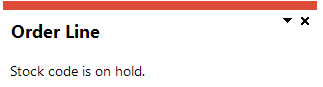Requisition Entry Maintenance
Exploring
This program lets you create and maintain purchase order requisitions.
A purchase requisition is generated by a user to notify the purchasing department of items it needs to order, their quantity, and the due date required. It may also contain the authorization to proceed with the purchase.
All requisition user codes have the authority to add requisitions to the system.
Things you can do in this program include:
-
Create new requisitions
-
Maintain existing requisitions
-
Add new lines to an existing requisition (when accessed from the Requisition Entry program)
-
Maintain lines of an existing requisition (when accessed from the Requisition Entry program)
This program cannot be run standalone. It is only accessible from the following areas in the product:
- When adding or maintaining requisition lines in the Requisition Entry program.
- When creating or maintaining live requisitions in the Purchase Order Review or Requisition Review programs.
- When creating a requisition in response to an insufficient stock notification during processing in the Sales Order Entry or Sales Order Entry Express programs.
- When creating a supply requisition in the Back Order Review program.
- When creating a requisition to buy non-stocked items for a quotation in the Quotation Purchasing Review program.
- When raising a purchase order requisition for a capex requisition line in the Asset Capex Items program.
- When creating requisitions using the Advanced Trial Kitting and Trial Kitting programs to fulfill requirements needed to complete the build of a parent part.
This refers to a supplier that can be used instead of the supplier normally associated with a specific product or service.
Within SYSPRO, assigning alternate suppliers to stock codes lets you raise requisitions and purchase orders from alternative sources of supply when your normal supplier is unable to fulfill your requirements.
You can query and select to assign an alternative supplier at the time of entering detail purchase order lines or additional information for requisition lines.
You query alternate supplier information using the Inventory Query, Purchase Order Entry and Requisition Entry programs and you can print the first three alternate suppliers on the Purchasing Work Sheet report.
Buyers are individuals in a company responsible for identifying sources of supply and for purchasing products or services from these sources. Within SYSPRO, the buyer code assigned to a stock code indicates the person responsible for purchasing the item.
You typically assign buyers to stock codes when you have more than one person in the company responsible for purchasing products or services.
Buyers can be used as a selection criterion in a number of SYSPRO reports.
You assign buyer codes to bought-out stock items using the Stock Code Maintenance program.
A customer provides the mechanism for you to raise sales orders within SYSPRO.
The static information captured against a customer is used when processing sales transactions and determines, for example, the tax and discounts applicable.
Documents generated from these transactions (e.g. invoices, credit notes, debit notes) are also stored against the customer.
The customer code can be used as a filtering tool when generating reports.
Customers are maintained using the Customers program (Program List > Accounts Receivable > Setup).
International Commercial Terms are pre-defined terms published by the International Chamber of Commerce (ICC) that are widely used in international commercial transactions.
Incoterms comprise a series of three-letter trade terms related to common contractual sales practices and the rules of each are intended primarily to communicate the ownership of costs and risks associated with the transportation and delivery of goods.
Within SYSPRO, the Incoterms code indicates the portion of costs and risks agreed to by the parties in a contract of purchase or sale.
For example:
The delivery term CIP (Carriage and Insurance Paid) indicates that the seller pays the cost of carriage and insurance necessary to bring the goods to a named destination (i.e. shipping location).
This is the name given to the method of collecting information and producing statistics on the export and import of goods between countries of the European Union (EU).
Intrastat came into existence in 1993 as the source of trade statistics within the EU and the requirements are similar in all member states.
When the need for goods or services is identified from either sales, production or another area of the business, a purchase requisition for the goods is created.
The person who creates a new requisition is regarded as the originator of the requisition. Although the initial requisition information does not have to be correct (the originator might not be aware of stock codes, order quantity contracts, etc) it must, however, be corrected by subsequent users before the requisition can be confirmed.
When a requisition is approved, the requisition user who approved the requisition can change it. However, once the approved requisition is routed, it can no longer be changed. It has to be routed back to the approver to either change it or to un-approve it so that the required changes can be made.
Once the requisition is approved and all other pre-purchase activities (such as supplier sourcing and price negotiation) are complete, a purchase order for the goods is placed with the relevant supplier.
A term used for a systematic selection of a supplier through pre-determined criteria.
A purchase order is the document used to define the details of a product or service provided by a seller to a buyer. It becomes a temporary legal contract to buy products or services once the seller accepts it.
Once the need for goods or services is identified and the pre-purchase activities (e.g. requisitioning, supplier sourcing and price negotiation) are complete, a purchase order for the goods is placed with the relevant supplier.
A stock code is a number that uniquely identifies an inventory item that is bought or manufactured and which is typically stored in one or more warehouses.
All activity relating to the forecasting, purchasing, manufacturing, stocking and selling of a stocked item is tracked by means of the stock code.
A stock code can be linked to one or more lot numbers if the item is defined as lot traceable. If there is a warranty, the stock code can be defined as serialized and linked to one or more serial numbers.
If the Bill of Materials module is installed, stocked items may be linked in a parent/component relationship for use in Work In Progress and Sales Orders (Kit sales).
You can use the stock code as a selection criterion when generating reports.
You maintain stock codes using the Stock Code Maintenance program.
Suppliers provide a mechanism for you to raise purchase orders within SYSPRO, as well as being used as a selection criterion to generate reports.
You can configure group suppliers to facilitate group and intercompany group payments (i.e. processing a single large remittance to a primary supplier instead of multiple payments to many individual suppliers).
Static information configured against a supplier is used to determine applicable tax, discounts, etc., when processing purchasing transactions.
Documents received from a supplier (e.g. invoices, credit notes, debit notes, etc.) are stored against the supplier and let you keep track of the company's liabilities.
You maintain supplier details using the Suppliers program and you create group suppliers using the AP Group Suppliers program (Program List > Accounts Payable > Setup).
Within SYSPRO, a warehouse represents an actual warehouse containing your inventory items (i.e. a physical warehouse) or a grouping of your inventory according to specific characteristics of the item (i.e. a logical warehouse).
For example:
You may want to split your inventory raw materials and finished goods into different logical warehouses even though they are located in the same physical warehouse.
You maintain warehouses using the Warehouse Maintenance program.
Starting
-
If the Commitment accounting required setup option is enabled (Setup Options > Preferences > Financials > General Ledger) then you must define all period end dates for the current General Ledger year. Otherwise you may not be able to process requisitions and purchase orders.
You restrict operator access to activities within a program using the Operator Maintenance program.
Controls whether an operator can exclude or include a requisition line for a stocked or non-stocked item from the requirements calculation:
-
when adding or maintaining requisitions using the Requisition Entry Maintenance program, or
-
when reviewing items using the Included/Excluded Item Review program.
You can restrict operator access to the fields within a program (configured using the Operator Maintenance program).
Controls whether an operator can see the Unit cost, Cost uom and Total cost of an item when entering or maintaining purchase order requisitions.
You can restrict access to the eSignature transactions within a program at operator, group, role or company level (configured using the Electronic Signature Configuration Setup program). Electronic Signatures provide security access, transaction logging and event triggering that gives you greater control over your system changes.
Controls the ability to override the preferred supplier for a stock code in the following programs:
-
Requisition Entry Maintenance
-
Requisition Entry
-
Requisition Create Purchase Orders
-
Purchase Order Entry
-
PO Creation
Controls access to the Add Lines to Selected Requisition function in the following programs:
- Requisition Entry
- Requisition Entry Maintenance
Controls access to the Approve Requisition and Clear Requisition functions in the following programs:
- Requisition Entry
- Requisition Entry Maintenance
Controls access to the Approve Line and Clear Line functions in the following programs:
- Requisition Entry
- Requisition Entry Maintenance
Controls access to the Approve Line function for multiple requisition lines in the following programs:
- Requisition Entry
- Requisition Entry Maintenance
Controls access to the Cancel Requisition function in the following programs:
- Requisition Entry
- Requisition Entry Maintenance
Controls access to the Cancel Line function in the following programs:
- Requisition Entry
- Requisition Entry Maintenance
Controls access to the maintenance of requisition lines in the following programs:
- Requisition Entry
- Requisition Entry Maintenance
Controls access to the Requisition user and User fields in the following programs:
-
Requisition Create Purchase Orders
-
Requisition Entry
-
Requisition Review
-
Requisition Entry Maintenance
This eSignature can be used to force the use of the Requisition user defined against the operators (Operator Maintenance) as these programs' default user.
Controls access to the Clear Line function for multiple requisition lines in the following programs:
- Requisition Entry
- Requisition Entry Maintenance
Controls access to the Hold Requisition and Release Requisition functions in the following programs:
- Requisition Entry
- Requisition Entry Maintenance
Controls access to the Hold Line and Release Line functions in the following programs:
- Requisition Entry
- Requisition Entry Maintenance
Controls access to the Print Requisition function in the following programs:
- Requisition Entry
- Requisition Entry Maintenance
Controls access to the Print Line function in the following programs:
- Requisition Entry
- Requisition Entry Maintenance
Controls access to the Route Requisition function in the following programs:
- Requisition Entry
- Requisition Entry Maintenance
Controls access to the Route Line function in the following programs:
- Requisition Entry
- Requisition Entry Maintenance
Controls access to the Route Line function for multiple requisition lines in the following programs:
- Requisition Entry
- Requisition Entry Maintenance
You can restrict operator access to programs by assigning them to groups and applying access control against the group (configured using the Operator Groups program).
The following configuration options in SYSPRO may affect processing within this program or feature, including whether certain fields and options are accessible.
The Setup Options program lets you configure how SYSPRO behaves across all modules. These settings can affect processing within this program.
Setup Options > Configuration > Distribution > Purchase Orders
- Approval level checking
- Narrative not mandatory
- Record approvals
- Minimum capex requisition line value
- Stores requisitions
Setup Options > Preferences > Financials > General Ledger
- Commitment accounting required
Setup Options > Preferences > Distribution > Purchase Orders
- Use alternate unit of measure
- When appending from sales order to order
- Validate buyer upon order creation
Setup Options > Tax > Company Tax Options
- Tax system
- EC VAT system required
- Withholding tax required
Setup Options > Tax > Intrastat
- Arrivals
Setup Options > Tax > Purchase Orders
- Default tax status
Setup Options > User Defined Fields > Manufacturing > Bill of Materials
- Engineering change control
- Release
- Revision
Setup Options > Keys > Distribution - Inventory
- Key type
- Stock codes
Setup Options > General Ledger Integration > General Ledger Codes
- Assets integration methods
- Integration level
Setup Options > General Ledger Integration > Inventory Ledger Codes
- General ledger control accounts
- Non-stocked
-
Transfer requisitions can only be processed for warehouses to which you have access.
-
The Edit and Play multimedia buttons are disabled during the process of raising a requisition through the Asset Capex Items program.
Multimedia items can only be added once the process is complete, or after the requisition is created.
-
You won't be able to save, end or cancel an order line if the supplier for whom you are entering the line has been placed on hold. This applies to blanket purchase order lines and requisition lines.
-
You can't maintain a requisition line that is in a status of Q - RFQ Created. You can only maintain those with a status of r - Approved for RFQ.
-
Delivery Terms and Shipping Locations can only be captured if:
- A valid entry is defined against the Nationality code setup option and the EC VAT system required setup option is enabled.
-
or, the Capture non EC members delivery terms setup option is enabled.
- If default entries for these fields are defined in the Suppliers and Customers programs, they take precedence over those defined in the Setup Options program.
- To reflect Delivery Terms and Shipping Location on order documents, ensure that these fields are enabled in the document format setup programs (only available with Word and SRS document printing).
Solving
This error indicates that you are attempting to process a transaction for a stock item which is currently on hold.
Either the stock item was placed on hold in the Stock Code Maintenance program, or it forms part of a full Recall Management.
In order to proceed, the stock item needs to be released from hold.
If the stock item was placed on hold using the Stock Code Maintenance program, this can be reversed in the same program.
If the stock item was placed on hold due to a full Recall Management, the item needs to be inspected and the product recall process completed. Once the item passes inspection, it can then be released from hold using the Product Recall Quarantine program.
This error message is displayed if the Approval level checking setup option is defined as Group and your user code is not attached to the group, and/or the group approval limit is not defined (i.e. is zero) in the Group Approval Limits program.
Ensure that your user code is assigned to the applicable group and that the group's approval limit is defined.
Alternatively, you can change the selection defined for the Approval level checking setup option (Setup Options > Configuration > Distribution > Purchase Orders).
This error occurs when the order and pricing unit of measures are different, and the conversion factor is not defined in the Price Unit of Measure program.
If this error occurs when adding a non-stocked item (even when the quantity UOM and price UOM are the same), then add the unit of measure combination and set the rate to 1 in the Price Unit of Measure program.
This error occurs when the requisition value exceeds the maximum value allowed against the user, if you have the following setup options configured:
-
The Approval level checking setup option is defined as User (Setup Options > Configuration > Distribution > Purchase Orders).
-
The Check maximum value at level setup option is defined as Line level (Setup Options > Preferences > Distribution > Purchase Orders).
-
The Check maximum value at time setup option is defined as Time of entry (Setup Options > Preferences > Distribution > Purchase Orders).
In this scenario, the requisition line cannot be saved as it exceeds the maximum value allowed for the user.
Ensure that the requisition user's Requisition maximum values are correctly defined in the Requisition Users program.
Full system message:
This message is displayed if the requisition user code is temporarily unavailable, as defined in the Requisition Users program.
You can select to either change the requisition user from being unavailable to being available, or leave the requisition user in a state of unavailable.
Selecting to leave the user as unavailable does not prevent the user from accessing the Requisition Entry program, but it prevents requisitions from being routed to the user.
You may not be able to process requisitions and purchase orders when the Commitment accounting required setup option is enabled and not all period end dates for the current General Ledger year are defined.
If you receive an error because the period end dates are not defined, then you must define the period end dates and use the GL Commitment Takeon program to rebuild the committed values before you can create your purchase orders.
The person who creates a new requisition using the Requisition Entry Maintenance program is regarded as the originator of the requisition.
Although the initial requisition information does not have to be correct (the originator might not be aware of stock codes, order quantity contracts, etc.) it must, however, be corrected by subsequent users before the requisition can be confirmed.
If a password is defined against the User code in the Requisition Users program, then it must be entered before you can continue, even when this is the requisition user defined against your operator code.
SYSPRO was designed to work like this. Throughout the system, the user has to click on or select a button or box to indicate a non-stocked code is entered, however the assumption here is that the operator entering the requisition does not know the codes.
If an invalid stock code is entered, the system then assumes that a non-stock item has been entered.
This non-stock code can be replaced by the correct stock code at a later stage if required.
Additional information is attached to a requisition line using the Requisition Entry Maintenance program and as such can vary for each requisition line.
Therefore, a single purchase order is only created for a single requisition if the following fields are the same for all requisition lines on the requisition:
-
Supplier
-
Customer
-
Customer purchase order
This is true unless the When appending from sales order to order setup option is defined as Ignore different customer and purchase order, in which case this prerequisite does not apply.
-
Warehouse
-
Buyer
-
Blanket purchase order contract number
-
Blanket purchase order schedule date
If any of the above fields are different on a requisition line, then a different purchase order is created for that line by the Requisition Create Purchase Orders program.
The ability to change information in the Detailed Information pane is dependent on the Authority level defined against your user code in the Requisition Users program:
-
If your Authority level is defined as Add requisition:
You cannot add or change information in this pane.
-
If your Authority level is defined as Add detailed information:
You can enter the information when you first add requisition lines, but cannot change it once the requisition is saved.
-
If your Authority level is defined as Change detailed information:
You can add and change existing information in this pane.
Delivery terms can only be captured if a valid Nationality code has been entered (Setup Options > Company > General) and the EC VAT system is in force (Setup Options > Tax > Company Tax Options).
Alternatively, delivery terms can only be captured if the Capture non EC members delivery terms setup option is enabled (Setup Options > Tax > Intrastat).
Shipping locations can only be captured if a valid Nationality code has been entered (Setup Options > Company > General) and the EC Vat system is in force (Setup Options > Tax > Company Tax Options).
Alternatively, shipping locations can only be captured if the Capture non EC members delivery terms setup option is enabled (Setup Options > Tax > Intrastat).
If the requisition is for a stock code that is flagged to Use preferred supplier, then the requisition's Supplier field is disabled and will be ignored.
The preferred supplier determined by the active sourcing policy (defined against the stock code) will then be used as the supplier when the requisition is approved.>
Requisition lines are automatically routed when you add new lines and/or update lines, providing you defined Requisition maximum values for Entering and Approving requisitions against your requisition users in the Requisition Users program, and providing these maximum values (limits) are not exceeded.
The costing method isn't saved against the requisition. Therefore, when you maintain a requisition after saving it, the costing method defaults to Manual.
This may happen in a scenario where a requisition was created and approved for a supplier. The supplier subsequently changed their name, and instead of changing the supplier name against the current account, a new account was created.
To prevent people from accidentally using the old account, the Purchase orders allowed option was disabled on the old supplier account. Then when the requisition was selected for purchase order creation, the system gave a warning that purchase orders are not allowed for the supplier.
To change the supplier on the approved requisition:
-
In the Requisition Entry Maintenance program, enter the user code of the person who approved the requisition.
-
In the Requisitions window, select the Approved option, which results in all the requisitions in the approved and p/o-created status being displayed in the listview.
-
Right-click the required requisition (i.e. the one where the supplier is not allowed purchase orders) and select the Change function.
-
In the Detailed Information window, change the supplier.
If an active sourcing policy exists for the stock code, the system checks if the preferred supplier is selected. If it is not the preferred supplier (according to the sourcing policy details), the system will display a warning message.
-
Save the requisition line.
-
A user with the relevant authority can now select the requisition for purchase order creation.
| Field | Description |
|---|---|
|
Buyer |
This is validated according to your configuration of the Validate buyer upon order creation setup option (Setup Options > Preferences > Distribution > Purchase Orders).
|
|
Customer |
The customer on the requisition must match the customer on the purchase order. Therefore, the customer on the requisition is ignored if the customer field on the purchase order header is blank. |
|
Warehouse |
The warehouse on the requisition must match the warehouse on the purchase order when the Restrict order to single warehouse setup option is enabled (Setup Options > Configuration > Distribution > Purchase Orders). |
|
Customer Purchase order number |
The customer purchase order number on the requisition must match the customer purchase order number on the purchase order. |
The purchase order receipt can only be acknowledged by the originator of the requisition line.
You can maintain a requisition or requisition line when it has been routed to another user providing you are the originator of the requisiton/line and the Allow maintenance if not current holder option is enabled against your user code in the Requisition Users program.
There could be various reasons for this:
-
You cannot maintain requisitions in a status of Q - RFQ Created.
-
Once a requisition line has been issued or transferred, it cannot be changed.
-
Only the user who approved the requisition can maintain it.
-
Once a requisition is routed, it cannot be changed. It must first be routed back to the approver to un-approve the requisition so that changes can be made.
When approving a requisition or requisition line, the system checks the option defined against the Approval level checking setup option (Setup Options > Configuration > Distribution > Purchase Orders ), and applies the following rules to determine if the approval can be processed:
The system uses the Requisition maximum values defined against the user in the Requisition Users program.
The system uses the highest value out of the following:
-
The Max approval value defined in the Group Approval Limits program against the group to which the user belongs.
-
The Requisition maximum values defined against the user.
If the group against the user is invalid or not defined, then no approval is allowed.
When no maximum value is defined against the group, the Requisition maximum values defined against the individual users of the group is used as the limit.
If authorized, then routing to the next user occurs as follows:
- The requisition/line is routed on to the Next user for routing against the group.
-
If no Next user for routing is defined against the group, then the Route on to user for the user is used.
-
If no Route on to user is defined against the user, then no routing takes place.
If approved, then routing to the purchase order user occurs as follows:
- The requisition/line is routed to the purchase order user defined against the group of the originator of the requisition/line.
-
If no Purchase order user is defined against the originator's group, then the Route to user to create p/order against the originator is used.
-
If no Route to user to create purchase orders against the originator exists, then no routing takes place.
The system checks the group defined against the user and the product class against the requisition line.
-
If the product class is invalid or not found, then the group settings are used and the rules as per the group level are applied.
-
If the product class/group is valid, then the Max approval value for the product class/group is used.
-
If no maximum value is defined against the product class/group in the Group Approval Limits program, then the requisition is approved.
-
If the requisition/line is greater than the maximum defined against the product class/group, then approval is not allowed.
If authorized, then routing to the next user occurs as follows:
-
The requisition line is routed on to the Next user for routing defined against the product class.
-
If this is not defined, then the Next user for routing defined against the group is used.
-
If this is not defined, then the Route on to user defined for the user is used.
-
If none of these are defined, then no routing occurs.
If approved, then routing to the purchase order user occurs as follows:
- The requisition line is routed to the Purchase order user defined against the product class/group of the originator of the requisition line.
- If no Purchase order user defined against the product class/group of the originator, then the purchase order user defined against the group of the originator is used.
-
If no Purchase order user is defined against the originator's product class/group or the originator's group, then the Route to user to create p/order defined against the originator is used.
-
If no Route to user to create p/order against the originator exists, then no routing takes place.
Automatic approval only occurs when any of the following apply:
-
The Approval level checking setup option is defined as User level and a maximum auto-approval limit is defined against the user.
If the value of the requisition/requisition line does not exceed the value defined in the Auto-approving or Auto-approving a line field for your user code in the Requisition Users program, then the requisition/requisition line is automatically approved by the system.
A message is displayed if auto approval has occurred and the requisition line is set to a status of Approved.
-
A stores transfer requisition is linked to a sales order and the sales order line is canceled, the requisition status is then set to Approved.
There may be several reasons for this, some of which include:
-
The supplier is defined as on hold in the Suppliers program.
-
You are the originator and the value of the requisition/requisition line exceeds the value defined in the Auto-approving or Auto-approving a line field for your user code in the Requisition Users program. The requisition/requisition line must then be routed to another user for approval.
If you are a member of a requisition group, then the group limits are applied.
If no limits are defined against your user code or your user group, then no limits are assumed and the requisition/line can be approved.
-
If the requisition line price is zero, you can only approve the requisition if you have access to the following activities:
PO Req approve reqn line when price is zero when approving entire req
PO Req approve requisition line when price is zero
-
If the budget for your user group is exceeded, you can only approve a requisition if you have access to the following activity:
PO Req approve where over budget
If you are not approved for this activity, then the requisition/line is routed to the next user in the chain, even if the amount is within your maximum approval limits.
-
If the Budgets required setup option for Requisition budgets is enabled (Setup Options > Configuration > Distribution > Purchase Orders), but no budget is defined for the stock code or product class for the year/month, then you can only approve the requisition/line if you have access to the following activity:
PO Req approve where no budget
If you are not approved for this activity, then the requisition/line is routed to the next user in the chain.
Only requisitions defined with a Requisition type of Normal can be approved for RFQ.
If multiple suppliers are defined against the requisition lines, then the Requisition Entry program prints the entire requisition using the supplier specified on the first requisition line (i.e. it assumes that the entire requisition is for the supplier specified on the first requisition line).
If you want to generate separate requisitions for each supplier on the requisition, then you need to run the Requisition Print program and select the Document per line option.
In the Requisition Entry Maintenance program, use the Print function in the Requisitions pane and select the Line option to print the requisition line currently highlighted in the listview.
Multiple requisitions can be printed in batch mode using the Requisition Print program.
For Transfer type requisitions you use the Document Print program to print the SCT order acknowledgment or the SCT transfer.
For Issue type requisitions you use the Inventory Document Print program to print the issue document.
This only applies if the Budgets required setup option for Requisition budgets is enabled (Setup Options > Configuration > Distribution > Purchase Orders).
This depends on the action you are processing against the requisition or requisition line:
-
Cancel
The approved level against the budget is reduced.
-
Approve
The approved level against the budget is increased.
-
Change
The approved level against the budget is increased or decreased according to the change made.
The requisition header status can differ from the individual line statuses as there can be multiple lines on a requisition, which results in multiple statuses within the given requisition. Only when all the requisition line statuses are the same will the header reflect the said status.
Therefore, only when the entire requisition is approved, cleared, on hold, etc.; will the requisition header status be updated.
The requisition header is not updated each time you action a requisition line, as that would require checking the entire requisition after each action to see if all line status's are the same. The header is only updated to match all the lines when you action an entire requisition (not 1 line at a time).
For example:
When you successfully approve or clear an entire requisition (i.e. not a line) the header is set to R - Approved or {blank} Cleared.
When you approve a requisition and some lines are ignored, the header is updated to a status of C - In Process as this indicates that there are lines with different statuses in the requisition.
When you approve a requisition and some lines are ignored, the header is updated to a status of C - In Process. This indicates that there are lines with different statuses in the requisition.
The Requisition Purge program can be used to reset the header status.
This does not try to work out the joint statuses of the requisition lines, but merely blanks out the header status when it finds a mixture of line statuses.
Using
Because there can be multiple lines on a requisition with different statuses, the header only reflects the actual status when all the requisition lines are in the same status (i.e. the header requisition status is only updated when the entire requisition is actioned at requisition level).
For example:
When you successfully approve or clear an entire requisition (i.e. not a line) the header is set to R - Approved or {blank} Cleared.
When you approve a requisition and some lines are ignored, the header is updated to a status of C - In Process as this indicates that there are lines with different statuses in the requisition.
The following are the possible statuses for an entire requisition at header level:
| Status | Description |
|---|---|
|
{blank} Cleared |
The requisition has been cleared completely. |
|
{blank} Normal |
The requisition has been entered, but not yet approved. |
|
* - Cancelled |
The entire requisition was canceled. |
|
R - Approved |
The entire requisition is approved. |
|
I - Issued |
The requisition was issued from the stores warehouse. |
|
T - Transferred |
The requisition was transferred into the destination warehouse, or the requisition line is for a stores transfer and is linked to a sales order line. |
|
C - In Process |
The entire requisition is in progress. Whenever a single function is performed on any line (i.e. Approve, Clear, Hold, Release or Cancel) the header record for the corresponding requisition is changed to a status of C - In Process. |
|
P - PO Created |
The entire requisition has been converted to a purchase order. |
|
On hold |
The entire requisition is on hold. |
|
Complete |
The entire requisition was confirmed into a purchase order and has been fully receipted. |
The following are the possible statuses for an individual requisition line:
| Status | Description |
|---|---|
|
{blank} Normal |
The requisition line has been entered, but not yet approved. |
|
* - Cancelled |
The requisition line was canceled. |
|
R - Approved |
The requisition line is approved. |
|
r - Approved for RFQ |
The requisition line is approved to start the request for quote process. |
|
I - Issued |
The requisition line was issued from the stores warehouse. |
|
T - Transferred |
The requisition line was transferred into the destination warehouse. Or the requisition line is for a stores transfer and is linked to a sales order line. |
|
Q - RFQ Created |
A request for quotes has gone out for the requisition line. |
|
P - PO Created |
The requisition line has been converted to a purchase order. |
|
On hold |
The requisition line is on hold. |
|
Receipt: Complete |
The requisition line has been confirmed into a purchase order and fully receipted in. |
|
Receipt: Partial |
The requisition line was confirmed into a purchase order and partially receipted in. The requisition header would only indicate this status if all requisition lines were confirmed into a purchase order and all lines were partially receipted in. |
|
Inspection: Complete |
The requisition line is for an inspection item which was confirmed into a purchase order and inspection is complete. |
|
Inspection: Partial |
The requisition line is for an inspection item which was confirmed into a purchase order and has been partially inspected. |
-
Fields on a pane are sometimes removed by default. You can reinstate them using the Field Selector option from the context-sensitive menu (displayed by right-clicking any field in the pane). Select and drag the required fields onto the pane.
The captions for fields are also sometimes hidden. You can select the Show Captions option from the context-sensitive menu to see a list of them. Click on the relevant caption to reinstate it to the form.
If the Show Captions option is grayed out, it means no captions are hidden for that form.
-
Press Ctrl+F1 within a listview or form to view a complete list of functions available.
-
Use the Event Management program to notify requisition users by e-mail that a requisition has been routed to them.
Referencing
| Field | Description |
|---|---|
|
Requisition |
This indicates the requisition number. |
|
User |
This indicates the code of the requisition user who originated the requisition. |
|
Routing |
This lets you view the routing details for the requisition using the Requisition Routing Details program. |
| Field | Description |
|---|---|
| Save |
This saves the details you entered or changed. |
| Close |
This returns you to the previous screen. |
| Notes |
This lets you enter the following types of notes to attach to the requisition: Attach free format notes to the entire requisition using the Admin Notepad Editor (Monospaced Text) program. The requisition number is used as the key for these notes. Enter notes using the Admin Notepad Editor (Monospaced Text) program which must be attached to the purchase order created from the requisition. Add free format notes to the requisition line using the Admin Notepad Editor (Monospaced Text) program. These notes are saved using both the requisition number and the requisition line number as the key, therefore they can only be added to the line after the line has been saved. |
|
Play |
This lets you view any multimedia objects assigned to the requisition using the Multimedia program. This field is disabled when the program is accessed via the Asset Capex Items program. |
|
Edit |
This lets you define multimedia objects against the requisition using the Multimedia program. You cannot add or edit multimedia when adding a requisition because there is no requisition number to save the multimedia against. Therefore, you can only add and edit multimedia once a requisition number / line has been established. |
|
Line |
This indicates the line number within the requisition. |
|
Requisition details |
|
|
Stock code |
Enter a stock code for the requisition. If an invalid stock code is entered, the system assumes that a non-stock item has been entered. Non-stocked codes must conform to the Key type defined for Stock codes.
|
|
Description |
This indicates the default stock code description when a valid stock code is entered, but can be changed if required. If you change the description, it is then printed on the purchase order, however, when the purchase order receipt is processed the standard stock code description is displayed. |
|
Long description |
This indicates the stock code's default long description when a valid stock code is entered, however the words *Non stocked* are displayed for non-stocked items. This field cannot be changed. |
|
Requisition quantity |
Enter the requisition order quantity required. An order quantity greater than zero must be entered. |
|
Order uom |
This indicates the unit of measure for the item to be ordered. For non-stock items the order uom entered is used as the default price unit of measure. If this price unit of measure is changed to anything other than the order uom, the combination must be held in the TblPoPriceUom table. For stocked items, this defaults to the stocking or alternate unit of measure as defined against the stock code, but can be changed if required. However, if the alternate unit of measure is required then the Use alternate unit of measure setup option must be enabled. |
|
Quantity uom |
Indicate the quantity unit of measure for non-stocked items. This field is not applicable to stocked items. |
|
Due date |
This defaults to either the previously entered requisition line's due date or the current system date, but can be changed if required. This date is not aged by the stock code or warehouse lead times. This date becomes the purchase order due date printed on the purchase order document. |
|
Reason for requisition |
Enter a short message explaining the reason for the requisition. If a more detailed explanation is required, use the Notes function from the Requisition Line toolbar. |
|
Include in MRP |
Deselect this to exclude the requisition line from the Material Requirements Planning calculation. When excluded, the item is not seen as a source of supply in the requirements calculation. Therefore, if demand exists for the item, a suggested requisition or purchase order will be raised by the requirements calculation to meet that demand. This option is disabled by default. |
|
Withholding tax expense type |
Select the relevant expense type against which withholding tax must be applied. For stocked items, this defaults to the expense type defined in the Stock Code Maintenance program. If creating a requisition using the blanket purchase order contract details, the expense type selected at the time of creating the contract is used. This field is only available if the Withholding tax required setup option is enabled. |
|
Requisition line routing |
|
|
Route on |
This lets you route the requisition to another user when adding a new requisition. Do not enable this option if you do not want the requisition to be routed. |
|
Requisition user |
Enter the next requisition user who is to receive this requisition. If a user code other than the holder is entered when the requisition is created, it is routed immediately to that user code when you save the requisition. This field is only available if you enabled the Route on option. The default requisition user code displayed is as defined against the user code in the Requisition Users program. |
|
Route note |
Enter a meaningful routing narrative that describes the requisition as it moves from one user code to the next. If the Narrative not mandatory setup option is disabled, then each time the route function is used, a new route narrative must be entered. If the Record approvals setup option is enabled, then a narrative text indicating that the line was approved or that the line requires approval is automatically entered by the system. This narrative then replaces any narrative you may have already entered in this field. This field is only available if you enabled the Route on option. |
| ECC information |
|
| ECC alert |
This indicates if the stock code entered in the Stock code field is an ECC controlled item. |
| Revision |
If the stock code is defined as an ECC-controlled item, then this field indicates the revision number for the stock item. You cannot change the revision of serialized ECC items once you have allocated the serial numbers. The wording displayed for this field defaults to Revision, but is replaced by whatever wording you have assigned to the Revision setup option field. |
| Release |
If the stock code is defined as an ECC-controlled item, then this field indicates the release number for an ECC-controlled item. Once you've allocated the serial numbers, you can't change the release of serialized ECC-controlled items. The wording displayed for this field defaults to Release, but is replaced by whatever wording you have assigned to the Release setup option field. |
You use the fields in this pane to enter more detailed information for the requisition.
This detailed information is only attached to a requisition line and as such can vary for each requisition line.
Additional information for the first requisition line you create is automatically applied to additional lines for the same requisition, if you enable the Create with default additional details preference in the Requisition Entry program.
| Field | Description |
|---|---|
|
Reset |
This function is only enabled once you initially make a change to a field in this pane and it enables you to restore the fields to what they were before you made the change(s), providing you have not yet saved the changed information. Once you have changed and saved the information, selecting this option merely resets focus to the Supplier field. |
|
Type |
|
|
Requisition type |
Indicate the type of requisition required: Requisitions for non-stocked items can only be Normal requisitions (i.e. Purchase order requisitions). Requests for quotes (RFQs) can only be generated from Normal requisitions. Create a requisition from which a purchase order will be created. Create an issue type requisition where the item(s) will be requisitioned from one of your warehouses and no purchase order is created. Issues are generally for expense type items. For example: If your company distributes stationery and you want to requisition the stores department for stationery to use in your own offices. Create a transfer type requisition where a supply chain transfer is created to transfer the item(s) on the requisition from one of your warehouses and no purchase order is created. This typically applies if you have multiple warehouses and instead of creating a purchase order for the item(s) you need, you want to requisition it from one of your warehouses. These options are only enabled when the requisition is for stocked items. The types available depend your selection defined against the Stores requisitions setup option. |
|
Supplier details |
|
|
Supplier |
Enter the supplier code for the requisitioned item, if known. If a default supplier is defined against the stock code then that supplier is automatically displayed in this field, but can be changed if required. If a stock item is defined as bought-out at warehouse level, then the supplier defined against the warehouse is used instead of the supplier held against the stock code. Although this can be left blank for a Normal type requisition, a valid supplier code must be entered before a purchase order can be generated. For Issue and Transfer requisition types, this field is not validated and therefore does not have to be entered. This field is disabled if either of the following are true:
|
|
Supplier name |
This displays the name defined against the supplier code entered. |
|
Alternate supplier |
Select this to change the default supplier for a specific stock item. |
|
Currency |
This indicates the currency code defined against the selected supplier (Suppliers). |
|
Auto vouchering required |
This displays the auto vouchering selection defined against the supplier. The supplier uses auto vouchering, but this can be overridden during purchase order processing. The supplier never uses auto vouchering. The supplier always uses auto vouchering and this cannot be overridden during purchase order processing. |
|
Pricing |
|
| Costing method |
Indicate the pricing method to apply to the requisition line. The costing method is not saved against the requisition. Therefore, when you maintain a requisition after saving it, the costing method defaults to Manual. Some of these costing methods are only available after you enter a warehouse code. The price is manually entered. This option is always available. The current cost of the item is used as the price and applies if the supplier is a local currency supplier. When using current cost, you must supply a warehouse to pick up the price. You cannot select this option if the Activity based costing required option is enabled for the stock item or if the costing for the warehouse is set to FIFO or LIFO. The last cost of the item is used as the price. This is only available when you are processing a purchase order against a local currency supplier and you entered a warehouse. The list price of the item is used as the price. This is only enabled when a list price is available for the stock item you are purchasing and the supplier is a local currency supplier. This is only enabled if a catalog code (supplier stock code) is defined for the supplier. This is only available when a foreign list price is defined against the stock item you are purchasing and the supplier is a foreign currency supplier. You can define a default costing method in the Preferences option of the Requisition Entry program. |
|
Supplier prices |
Select the contract price to be charged for the stock item, using the PO Browse on Contract Prices program. This field is only available if you selected Supplier price at the Costing method field. |
|
Price |
Enter the unit price of the items requested.
|
|
Price uom |
Enter the purchasing price unit of measure. This defaults from the order unit of measure. If a non-stock item is processed, the Price uom must be the same as the Order uom, or linked to the Order u/m within the TblPoPriceUom table. |
|
Non-stocked |
These fields only apply if you entered a non-stocked code in the Stock code field. |
|
Tax code |
This indicates the tax code to use for the line. For a stocked item, this defaults to the tax code defined against the stock code, but can be changed if required. For a non-stocked item, the tax code must be entered manually. The tax code from the sales order is used when the requisition is created from a sales order and the Tax system setup option is defined as Basic tax system. This field is not available if the Default tax status is defined as Non-taxable. |
|
Product class |
This indicates the product class held against the stock code. If a non-stock item is entered, then you use this field to enter the product class applicable. |
|
Receipt into inspection |
Enable this if you want the non-stocked item to be receipted into inspection when it arrives. |
|
Ledger code |
Enter the general ledger code for non-stock items. If a purchase order is created from this requisition, this general ledger code is then displayed as the default debit entry during the purchase order receipt.
This field is only available if one of the following are true:
|
|
Commitments |
This lets you view the current available budget for the selected ledger code using the GL Commitment Status Query program. This function is only available when the Commitment accounting required setup option is enabled. |
|
Include item in MRP |
This indicates if the requisition line is included in the Material Requirements Planning calculation. It is set according to your selection at the Include in MRP option. |
|
Customer details |
|
|
Customer |
Indicate the customer for whom the item is being requisitioned, if applicable. This field defaults to the last customer entered for the requisition, but can be left blank if required. |
|
Customer P/order |
Indicate the customer's purchase order number if the item is being requisitioned for a specific customer. This field defaults to the last customer purchase order number entered for the requisition, but can be left blank if required. |
|
Sundry |
|
|
Catalogue |
This indicates the supplier's stock code or catalog number for the stock item. If a supplier stock code cross reference exists for the suppler, then this catalog number is displayed as the default, but can be changed. If you maintain an existing requisition and change the supplier, and a supplier cross reference exists for the stock item, then the new supplier's catalog number is displayed as the default. However, if the catalog number was manually changed against the first supplier and you then change the supplier, the catalog number does not change. |
|
Buyer |
This lets you enter the buyer responsible for purchasing the goods on the purchase order. When the stock code is known (e.g. when the program is launched from the Purchase Order Review or Requisition Review program), this defaults to the buyer defined in the Stock Code Maintenance program. If the stock code is not known or no valid buyer is defined against the stock code, this defaults to the entry defined against the operator within the Operator Maintenance program. This field is validated according to the selection against the Validate buyer upon order creation setup option as follows: A valid buyer code must be entered. The buyer code is validated if entered. You can then choose to leave this field blank. No validation is performed on the buyer code. You can choose to enter any code or leave the field blank. The buyer against the line(s) is entered here automatically if the Validate buyer upon order creation setup option is defined as Mandatory or If entered. If you enter a different buyer code, then the lines are updated with the buyer code entered. |
|
Capex number |
Enter the capex number to which the requisition relates. If the requisition line value does not exceed the value defined against the Minimum capex requisition line value setup option, then this field can be left blank. However, if the requisition line value is exceeded, a valid capex number must be entered. |
|
Warehouses |
|
|
Warehouse |
This field is dependent on the requisition type:
The warehouse code defaults from the authorized warehouse held against the requisition user. If no warehouse has been entered against the requisition user, then you can use this field to enter a valid warehouse code. For a non-stocked item, this defaults to the non-stocked warehouse code (**) and cannot be changed. The requisition line cannot be auto-approved unless a valid warehouse code is entered. This field is disabled if the stock code is configured to use a preferred supplier. |
|
Stores warehouse |
This indicates the warehouse from which the item must be issued or transferred. This field is not mandatory, as the stores warehouse can be entered in the Requisition Review program. The stores warehouse can be the same as the source warehouse. This field is only available for Issue and Transfer type requisitions. |
|
WIP |
|
|
Job |
Indicate the job number if this requisition relates to a work in progress job. This field defaults to the last job number entered for the requisition. Both Normal and Issue requisition types can be linked to jobs. This field is disabled when the requisition is linked to a sales order, or when the program is called from the following modules:
|
|
Subcontract operation |
This lets you specify a subcontract operation to be added to the requisition. The price held against the subcontract operation is used as the price for the requisition, providing that you have not entered a price manually. This field is disabled if any of the following are true:
|
|
Operation |
Enter a valid subcontract operation number. The operation number entered is stored against this line on the purchase order file. |
|
Discount selection |
|
|
Discount type |
Indicate the discount method you want to apply to the requisition: Apply a coded or single discount from the TblPoDiscount table. Apply a chained discount or surcharge to the item. Up to three chained discount percentages can then be applied. |
|
Discount code |
Enter the discount code to apply to the item. If a negative percentage is defined against the discount code, then a surcharge is added to the price. This only applies if you defined the Discount type as Code. |
|
Discount |
This lets you enter up to three chained discounts or surcharges to assign to the order. Apply a discount to the requisition. Apply a surcharge to the requisition. This only applies if you defined the Discount type as Chain. |
|
First discount percentage |
Indicate the first discount or surcharge percentage to use for a chained discount type. |
|
Second discount percentage |
Indicate the second discount or surcharge percentage to use for a chained discount type. |
|
Third discount percentage |
Indicate the third discount or surcharge percentage to use for a chained discount type. |
|
Costs |
The values in the following fields are determined from the values entered against the warehouse for the stock code. These are only displayed after entering the Warehouse. |
|
Unit cost |
This indicates the cost for one unit of the stock code. |
|
Cost uom |
This indicates the costing unit of measure for the unit cost. |
|
Total cost |
This indicates the total cost based on the order quantity entered and the unit cost held against the stock code for the selected warehouse. |
|
Assets |
|
|
Asset capex |
This displays the asset capex number if the requisition is attached to an asset capex item in the Assets module. This is displayed for information purposes only. |
|
Asset capex line |
This displays the asset capex line number if the requisition is attached to an asset capex item. This is displayed for information purposes only. |
|
Intrastat details |
|
|
Nationality |
This indicates the nationality code for the country in which the account, supplier, or customer is located. This field is mandatory when the EC VAT system required setup option is enabled. |
|
Delivery terms |
Optionally indicate the three-character alphanumeric Incoterms code, denoting the terms of delivery. This code is also used when processing a purchase order for a supplier in an EC Member State and ultimately for use on the Supplementary Declaration. The Incoterms code indicates the portion of costs and risks agreed to by the parties in a contract of purchase or sale. For example: The Delivery term CIP (Carriage and Insurance Paid) indicates that the seller pays the cost of carriage and insurance necessary to bring the goods to a named destination (i.e. shipping location). If this field is left blank, then the default delivery terms defined against the company for the Arrivals setup option is used. |
|
Shipping location |
Optionally indicate the default shipping location associated with the Delivery terms. |
| Intrastat options |
For Intrastat triangulation transactions, the agent, customer and supplier countries must be EU nations and the nationalities must exist in the AdmNationalities table (Nationality Maintenance). The country of origin doesn't have to be an EU nation. |
| Intrastat exempt |
Select this to indicate that the order line is exempt from Intrastat triangulation. |
| Triangulation role |
Indicate your Intrastat triangulation role for this transaction: Select this to record Intrastat triangulation information without playing an actual role in the transaction. Select this if you are an agent for this purchase order line (i.e. you don't dispatch or receive the goods). You must specify the dispatch and destination states when selecting this option. Select this if you are the customer of this purchase order line. You must specify the destination state when selecting this option. |
| Dispatch state |
This lets you specify the state from which the Intrastat triangulation goods are dispatched using the Nationalities program. The dispatch state must be a member of the European Community (EC). |
| Destination state |
This lets you specify the state to which Intrastat triangulation goods are sent using the Nationalities program. The destination state must be a member of the European Community (EC). |
| Country of origin |
This lets you specify the country where the goods originated using the Nationalities program. The country of origin is required for all Intrastat triangulation transactions. |
Copyright © 2025 SYSPRO PTY Ltd.