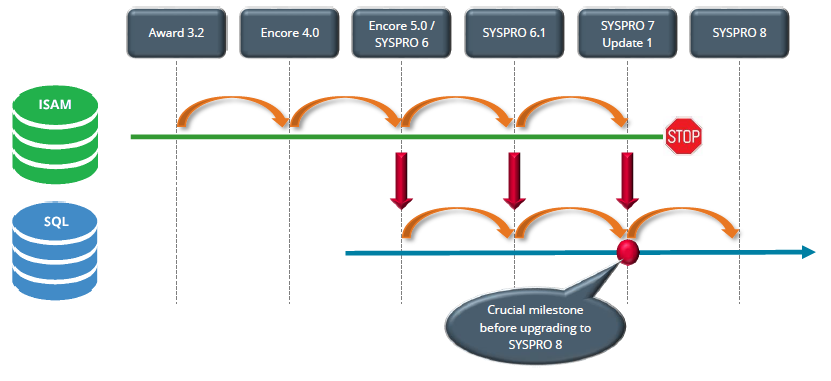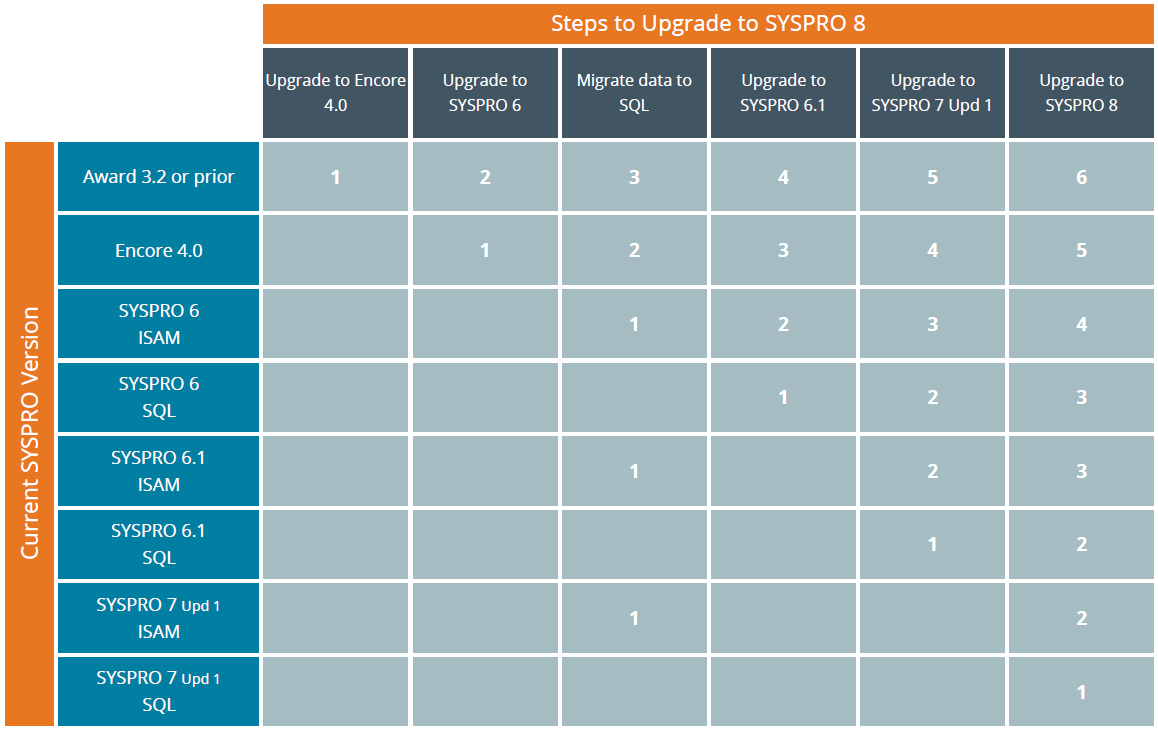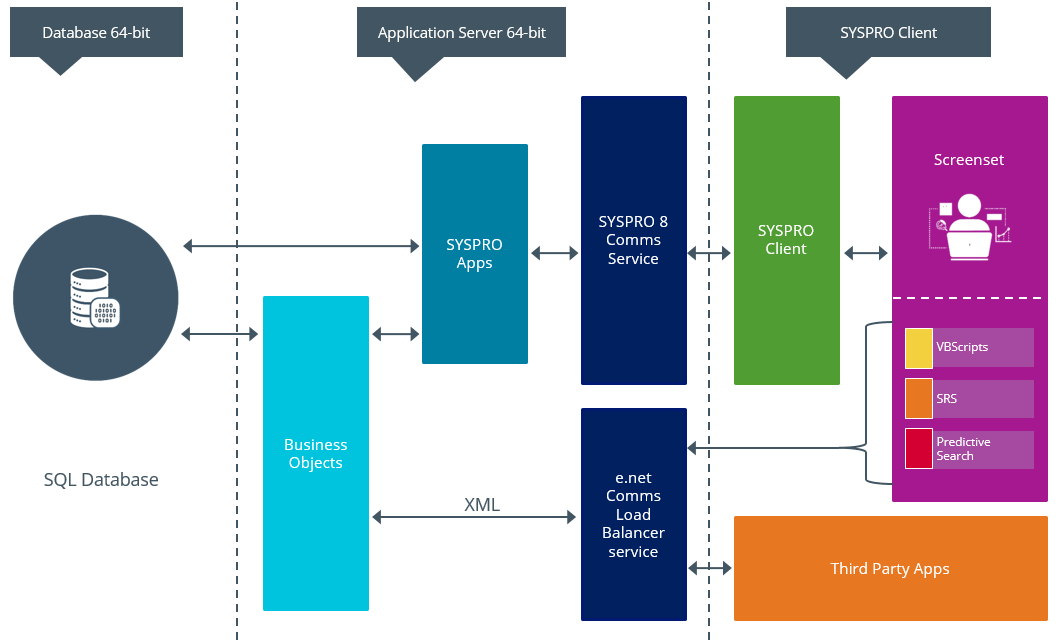Pre-installation: Upgrade

This topic outlines the steps you need to take and checks you need to perform before upgrading to SYSPRO 8.
Exploring
You are an existing SYSPRO user and are about to upgrade to SYSPRO 8.
There are a number of installation permutations that you can use. Some of the common scenarios include:
The following is installed on the same machine:
- SYSPRO Application Server software
- Microsoft SQL Server software
- Data Client screens
The SYSPRO client software resides on each client machine.
The following reside on the server:
- SYSPRO Application Server software
- Microsoft SQL Server software
- Data
- SYSPRO Communications Service (allowing clients to connect)
The SYSPRO client software resides on each client machine.
The SYSPRO Application Server software resides on the dedicated SYSPRO server, together with the SYSPRO Communications Service (allowing clients to connect).
Microsoft SQL Server software and data reside on the dedicated database server.
All credentials in this environment must be SQL Server Authentication.
Windows Authentication is unable to move credentials across two levels of architecture (i.e. client to server and then server to database server).
There are various configurations that could be used for a Terminal Server environment:
- It could act as a dedicated server. Instead of running the SYSPRO client software, you would run the standalone SYSPRO shortcut.
- It could act as a dedicated client machine where the SYSPRO client software is installed. The application may be published under terminal server providing a SYSPRO icon to each user's workstation. Clicking the icon runs the SYSPRO client.
- It could host both the client and server portions of the SYSPRO Software on the same machine. This provides a lockdown method of the SYSPRO working and data Files, giving users access via the client side software only.
Starting
Ensure that you have reviewed and met the following system requirements before proceeding with your SYSPRO 8 journey.
-
Microsoft .NET Framework 4.8
If you intend on emailing from within SYSPRO (including SYSPRO Reporting Services Reports and Document Printing) and your email technology predates Microsoft Office 365, then .NET Framework 3.5 may also be required.
-
Windows Installer 5.0
This results in all machines having the latest Windows updates.
-
Microsoft SQL Server 2012 onwards
-
Microsoft PIAs
Microsoft's Office Primary Interop Assemblies allow SYSPRO to integrate with line-of-business applications, such as Microsoft Word, Microsoft Excel and Microsoft Outlook.
Coupled with SYSPRO Office Integration you can surface SYSPRO data inside Microsoft Word and Microsoft Excel.
Microsoft Outlook PIA's are required if you intend using the SYSPRO Email Client.
-
Java runtime
This is required if you use client-side printing.
-
Microsoft IIS (Internet Information Services) Version 6 onwards
-
Microsoft Windows 7 SP1 onwards (64-bit)
-
Microsoft Windows Server 2012 onwards
-
Microsoft Office 2016 onwards
SYSPRO 8 integrates to the Microsoft Office suite, and both variants of Microsoft Office 365 (locally-installed and cloud-based) are supported as standard.
You can upgrade to SYSPRO 8 from any previous version of SYSPRO (including Encore and Award versions) but all upgrades need to be done in a systematic and version-by-version manner (as explained in the diagram and upgrade matrix below).
From the Encore 5.0/SYSPRO 6.0 release, we introduced support for SQL databases and steadily moved the system from ISAM to SQL.
As SYSPRO 8 is a SQL-only environment, it no longer uses any ISAM files. So, if your current SYSPRO version is still on ISAM, you have 2 options available:
- Update along the ISAM path until you reach SYSPRO 7 Update 1 and then migrate to SYSPRO 7 Update 1 SQL, before upgrading to SYSPRO 8.
- Migrate to SQL on any of the intermediate versions, before following the upgrade path to reach SYSPRO 8.
Sample scenario 1:
- If you are currently on SYSPRO 6.1 SQL, you have to upgrade to SYSPRO 7 Update 1 SQL before you can upgrade to SYSPRO 8.
Sample scenario 2:
- If you are currently on SYSPRO 6.1 ISAM, you could do either of the following:
- Upgrade to SYSPRO 7 Update 1 (ISAM) > Migrate to SYSPRO 7 Update 1 (SQL) > Upgrade to SYSPRO 8.
- Migrate to SYSPRO 6.1 (SQL) > Upgrade to SYSPRO 7 Update 1 (SQL) > Upgrade to SYSPRO 8.
SYSPRO upgrade matrix
The following tables provide you with the sequence of upgrade steps required in order to reach SYSPRO 8, depending on your current SYSPRO version and choice of migration point:
-
Migrate to SQL from ISAM before following the upgrade path:
-
Follow the upgrade path to SYSPRO 7 Update 1 (ISAM), before migrating to SQL:
-
You cannot run the SYSPRO Installer Application on a machine for which Federal Information Processing Standard (FIPS) has been enabled.
Solving
When you upgrade from SYSPRO 7 Update 1 to SYSPRO 8 (using the SYSPRO Installer Application) the process is as follows:
-
SYSPRO 7 Update 1 installation files are removed.
There may be some files left behind after this process because of new files added through ports, or third party developer files. -
The SYSPRO 8 installation process checks whether there are any remaining legacy files.
If any are found, they are moved to a newly-created archived folder (Archived_SYSPRO7Files).
-
The following folders are added to the archived folder in the SYSPRO 8 install location:
- \Programs">\Programs
- \Screens
- \Base\Bin
- \Base\UI">\Base\UI
Using
The SYSPRO 8 Readiness Check program is a diagnostic program that you run on your SYSPRO 7 Update 1 SQL database(s) to identify any issues that may cause the conversion process to fail. It verifies your system environment and company databases to ensure that the conversion to SYSPRO 8 is as simple as possible.
If you are currently running SYSPRO 7 Update 1 (ISAM) you can (on a separate environment) migrate your data to SYSPRO 7 Update 1 (SQL) and then run the SYSPRO 8 Readiness Check.
| Step | Description |
|---|---|
|
1. Re-index ISAM files |
To ensure that the backup files are as clean as possible, you can choose to re-index your ISAM files prior to creating a backup of the SYSPRO folders. |
|
2. Verify database integrity |
Prior to any backups, it is recommended that you verify the database integrity by running the SQL Server Diagnostic program and selecting to view tables, indexes and columns. This ensures that any issues detected by the SQL Server Diagnostic program can be resolved prior to creating the backup. |
|
3. Backup of SQL Server databases |
Using Microsoft's SQL Server Management Studio or backup tool of your choice, ensure that you backup all of your SYSPRO databases, including system-wide and company specific databases, etc. Also ensure that any third party databases, which in any way are related to SYSPRO, are also backed up. |
|
4. Backup of SYSPRO folders |
As a precautionary measure, ensure to create a backup of all files and folders that contain data, or customization of any type, before proceeding with the installation. This includes the following folders that contain ISAM files that will be migrated to SQL during the data migration process:
Ensure that the backup can be restored in the event of any problems encountered during the conversion process. |
As part of your preparation for upgrading to SYSPRO 8, please ensure the following:
| Step | Description |
|---|---|
|
1. |
Confirm your SYSPRO companies have been migrated to SQL: If you are upgrading from SYSPRO 7 Update 1 and your company data has been migrated to SQL, then you can migrate directly to SYSPRO 8. If you are on any prior releases you have to upgrade version-by-version until you reach SYSPRO 7 Update 1. All company data needs to be in SQL before you can upgrade to SYSPRO 8.
|
|
2. |
Ensure that you have access to a SYSPRO Administrator user name and password (e.g. ADMIN). |
|
3. |
Ensure that you have access to a SQL Server Administrative user name and password (e.g. 'sa'). This user must have the following administrative permissions enabled:
|
|
4. |
Confirm you have a valid SYSPRO license: Ensure that you have valid licenses for the software you will be installing. In particular, ensure that your new SYSPRO 8 license is valid for the modules you will be using. |
|
5. |
Run financial checks on your existing SYSPRO 7 Update 1 system:
|
|
6. |
Log out all users (i.e. SYSPRO operators and e.net users). |
|
7. |
Stop all SYSPRO services. This step is only required if you are upgrading to SYSPRO 8 and not running parallel to SYSPRO 7 Update 1.
|
|
8. |
Check port numbers assigned to services: As part of the installation process for existing sites, a number of services will need to be reinstalled. During the installation you have the option to either assign new ports or use the existing SYSPRO 7 Update 1 ports. Reasons why you would select to use the SYSPRO 7 Update 1 ports include:
When these services are reinstalled, you will need to review any connection issues as the new default port numbers might have changed (e.g. either reinstate the original port number or update the configuration of any calling applications to reflect the new port number). |
|
9. |
Verify third party products to ensure that the product or application is available and compatible with SYSPRO 8. In addition, ensure that you have the appropriate installation and licensing information required (particularly relating to SYSPRO 8). |
|
10. |
Disable SYSPRO users from logging into each company, until after installation and migration is complete. |
The vast majority of Customization and Power Tailoring will work unchanged after migrating to SYSPRO 8. However, as the scope for customization is vast and could have been developed in a 'non-version independent' way, we recommend that your customizations are tested post migration to SYSPRO 8.
The use of VBScripts to customize the user interface will work, as long as the appropriate parameters and variables were used.
Calling business objects using the standard CallBo function will also work unchanged.
Many of the VBScript and e.net customization, and other Power Tailoring Customization, will work unchanged in the SYSPRO Web UI (Avanti) interface.
However, if the customizations incorporated components specifically developed for the .NET framework (such as a .NET user control) this will not automatically work in the SYSPRO Web UI (Avanti) interface as it makes use of HTML5 and JavaScript - languages specific to a web UI instead of a windows client UI.
In all cases where you intend to use both interfaces, it is recommended that the customizations are tested in both user interfaces.
Architecture enhancements
Various improvements have been made to the architecture of SYSPRO 8 to future-proof the product and plan for innovative development.
e.net Communication Load Balancer service
As SYSPRO 8 strives towards sophisticated simplicity, we have enhanced how the client-server and e.net environments work:
-
The SYSPRO 8 Communications Service is used for client-server communications, as this is a faster, more secure, 64-bit and firewall-friendly communication method.
-
Specific client components (e.g. VBScript, SRS, Predictive search, etc.) use the SYSPRO 8 e.NET Communications Load Balancer service to call the relevant business objects.
This is a more secure, scalable, robust, 64-bit method of running e.net business objects.
-
All third party apps access SYSPRO via the SYSPRO 8 e.NET Communications Load Balancer service.
From SYSPRO 8 2019 R1 onwards you must explicitly state whether a web view is targeted for SYSPRO or SYSPRO Web UI (Avanti).
Because any pre-existing web view is assumed to be for SYSPRO Web UI (Avanti), if you want existing SYSPRO web views to appear in later versions of SYSPRO, you must rename the .JSON file to include a _SYSPRO extension (e.g. UX_OperatorCode_ProgramLZ_SYSPRO.JSON).
The .JSON file resides in your \Base\Settings folder (or the Role_xxx folder if the user interface is configured by role).
You can also rename the file using the Save as function from within the Visual Designer. You will be prompted to indicate the type of web view you want to save (i.e. Avanti or SYSPRO Client).
SYSPRO 8 includes major architectural changes to Document Flow Manager (DFM). These include:
- Services installs
- Re-architected .Net Services
- Using Microsoft SQL Server for message queuing
-
Improved user-interfaces for all DFM applications
|
Description of change: |
The options for connecting to SQL Server has changed. In SYSPRO 7 Update 1, the System Setup program provided 3 options:
In SYSPRO 8, this has been simplified to 2 options:
SYSPRO 8 also lets override this at operator level (using the Operator Maintenance program - which has new options allowing specific operators to have their own SQL Server user name and passwords). |
|
Reason: |
Simplified system setup and the ability for customers to trace SQL Server usage by SQL login. |
|
Description of change: |
When creating a VBScript in SYSPRO 7 Update 1 and prior versions, a special variable named enetguid was available. This legacy variable was required in older VBScripts to invoke an e.net business object. This logic was superseded several versions ago, by allowing you to use the simpler CallBo function call to invoke e.net business objects. So, if you have previously used the enetguid variable, you need to recode your VBScript to use the CallBo function. |
|
Reason: |
Simpler process. |
Custom Form Query
|
Description of change: |
From SYSPRO 8 onwards, only authorized operators will be able to run direct calls to the COM Custom Form Query (COMQFM) business object. However, operators who run calls to this business object via another business object (e.g. INVQRY - Inventory Query) are unaffected. |
|
Reason: |
Improved security. |
The following IMPACT.INI entries are obsolete for SYSPRO 8
-
IMPPRG=
For SYSPRO 8 there are fixed locations for 32-bit and 64-bit programs:
- \Programs [\PRG]
- \Programs64 [\PRG64]
-
IMPGUI=
For SYSPRO 8 there are fixed locations for client screensets:
- \Screens [\GUI]
-
CUSPRG=
For SYSPRO 8 there are fixed locations for custom 32-bit and 64-bit programs:
- \Plugin\CustomPrograms
- \Plugin\CustomPrograms64
CUS*.IMP files previously located in the custom program folder are now located in:
- \Plugin\CustomStore
-
CUSGUI=
For SYSPRO 8 there are now fixed locations for custom client screensets:
- \Plugin\CustomScreens
In addition to focusing on SQL Server for improved scalability and availability and future-proofing your systems, SYSPRO 8 is also about simplifying the system where possible. For this reason, some options have been simplified and/or removed as part of this process. In all cases the options that remain provide for improved scalability, performance, availability and/or security.
SQL Connections
|
Removed: |
Connecting to Microsoft SQL Server using an ODBC DSN |
|
Reason: |
Prevents setup requirements and resulting issues with native ODBC drivers |
|
Replaced by: |
SQL Server connection strings
Already
the preferred option in SYSPRO 7 Update 1.
|
Custom Form data format
|
Removed: |
Support for a single table storing all custom form data |
|
Reason: |
Poor scalability, poor data accessibility and poor performance as data grows |
|
Replaced by: |
Separate tables per master table
Already
the preferred option in SYSPRO 7 Update 1.
|
Client-Server communication technology
|
Removed: |
Client-server communication using legacy CCI technology |
|
Reason: |
Inappropriate port handling over a firewall, and poor resilience when reduced network stability |
|
Replaced by: |
SYSPRO 8 Communications Service using Microsoft WCF technology
Already
the preferred option in SYSPRO 7 Update 1.
|
Web-based applications
|
Removed: |
Web-based applications using the legacy HTML interface |
|
Reason: |
Very limited functionality and no customization available, based on legacy technologies |
|
Replaced by: |
SYSPRO Espresso mobile solutions provides functionality available in the web-based applications, is highly customizable, provides off-line functionality, etc. |
SAP Crystal 2008
|
Removed: |
Support for SAP Crystal 2008 |
|
Reason: |
Crystal 2008 is no longer supported by the OEM vendor |
|
Replaced by: |
The new version to use is SAP Crystal 2013 From SYSPRO 8 2020 R2, server-side reporting requires SAP Crystal Reports 2016. |
ISAM
|
Removed: |
Support for ISAM data format |
|
Reason: |
Lower performance, increased file system usage, poor data integrity, etc. |
|
Replaced by: |
Microsoft SQL Server provides enterprise-strength Data Integrity, Security, Scalability, Availability, Simplicity and Performance that can be accessed by all popular querying and reporting tools. |
Preactor integration
|
Removed: |
Preactor integration is no longer supported in SYSPRO 8. |
|
Replaced by: |
SYSPRO's Manufacturing Operations Management (SYSPRO MOM) is a complete solution for manufacturing companies that includes:
|
Encore.dll via e.net Communications Service
|
Removed: |
Direct calls to Encore.dll are no longer available. |
|
Reason: |
Directly referencing Encore.dll using COM/DCOM limits applications to 32-bit as well as SYSPRO's future expandability. In addition, any third party applications referencing the SYSPRO DLL's directly make it difficult for SYSPRO to easily enhance the system without requiring each third party application to also be changed. Web Services are still supported, so developers who have previously used Web Services will work unchanged.
|
|
Replaced by: |
Using the SYSPRO 8 e.NET Communications Load Balancer service de-couples applications from the e.net 64-bit library and provides excellent scalability and performance. Additional benefits:
|
- Your next step is to install SYSPRO 8 together with the required software components.
Copyright © 2025 SYSPRO PTY Ltd.