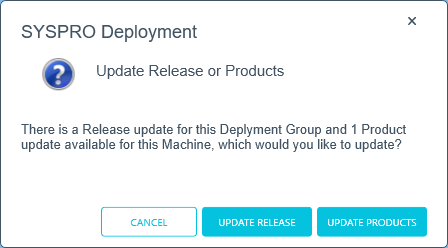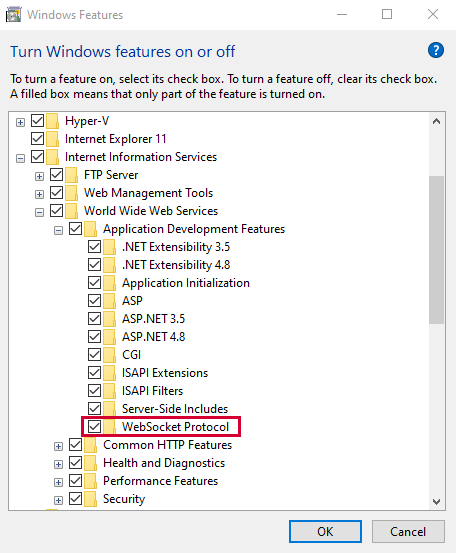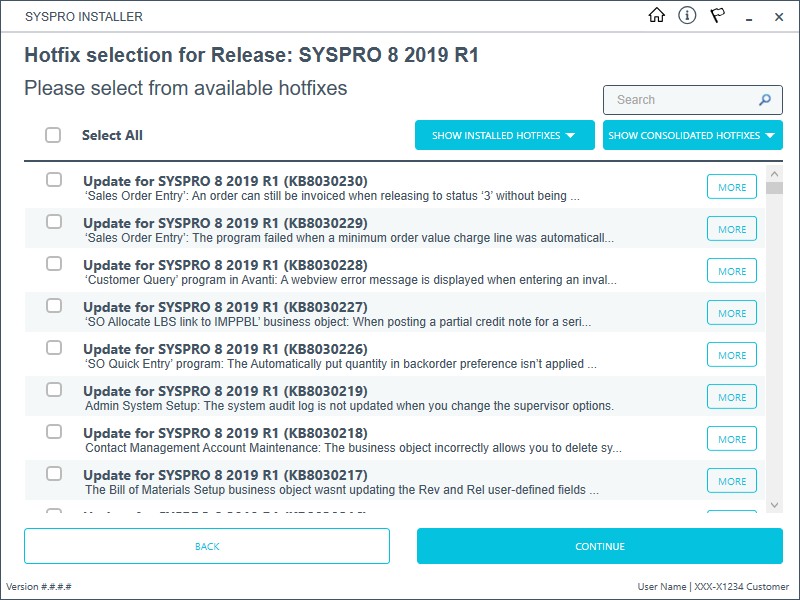Installation-related FAQs
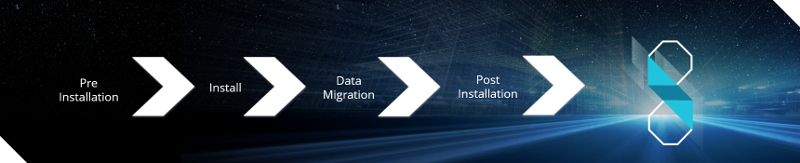
General
The SYSPRO Online Profile can be created on the profiles.syspro.com website.
SYSPRO Software is published to the Azure Content Delivery Network (CDN). Downloading software is optimized to obtain software based on point-of-presence (POP). The benefits of this include:
-
Software is always current
-
Local downloads result in faster speed and higher performance
-
Large file support
-
Available 24/7 (If one region should fail for any reason, the software is then sourced from another POP.)
-
No more DVD installs
From SYSPRO 8 2019 R1 onwards you must explicitly state whether a web view is targeted for SYSPRO or SYSPRO Web UI (Avanti).
Because any pre-existing web view is assumed to be for SYSPRO Web UI (Avanti), if you want existing SYSPRO web views to appear in later versions of SYSPRO, you must rename the .JSON file to include a _SYSPRO extension (e.g. UX_OperatorCode_ProgramLZ_SYSPRO.JSON).
The .JSON file resides in your \Base\Settings folder (or the Role_xxx folder if the user interface is configured by role).
You can also rename the file using the Save as function from within the Visual Designer. You will be prompted to indicate the type of web view you want to save (i.e. Avanti or SYSPRO Client).
This depends on the version of SYSPRO 8 that you are running:
-
SYSPRO 8 2021 R1 onwards:
When the underlying SYSPRO Server Run Time System (RTS) detects an unexpected problem, the RTS diagnostic files are written to the \Work\Diagnostics folder using a new naming convention that includes the date and time, and the current contents of the black box are appended to the existing log, providing a trace of the events leading up to the RTS error.
-
SYSPRO 8 2020 R2 and prior:
When the underlying SYSPRO Server Run Time System (RTS) detects an unexpected problem, SYSPRO records a message in the _SYSPRO64_DLL_Exceptions.txt diagnostic log within the \Base\Settings folder.
Upgrading
Upgrading is when you move from one version of SYSPRO software to another (e.g. from SYSPRO 7 Update 1 to SYSPRO 8).
Updating is when you move from one release of the current software to a later release (e.g. from SYSPRO 8 2018 R2 to SYSPRO 8 2019 R1)
The SYSPRO Installer Application is used to update the software from one release to another, as well as to update specific products.
Therefore, if there is an existing and configured deployment group on the current machine, the application verifies if either of the following are available:
- Later software release
- Product updates
If either are applicable, an Update button is displayed on the deployment group screen against the relevant group.
If both are applicable, the Update button is displayed, but when selected the app prompts you to indicate which update you want to proceed with:
The Update Products option is for a new version of a SYSPRO service, whereas the Update Release option is for a later software release. Therefore, If you choose to update the release, everything you have installed is updated to the latest version. However, if you only want to update the product file and not the release, you would then use the Update Products option.
When you upgrade from SYSPRO 7 Update 1 to SYSPRO 8 (using the SYSPRO Installer Application) the process is as follows:
-
SYSPRO 7 Update 1 installation files are removed.
There may be some files left behind after this process because of new files added through ports, or third party developer files. -
The SYSPRO 8 installation process checks whether there are any remaining legacy files.
If any are found, they are moved to a newly-created archived folder (Archived_SYSPRO7Files).
-
The following folders are added to the archived folder in the SYSPRO 8 install location:
- \Programs">\Programs
- \Screens
- \Base\Bin
- \Base\UI">\Base\UI
There is no specific path for moving from one version of SYSPRO 8 to another, as there isn’t an extensive manipulation of the existing data when updating releases. The database changes that occur with each new release usually involve new table and column additions, and occasionally new indexes.
In addition, the SYSPRO Installer Application is designed to handle the update process smoothly, even if you skip a version when updating to a later release.
Therefore, you can update from any SYSPRO 8 release to the latest version.
For example:
If you are on SYSPRO 8 2020 R1, you can update directly to SYSPRO 8 2021 R1 without having to update to SYSPRO 8 2020 R2 first.
However, its important to note that the time taken to process your update to the latest version may increase if you are updating from a much earlier version.
Recommendations regarding version updates:
-
Ensure that you have a backup and recovery plan in place that covers the database and folders backup.
-
Depending on your requirements regarding User Acceptance Testing, you may want to install the latest SYSPRO 8 version to a test environment first, to ensure that all your processes are updated as required.
SQL Server
Possible scenarios for requiring a reset of your SQL Server credentials include:
- You can't log into SYSPRO because of a SQL Server credential error (e.g. password expired).
- You are in a support environment and have been supplied with a database that you cannot access, possibly due to not having the SQL password.
From SYSPRO 8, you can reset your SQL Server credentials:
- Open IMPACT.INI (located in the WORK folder) using an editor application such as Notepad.
-
Change the SQLADM entry to SQLADM=[reset] or change the SQLSTD entry to SQLSTD=[reset]
Changing either entry enables you to reset the password for both accounts. The word 'reset' is not case sensitive.
-
Save the file and log into SYSPRO.
You will be prompted to enter a new SQL Server user name and password for both the administrative and standard logins.
Yes, you can.
The only difference is during your SQL Configuration when running the SYSPRO Installer app for the first time.
At the SQL Server Name field, ensure that you enter the full instance name (e.g. INSTANCENAME\SQLEXPRESS).
You can check this entry if you run SQL Server Management Studio and view the instance to which you are logging in.
Use the SQL Server Credentials function within the app.
For more information on this, view the help section Updating SQL Server Credentials, located under Configuring the app.
The following SQL Server users must exist with the appropriate permissions enabled:
| User type | Rules |
|---|---|
|
Administration SQL user |
The user entered here must have the following SQL permissions assigned:
|
|
|
|
The user cannot be the same account as the Standard SQL user and the User name cannot contain any spaces. |
|
|
Standard SQL user |
The user entered here must have the following SQL permissions enabled for both system-wide and company databases:
The user cannot be the same account as the Administrative SQL user and the User name cannot contain any spaces. |
Install related
SYSPRO Installer Application version 1.0.0.44 onwards:
You can speed up the installation process by first downloading the installation files to a folder that the SYSPRO Installer Application can use.
Use the Product File Downloads function within the app.
View the Product File Downloads task within the Using section of this guide for more information.
SYSPRO Installer Application version 1.0.0.44 and prior:
You can speed up the installation process by copying previously downloaded installation files to a folder that the SYSPRO Installer Application can use.
Copy the latest files C:\SYSPRO Deployment\SYSPRO Release\* from a computer which has already downloaded the installs, to the target computer folder with the same name.
If you need to update software or deploy hotfixes, but have multiple application servers for the same site, you have to run the SYSPRO Installer Application on each machine that has the Application Server installed. This is because hotfixes must be applied directly to the Application Server.
SYSPRO ERP needs access to the SYSPRO Deployment Service and the SYSPRO Deployment Service needs access to the internet 24/7 and Microsoft SQL Server.
Best practice guidelines for installing the SYSPRO Deployment Service:
-
Don't install the service on the SYSPRO Application server, unless absolutely necessary.
The reasons for this recommendation include:
-
You may not want to unnecessarily expose your application server to the internet.
-
You can't move the SYSPRO Deployment Service without uninstalling all SYSPRO Software.
This would also break your SYSPRO Client Deployment Service Endpoints, which would require visiting each Client PC and manually updating the endpoint.
-
Ideally, you should always run the SYSPRO Deployment Service under a service account.
This makes it easier to control internet access security as the Deployment Service is not proxy server aware, so security must be managed by the service account.
If the SYSPRO Application servers are on the same network, then you should only be using one SYSPRO Deployment Service to avoid ending up with crosstalk.
If you require two Deployment services, ensure that they are located on isolated networks.
-
-
The machine on which you install the service must be visible to all SYSPRO machines involved.
-
The machine must have permanent internet access to communicate with the SYSPRO Content Delivery Network (CDN) and services.
-
Don't install the service on a customer laptop or standalone PC that could potentially be removed from the network.
-
Testing servers should ideally not be able to see the Production server.
One of the reasons behind this guideline is that if you restore the Production SYSPRO Databases directly on a test server and start to use it without making other crucial changes, you will inadvertently be updating the Production Data.
For example:
The address of the SYSPRO 8 e.NET Communications Load Balancer on a restore within a test server would be pointing to the Production server until you change it.
Therefore, if the test server can't see the production server, you reduce the risk of problems occurring later.
The SYSPRO Deployment Server should be a small server as it requires hardly any CPU and only a small SQL database. You can then create a similar one for a Test environment.
The SYSPRO 8 runtime uses Micro Focus installation software and is therefore listed as Micro Focus COBOL Server within the Program and Features function of your Windows Control Panel application.
Product files are checksummed when they are used. The checksum hash for the product files is stored as an encrypted string in the ReleaseProductParameters SQL table. It is available in the collection of product parameters.
If the checksum doesn’t match, the install will not continue until it has been resolved.
In addition, every installation has been digitally signed by SYSPRO from EXEs to MSIs. Therefore, the digital signature is broken as soon as a file is edited and re-saved in any way.
SYSPRO 8 must be installed on a 64-bit server because all the SYSPRO services are now 64-bit.
SYSPRO 8 was developed to be installed exclusively on 64-bit client and server operating systems. In addition, the SYSPRO 8 installation application is also only available to run on a 64-bit operating system.
However, there is limited support for SYSPRO 8 Clients running 32-bit operating systems. The 32-bit client can only be installed using the export function in the SYSPRO 8 installation application.
The SYSPRO 8 and 32-bit Client Operating Systems guide covers the steps to be taken to install the SYSPRO 8 Client component on a 32-bit operating system (available from the Install Guides page of the Resources section).
When you request a SYSPRO 8 license, you will receive an email containing the XML license file attachment.
Both of these codes are contained in the license file.
If the SYSPRO Installer Application detects that the machine on which it is setup is renamed, it will attempt to self-heal with an automatic reconfiguration process, in order to update the deployment details.
-
If you are running the SYSPRO Installer Application for the first time:
From the Endpoint Address screen, disable the Install service using defaults option.
This enables you to enter the installation parameters and domain credentials required to run the service.
For more information about this process, view the Initial run of SYSPRO Installer section of the Help. -
If you are not running the SYSPRO Installer Application for the first time:
From the Sign In Page, select the config icon (
 ) located in the top right-hand corner.
) located in the top right-hand corner.This enables you to configure the service to use a named user.
For more information about this process, view the Update Deployment Service Credentials section of the Help.
You can only have one deployment group per machine.
Therefore, if the SELECT button against the deployment group is grayed out, it means that this machine already has a deployment group configured against it and existing SYSPRO software installed.
If you have more than 4 deployment groups configured, then you can search for a specific deployment group by using the Search function on the Deployment Groups screen.
The following hierarchy is used when searching for deployment groups:
-
Deployment group name
-
Deployment group description
-
Deployment group type
-
Release name
The current deployment group configured for your machine is always displayed at the top of the list.
Before validating the product parameters for the SYSPRO 8 Reporting Host Service, you need to ensure that the User Name entered has the correct Microsoft Windows Local Security Policy permissions assigned. This is achieved as follows:
-
Open the Local Security Policy program within Microsoft Windows.
-
Expand the Local Policies folder and select User Rights Assignment.
-
Within the Policy column, right-click the Log on as a service policy and select Properties.
-
Select the Add User or Group option.
-
Add the User Name with its associated domain and select OK.
The Internet Information Services (IIS) WebSocket Protocol feature is required when installing one of the following:
-
SYSPRO Web UI (Avanti)
-
SYSPRO Point of Sale
Therefore, before installing either of these products, you can enable the Internet Information Services (IIS) WebSocket Protocol feature as follows:
Hotfixes
Within the Hotfix Selection screen of the SYSPRO Installer, you can search for a specific hotfix by any of the following:
- Enter the full KB number (e.g. KB8000006)
- Enter the last digits (e.g. 06) into the search box
- Enter any full text related to the hotfix (e.g. Ledger Query)
This displays the Mandatory Hotfixes and Optional/Customer-specific Hotfixes.
There could be a large number of hotfixes available - many of which are not relevant to your site or how you use the software. Therefore, only use this function if you have received an Optional/Customer-specific Hotfix to install, or if you suspect a problem with your current SYSPRO software and want to establish whether an applicable hotfix is available.
A hotfix KB article contains information about the software included in the hotfix, as well as a summary of the problems addressed.
You can access these by selecting the More button against the hotfix on the Hotfix selection screen of the SYSPRO Installer application.
When adding or editing a deployment group in the SYSPRO Installer application, the Install all Hotfixes by default option is enabled by default.
This ensures that all available hotfixes are installed when installing SYSPRO 8 for the first time, or when upgrading to a new release.
Disable the Install all Hotfixes by default option if you don't want to install all hotfixes by default. However, if you disable this option, Mandatory Hotfixes are still installed when installing SYSPRO 8 for the first time, or when updating to a new release.
A maximum of 127 hotfixes can be installed per release (Microsoft limitation). Therefore, ensure that you only install hotfixes that you require. Alternatively, install a consolidated hotfix.
If there is no Mandatory Hotfix/Optional/Customer-specific Hotfix available for your customer code, but the HOTFIXES button is still displayed on the deployment group home page, then the application has detected that there are additional Optional/Customer-specific Hotfixes available for you to view and optionally select.
Although the hotfix notification button is visible to all users, it is only enabled for operators belonging to a group with system administrator privileges.
This button shows the Mandatory Hotfixes or Optional/Customer-specific Hotfixes recorded against your customer code, which have not yet been installed.
This button only provides visibility. You cannot install a hotfix from inside SYSPRO.
To install hotfixes, you must run the SYSPRO Installer application.
When using the SYSPRO Installer application, a Consolidated Hotfix is clearly indicated with the following phrase appended to its name: ** Consolidated **.
The synopsis will explain the hotfixes that have been included and summarizes how this roll-up and install works.
If you need to update software or deploy hotfixes, but have multiple application servers for the same site, you have to run the SYSPRO Installer Application on each machine that has the Application Server installed. This is because hotfixes must be applied directly to the Application Server.
A hotfix that is marked with an asterisk in the synopsis indicates that it is associated with a service update. Therefore, we recommend that you install the services before the hotfixes that are linked to them.
-
If you regularly install all hotfixes:
We recommend that you first check for any service updates and install those (if applicable) before proceeding with installing the hotfixes.
-
If you generally only install specific hotfixes:
We recommend that you first check if any of your selected hotfixes contain an asterisk within the synopsis. If applicable, take note of which service is affected and install that service before proceeding with installing the hotfix.
The linked events of a hotfix can be one of the following types:
-
Directly Linked Events:
These events are linked to the hotfix event directly due to their dependance on each other.
The reasons for these kinds of directly linked events include:
-
The fix relates to two or more programs that were spread over multiple events. Therefore only a single hotfix is released, instead of creating multiple hotfixes.
-
Multiple events were fixed on a single version of a hotfix. We link events in this case to indicate the specifics of what was fixed in the particular hotfix.
-
-
Indirectly Linked Events:
These events are linked for historical reasons.
For example:
In hotfix 005, both the Inventory Query and Customer Query programs were joined together on an event due to the nature of the fix.
Now, let say on hotfix 020 there is only a fix for the Customer Query program. Then, the initial event from hotfix 005 will be linked to this hotfix 020 event. This ensures that Inventory Query is also included in hotfix 020 so that nothing breaks.
Uninstalling
Yes, in the unlikely event that a deployed hotfix contains a flaw that may result in more damage than it was trying to repair, you can uninstall the hotfix.
The system is able to revert affected programs to a state prior to the deployment of the faulty hotfix.
One of the best things about the hotfix technology in SYSPRO 8 is that if, for any reason, you wish to uninstall a hotfix, the software is restored back to what it was prior to the hotfix being installed.
The same happens if you were to uninstall a Consolidated Hotfix. The software will revert to just the previously installed hotfixes.
When you select to uninstall any version of the Additional Reporting Software, the application uninstalls all SAP Crystal products installed. This ensures that the uninstall process is performed in the correct order and without any components incorrectly being left behind.
Use the Windows Programs and Features panel if you only want to uninstall certain components.
The following process occurs when uninstalling Additional Reporting Software using the SYSPRO Installer Application:
-
The following services are stopped:
-
SYSPRO 8 Reporting Host Service
-
SYSPRO 8 RAS Management Service
-
SYSPRO 8 Report Print Service
i.e. BOEXI40CrystalReportApplicationServer(1)
-
SYSPRO 8 Document Print Service
i.e. BOEXI40CrystalReportApplicationServer(2)
-
All SRS RAS Server Services using a port number >= 20150
i.e. BOEXI40CrystalReportApplicationServer20150 and greater than 20150
-
-
The following services are disabled:
-
SYSPRO 8 Reporting Host Service
-
SYSPRO 8 RAS Management Service
-
SYSPRO 8 Report Print Service
-
SYSPRO 8 Document Print Service
-
All SRS RAS Server Services using a port number >= 20150
i.e. BOEXI40CrystalReportApplicationServer20150 and greater than 20150
-
-
The following services are deleted:
-
BOEXI40CrystalReportApplicationServer20150 and greater than 20150
i.e. All SRS RAS Server Services using a port number >= 20150
-
-
The following products are uninstalled:
Additional Reporting Software 2020 SP4:
-
SYSPRO 8 Reporting Components
-
SYSPRO 8 Reporting Designer Addin
-
SAP Crystal Reports 2020 SP4
-
BusinessObjects.NET SDK 64bit 4.3 SP4
-
SAP Crystal Reports Server 2020 SP4
-
SAP Crystal Reports runtime engine
Additional Reporting Software 2020:
-
SYSPRO 8 Reporting Components
-
SYSPRO 8 Reporting Designer Addin
-
SAP Crystal Reports 2020 SP2
-
BusinessObjects.NET SDK 64bit 4.3 SP2
-
SAP Crystal Reports Server 2020
-
SAP Crystal Reports runtime engine
Additional Reporting Software 2016:
-
SYSPRO 8 Reporting Designer
-
SYSPRO 8 Reporting Components
-
SAP Crystal Reports 2016 SP8
-
Business Objects Runtime x86
-
SAP Crystal Reports Server 2016 SP8
-
Business Objects Runtime x64
Additional Reporting Software 2013:
-
Business Objects Runtime x64
-
SAP Crystal Reports runtime engine
-
SAP Crystal Reports 2013 SP8 update
-
SAP Crystal Reports Server 2013 SP8
-
SAP Crystal Reports 2013 SP6
-
BI platform .NET SDK Redistributable
-
SYSPRO 8 Reporting Components
-
SYSPRO 8 Reporting Designer
-
Considerations:
-
Rebooting your machine after the above processes have completed is highly recommended.
-
Due to SAP Crystal Reports 2013 and SAP Crystal Reports 2016 having reached the end of their life cycles:
You will not be able to perform a reinstall of either Additional Reporting Software 2013 or Additional Reporting Software 2016 after removing them.
Firewalls and Proxy Servers
When the SYSPRO Deployment Service is installed, ports 30250 (Endpoint port) and 3702 (Endpoint discovery) are enabled on the Windows firewall.
If you have additional firewall software, you need to open these ports within the software to enable the SYSPRO Installer app to function.
For sites with proxy servers, the following URLs must be open for the SYSPRO Deployment Service to retrieve software and communicate with the SYSPRO Azure service:
-
SYSPRO 8 downloads:
https://*.syspro.com/*
-
Azure service calls:
https://sysprodeploymentazlive.azurewebsites.net/*
The SYSPRO Deployment Service provides support to be discoverable at runtime. Therefore, for WCF Discovery to work correctly, all NICs (Network Interface Controller) should only have one IP address.
Ports that must be open:
-
UDP discovery: Port 3702
-
Default listening endpoint: Port 30250
This is the port to which the service responds.
You can always manually enter the endpoint if discovery is not enabled.
The following indicates the default port numbers used for the various SYSPRO 8 services:
-
SYSPRO 8 Service Upgrade Manager: 30140
-
SYSPRO 8 Avanti Initialization Service: 30190
-
SYSPRO 8 Communications Service: 30110
-
SYSPRO 8 e.NET Communications Load Balancer: 31001 (SOAP port), 31002 (REST port), 31003 (Basic HTTP port), 31004 (Ws HTTP port)
-
SYSPRO Deployment Service: 30250, 3702 (used for discovery)
-
SYSPRO 8 Reporting Host Service: 20129, 20130
-
SYSPRO RAS Services: 20153, 20156
-
SYSPRO RAS Management Service: 30150
-
SYSPRO 8 Active Directory Sync Service: 30245
-
SYSPRO 8 Espresso Notification Service: 30180
-
SYSPRO 8 Workflow Service: 30160
-
SYSPRO 8 Analytics: 30200, 30201
-
SYSPRO 8 Machine Learning: 30238, 30239
Client Roll-out
For client machines, you can roll-out the SYSPRO software using one of the following options:
-
Run the SYSPRO Installer Application app on each client machine to install the SYSPRO client.
Best practice: Access the SYSPRO Installer Application from the SYSPRO Deployment Shared folder.
-
Use the Export function of the app.
Once you have completed your export, all items exported are downloaded from Azure to the SYSPRO Deployment Shared folder and a text file is created which you can then use for rolling out to your clients.
Developer considerations
|
Removed: |
Direct calls to Encore.dll are no longer available. |
|
Reason: |
Directly referencing Encore.dll using COM/DCOM limits applications to 32-bit as well as SYSPRO's future expandability. In addition, any third party applications referencing the SYSPRO DLL's directly make it difficult for SYSPRO to easily enhance the system without requiring each third party application to also be changed. Web Services are still supported, so developers who have previously used Web Services will work unchanged.
|
|
Replaced by: |
Using the SYSPRO 8 e.NET Communications Load Balancer service de-couples applications from the e.net 64-bit library and provides excellent scalability and performance. Additional benefits:
|
Language Translation
When you select to install a language pack, the language file is deployed to the same folder where the SYSPRO.EXE resides (\Base).
You can install as many of the available language packs as you require.
Copyright © 2025 SYSPRO PTY Ltd.