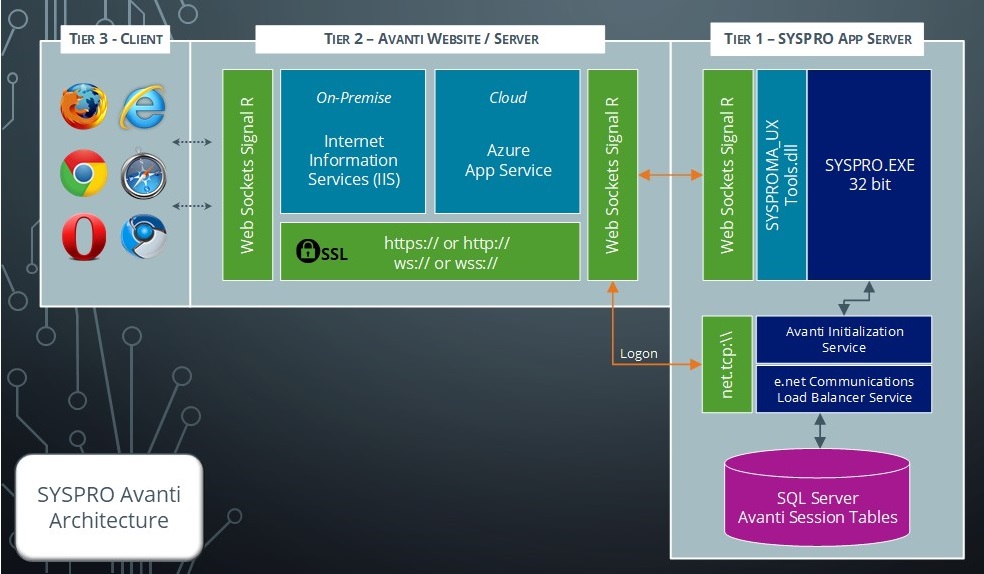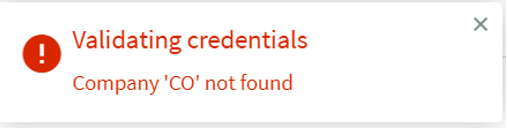SYSPRO Web UI (Avanti)

SYSPRO Web UI (Avanti) is SYSPRO's web-based software offering. Avanti (an Italian word meaning forward or ahead) is designed to run SYSPRO's applications in the private or public cloud, but can also be deployed on-premise.
SYSPRO Web UI (Avanti) can be used in parallel with the SYSPRO Desktop version, allowing you to use either version to complete the same task - they both use the same user credentials and concurrency licensing models.
Exploring
SYSPRO Web UI (Avanti) is accessible on any device, on any platform, from anywhere.
You can choose to deploy either the Windows or the web-based solution. A dual user interface provides customers with the ability to select the best one for the specific task at hand.
Benefits
-
Familiarity
SYSPRO Web UI (Avanti) will be quite familiar to customers who are used to the SYSPRO Windows Client version, as the behavior of the application is designed to be similar.
-
Ease of deployment
SYSPRO Web UI (Avanti) does not require any installation on the Windows desktop or device. All you need is a web browser.
-
Consistent design across all applications
SYSPRO Web UI (Avanti) is designed to be intuitive and easy to navigate. It has consistent layouts that make it easier for users to complete tasks with minimum clicks.
-
Tailoring
SYSPRO Web UI (Avanti) has a Visual Designer that allows administrators to change the layout of any application, and to add or remove functionality. This allows customers to streamline any operation.
Additionally, some of the customization implemented in the same SYSPRO Windows client application, is automatically applied in SYSPRO Web UI (Avanti). Users can also create completely new functionality and have this available in SYSPRO Web UI (Avanti).
SYSPRO Web UI (Avanti) is built using modern web technologies and technically has the following characteristics:
-
SYSPRO Web UI (Avanti) is a single-page application (SPA)
This allows SYSPRO Web UI (Avanti) to provide an experience akin to a native application on either a mobile device or a desktop browser. SYSPRO Web UI (Avanti) improves performance because only data is transmitted to the browser, which takes less time and bandwidth than constantly sending fully constructed HTML pages.
The following provides a high-level technical overview of the SYSPRO Web UI (Avanti) architecture. It details the different deployment tiers as well as the technologies used by SYSPRO Web UI (Avanti) along with the key benefits.
The technologies discussed are both from an on-premise and cloud deployment perspective.
Tier 3 - Client (The Browser)
The client tier is the initial touch point for any users wanting to make use of SYSPRO Web UI (Avanti).
-
Using a web browser that supports HTML 5, a user can browse to the website where SYSPRO Web UI (Avanti) has been installed.
-
All user interface elements in SYSPRO Web UI (Avanti) have been built using modern web based technologies such as HTML 5, JavaScript and CSS3.
-
SYSPRO Web UI (Avanti) has also followed the SPA (Single Page Application) design philosophy. This allows data to be dynamically bound to a page instead of the page being regenerated all the time, thus saving time, bandwidth and increasing the overall performance. This modern design also avoids disruption in the users experience within the application.
-
SYSPRO Web UI (Avanti) is delivered via a web browser and requires no prerequisites or software to be installed on the user’s machine, making SYSPRO Web UI (Avanti) have a zero footprint on the client.
Tier 2 - Avanti Website / Server
Tier 2 handles the requests and responses from the SYSPRO Web UI (Avanti) web browser to the SYSPRO Application Server.
-
This tier can be installed on a traditional Windows Server running Internet Information Services (IIS) and is purposefully designed to run in the cloud, but can run on premise just as effectively.
-
The SYSPRO Web UI (Avanti) website can be secured by the administrator using SSL. The data in transit from the website to the web browser and vice versa is compressed by the SYSPRO Web UI (Avanti) infrastructure and provides compression levels of up to 95%, thus adding to the overall performance.
-
A web technology called WebSockets in conjunction with Signal R allows for robust communication between the SYSPRO Web UI (Avanti) website and the web browser.
With this technology, SYSPRO Web UI (Avanti) can reconnect to the SYSPRO App Server and web browsers when there is a drop-in network connectivity, once again adding to the reliability of SYSPRO Web UI (Avanti).
-
When running SYSPRO Web UI (Avanti) on-premise, it has been optimized to have an auto update setting. This allows any new SYSPRO Web UI (Avanti) features released to be updated on the SYSPRO Web UI (Avanti) website automatically, without the need of the administrator.
Tier 1 - SYSPRO App Server
The sole responsibility of the SYSPRO 8 Avanti Initialization Service is to perform a handshake between the SYSPRO executable and the website for each user that has logged on.
A few new tables are included in the SYSPRO SQL Server company wide database which are used to maintain state for the users using SYSPRO Web UI (Avanti).
Cards are pre-built discrete functional components. A card is a self-contained HTML5 page whose data is derived typically (but not exclusively) from a business object.
- A card may run as a separate entity in its own window or can be embedded in a view.
- A card may require a key value such as a customer or stock code key to execute.
- A card that doesn't require a key value, is known as an Insight card and display information such as bank balances or sales order commitments.
- SYSPRO Web UI (Avanti) ships with a set of pre-built cards, but it is relatively easy to construct new cards for any additional required functionality.
- Use the Visual Designer program to add a card to any view.
Workspaces are customizable dashboards in SYSPRO Web UI (Avanti) that supply user roles with everything they need to perform their tasks efficiently and effectively.
They are essentially web views for roles and can contain anything that can be designed in the Visual Designer (e.g. Business Insights, Program Tiles, Charts, Flow Graphs, Cards, Grids, Forms, and any customized panes associated with the role itself).
A workspace is a way of grouping tasks or processes together in a way that is meaningful or relevant for an individuals role (i.e. similar to a Favorites menu, except that it is defined at a role level).
Multiple workspaces can be created for each role (e.g. daily, weekly and monthly tasks).
There are two types of workspaces in SYSPRO Web UI (Avanti):
-
Standard template workspaces
These are shipped with the core SYSPRO product and located in the \Base\Samples folder:
- Inventory Manager
- Debtor Controller
- Inventory Controller
- Operations Manager
-
Sales Manager
The role designer can use these templates as a base when designing workspaces for various roles.
-
Custom workspaces
These are created, designed and deployed by the role designer or system administrator.
When creating custom workspaces, they can either use the templates as base or creating them from scratch.
Starting
Ensure that you have installed the SYSPRO 8 Avanti Initialization Service and SYSPRO Web UI (Avanti) using the SYSPRO Installer Application.
The following technology prerequisites are applicable to using SYSPRO Web UI (Avanti):
-
Windows Server 2022: Datacenter Edition
This only applies when using more than 30 instances of the SYSPRO Web UI (Avanti) - as defined against the Maximum number of instances allowed setup option (Setup Options > System Setup > System-Wide Personalization).
-
SYSPRO Application Gateway Service service
This only applies when using more than 30 instances of the SYSPRO Web UI (Avanti) - as defined against the Maximum number of instances allowed setup option (Setup Options > System Setup > System-Wide Personalization).
-
SYSPRO 8 Avanti Initialization Service
Service prerequisites:
This service must be installed on the same application server as the SYSPRO 8 Server.
-
Microsoft .NET Framework 4.8
-
SYSPRO 8 Service Upgrade Manager
-
SYSPRO 8 e.NET Communications Load Balancer
A valid endpoint must be configured in the Setup Options program of SYSPRO 8.
-
-
SYSPRO Avanti Web Service
Web application prerequisites:
-
Microsoft .NET Framework 4.8
-
SYSPRO 8 Server
-
SYSPRO 8 Service Upgrade Manager
-
SYSPRO 8 e.NET Communications Load Balancer
A valid endpoint must be configured in the Setup Options program of SYSPRO 8.
-
SYSPRO 8 Avanti Initialization Service connection
-
Internet Information Services (IIS) 7.0 Core Web Engine Feature
-
Internet Information Services (IIS) 7.0 World Wide Web Publishing Feature
-
Internet Information Services (IIS) WebSocket Protocol Feature
We recommend that you use Windows Server 2019 (or higher) when running SYSPRO Web UI (Avanti).
-
The following prerequisites are required to run the SYSPRO Installer Application:
-
Valid SYSPRO Online Profile credentials on profiles.syspro.com or InfoZone login credentials on www.syspro.com.
-
Microsoft .NET Framework 4.8
-
Windows Desktop Runtime 8.0.17 (x86)
-
Admin privileges on the computer(s) that will be used.
-
The deployment service is installed once per network and must be installed on a discoverable machine that is on 24/7 and which has constant Internet connectivity.
-
Currently, SSO using Active Directory is not supported with the following platforms:
-
SYSPRO Espresso
-
SYSPRO Supply Chain Portal
-
SYSPRO Web UI (Avanti)
-
-
When using the Quotations program in the SYSPRO Web UI (Avanti), single offer entry is set by default and multiple offers are not available.
Solving
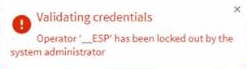
This message is displayed in SYSPRO Web UI (Avanti) when you attempt to use the Change password function, if the _ESP operator has been locked out by the system administrator.
For the Change password feature to function correctly, the system administrator must disable the Operator locked out option against the _ESP operator in the Operator Maintenance program.
This message is displayed if you select the Change password button in the SYSPRO Web UI (Avanti) to update the password against the operator and the company configured against the _ESP operator is invalid.
Access the Operator Maintenance program, then search for and select the _ESP operator.
At the Defaults pane select the Details tab and enter the default company at the Company field.
All service operators, i.e. operator codes that start with an underscore such as _ESP, must have a valid default company code assigned as we need a company code to log in via e.net.
The scalability and performance of the SYSPRO Web UI (Avanti) offering has been bolstered by the release of the SYSPRO Application Gateway Service service that, together with Microsoft Windows containers, allows a much larger number of users to run on a single application server.
The SYSPRO Web UI Scalability Solution article details how to scale the Web UI, as well as how to deploy and setup your system for optimal performance, robustness, and scalability – especially once you exceed 30-35 users.
No special license is required to use SYSPRO Web UI (Avanti).
Loading SYSPRO Web UI (Avanti) is equivalent to loading the SYSPRO Desktop version (i.e. it uses the same user credentials and the same concurrency licensing model). This means that (provided you are allowed concurrent use), you can use SYSPRO Web UI (Avanti) and the SYSPRO Desktop version at the same time.
Security and other options defined for the user apply equally, regardless of whether you load SYSPRO Web UI (Avanti) or the SYSPRO Desktop version. Similarly, the security principles and options apply in SYSPRO Web UI (Avanti) for the company you select.
SYSPRO Web UI (Avanti) uses the same security and permissions that are configured in the SYSPRO Desktop version. This means that all user permissions and security settings must be enabled/disabled within SYSPRO.
From SYSPRO 8 2021 R1, SYSPRO Web UI (Avanti) supports SSO using Active Directory capabilities when using Microsoft Azure Active Directory B2C.
Administrators can use Microsoft Active Directory (AD) to add, change, disable and delete operators virtually seamlessly and any changes to user attributes automatically reflect against the operator without manual intervention.
Once configured, it enables a complete single sign-on experience as operators are authenticated by Microsoft Windows via the Microsoft Azure Active Directory B2C login page configured for their organization. Operators can then use their email address to log into SYSPRO Web UI (Avanti) and engage as normal.
Upon logging out, operators are signed-out of Microsoft Azure Active Directory B2C and redirected back to the Microsoft Azure portal.
The SSO using Active Directory session lifetime settings are configured and maintained within the Microsoft Azure platform.
The following prerequisites are required to use the SSO capabilities in SYSPRO Web UI (Avanti):
-
A registered certificate for the SYSPRO Web UI (Avanti) server is required to run SSO using Active Directory.
-
A customer account must be registered with Microsoft Azure Active Directory B2C and configured with the correct redirect URL back to the specific SYSPRO Web UI (Avanti) instance.
-
The relevant tags within the Web.config file of the SYSPRO Avanti Web Service service must be updated accordingly.
-
As AD users are mapped to SYSPRO operators, each operator's configured email address must match their registered email address within the Microsoft Azure Active Directory B2C portal.
The SYSPRO Cloud ERP team are responsible for enabling SSO using Active Directory for customers in a SYSPRO Cloud ERP environment.
To enable SSO using Active Directory in SYSPRO Web UI (Avanti) (when using Microsoft Azure Active Directory B2C) you need to edit the Web.config file of the SYSPRO Avanti Web Service.
This Web.config file is located in the root folder where SYSPRO Web UI (Avanti) is installed for Internet Information Services (IIS) (e.g. \inetpub\wwwroot\SYSPROAvanti).
The following tags must be added within the <Configuration><AppSettings> section and defined with your specific details:
-
<add key="ida:IsB2Cauth" value="true" />
This is used to determine if SSO must be used for SYSPRO Web UI (Avanti). Therefore, SSO is only enabled within SYSPRO Web UI (Avanti) if this flag is present and defined as “true”.
-
<add key="ida:Tenant" value="yourcloud.onmicrosoft.com" />
This indicates the Azure tenant address, as recorded within your Microsoft Azure configuration.
-
<add key="ida:TenantId" value="YourUniqueTenantId" />
This indicates your Azure tenant ID, as recorded within your Microsoft Azure configuration.
-
<add key="ida:ClientId" value=" YourUniqueClientId " />
This indicates your Azure client ID, as recorded within your Microsoft Azure configuration.
-
<add key="ida:ClientSecret" value="YourClientSecret" />
This indicates your Azure secret used by the client (i.e. avanti web app) as recorded within your Microsoft Azure configuration.
-
<add key="ida:AadInstance" value="https://Yourcloud.b2clogin.com/tfp/{0}/{1}" />
This is used to determine the Active Directory Instance.
-
<add key="ida:RedirectUri" value="https://YourCompany.com/SYSPROAVANTI_companyID/" />
This indicates the redirect URI (i.e. Avanti uri) after successful authentication on the Azure portal.
-
<add key="ida:SignUpSignInPolicyId" value="b2c_1_susi" />
This indicates your sign in policy as configured within Microsoft Azure.
To ensure the setup works correctly, ensure that none of these tags are duplicated within the Web.config file.
The login page for SYSPRO Web UI (Avanti) is similar to the SYSPRO Desktop version and uses the same user credentials.
- Navigate to your web browser.
-
At the Address bar enter the URL for SYSPRO Web UI (Avanti).
http://192.168.5.16/sysproavanti/
where 192.168.5.16 indicates the IP address of the machine where SYSPRO Web UI (Avanti) is installed.
- Enter your User name and Password (as you would when you log in to SYSPRO Desktop).
- Select the Company and enter the Company password.
- Select Sign in.
If the SYSPRO Web UI (Avanti) login screen hangs, however the operator name is displayed below the login prompt (i.e. the system has resolved the operator code entered), then press Ctrl+F5 to force a refresh.
Your login can then proceed as normal.
The SYSPRO Web UI (Avanti) may continuously load without successfully logging on after you have entered valid credentials. This occurs when you use http://localhost/sysproavanti/ as the URL instead of http://192.168.5.16/sysproavanti/ (where 192.168.5.16 indicates the IP address of the machine where SYSPRO Web UI (Avanti) is installed), and SYSPRO Web UI (Avanti) is installed on a server that is separate from the Desktop UI.
Use the IP address or machine name in the URL in place of localhost.
You can access programs using the SYSPRO Web UI (Avanti) program list as follows:
-
Select the hamburger Menu icon
 at the top left of the Home Page.
at the top left of the Home Page.A list of available programs is displayed.
- Select a category to display more programs.
- Select a program you want to run.
Alternatively, start typing the name of the program into the Search for a program bar and a list of programs is displayed according to the text entered.
You can also access recently used programs from the Recent programs category.
In the SYSPRO Web UI (Avanti), you can customize your Workspace to include a toolbar to run programs by entering a SYSPRO program code.
This is useful if you already know the program code and you want to run program directly, rather than searching for it from the Program Menu.
This is equivalent to the Run a Program option available in the SYSPRO Desktop.
To enable this toolbar field, proceed as follows:
-
Log into the SYSPRO Web UI (Avanti) and select the Customize icon (
 ) From your Home workspace.
) From your Home workspace. -
Select the Design Workspace option.
-
From the Workspace Designer, select the Add Toolbar item function.
-
Select the IMPMENTB-HomePageToolbar item.
-
Select Enter program (View).
You can also edit the item's text, tooltip and icon, if required.
-
Select the Add toolbar item function to proceed.
You are returned to the Design Workspace screen, from where the new toolbar field is now visible.
-
Save your changes and exit Design mode.
Programs can now be launched directly from this field by entering the SYSPRO program code (e.g. PORP10).
To exit SYSPRO Web UI (Avanti), simply close the browser.
Alternatively, you can select the Sign out button. You are then returned to the Logon page where you can login as a different user or into a different company.
| Icon/button | Description |
|---|---|
|
|
|
|
|
Customize Select this to switch between workspaces, views and cards. Because workspaces are designed per role, you will only see ones that apply to you. Similarly, because views are designed per operator, you will only see ones that apply to you. Cards are available to all users that have the required permissions. |
|
|
Show Favorites Select this to load the primary (Favorites) web view. |
|
|
Refresh Select this to refresh the view that is currently displayed. |
You can define the look of the Home Page using the Visual Designer program.
The Home Page can contain a mixture of program tiles, business insights, cards and more.
There are also various views which you can switch between to allow for quick and easy access:
- In SYSPRO Web UI (Avanti), select the Customize
 icon.
icon. -
Select the Views option.
A list of pre-configured views is displayed.
- Select the view you require.
-
Start typing into key fields (e.g. stock code, customer, etc).
The predictive search functionality will display items that match the filter criteria.
You can use the Windows Client version to modify how these filter criteria behave. -
Select Search to display a common Search window from which you can search for an item.
The Search button is located next to all key fields in SYSPRO Web UI (Avanti).
Selecting an item returns the key value to the field.
-
Select the help icon
 from the toolbar to view an interactive help tour of the program.
from the toolbar to view an interactive help tour of the program. Help text will appear in a speech bubble, explaining what the program is used for and how to use it.
-
Select Next to move to the next speech bubble.
The tour help can be displayed while working in the program, which encourages interactive learning.
- Select Back to move to the previous speech bubble.
- Select Done on the last speech bubble or the x button on any speech bubble to close the help tour.
The following rules apply to the Recent Programs list when using the SYSPRO Web UI (Avanti):
-
The list stores a maximum of 15 items.
Therefore, the last item on this list falls way once this limit is reached.
-
The latest programs accessed are added to the top of the list.
Therefore, if a program that is already in the list is called again, it is moved to the top of the list.
-
Programs that are run in a second instance are not added to the Recent Programs list.
This occurs if you're already in a SYSPRO Web UI (Avanti) program, but then select another program from the hamburger menu. SYSPRO Web UI (Avanti) automatically opens a new tab (i.e. second instance) for that subsequent program and it is therefore excluded from the Recent Programs list.
-
The Recent Programs list is only saved when you log out of SYSPRO Web UI (Avanti) or close the browser (or browser tab) gracefully.
Therefore, if your session crashes or you loose connection before signing out, the latest changes to your Recent Programs list isn't saved.
In addition, if two users login as the same operator at the same time, then the Recent Programs list of the last instance that logs out is saved.
You can clear the Recent Programs list by using the Reset function accessible from the ![]() icon:
icon:
Gear icon > Personal settings > Reset Windows positions > Reset
Use the Visual Designer program to modify any view in SYSPRO Web UI (Avanti).
- Select the Customize icon
 in SYSPRO Web UI (Avanti).
in SYSPRO Web UI (Avanti). -
Select Design Web View to launch the Visual Designer program.
If maintaining an existing web view, then the option is displayed as Edit Web View.
-
Select the Add Layout Section to add a tile section.
- Select Tile Section and optionally style the section.
- Select Add Section and click Add to add a tile.
- Select the business insight or program you want to associate with the tile.
You can use the Visual Designer program in either SYSPRO Web UI (Avanti) or the SYSPRO Desktop version to design applications to use in SYSPRO Web UI (Avanti).
- Select the Customize icon
 in SYSPRO Web UI (Avanti).
in SYSPRO Web UI (Avanti). -
Select Design Web View.
This launches the Visual Designer and displays the current layout if one exists for the role.
You can add or remove components, or start from fresh to design your own view.
Designing applications is simply a matter of selecting the Form field, Grid list, Tile or Card and adding it to the layout.
You don't need any development coding to design layouts.
In SYSPRO Web UI (Avanti), tiles can represent business insights or programs and you can add these tiles to any view using the Visual Designer program.
- Click on a business insights tile (e.g. Average days to pay or Bank balances) to view a collection of data.
- Click on a program tile (e.g. Customer Query) to launch the program.
Cards that are associated with key fields can be embedded in a view or can be shown in popup windows.
They are automatically refreshed whenever the key value in a toolbar or form field is changed.
To view a key card as a popup window:
-
Select the required card from the SmartLink context menu.
This is the same context menu that is available in the SYSPRO Desktop version. - The card is displayed in a popup window. Drag the card to reposition it on the window as you require.
-
From within SYSPRO, select Design Workspaces ().
The Design Workspaces by Roles program is displayed. The program defaults to displaying all the roles for which workspaces have been designed.
-
Select New to design a new workspace or Change to maintain an existing workspace.
The Workspace Maintenance screen is displayed.
-
For a new workspace, select the role for which you want to define the workspace and enter a description
The description is used in the naming of the .JSON file and is displayed in the status bar when the view is selected in SYSPRO Web UI (Avanti).For an existing workspace, select the workspace you want to maintain.
- Enter a description for the workspace.
- Select a template to base the workspace on an existing template, or select None to create the workspace from scratch.
-
Select Start Designing Workspace.
The Visual Designer is displayed so that you can start designing the workspace.
-
Save the workspace.
A JSON file is created and stored in the relevant role folder in \Base\Settings with the naming convention: UX_WSP_Role.JSON.
- You can change and delete workspaces using the Design Workspaces by Roles program.
The predictive search functionality in SYSPRO Web UI (Avanti) is enabled by default.
As you start typing into a key field (e.g. stock code, customer, etc.) the predictive search displays the items that match the filter criteria.
Although the web views in SYSPRO Web UI (Avanti) can be used in the SYSPRO Desktop version, this is not recommended.
Technically this would work, but the SYSPRO Web UI (Avanti) web view interface is markedly different to the SYSPRO Desktop version and it would be confusing to the user to have some programs displaying the web interface and others using the Windows Interface.
If you use web views in the SYSPRO Desktop version, there are some differences:
- Predictive search is currently not enabled in toolbars or form fields
- The search button is not shown next to toolbar 'key' fields
-
The standard SYSPRO toolbar is hidden, as the web view itself contains a toolbar. The exception to this is that the Ribbon Bar in the main menu will always be shown.
You can implement a web view for most of the SYSPRO programs, either by using a standard template (one already built for use with SYSPRO Web UI (Avanti)) or by designing a new web view from scratch. In both cases you would use the Visual Designer to accomplish this.
By default, the applications that ship with SYSPRO Web UI (Avanti) don't and can't include any custom form fields, as it has no prior knowledge of them.
You can use the Visual Designer to add the custom fields (that were previously added to forms in SYSPRO Desktop) to SYSPRO Web UI (Avanti).
The same is true for any customized panes that have been added to an application. These panes will need to be added to the web view using the Visual Designer.
If you add custom columns to a list view in the SYSPRO Web UI (Avanti) that already contains a custom column and a master table column, then the master table column will be positioned as the first column in the list listview by default.
To solve this, you may have to reposition the columns in SYSPRO Web UI (Avanti) once you have added all the required custom columns. Thereafter, the column layouts will remain as they have been positioned.
In SYSPRO you can enable the Load Previous Form Values option. With this option enabled, SYSPRO automatically remembers form options and positions you have changed and reload them as per your preference the next time the program is launched. This only applies to forms that are editable and where saving form values is appropriate.
This feature is automatically enabled in Avanti. Any programs that are loading form values that were previously saved, will display the text Form values auto-loaded the status bar.
Service operators are signed in by a SYSPRO service and are used for any functionality that is required by the service to obtain information about SYSPRO.
Normal operators sign in to SYSPRO with a username and password. They access certain programs and functions to perform specific tasks.
For example:
the __SRS service operator is used by the SYSPRO 8 Reporting Host Service to obtain information about the companies in an environment, but it isn't used by the business object to retrieve the data for a report, as that would be the specific normal operator that submits the request for the report.
Service operators are created by SYSPRO and are used by SYSPRO services to obtain information about SYSPRO.
The service operator code starts with a double underscore to differentiate them from other operators. A default company code must be assigned to each service operator within the Operator Maintenance program, as we use the company code to log in the service operator via e.net .
The following is a list of service operators and their function within SYSPRO:
-
The __ADSYNC service operator is used by the SYSPRO 8 Active Directory Sync Service to push Microsoft Active Directory (AD) information into SYSPRO for Active Directory managed operators.
-
The __DFM service operator is used by the SYSPRO 8 Document Flow Manager Folder Poller and SYSPRO 8 Document Flow Manager Queue Poller to monitor folders, send files to the queue and process files.
-
The __ESP service operator is used by the following services:
-
SYSPRO 8 Espresso Service,
-
SYSPRO 8 Espresso Notification Service,
-
SYSPRO Espresso Development Plugin and the
- SYSPRO Avanti Web Service to obtain information for the password reset and forgot password functionality.
-
-
The __POS service operator is used by the SYSPRO 8 Point of Sale Services to determine and validate the setup options and required credentials at start up, update the required databases and post to SYSPRO (if the Point of Sale operator doesn't have access to SYSPRO).
-
The __RUL service operator is used by the SYSPRO 8 Rules Engine Service and the SYSPRO 8 Rules Data Service.
-
The __SA service operator is used by the SYSPRO 8 Analytics service to make business object calls.
-
The __SAI service operator is used by the SYSPRO 8 Machine Learning service.
-
The __SRS service operator is used by the SYSPRO 8 Reporting Host Service and the SYSPRO 8 Cognitive Service to manage client-side report printing.
-
Only specific services use service operators to log in via e.net.
-
SYSPRO creates service operators by copying the ADMIN operator. If the ADMIN operator record doesn't exist (i.e. it may have been deleted), then the current operator is used when saving system details from the Setup Options program.
Tiles represent a quick way to launch a program or business insight.
Tiles can be added to any view using the Visual Designer program.
Applications in SYSPRO Web UI (Avanti) are designed to show most information in a single page. Where appropriate, the use of popup windows can surface additional information.
For example: In the Inventory Query you can view Movements and Warehouse history lists. These lists are shown by default in popup windows that can be re-sized and repositioned in the browser. You can easily change this behavior using the Visual Designer program and make the lists appear on a single page.
While SYSPRO Espresso and SYSPRO Web UI (Avanti) have similar characteristics (they are both browser-based applications created with modern web technologies), the two products are designed for different types of users.
SYSPRO Espresso is specifically targeted at mobile workers who require offline capability, but not the full and complex functionality of SYSPRO.
SYSPRO Web UI (Avanti) is aimed at users who require the full-featured functionality of SYSPRO, but want to access it from a browser.
| SYSPRO Espresso | SYSPRO Avanti |
|---|---|
|
Natively-designed for mobile devices |
Natively-designed for the browser |
|
User experience is optimized for mobile devices |
User experience is optimized for the browser |
|
Offline capability |
No offline capability |
|
Applications are purpose-built and require development effort |
Applications are created using the Visual Designer and require no development effort |
|
SYSPRO Espresso is charged by user logon |
User access is based on the concurrent SYSPRO user license |
|
SYSPRO Espresso applications may be chargeable, and are licensed by user count |
Any application in SYSPRO may be available in SYSPRO Web UI (Avanti) as part of the concurrent licensing |
Using
The following indicates the recent enhancements made to SYSPRO Web UI (Avanti) in SYSPRO 8:
The Stock Code Interchange feature has been made available in SYSPRO Web UI (Avanti) to provide increased flexibility when accessing stock codes by allowing you to select relevant stock codes based on cross references.
Stock code entry fields on gridviews and forms have been enhanced to include a Click for alternate keys button. Selecting this button displays a context-sensitive menu with the following options:
-
Alternate Key
-
Customer Interchange
-
Supplier Interchange
-
Matching Stock Codes
-
Approved Manufacturers
-
Remove This Selection
The Stock Code Interchange feature therefore offers you the ability to search against defined supplier, customer, alternate and approved manufacturing codes, and matching stock definitions. It provides increased efficiency when selecting and accessing stock codes.
We are adding a hyperlink within the Supplier Query program in the SYSPRO Web UI (Avanti) to let you view outstanding purchase orders for the selected supplier. To view these, you can select the Show hyperlink at the Outstanding Purchase Orders field, which launches the PO Browse on Purchase Orders program.
Operators can browse more efficiently with the Web UI Enhanced Browsing functionality. This enhancement includes filters, a Start At function, which allows operators to jump to specific key values, and introduces paging, which offers users the ability to skip through pages on returned results. The Web UI Enhanced Browsing functionality reduces the time taken to render listviews and spent scrolling to find the results you are looking for.
All charts displayed and accessible in the Desktop UI have been made available in the SYSPRO Web UI (Avanti). This addition allows users to view data visualizations within all SYSPRO Web UI (Avanti) applications.
The SYSPRO Point of Sale installer security and compliance has been enhanced to encrypt the connectionStrings section in the web.config file. In addition, updating or saving the ConnectionString or PayPalPassword properties from the Branch Settings or System Settings will encrypt them before saving them to the database.
The SYSPRO Point of Sale API prompts you to set up the customer defaults per branch, as these defaults are required when configuring the API.
SYSPRO Point of Sale validates that the Service and MainService Uniform Resource Identifiers (URIs) differ for offline branches when you log on. If the URIs are invalid, the system will prevent you from logging in. This eliminates data corruption and historical issues with end-of-day processing.
In addition, SYSPRO Point of Sale now also validates the existence of the ConnectionString in the _BranchesSqlConnections table and ensures that the data matches the web.config file. This ensures that the setup for offline branches is consistent with the URIs saved to the database.
SYSPRO Point of Sale tax number fields have been increased from 15 to 30 characters to accommodate countries in which regulation requires longer company and customer VAT numbers, ensuring regulatory compliance.
The Price Change Authorization feature allows management to authorize or decline price changes made by operators in real time while processing sales transactions. In addition to offering improved control, efficiency and adaptability in managing pricing, this enhancement also caters for third-party integration.
The current price override branch setting has also been improved by replacing it with more comprehensive settings in the new Access Control Setup program.
SYSPRO Point of Sale allows you to process and sell or exchange partially on-hold items. This functionality then places the stock on backorder, allowing businesses to clear items from their stock holding. It is enabled or disabled at branch level in the Branch Settings program, using the Allow Back Order for Partial Hold configuration option. This option is disabled by default.
Once enabled, you can use the functionality to process transactions in the following programs:
-
Point of Sale
-
Manage Orders
-
Issue Exchange
Users can access and update SYSPRO custom form fields for sales order headers in SYSPRO Point of Sale. This allows users to capture the required information and specific details when processing transactions, while having that same information available against the orders in the Desktop UI. This offers improved data accuracy and enhanced customization.
This enhancement is available in the Custom Forms section of the SYSPRO Point of Sale Web UI Screen Designer, which has been added to the following programs:
-
Point of Sale
-
Credit Notes
-
Exchanges
-
Manage Credit Notes
-
Manage Orders (Sales)
-
Manage Online (Order Transaction Header)
Previously, when business object calls failed during the End of Day posting process in SYSPRO Point of Sale, the process would simply stop and display an error. The End of Day program has been enhanced to allow End of Days to be reposted after five minutes should a previous attempt not be successful due to failed business object calls.
Improved User Experience
A responsive and limitless design canvas has been introduced to improve the customization and personalization features within the SYSPRO Web UI (Avanti) version. This enables you to design or personalize user applications without layout limitations.
In the SYSPRO Desktop version, this is equivalent to moving, positioning and resizing docking panes.
The SYSPRO Web UI (Avanti) architecture has been re-engineered to remove the column layout restriction and provide a more fluid and responsive design. This lets you position and resize your data objects without column layout style restrictions and allows you to personalize the layout of applications without needing to use the Visual Designer program.
The Visual Designer program now provides a fluid design surface without a column layout option/section.
In addition to being able to drag and move data objects on the design surface, you can now also resize them, even when they span sections.
The application view lets you personalize the layout of an application without having to use the Visual Designer program.
In addition to being able to drag and move data objects, you can now also resize them.
You can't remove or add data objects; you can only resize them or place them in different locations.
There is also now a clear differentiation of data objects as they will no longer blend into each other and are fixed in size. If the content is larger than the assigned space, automatic scroll-bars are displayed once you hover over the data object.
The ability to personalize a web view is controlled using the Avanti - Allow personalization of Webviews security activity (disallowed by default) and can be applied by operator (Operator Maintenance) or by role (Role Management).
You can also reset your user personalization using the Reset Layout option that is available from the Customize icon.
-
To activate moving and resizing, hover over the data object or on the edges of the data object.
-
You can't resize a data object from the top, as this area is used for moving it around the page (i.e. when the cursor turns into a hand).
-
You can enable a lock icon to prevent further moving or resizing (the icon is displayed in orange when enabled and black when disabled).
Increased Functionality
The SYSPRO Web UI (Avanti) architecture has been enhanced in various ways to ensure feature parity with the SYSPRO Desktop:
The grid infrastructure and handling of grid cell content within the SYSPRO Web UI (Avanti) has been improved in various ways, including:
-
Rendering of grid cell content for complex data types has been enhanced.
-
Editable grids no longer truncate decimal values.
-
You can now re-use grids within the Payment Cycle Maintenance program for multiple postings (i.e. when releasing invoices for multiple suppliers) without having to close and re-open the program.
-
You can now export grid content to Excel and PDF, even if the rest of the grid is disabled.
-
The scroll position within grids is now restored after you interact with a row and update a grid.
-
The following grid templates are now available within the SYSPRO Web UI (Avanti):
-
Inline Address boxes with multiple lines (i.e. AddressPlain)
-
Inline Charts (i.e. LineChart12)
-
Inline Images
-
Inline Thumbnails
-
Inline Progress bars (i.e. ProgressBlue)
-
The Customization Management program has been updated so that you can now export and/or import role customizations when using the SYSPRO Web UI (Avanti).
Enhanced Security and Compliance
From a security perspective, the entire infrastructure of the SYSPRO stack (i.e. SYSPRO Web UI (Avanti), SYSPRO Desktop, SYSPRO Services, etc.) was placed through complete system and software vulnerability audits, including penetration tests. And as a result, the security of SYSPRO 8 has been bolstered dramatically.
Some of the advancements in this area include:
-
Complete HTTPS support within the SYSPRO Web UI (Avanti), SYSPRO Services and integration.
-
No information is sent over clear text anymore. Where previously information was sent in the header, it is now sent in the request body allowing for full encryption of the message.
Improved User Efficiencies
Your control over search options has been improved by the new Show images in Predictive Search setup option (Setup Options > System Setup > System-Wide Personalization) which is enabled by default. This lets you disable (or enable) the display of key field images (e.g. stock code images) when using the Predictive Search functionality in the SYSPRO Web UI (Avanti).
If you don't require images to be displayed when using the search, then disabling this option can improve the Predictive Search performance when displaying your search results.
To improve the user entry experience, the SYSPRO Web UI (Avanti) platform has been enhanced to apply a MaxLength property to alphanumeric fields when binding data. This enables you to display data for certain widgets while the system takes the maximum length into consideration.
This MaxLength property determines the number of characters that can be used to display data within the SYSPRO Web UI (Avanti). It also controls the number of characters that can be entered for alphanumeric entry fields.
This property doesn’t change the existing Maximum Length defined against each key field within the SYSPRO Desktop.
For example:
-
You have a branch description that is 15 characters long but the current length is defined as 10 characters.
-
You then change the length of this field to be 20 characters within SYSPRO Desktop.
-
The branch description is then displayed with all 15 characters when this branch information is next loaded.
You can define the Maximum Length of your fields within the SYSPRO Desktop via the Field Properties options, or via the relevant Presentation Length setup option.
The SYSPRO Web UI (Avanti) infrastructure has been enhanced to provide more flexible search capabilities:
-
Improved handling of tabs on predictive search enabled fields.
Previously, when tabbing off a predictive search enabled field, you often had to tab twice to move to the next field. This is no longer the case, as tabs are now executed correctly on predictive search fields when nothing has been highlighted yet.
-
Support for cross company browsing on forms and searching data across multiple companies.
For example:
You can now browse currency data across companies within the Intercompany Currency Cross Reference program.
To improve user input and validation, the SYSPRO Web UI (Avanti) infrastructure has been updated to allow the application of input masks (i.e. masked text characters) to any form field.
For example:
In the SYSPRO Desktop, you can define the mask input text to be applied to the Telephone form field within a certain program as:
(_0_0_0) - _0_0_0_0_0
The characters _0 indicate that this must be entered as a numeric digit.
Therefore, your configuration of these input masks is now retrieved from the SYSPRO Desktop and applied accordingly within the SYSPRO Web UI (Avanti).
The infrastructure behind the Customer Query program has been updated to support the Show Statements function within the SYSPRO Web UI (Avanti). This means that you can now view your AR statements in HTML, as well as download and print them, directly from the Customer Query program when using the SYSPRO Web UI (Avanti).
The GL XML Report Viewer program is available in SYSPRO Web UI (Avanti) from the GL Financial Reporting option of the Financial Reporting menu.
This lets you process GL financial reports based on a specific report code and allows for GL reports that have been designed for the XML Viewer to be rendered in the SYSPRO Web UI (Avanti) and previewed in PDF format.
Other capabilities include:
-
Financial figures within the report include hyperlinks that let you drill down to the applicable account.
-
The Account Transactions listview lets you query a GL code, post to the applicable account and drill down to transaction level.
-
The Transactions listview allows you to view journal information and execute the following Zoom functions for a specific source against the journal:
-
General ledger
-
AP Expense Journal
-
AP Expense Journal
-
A/R Cash Posting Journal
-
A/R Invoice Detail
-
Inventory Journal
-
GRN Journal
-
WIP Labor Journal
-
WIP Part Billing
-
AP Disbursement
-
Cashbook Journal
-
The Avanti Event Viewer (accessible from the ![]() icon on the Home page) logs all events and calls to the system so that support personnel can identify and resolve technical problems that may arise.
icon on the Home page) logs all events and calls to the system so that support personnel can identify and resolve technical problems that may arise.
The Support Diagnostics function (accessible from the ![]() icon on the Home page) can also be used to help resolve issues with grid content not populating. Enabling this function retains grid files in the \Base\Settings\HTMLUX folder during the run of SYSPRO Web UI (Avanti) for the logged-in user. When exiting SYSPRO Web UI (Avanti), these grid files are removed and the Support Diagnostics option automatically switched off.
icon on the Home page) can also be used to help resolve issues with grid content not populating. Enabling this function retains grid files in the \Base\Settings\HTMLUX folder during the run of SYSPRO Web UI (Avanti) for the logged-in user. When exiting SYSPRO Web UI (Avanti), these grid files are removed and the Support Diagnostics option automatically switched off.
The user-interface includes the following improvements for a more intuitive and engaging user experience:
-
To-Do List
You can display the To-Do List in SYSPRO Web UI (Avanti) (which lists activities that require your attention) by selecting the Gear icon (
 ) on the Home page, followed by the Enable To-Do List option.
) on the Home page, followed by the Enable To-Do List option.Similarly, you can display the To-Do List in a web view by launching the Visual Designer and adding the To-Do List Details grid to your layout section.
-
Customizing Task Dialogs
You can customize task dialogs to improve throughput, particularly on transactional screens. These customizations range from removing buttons and changing the default action button, to preventing the dialog from being displayed at all.
Currently, task dialog customization must be performed in SYSPRO using the Customize Task Dialogs program (accessible from the Administration tab of the ) however, these customizations are also applied when running in SYSPRO Web UI (Avanti).
The architecture of the Electronic Signatures system has been re-engineered to simplify and enhance the user experience of configuring eSignatures in SYSPRO Web UI (Avanti).
The functionality of the legacy eSignature Setup program has been split into the following new programs (which are accessible both within the SYSPRO Desktop and SYSPRO Web UI (Avanti)):
-
Electronic Signature Configuration Setup
This program lets you enable the Electronic Signatures system and create or maintain your eSignature configuration levels and their associated access control.
-
Electronic Signature Transaction Setup
This program lets you configure specific transaction conditions against your eSignature configuration levels.
This assists system administrators who prefer to manage their administrative tasks in SYSPRO Web UI (Avanti), as they can now configure the Electronic Signatures system using the web UI.
In addition, new import and export functionality has been introduced within the Electronic Signature Configuration Setup program that lets you import and export your eSignature configuration levels from one environment to another.
The eSignature Setup program is still accessible via the Ctrl+R command and is fully functional in the SYSPRO core product, however this will be rendered obsolete with a later release of SYSPRO 8.
The user-interface includes the following improvements for a more intuitive and engaging user experience:
-
GeoLocation support
When working with address fields in a web view, you can now use the Resolve Address feature to ensure that the customer or shipping address is correct, or the Map Directions feature to get directions using Google Maps.
You can configure how GeoLocation works within SYSPRO Web UI (Avanti) using the Setup Options program (Setup Options > System Setup > System-Wide Personalization).
-
Multimedia object inclusion
Using the Visual Designer or Customize Application programs you can now select the Multimedia button to add multimedia objects (e.g. images, documents, etc.) associated with key fields.
-
Multiple web page handling
The SYSPRO Web UI (Avanti) infrastructure has been enhanced to allow for a new browser tab to be opened for a given URL.
-
Simplified interface customization
When adding a custom form field using the Customize Application program, you can now select to automatically add the field to the web view, without having to use the Visual Designer.
-
Easier program navigation by role
A Program List card that mimics the functionality of the Avanti Program List in the hamburger menu has been added to the Visual Designer to allow easier navigation of programs by certain user roles.
-
Program name and version visibility
For improved debugging purposes, you can now access the (Admin Shift+F7 System Information) program from the Gear menu to view the name and version of a program in SYSPRO Web UI (Avanti).
-
Quicker grid entry
Editable grids in SYSPRO Web UI (Avanti) that support the notion of automatically adding rows now enable you to paste the contents of your clipboard directly into the grid.
-
Help popups & group headings on forms
To assist you when configuring new or existing setup options within the Setup Options program, form fields now include descriptive group headings and you can hover over fields to view Help text for each option.
The SYSPRO 8 Avanti Initialization Service has been enhanced to improve performance and enable more concurrent SYSPRO Web UI (Avanti) user sessions.
A number of enhancements have been made to increase stability and reduce memory consumption, including:
-
The ability to limit the number of SYSPRO Web UI (Avanti) instances.
-
Improved support for comments in cells.
-
Minimal CPU consumption when idle.
-
Decreased memory usage per user upon initial login to the home page.
-
Increased robustness when handling rapid data entry in data grids (specifically to prevent data corruption in grid rows).
The footprint on the file system has been reduced by moving non-static data (e.g. setting files) to the SQL database.
When you enable the Persist operator UI settings to SQL setup option (Setup Options > System Setup > System-Wide Personalization) the ADMPRO.DAT indexed file is converted to the AdmProControl table in the system-wide database and thereafter any records are stored in this table. The ADMPRO.DAT file contains information about custom fields, table master and scripted fields that have been added to forms.
An App Store plugin has been developed that allows you to activate or deactivate SYSPRO applications in SYSPRO Web UI (Avanti). The SYSPRO.AvantiAppStore.Avanti.Plugin.dll plugin is accessible from the hamburger menu.
New power tailoring functionality in SYSPRO Web UI (Avanti) lets you customize the platform to suit your own personal requirements:
SYSPRO Web UI (Avanti) lets you customize applications (such as adding scripts to change the behavior of form fields or grid data) or extend the capabilities of any application to display more information, either from the SYSPRO database or from any external application.
All applications in SYSPRO Web UI (Avanti) or SYSPRO generally comprise grids, form fields, charts, notepads and toolbar buttons. You can also add user-defined customized panes to any application which can contain a grid, form or a number of other types of controls.
To customize aspects of the SYSPRO application in the core product, you would previously right-click on a form field, toolbar, grid column header or docking pane window title, which enabled you to access the VBScript Editor, add a customized pane or to generally access customization capabilities.
All customization capabilities in SYSPRO Web UI (Avanti) are controlled by a single program: Customize Application which you can access from the Settings icon in any application. The program is only available if the VBScript security option is enabled and are not logged in as a role.
The program provides the following capabilities:
-
List views
-
Add a custom column
-
Edit a VBScript
-
Apply conditional formatting
-
Add or remove a grid column's visibility
-
Remove a custom column
-
-
Form fields
-
Edit a script for a form or form field in the application
-
Add or remove a field’s visibility in SYSPRO
-
Remove a custom form field
-
-
Toolbar buttons
-
Edit a script for any toolbar button used in the application
-
-
Custom form fields
-
Create or modify a custom form field
-
Add a custom form field to the application
-
Add a field from an associated master table to a form
-
Add a scripted field to a form
-
-
Additional components
-
Create your own customized pane or component
-
Add a pre-built component to the application
-
-
Customized panes
-
Edit or remove any existing customized panes
-
Reset the layout for the application
-
Considerations:
-
You can also access the Customize Application program with identical capabilities from the gear icon in core SYSPRO..
-
In SYSPRO Web UI (Avanti), it is typically a two-stage process for a web view to be enhanced with new content or controls:
- Customize the application to add capabilities.
- Modify the web view using the Visual Designer to position the new controls or content.
Individual operators can define the following personal preferences in SYSPRO Web UI (Avanti) by selecting the Personal Settings option from the settings icon on the home page:
-
Define the company date for all operators, or temporarily for the current run of SYSPRO Web UI (Avanti).
This is dependent on the operator having the correct security access.
-
Reset the saved settings for window positions and grid layouts.
SYSPRO Web UI (Avanti) automatically saves window positions and changes to grid layouts by operator. However, you can now reset these to their default values using the links provided.
-
Configure your own Office 365 credentials.
You can modify the contents of any SYSPRO Web UI (Avanti) grid by using the following capabilities:
-
Conditional formatting
This lets apply formatting against any column in the grid based on simple rules.
-
Custom columns
You can add columns to the grid based either on custom form fields or from master table data.
The custom columns that can be added are determined by the keys that are available in the grid columns.
-
Column sum | Column average | Row count
You can select any numeric column to be either summed or averaged.
If you select to display a row count, this is then displayed in the grid footer for the first column in the grid.
-
Edit a macro
You can create a script to execute against the grid for various events, such as when the grid is populated with content, or when a grid's contents are about to be submitted to the database.
You can add toolbar items to a web view using the Visual Designer.
Select the Add toolbar item option from the left or right-hand side of the Visual Designer to add items to the left or right-hand side of your web view.
Toolbar buttons correspond to their equivalent in the core SYSPRO product.
You can configure SYSPRO Web UI (Avanti) to automatically run a program when you log into the system. Open the browser URL and append a question mark, followed by startup parameters using the following syntax:
?StartupParameters=/prog=xxxxxx /link=y
where xxxxxx indicates the name of the program and y indicates the entry to be used in the program.
For example:
If you want to automatically launch the Customer Query program for customer 1 when opening SYSPRO Web UI (Avanti), your browser URL should reflect the following syntax:
?StartupParameters=/prog=ARSPEN /link=1
The login page is displayed first if you haven't enabled the Keep me signed in option on the login page. The program defined in the startup parameter is then launched once you are successfully authenticated.
You can now create a series of tasks (i.e. programs) in SYSPRO Web UI (Avanti) that can be executed sequentially by selecting the Task Automation workspace option from the settings icon on the home page.
For example:
You may want to create a month end procedure that must run a series of programs one after the other. This can be automated so that when you start to run the task group, all programs are automatically run one after the other until the group is complete.
A task item can run a program or report and can be scheduled to run on a certain day and, optionally, recur daily, weekly or monthly. Programs can also be automated so that they apply specific values to form fields.
When a task group has completed, the executed tasks are then displayed in the Task Messages grid.
Applications in SYSPRO Web UI (Avanti) are designed to display most information in a single page and, where appropriate, the use of pop-up windows enables additional information to be surfaced.
For example:
You can view Movements and Warehouse history lists as pop-ups in the Inventory Query program.
Lists such as these are displayed by default in pop-up windows that can be re-sized and repositioned in the browser. However, you can change this behavior using the Visual Designer to make these lists appear in the single page.
Some windows are displayed as modal, meaning that you can't click behind the window and that you must first complete the task within the current window before returning to the previous screen.
You can now move and re-size these modal windows as required. The position and size of the window is then automatically remembered so that it is repositioned to the same location when the window is displayed again.
Modal window positions for SYSPRO Web UI (Avanti) are saved on the application server in the text file \Settings\AVANTI\ModalWindowsAdditional_operator.txt.
The SYSPRO Avanti Software Development Kit lets developers create their own applications that connect to SYSPRO Web UI (Avanti).
A Microsoft Visual Studio extension (included in the SDK) provides templates for new projects (and controls used within those projects) together with a number of development productivity features. In addition, the extension allows for debugging of SYSPRO Web UI (Avanti) plugins and supports the creation of bespoke cards.
The SYSPRO Avanti Software Development Kit supports a variety of use cases, from basic customization and scripting in SYSPRO Web UI (Avanti), to entire embedded applications in the SYSPRO Web UI (Avanti) infrastructure.
You can still use VBScript customization for simple user interface customization and automation, but for more complex scenarios the SYSPRO Avanti Software Development Kit provides a powerful solution.
The benefits of this SDK over VBScript customization includes:
- Better performance.
- Full development environment of Microsoft Visual Studio with productivity extension.
- Intellisense and code completion.
- Live debugging of code with breakpoints.
- Access to the entire SYSPRO Web UI (Avanti) API.
Resources will be made available on the SYSPRO Learning Channel.
A host of new capabilities has been added to SYSPRO's web-based platform.
SYSPRO Web UI (Avanti) now supports Multi-Factor Authentication (i.e. the process of identifying a user by validating two or more methods of authentication from independent credential categories).
-
Reports can be processed and viewed immediately.
- Select Process report and preview to view the report as PDF in your default PDF viewer.
- Select Add to print queue to print the report.
Both options also add the report to the report queue for later viewing. -
Reports can be archived using the Report Archive program.
Archived reports can be viewed as PDFs and purged using this program.
-
Report data can be exported to additional formats (e.g. xls, csv, txt and xml).
-
Reports with Crystal Report parameters can be processed.
This lets you create customized cards based on business objects or XML files.
-
Design a card from various layout types (e.g. tabs, section headings, carousels, accordions and tables).
-
Map XML fields from SYSPRO business objects (or other XML files) to populate fields.
-
Define and customize values of XMLIn fields.
The look and feel of SYSPRO Web UI (Avanti) can be changed by applying a theme.
- Select the Themes option from the User name field to use a theme.
A Keep me signed in option was added to the SYSPRO Web UI (Avanti) Sign in window which lets users access SYSPRO Web UI (Avanti) without needing to supply login credentials.
Logon details are still requested if your credentials change or if you are signed out of SYSPRO Web UI (Avanti) using the Sign out option (instead of just closing the browser).
The SYSPRO Supply Chain Portal allows users beyond a SYSPRO site to connect, interact and transact using the SYSPRO Web UI (Avanti) HTML5 user interface.
Adding Portal users to your SYSPRO configuration provides external user access to specific functionality (using a dedicated user interface and menu system) based on the portal features available.
Features currently available from the SYSPRO Supply Chain Portal:
-
Request for Quote System:
This lets you collaborate with your suppliers by automating the quote process and enabling suppliers to action an RFQ.
All fields in SYSPRO Web UI (Avanti) can be translated into a different language (with the exception of the logon screen).
This is applied when the language is configured within the System Setup program of the SYSPRO Desktop.
Notepads that have been built into a SYSPRO application (or Customized Panes that use the notepad control) can now be added to a web view to be surfaced in SYSPRO Web UI (Avanti). There are two types of notepads: simple text notepads and Rich Text Format (RTF) notepads.
The rich text notepad displays a special toolbar with all the formatting options. This toolbar does not appear for a notepad that only supports simple text (e.g. the Additional Notes in the Customer Query program).
Considerations:
- In SYSPRO, all complex notepads are stored in RTF format. Because this format is not supported in a web browser, it needs to be converted to HTML format for rendering in SYSPRO Web UI (Avanti). The converse is also true - when saving notes entered in SYSPRO Web UI (Avanti), the system must convert the HTML format to RTF format.
- If the notepad in SYSPRO includes a Save button, then this will also be shown in the notepad toolbar of SYSPRO Web UI (Avanti).
- As in SYSPRO, notes in SYSPRO Web UI (Avanti) are automatically saved where appropriate (e.g. there is no Save button in SYSPRO's main menu notepad because any notes entered are automatically saved when you exit SYSPRO.
You can now design web views by role in SYSPRO Web UI (Avanti). From within a SYSPRO Web UI (Avanti) program, select Design Web View by Role from the Customize![]() icon and then specify the role for which you would like to design the web view.
icon and then specify the role for which you would like to design the web view.
Toolbar buttons for Customized Panes are now surfaced in the Visual Designer and can be added to a web view.
You can now add Gantt, Pie and Funnel charts to visually represent data in SYSPRO Web UI (Avanti).
The SYSPRO Online Help can be accessed by pressing F1 in SYSPRO Web UI (Avanti).
The Forgot Password functionality (which allows operators to reset their SYSPRO passwords without administrator assistance) is now available for SYSPRO Web UI (Avanti).
You can define multiple workspaces in the home menu, when it is not associated with a role.
The order of preference or relevance that is displayed in search results (based on the search term or phrase entered) returns more accurate and relevant results.
The relevance of results and weighting is determined by the order in which the fields are displayed, or ordered in the search. You can now configure whether relevance is applied against a search using the Search Configuration program in the SYSPRO Desktop version.
If you have previously created your own customize searches, the relevance option is not automatically applied to them. If you want to enable relevance, you will have to do it manually.
Although VBScript provides functions and sub-routines, basic date/time and string manipulation, math functions, user interaction, error handling, and regular expressions, additional functionality can be added using ActiveX technologies.
VBScript Desktop Alerts are now surfaced as Toast Notifications in SYSPRO Web UI (Avanti).
The following VBScript functions are now supported for grids in SYSPRO Web UI (Avanti):
- OnPopulate
- OnSubmit
- OnRowSelected
- OnDblClick
- OnLinkClicked
- OnAfterChange
Additionally, the OnDELPressed and OnChecked functions are now supported for customized pane listviews.
Workspaces are customizable dashboards in SYSPRO Web UI (Avanti) that supply user roles with everything they need to perform their tasks efficiently and effectively.
They are essentially web views for roles and can contain anything that can be designed in the Visual Designer (e.g. Business Insights, Program Tiles, Charts, Flow Graphs, Cards, Grids, Forms, and any customized panes associated with the role itself).
A workspace is a way of grouping tasks or processes together in a way that is meaningful or relevant for an individuals role (i.e. similar to a Favorites menu, except that it is defined at a role level).
Benefits:
- Users have access to a single, customizable and personalized workspace.
- A single dashboard provides a view of the activities, actions and events most relevant to the user.
The Avanti Flow Graph Designer lets you add flow graphs to programs as well as create custom flow graphs to streamline your daily activities. A flow graph typically contains programs, reports and tiles that form part of a business process that you can navigate by selecting the flow graph entities.
SYSPRO Web UI (Avanti) lets users change their own password when logging in, reducing workload on system administrators.
This facility is available from the login screen, similar to the SYSPRO Desktop version.
Enhancements to multi-lingual and multi-byte language support delivers improvements in the ability to deploy foreign language text in SYSPRO Web UI (Avanti).
-
Select the help icon
 from the toolbar to view an interactive help tour of the program.
from the toolbar to view an interactive help tour of the program. Help text will appear in a speech bubble, explaining what the program is used for and how to use it.
- Although lists of data are shown by default in popup windows that can be re-sized and repositioned in the browser, you can embed lists on the page using the Visual Designer program.
- Cards can be positioned anywhere within the browser, and can be minimized or maximized.
- By default, two different timeout settings apply in SYSPRO Web UI (Avanti):
A timeout of 10 minutes is imposed on any user who logs in to SYSPRO Web UI (Avanti).
After this timeout the system requests the operator's password to continue (even if that password is blank).
An additional timeout (in minutes) can be imposed after the password window has appeared.
If this timeout expires, SYSPRO Web UI (Avanti) exits completely back to the Login screen.
You can adjust the period of the timeout using the Timeout before password required option (System-wide Personalization).
Referencing
The design of SYSPRO Web UI (Avanti) relies on guidelines to provide a consistent and intuitive user interface.
- Action buttons are always located on the right of the toolbar of the current application.
- Entry fields on the toolbar are located on the left.
- Descriptions for form fields appear beneath the key value.
-
Toast notifications pop up when entries are not correct.
Copyright © 2025 SYSPRO PTY Ltd.