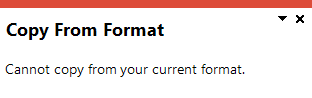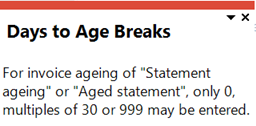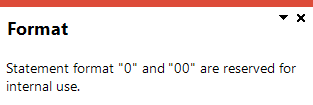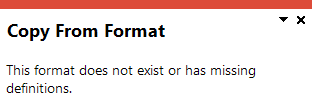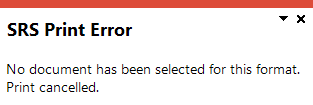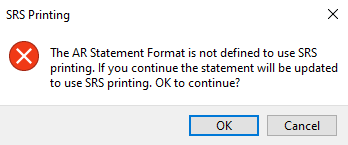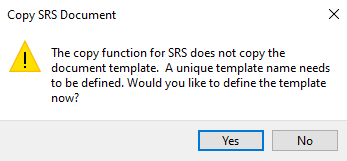AR Statement Format for SRS

This program lets you define the page layout for printing customer statements using SYSPRO Reporting Services. You can define multiple statement formats to meet various customization requirements.
Exploring
Things you can do in this program include:
-
Define the page layout of customer statements for payments received in the Accounts Receivable module.
You must define a statement format before you can use the AR Statement Print program.
Starting
You can restrict operator access to programs by assigning them to groups and applying access control against the group (configured using the Operator Groups program).
The following configuration options in SYSPRO may affect processing within this program or feature, including whether certain fields and options are accessible.
The Setup Options program lets you configure how SYSPRO behaves across all modules. These settings can affect processing within this program.
Setup Options > Configuration > Financial > Accounts Receivable
- Invoice ageing method
Solving
This message is displayed if your Invoice ageing method is defined as By aged statement or By statement (Setup Options > Configuration > Financial > Accounts Receivable and your invoice due terms are not defined as Number of days (AR Invoice Terms program).
Ensure that your entries at the Days to age breaks fields are correct. These breaks are the buckets that apply if you are printing statements using the AR Statement Print program and your Report aging method is set to By statement or By aged statement.
We recommend setting these breaks to intervals of 30, but they can be set to intervals of 60 or 90, etc.
This message is displayed when you try to copy a format, but no statement document formats exist for the selected company.
Select a company that has existing document formats defined, or copy an existing format from your current company. Alternatively, you can create a new document format for statements.
This message is displayed if you don't yet have a document format defined to use SRS document printing, or if the system detects existing document formats that are defined as Standard document or Word document.
Update the document format to use SRS document printing.
When you save a page layout for your current company using this program, the format is automatically changed to SRS document in the AR Statement Format program.
This message is displayed if you try to copy an existing format that has already been defined for SRS document printing.
Select Yes to define the template using the SRS Document Print Setup program. You can then select an existing or sample template.
Alternatively, select No to cancel the copy.
Using
-
Fields on a pane are sometimes removed by default. You can reinstate them using the Field Selector option from the context-sensitive menu (displayed by right-clicking any field in the pane). Select and drag the required fields onto the pane.
The captions for fields are also sometimes hidden. You can select the Show Captions option from the context-sensitive menu to see a list of them. Click on the relevant caption to reinstate it to the form.
If the Show Captions option is grayed out, it means no captions are hidden for that form.
-
Press Ctrl+F1 within a listview or form to view a complete list of functions available.
Referencing
Indicate or browse for the code associated with the format that you want to add, maintain or delete.
A blank space is not recognized as a valid code and therefore can't be used. In addition, the 0 and 00 characters are reserved for use by the SYSPRO Reporting Services print index.
| Field | Description |
|---|---|
|
Format description |
Indicate a descriptive name for the format. |
|
Document |
This lets you define the SRS document format using the SRS Document Print Setup program. |
|
Print date format |
Choose the format in which you want to print dates on your stationery (i.e. normal, short or long date format). |
|
Days to age breaks |
Indicate the number of days to each subsequent age break. This is used to age your customer invoices, where each age break represents an ageing column that can be printed within the totals.
Be careful when changing the Days to age breaks (especially if you are using pre-printed statement stationery) as the balance for each aged bucket may be printed in the incorrect ageing field on your stationery. |
| Preferences | |
|
Future invoices |
This prints invoices with a date later than the statement date. The value of future invoices printed on the statement is not included in the statement balance. |
|
Sales message |
This prints the text entered at the Sales message field in the AR Statement Print program at the time of printing statements. |
|
Zero balance invoices |
This includes zero balance invoices when printing statements. Zero balance invoices are printed if they became zero in the month for which you selected to print the statements. |
|
Zero balance customers |
This includes customers with zero balances where no movements have been recorded during the month for which you are printing statements. Otherwise statements are only generated for zero balance customers if there has been account movement in the month for which you are printing statements. |
| Sequence invoices across sub-accounts |
This prints invoices in invoice number sequence across all sub-accounts. When generating your statements, ensure that you select the Consolidate master accounts option in the AR Statement Print program. If you've selected the Print optimized statement option in the AR Statement Print program, statements are always sequenced by invoice number across all sub-accounts. |
|
Print currency information |
This prints details of your customer's currency on statements, including both local and foreign currencies. |
|
Apply separator to amounts |
This lets you apply the 1000 separator (as configured within the Setup Options program Setup Options > Company > Options) to all numeric values and prices, including values defined in custom-form fields. |
|
Print payments |
This includes payments on your statements. |
|
Print adjustments |
This includes adjustments on your statements. |
|
Print credit notes |
This includes credit notes on your statements. |
|
Print debit notes |
This includes debit notes on your statements. |
|
Print only 'Complete' e-invoices |
Select this to only include electronic invoices that have a status of C - Completed. This field is only available when the E-invoicing required setup option is enabled (Setup Options > Preferences > Financials > Accounts Receivable). |
| Field | Description |
|---|---|
|
Balance forward messages |
|
|
Balance forward |
Indicate the message you want to print for the balance brought forward on statements. This only applies if the Balance print type for the customer is defined as Balance forward in the Customers program. |
|
Remittance balance forward |
Indicate the message you want to print for the remittance balance brought forward on statements. This defaults to Bal.fwd. This only applies if the Balance print type for the customer is defined as Balance forward in the Customers program. |
|
Invoice detail messages |
|
|
Finance charge |
Indicate the text you want to print for finance charge invoices. This defaults to Fin.charge. |
|
Invoice |
Indicate the text you want to print for invoices. This defaults to Invoice. |
|
Debit note |
Indicate the text you want to print for debit note entries. This defaults to Dr note |
| Credit note |
Indicate the text you want to print for credit note entries. This defaults to Cr note. |
| Consolidated invoice |
Indicate the text you want to print for consolidated invoices. This defaults to Balance. |
| Transaction detail messages |
|
|
Adjustment entry |
Indicate the text you want to print for adjustment entries. This defaults to Adjmnt. |
|
Credit entry |
Indicate the text you want to print for credit entries. This defaults to Credit. |
|
Debit entry |
Indicate the text you want to print for debit entries. This defaults to Debit. |
|
Payment entry |
Indicate the text you want to print for payment entries. This defaults to Paymnt. |
| Finance charge messages |
|
|
Line 1 - 3 |
Indicate the text you want to print for finance charge entries (up to 3 lines and 30 characters per line is allowed). |
This is useful if you need multiple formats for your document (each with only minor differences) and don't want to have to redefine the entire document for each one. This function lets you copy the original document to another format and then apply the required changes to the copied format.
| Field | Description |
|---|---|
|
Copy |
This copies the statement format selected to the current company. |
|
Cancel |
This returns you to the previous screen without performing the copy. |
|
Copy from company |
Indicate a valid company from which you want to copy a statement format. |
|
Company name |
This indicates the company name associated with the company code selected. |
| Copy from format | Indicate a valid format code from which you want to copy a statement format. |
Copyright © 2025 SYSPRO PTY Ltd.