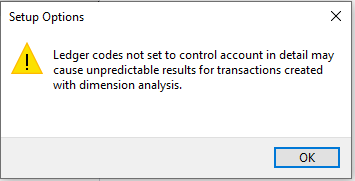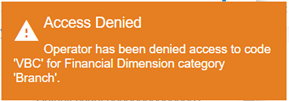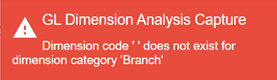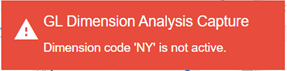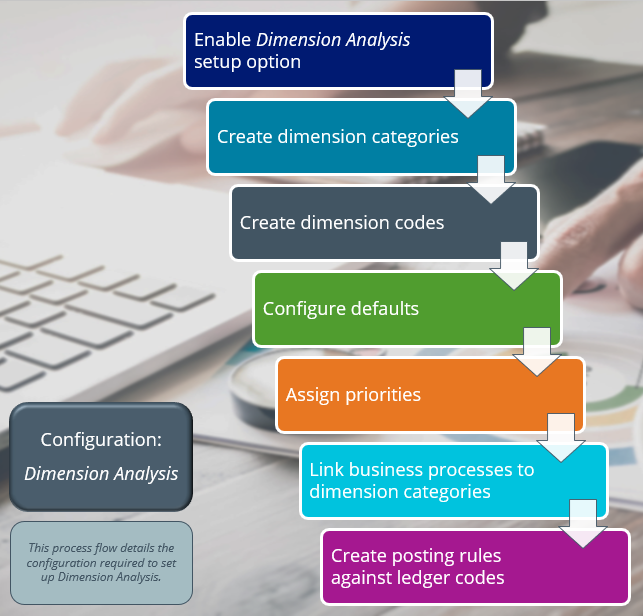Dimension Analysis

The Dimension Analysis feature lets you dynamically define financial reporting centers without having to design and maintain a segmented or structured General Ledger. This is achieved by implementing a standard chart of accounts, defining tailored reporting categories and appending financial data to dimensions. We have simplified the linking of transactions to dimensions by populating default dimensions based on business logic.
Exploring
Dimension Analysis is available for programs within the following modules:
-
Accounts Receivable
-
Accounts Payable
-
Cash Book
-
Inventory Control
-
Sales Orders
-
Assets
-
Work in Progress
The Business Activity Queries functionality forms the basis of a Dimension Analysis dashboard that is supplied as part of the . Various filters within this dashboard let you manage the data you want to view.
-
Rich opportunity for analysis:
-
Data can be 'sliced and diced' according to your unique requirements.
Detailed financial analysis and comprehensive reports can be provided regularly and with little effort.
-
-
Accurately track business:
-
Dimensions are linked to transactions when they occur as this is driven by dimension categories relevant to the business process. This enables you to add business context to your data.
-
-
Outstanding flexibility:
-
Admin productivity is greatly increased.
-
Dimensions can be added as the business grows or focus is adjusted.
-
Data entry and reporting capabilities can be modified without significant restructuring.
-
The programs related to this feature are accessed from the Program List of the SYSPRO menu:
- Program List > General Ledger > Dimension Analysis
This is a listing of all accounts used within an organization's general ledger.
The element within the chart of accounts that acts as a transaction collector is known as the natural account or general ledger code. This is based on a specific account type (e.g. asset, liability, etc.) and is driven by the organization's activities.
For example:
1000 – Sales
In a structured general ledger the chart of accounts is configured with pre-defined sections within a fixed structure, where a new section must be defined for every business segment.
For example:
10-1000 is Cape Town Branch - Sales
The structure can be created using the GL Structure Definition program.
Dimension accounting uses a standard chart of accounts for all segments of the business, which typically only consists of the natural account (i.e. the Ledger Code Details section of the GL structure definition).
All other attributes required for the analysis of financial data, are configured as dimensions.
Dimension categories are reporting levels that are defined according to the unique requirements of your business.
For example:
If your business wants to report financial data per branch, then you would create a Branch dimension category.
Dimension codes are reporting units that are configured against a dimension category (i.e. reporting level).
For example:
If your business wants to report financial data per branch, and your have branches in various cities, then each of these cities will be created as a dimension code.
To simplify the recording of dimensions against transactions, we suggest that you define default dimension codes against master data elements.
If a master data element forms part of a transaction, SYSPRO pre-populates the dimensions based on the defaults defined, resulting in minimal operator interaction.
Master data refers to the core data that is absolutely essential for running operations within a business. It is data about key business entities that provides context for business transactions and operations. Data designated as master data can vary within industries.
For example:
Master data depicts the core entities of a business, such as customers, suppliers, materials, etc.
Posting rules can be defined against dimensions for specific ledger codes to provide additional control and ensure the Dimension Analysis is complete and valid.
For example:
If you don't want Dimension Analysis per branch against your balance sheet accounts, you can mark these accounts with a not allowed posting rule. An operator won't be able to capture Dimension Analysis for these accounts, regardless of the settings against individual business processes.
Starting
To use this feature, the following setup option(s) must be enabled/defined:
Setup Options > General Ledger Integration > General Ledger Codes
-
Dimension analysis
-
When this is defined as Transaction entry level:
Transactions are tagged with dimensions when posted in the sub module.
Sub-module tables will not be tagged with dimension codes.
-
When this is defined as GL entry level:
Transactions are tagged with dimensions when posted to the ledger.
-
-
Integration level
We recommend that the Integration level of all ledger codes you want included in Dimension Analysis is defined as Control account in detail.
You can secure this feature by implementing a range of controls against the affected programs. Although not all these controls are applicable to each feature, they include the following:
-
You restrict operator access to dimension codes using the Operator Maintenance program.
Select the Configure hyperlink at the Dimension analysis section (within the Security tab) to maintain access control options using the Dimension Analysis Security program.
-
You restrict operator access to activities within a program using the Operator Maintenance program.
-
You can restrict operator access to the fields within a program (configured using the Operator Maintenance program).
-
You can restrict operator access to functions within a program using passwords (configured using the Password Definition program).
When defined, the password must be entered before you can access the function.
-
You can restrict access to the eSignature transactions within a program at operator, group, role or company level (configured using the Electronic Signature Configuration Setup program).
Electronic Signatures provide security access, transaction logging and event triggering that gives you greater control over your system changes.
-
You can restrict operator access to programs by assigning them to groups and applying access control against the group (configured using the Operator Groups program).
-
You can restrict operator access to programs by assigning them to roles and applying access control against the role (configured using the Role Management program).
-
We strongly recommend that you don't define your ledger account Type as Template (General Ledger Codes) when using the Dimension Analysis functionality.
-
Tax-related transactions and their corresponding ledger accounts will not be tagged with dimensions. This applies to all modules where taxes are applied.
Solving
The Dimension Analysis feature has been enabled (i.e. the Dimension analysis setup option is defined as GL entry level or Transaction entry level) and configured with the Integration level defined as Linked to GL in summary or Linked to GL in detail (Setup Options > General Ledger Integration > General Ledger Codes).
We recommend that the Integration level of all ledger codes you want included in Dimension Analysis is defined as Control account in detail.
This is because transactions may not be tagged correctly if the Integration level is defined as Linked to GL in summary or Linked to GL in detail, which can then result in distorted data and inaccurate reports.
One of these messages may be displayed when you attempt to save dimension detail in the GL Dimension Analysis Capture program if the system's validation fails.
You can't save selected dimension detail in the following scenarios:
-
The operator doesn't have access to the selected dimension code.
-
The selected dimension code doesn't exist or is currently in a state of I - Inactive.
-
The dimension code is left blank and the posting rule against the ledger code is defined as Mandatory.
Depending on the cause for the failed validation, you can resolve this as follows:
-
The operator doesn't have access to the selected dimension code.
Solution: Use the Dimension Analysis Security program to define the required access type against the operator.
-
The selected dimension code doesn't exist or is currently in a state of I - Inactive.
Solution: Use the Dimension Code Maintenance program to maintain the status of the dimension code.
-
The dimension code is left blank and the posting rule against the ledger code is defined as Mandatory.
Solution: Use the GL Default Dimension Maintenance program to ensure that the correct dimension code and posting rules are defined against the ledger code.
The Dimension analysis setup option can be defined as Transaction entry level or GL entry level.
-
If this is defined as Transaction entry level:
Transactions are tagged with dimensions when they are posted in the sub module.
This means that the GL Dimension Analysis Capture program is displayed when the transaction is processed in the transaction processing program.
-
When this is defined at GL entry level:
Transactions will be tagged with dimensions when they are posted to the ledger.
This means that the GL Dimension Analysis Capture program won't be displayed when the transaction is posted. Instead, a journal will be generated against the sub module. This journal will be placed on hold until it is released and posted using the GL Journal Entry program.
When the journal is posted, the GL Dimension Analysis Capture program is displayed so that the dimensions can be captured.
The option you choose typically depends on the employee that captures the dimension data and the volumes involved.
If the employee has sufficient financial knowledge, you may want to choose to capture dimension entries at Transaction entry level.
If the employee is not as knowledgeable regarding the company's financial structure and accounts, you may want to choose to capture dimension entries at GL entry level, so that a person in the Finance department can capture dimensions when the GL journal is posted.
The GL entry level option would be feasible for lower volumes.
You can't save the selected dimension detail within the GL Dimension Analysis Capture program if any of the following apply:
-
The operator doesn't have access to the selected dimension code.
Solution: Use the Dimension Analysis Security program to define the required access type against the operator.
-
The selected dimension code doesn't exist or is currently in a state of I - Inactive.
Solution: Use the Dimension Code Maintenance program to maintain the status of the dimension code.
-
The dimension code is left blank and the posting rule against the ledger code is defined as Mandatory.
Solution: Use the GL Default Dimension Maintenance program to ensure that the correct dimension code and posting rules are defined against the ledger code.
Priorities against master data are assigned to manage and resolve conflicts when a transaction could be tagged with more than one default dimension code.
Priorities are used to establish a hierarchy, which then determines which default dimension code takes precedence based on the prioritization of the source account or master data.
-
Access the GL Dimension Source Maintenance program (Program List > General Ledger > Dimension Analysis > Setup).
-
Select the dimension category that you want to link to a business process.
-
Within the Dimension Source Details pane, enable the Business process required field.
-
Within the Business Processes grid, select the business processes you want to link to the dimension category.
-
Save your changes.
Only dimension categories with an A - Active status can be selected.
You can change the status of a dimension category using the GL Dimension Category Maintenance program.
The dimension category will only be displayed if it is linked to the business process or if the selected ledger code has a mandatory posting rule.
If the selected ledger code has a not allowed posting rule defined against it, the category will not be displayed (even though it is linked to the business process).
This may be due to a number of reasons:
-
Only dimension codes with an A - Active status can be selected.
Solution: Use the Dimension Code Maintenance program to maintain the dimension code's current status.
-
Only the dimension codes for which the operator has access are displayed.
Solution: Use the Dimension Analysis Security program to define the required access type against the operator.
-
You can only select dimension codes from the entity backed table (if the Entity backed field was enabled against the dimension category).
Solution: Use the GL Dimension Category Maintenance program to enable or disable the Entity backed field against a dimension category.
The dimension code can't be selected or updated if the dimension category is linked to a ledger code where the posting rule is defined as Default.
This may be due to one of the following:
-
Only dimension codes with an A - Active status are displayed.
Solution: Use the Dimension Code Maintenance program to change the status of the dimension code.
-
Only the dimension codes for which the operator has access are displayed.
Solution: Use the Dimension Analysis Security program to define the required access type against the operator.
Posting rules are only available against ledger codes if you have selected the GenMaster table at the Master table field.
The default dimension code is determined as follows:
-
The system uses the default dimension code that was linked to the master data using the GL Default Dimension Maintenance program.
-
If more than one default exists for a dimension category, the priority against the ledger code is taken into consideration (i.e. the default is selected from the entity with the highest priority).
Priorities can be assigned to a master data entity using the GL Dimension Analysis Priorities program.
-
If no default was assigned to the master data entity with the highest priority, then the default assigned to the ledger code with the next highest priority is selected.
If no defaults are defined against a dimension category, then the category is still displayed, but the operator must capture the dimension code manually.
Yes.
Update the dimension code defined against an existing transaction as follows:
-
Open the GL Dimension Code Update program (Program List > General Ledger > Dimension Analysis > Setup).
-
Filter the transactions according to your requirements using the Dimension Code Criteria.
-
Update single transactions by entering or modifying the dimension code within the grid (i.e. Dimension code column).
-
Apply your changes to the dimension codes for all the transactions displayed in the grid using the Update Codes button.
Using
Considerations:
-
The dimension codes must be linked to dimension categories using the Dimension Code Maintenance program.
-
You can configure default dimension codes against master data (customers, suppliers, etc) using the GL Default Dimension Maintenance program.
If a transaction originates in a module that is configured for Dimension Analysis, the transaction will be automatically tagged with the default dimensions values defined against that ledger code.
-
You can assign priorities to ledger codes to using the GL Dimension Analysis Priorities program.
Priority rules let you specify which default dimension code takes preference when more than one default is linked to a dimension category at master data level (the default assigned to the entity with the highest priority is then selected).
-
You can define the applicable data source (or business process) where you want to apply a dimension category using the GL Dimension Source Maintenance program.
A business process can be linked to a maximum of 40 dimension categories, but only 10 categories are displayed within the GL Dimension Analysis Capture program.
-
When you have assigned default dimension codes to ledger codes, you can define posting rules against ledger codes using the GL Default Dimension Maintenance program.
You can't assign posting rules to master data.
The following indicates areas in the product that may be affected by implementing this feature:
Accessible from the Configure option at the Dimension analysis section within the Security tab of the Operator Maintenance program.
This program lets you configure access control against operators to manage their access to dimension codes.
Program List > General Ledger > Dimension Analysis > Setup
This program lets you create and maintain reporting levels according to the unique requirements of your business.
Program List > General Ledger > Dimension Analysis > Setup
This program lets you create and maintain reporting levels according to the unique requirements of your business.
The reporting units (i.e. dimension codes) can then be linked to a dimension category.
Program List > General Ledger > Dimension Analysis > Setup
This program lets you update the dimension codes defined against an existing transaction.
This is typically performed when the dimension code against a transaction is blank, or the transaction was tagged with an incorrect code.
This Return blank dimension codes only field displays the dimension categories in the listview against which no dimension codes were defined or captured.
SYSPRO Ribbon bar > Setup
This program lets you maintain operator roles and configure settings and access to Dimension Analysis data for each role.
Program List > General Ledger > Dimension Analysis > Setup
This program lets you define which master data takes preference when tagging transactions that are included within Dimension Analysis.
This is typically used when more than one default exists for a dimension category, in which case the priority determines which dimension code is used.
Program List > General Ledger > Dimension Analysis > Setup
This program lets you configure default dimension codes against master data.
You can also create posting rules for a dimension category, which will determine whether transactions with this ledger code will be included in the dimension.
Program List > General Ledger > Dimension Analysis > Setup
This program lets you link a dimension category to business processes.
Once this link is established and a transaction originates within the business process, the transaction is then tagged with dimension analysis.
Program List > General Ledger > Setup
When the Dimension analysis setup option is enabled for any sub module, a warning message is displayed within this program if the operator selects the Detail transactions or Summary transactions option against the Sub-ledger integration method field.
This program can't be run standalone and is automatically displayed when posting or processing transactions from various programs listed below.
This program lets you review and update dimension codes for a transaction before it is posted or processed.
The GL Dimension Analysis Capture program is displayed when transactions are posted in the following programs, which then prompts the user to capture the dimension values:
-
Accounts Receivable
- AR Invoice Posting
-
AR Payments and Adjustments
-
AR Finance Charge Calculation
-
AR Exchange Rate Revaluation
-
Accounts Payable
-
AP Invoice Posting
-
AP Exchange Rate Revaluation
-
-
Assets
-
Asset GL Integration
-
Asset Depreciation Calculation
-
Asset Depreciation Adjustment
-
Asset Depreciation Adjustment Recalc
-
Asset Acquisition
-
Asset Acquisition Import
-
Asset Disposal
-
Asset Count Confirm
-
Asset Revaluation
-
-
Cash Book
-
Cash Book Deposits and Withdrawals
-
CB Permanent Entries Posting
-
Cash Book Currency Variance
-
-
General Ledger
-
GL Journal Entry
-
-
Inventory Control
-
Inventory Movements
-
-
Purchase Orders
-
GRN Adjustment
-
Purchase Order Receipts
-
-
Work in Progress
-
Job Closure
-
Part Billings
-
WIP Inspection Maintenance
-
WIP Inspection Variance Closure
-
Labor Posting
-
Job Issues
-
Job Receipts
-
The GL Dimension Analysis Capture program is also displayed when journal transactions are processed within the following integration programs:
-
AR Invoice GL Integration
-
AR Payments GL Integration
-
Cash Book GL Integration
-
GL Posting Program
-
Inventory GL Integration
-
WIP Labor GL Integration
-
WIP Part Billings GL Integration
You can select the Edit hyperlink at the Distribution template field to select a different dimension template. If a default posting rule is displayed at the Defaults field, then the Edit hyperlink is unavailable.
We recommend that you define default dimension codes using the GL Default Dimension Maintenance program, so that the fields within the GL Dimension Analysis Capture program are pre-populated with the default dimension values.
Program List > General Ledger > Dimension Analysis > Reports
This report displays the default dimension codes and the ledger code to which they are linked.
Program List > General Ledger > Reports
This report lists ledger account balances and detailed account activity. It can be generated per dimension code or category.
The Return blank dimension codes only field at the Report Options tab can be used to return all which transactions against which no dimension codes are defined.
Program List > General Ledger > Dimension Analysis
This program lets you extract the dimensions from the GenDimensionDet table to a separate extract table that is then used for reporting purposes and in the GL Dimension Analysis Query program.
This optimizes the query and reporting process in high-volume environments.
Transactions in the following programs are tagged with the dimension entry number using the default dimension codes.
-
Document Print
-
Stock Take Confirmation
-
Sales Order Entry
-
Sales Order Entry Express
The GL Dimension Analysis Capture program won't be displayed when posting transactions, as the GL Dimension Analysis Business Object business object is used to update the dimension analysis details.
Although Sales Order Entry and Sales Order Entry Express are posting programs, they are treated as batch programs in Dimension Analysis, because of the number of lines that can be attached to each sales order. Both programs use the Document Print program to process the invoice.
Program List > General Ledger > Dimension Analysis
This program lets you query the dimension details from the GenDimensionDet table.You must run the GL Dimension Analysis Extract program first to extract the dimension data before accessing this program.
Program List > General Ledger > GL Query
You can view the Dimension Analysis entries against a transaction within the Analysis listview.
The Dimension entry field can be inserted at the Details listview using the Field Chooser option. Select the transaction to view the dimension entry detail at the Dimension Analysis Details pane.
You can also view the dimension data using the GL Zoom on General Ledger Journal program by selecting the General Ledger Journal option from the Edit icon in the SYSPRO Web UI (Avanti) version, or by selecting the dimension entry hyperlink in the SYSPRO Desktop version.
The dimension entry detail is displayed at the Dimension Analysis Details pane.
Program List > Cash Book
The Dimension entry field can be inserted at the Transaction listview using the Field Chooser option. Select the transaction to view the dimension entry detail at the Transaction Selection pane.
Select the dimension entry hyperlink to display the Cash Book GL Distribution Zoom program.
You can view the dimension data at the Dimension Analysis Details pane.
Program List > Accounts Payable
You can view the Dimension Analysis details of an invoice by selecting the Invoice option from the Query menu, which displays the AP Supplier Invoices program. Right-click on the invoice and select the GL distribution option. From here, the dimension data can be viewed on the Dimension Analysis Details pane.
You can also insert the Dimension entry field at the Invoices listview by using the Field Chooser option. Select the dimension entry hyperlink to display the AP Supplier Invoice Distribution program to view dimension codes tagged against invoice transactions.
The following programs can be used to view dimension analysis data at transaction level.
-
GL Zoom on General Ledger Journal
-
GL Zoom on Cash Book Journals
-
Cash Book GL Distribution Zoom
Transactions that are imported using the following programs are tagged with the dimension entry number using the default dimension codes.
-
Stock Take Import
-
WIP Labor Import
-
Import GRN Details
-
Purchase Order Receipt Import
The GL Dimension Analysis Capture program won't be displayed when posting transactions, as the GL Dimension Analysis Business Object business object is used to update the dimension analysis details.
The following indicates the business objects affected by this feature:
The GL Dimension Analysis Priorities business object lets you configure and maintain your priorities for the Dimension Analysis capability.
The GL Dimension Codes business object lets you create dimension codes.
The GL Dimension Categories business object lets you create dimension categories.
Each dimension category can have an unlimited number of dimension codes. Categories that are active and fall within the date range are included in the analysis.
Dimension categories can be entity-backed (linked to existing system data such as branch, area, salesperson, etc.) or custom (predefined by the user).
The GL Default Dimensions business object lets you create default dimension codes for ledger accounts.
The GL Dimension Source business object lets you to link dimension categories to business processes.
The General Ledger Code Maintenance business object lets you add, maintain and delete General Ledger codes.
The Accounts Payable Invoice Posting business object lets you capture invoices, debit notes, credit notes and adjustments against a supplier. The value of the transaction is distributed to ledger codes in the local or in the supplier currency.
The Purchase Price Variance ledger code (that is used to distribute the variance between a goods received note and a supplier invoice) can be changed when posting an invoice.
The AP Invoice GL Integration business object lets you create and optionally post ledger journals for Accounts Payable invoice transactions, when the Integration level is defined as in Linked to GL in summary or Linked to GL in detail.
The AR Invoice Posting business object lets you capture invoices, debit notes and credit notes against a customer.
The AR Invoice Integration update business object lets you create and optionally post ledger journals for Accounts Receivable invoice transactions, when the Integration level is defined as in Linked to GL in summary or Linked to GL in detail.
The AR Payment Integration update business object lets you create and optionally post ledger journals for Accounts Receivable payment transactions, when the Integration level is defined as in Linked to GL in summary or Linked to GL in detail.
The AR Payments and Adjustments business object is used to post payments and adjustments against Accounts Receivable invoices for SYSPRO customers and to post miscellaneous receipts (not linked to a specific customer or invoice).
The Cash Book GL Integration Update business object lets you create and optionally post ledger journals for Cash Book transactions, when the Integration level is defined as in Linked to GL in summary or Linked to GL in detail.
The CSH Deposits and Withdrawals business object lets you enter details of deposits and withdrawals, change existing transactions, reconcile or unreconcile transactions, and process inter-bank transfers in Cash Book. It can also be used to process foreign currency transactions through either a local or foreign bank account.
The GL Dimension Analysis Business Object business object receives master data, reads default dimension analysis data. It then assigns dimension categories and codes and posts the transactions.
The GL Journal Posting business object lets you create, maintain and post the different types of ledger journals and is also used to post sub-ledger transactions to the General Ledger.
The Inventory Movements (Backflushing) business object lets you record the manufacture of items without using a Work in Progress job. This enables the issuing of materials from inventory, applying standard labor costs, and receipting the finished good back into stock, all in one process.
The Cycle Count Maintenance business object lets you add, change and delete a cycle count.
The Inventory GRN GL Integration Update business object lets you create and optionally post ledger journals for GRN adjustment transactions, when the Integration level is defined as in Linked to GL in summary or Linked to GL in detail.
The Inventory Integration Update business object lets you create and optionally post ledger journals for inventory transactions, when the Integration level is defined as in Linked to GL in summary or Linked to GL in detail.
The Inventory Cycle Count Capture business object lets you capture the items for the selected cycle count.
-
Items without lots and serials are captured in the InvCycleCountBin and InvCycleCountCapt tables.
-
Items with serials are captured in the InvCycleCountBin, InvCycleCountSer and InvCycleCountCapt tables.
-
Items with serials and lots are captured in the InvCycleCountBin, InvCycleCountSerInvCycleCountSer and InvCycleCountCapt tables.
-
Items with lots are captured in the InvCycleCountBin, InvCycleCountLot and InvCycleCountCapt tables.
The Inventory Movements (Adjust/Physical) business object lets you capture an inventory adjustment or physical count transaction, which updates the on-hand quantity of a stock item.
The Inventory Movements (Bin Transfers) business object lets you capture a bin transfer transaction, which records the transfer of items from one bin location to another. This transaction type is only available if the Multiple bins setup option is enabled.
The Inventory Movements (Cost Changes) business object lets you capture a cost change transaction, which updates the unit cost of a stock item in a specific warehouse.
The Inventory Movements (Expense Issues) business object lets you capture an expense issue transaction, which records the miscellaneous issue of stock from inventory.
The quantity on hand is reduced by the quantity issued and the transaction is valued at the current inventory cost. Entering a negative quantity can reverse any quantity issued in error.
The Inventory Movements (WH Xfers IN) business object lets you receive items in transit into the destination warehouse.
This is typically required when performing a non-immediate transfer of stock from one warehouse to another and items remain in transit until the transfer is recorded into the destination warehouse.
The Inventory Movements (Cost Modifications) business object lets you capture a cost modification transaction, which adjusts the unit cost of a specific quantity of items.
This is typically done when a number of items were received into stock at the incorrect cost.
This transaction type of can't be processed if the Costing method setup option is defined as Standard or the FIFO valuation setup option is enabled.
The Inventory Movements (GIT Wh XFers IN) business object lets you monitor warehouse and supply chain transfers and provides better control over stock items that are transferred between warehouses.
The Inventory Movements (WH Xfers OUT/IMM) business object lets you record the transfer of items from one warehouse to another and supports the following three functions:
-
Out
Stock is transferred out of the source warehouse.
These items remain in transit until a transfer in is recorded into a destination warehouse.
If the Full goods in transit transfers facility setup option is enabled, this function is unavailable. You should use the Inventory Movements (GIT WH Xfers OUT) business object instead.
-
Out (no destination)
Stock is transferred out of the source warehouse and no destination warehouse is specified.
-
Immediate
Stock is transferred out of the source warehouse and received into the destination warehouse in a single transaction.
This option would be used when the transportation time between the warehouses is short, the transfer has already been completed or the destination warehouse does not have the facility to record the receipt of the transfer.
The Inventory Movements (Receipts) business object lets you receipt items into stock that are not associated with one of the following:
-
Purchase order
-
Job
-
Landed cost tracking shipment
-
Backflushing entry
The Inventory Movements (GIT WH Xfers OUT) business object lets you transfer items from one warehouse to another when using the Goods in Transit module (i.e. the Full goods in transit transfers facility setup option is enabled).
The Inventory Stock Take Confirmation business object lets you confirm details of the stock take capture process and updates the inventory tables with the captured quantities.
The GRN Post GRN Adjustments business object lets you add a Goods received note (GRN), adjust the value of an existing GRN, set the status of a matched GRN to unmatched and change the supplier details against a GRN.
The PO Purchase Order Receipts business object lets you process positive receipts against purchase orders. Items can be receipted into stock or into inspection, if they have been defined as requiring inspection or they are lot traceable items. Non-stocked lines can optionally be receipted into inspection.
The SO Consolidate Dispatch Invoice Calculation business object lets you post invoices against consolidated dispatch notes.
The Dispatch Note Consolidation program creates the consolidation records against the invoice. When the invoice is posted, all required transactions and calculations are processed and saved to the SYSPRO database.
A copy of the invoice information is stored and can be printed/reprinted using the SO Consolidated Dispatch Inv Doc Query business object or the Document Print program.
The SO Invoice Calculation from Sales Order business object lets you capture the quantity counted into inspection.
Items are receipted into inspection (using the business object PO Purchase Order Receipts) if the Lot traceability option against the stock code is defined as Traceable or Inspection required.
Non-stocked lines can optionally be receipted into inspection.
The SO Dispatch Invoice Calculation business object lets you invoice the dispatch notes that are created using the SO Dispatch Note Maintenance business object or the Dispatch Note Review program.
The WIP Inspection Accept into Stock business object lets you accept a quantity of a job’s finished stock code into stock after completing an inspection.
This is a two-stage receipt facility for job receipts and is only available if the Lot traceability option for the stocked item is defined as Inspection required (Program List > Inventory > Setup).
A ledger entry is made for the transaction if Work in Progress module is integrated to the General Ledger.
The GL Dimension Code Update Posting business object lets you update dimension codes for a specific dimension entry number or category item. Other information that you can specify includes the ledger code, ledger year, journal number and ledger code according to which you want to update the dimension codes.
The GL Dimension Analysis Extract business object lets you extract results from the Dimension Analysis feature.
The WIP Labor GL Integration business object business object lets you create and optionally post ledger journals for WIP labor transactions, when the Work in Progress Integration level to the General Ledger is defined as in Linked to GL in summary or Linked to GL in detail.
The WIP Part Billing GL Integration business object lets you create and post ledger journals for WIP part billing transactions, when the Work in Progress Integration level to the General Ledger is defined as in Linked to GL in summary or Linked to GL in detail.
The WIP Job Closure business object lets you set a job to complete and distribute any outstanding work in progress amounts to the General Ledger.
The WIP Labor Posting business object lets you post labor hours against a job or record non-productive time without updating a job.
The WIP Part Billings business object lets you invoice a customer based on work completed for a non-stocked job. At the same time, the work in progress value is reduced and may be distributed to selected ledger codes.
The WIP Inspection Rework business object lets you send a specified quantity of the inspected item for rework. This can be sent back to the original job, if it still exists, or to a new job (which is then created automatically).
The WIP Inspection Scrap Maintenance business object lets you scrap a quantity for a WIP inspection reference together with a reason for scrapping.
A ledger entry is made for the transaction the Work in Progress module is integrated to the General Ledger.
The GL Dimension Codes Query business object lets you query dimension code data per transaction and can be used to view default and blank dimension codes.
The GL Dimension Categories Query business object lets you query dimension categories in the GenDimensionCat table.
The GL Default Dimensions Query business object lets you query default dimension codes that are linked to ledger accounts.
The Query GL Integration Options business object lets you the view the General Ledger integration settings.
The AP Supplier Query business object lets you view supplier information.
The Cash Book Transaction Query business object lets you view the balance and transaction details for a specific bank.
The GL Trial Balance business object lets you create the GL Trial Balance report.
The GL Journal Zoom business object lets you view ledger - and sub-ledger transactions for a specific journal. It returns all transactions that make up the selected journal and original transaction details from the sub-ledger.
The GL General Ledger Query business object returns information about a specific general ledger code, including:
-
Static information
-
Balances at period end
-
Budget information
-
Detail transaction
The GL Dimension Analysis Query business object lets you query information relating to Dimension Analysis capability. The information that you can query includes dimension categories, dimension codes, credit amounts, debit amounts, etc. Additionally, you can filter according to assets, liabilities, revenue, capital, assets, expenses, ledger codes, ledger period and the ledger year.
Copyright © 2025 SYSPRO PTY Ltd.