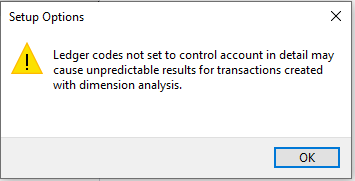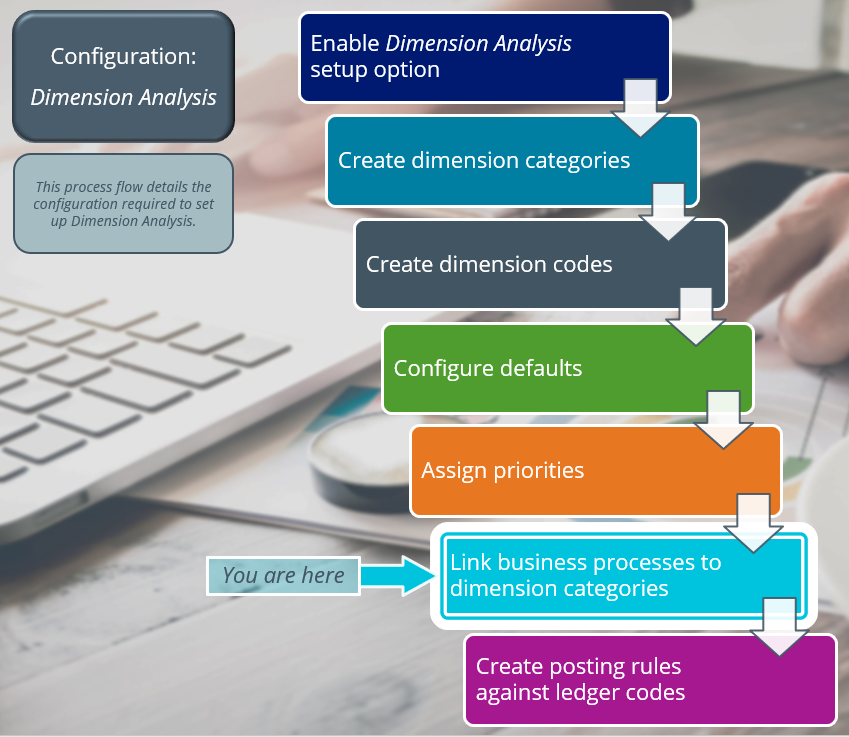GL Dimension Source Maintenance

This program lets you link a dimension category to business processes.
Once this link is established and a transaction originates within the business process, the transaction is then tagged with dimension analysis.
Exploring
This program is accessed from the Program List of the SYSPRO menu:
- Program List > General Ledger > Dimension Analysis > Setup
Dimension accounting uses a standard chart of accounts for all segments of the business, which typically only consists of the natural account (i.e. the Ledger Code Details section of the GL structure definition).
All other attributes required for the analysis of financial data, are configured as dimensions.
Dimension categories are reporting levels that are defined according to the unique requirements of your business.
For example:
If your business wants to report financial data per branch, then you would create a Branch dimension category.
Dimension codes are reporting units that are configured against a dimension category (i.e. reporting level).
For example:
If your business wants to report financial data per branch, and your have branches in various cities, then each of these cities will be created as a dimension code.
To simplify the recording of dimensions against transactions, we suggest that you define default dimension codes against master data elements.
If a master data element forms part of a transaction, SYSPRO pre-populates the dimensions based on the defaults defined, resulting in minimal operator interaction.
Starting
To use this program, the following setup option(s) must be configured appropriately:
Setup Options > General Ledger Integration > General Ledger Codes
-
Dimension analysis
-
When this is defined as Transaction entry level:
Transactions are tagged with dimensions when posted in the sub module.
Sub-module tables will not be tagged with dimension codes.
-
When this is defined as GL entry level:
Transactions are tagged with dimensions when posted to the ledger.
-
-
Integration level
We recommend that the Integration level of all ledger codes you want included in Dimension Analysis is defined as Control account in detail.
You can secure this feature by implementing a range of controls against the affected programs. Although not all these controls are applicable to each feature, they include the following:
-
You restrict operator access to dimension codes using the Operator Maintenance program.
Select the Configure hyperlink at the Dimension analysis section (within the Security tab) to maintain access control options using the Dimension Analysis Security program.
-
You restrict operator access to activities within a program using the Operator Maintenance program.
-
You can restrict operator access to the fields within a program (configured using the Operator Maintenance program).
-
You can restrict operator access to functions within a program using passwords (configured using the Password Definition program).
When defined, the password must be entered before you can access the function.
-
You can restrict access to the eSignature transactions within a program at operator, group, role or company level (configured using the Electronic Signature Configuration Setup program).
Electronic Signatures provide security access, transaction logging and event triggering that gives you greater control over your system changes.
-
You can restrict operator access to programs by assigning them to groups and applying access control against the group (configured using the Operator Groups program).
-
You can restrict operator access to programs by assigning them to roles and applying access control against the role (configured using the Role Management program).
The following configuration options in SYSPRO may affect processing within this program or feature, including whether certain fields and options are accessible.
To use this feature, the following setup option(s) must be enabled/defined:
Setup Options > General Ledger Integration > General Ledger Codes
-
Dimension analysis
This must be defined for every sub-module listed.
-
Integration level
Solving
The Dimension Analysis feature has been enabled (i.e. the Dimension analysis setup option is defined as GL entry level or Transaction entry level) and configured with the Integration level defined as Linked to GL in summary or Linked to GL in detail (Setup Options > General Ledger Integration > General Ledger Codes).
We recommend that the Integration level of all ledger codes you want included in Dimension Analysis is defined as Control account in detail.
This is because transactions may not be tagged correctly if the Integration level is defined as Linked to GL in summary or Linked to GL in detail, which can then result in distorted data and inaccurate reports.
-
Access the GL Dimension Source Maintenance program (Program List > General Ledger > Dimension Analysis > Setup).
-
Select the dimension category that you want to link to a business process.
-
Within the Dimension Source Details pane, enable the Business process required field.
-
Within the Business Processes grid, select the business processes you want to link to the dimension category.
-
Save your changes.
The default dimension code is determined as follows:
-
The system uses the default dimension code that was linked to the master data using the GL Default Dimension Maintenance program.
-
If more than one default exists for a dimension category, the priority against the ledger code is taken into consideration (i.e. the default is selected from the entity with the highest priority).
Priorities can be assigned to a master data entity using the GL Dimension Analysis Priorities program.
-
If no default was assigned to the master data entity with the highest priority, then the default assigned to the ledger code with the next highest priority is selected.
If no defaults are defined against a dimension category, then the category is still displayed, but the operator must capture the dimension code manually.
You can't save the selected dimension detail within the GL Dimension Analysis Capture program if any of the following apply:
-
The operator doesn't have access to the selected dimension code.
Solution: Use the Dimension Analysis Security program to define the required access type against the operator.
-
The selected dimension code doesn't exist or is currently in a state of I - Inactive.
Solution: Use the Dimension Code Maintenance program to maintain the status of the dimension code.
-
The dimension code is left blank and the posting rule against the ledger code is defined as Mandatory.
Solution: Use the GL Default Dimension Maintenance program to ensure that the correct dimension code and posting rules are defined against the ledger code.
This may be due to a number of reasons:
-
Only dimension codes with an A - Active status can be selected.
Solution: Use the Dimension Code Maintenance program to maintain the dimension code's current status.
-
Only the dimension codes for which the operator has access are displayed.
Solution: Use the Dimension Analysis Security program to define the required access type against the operator.
-
You can only select dimension codes from the entity backed table (if the Entity backed field was enabled against the dimension category).
Solution: Use the GL Dimension Category Maintenance program to enable or disable the Entity backed field against a dimension category.
The dimension code can't be selected or updated if the dimension category is linked to a ledger code where the posting rule is defined as Default.
Only dimension categories with an A - Active status can be selected.
You can change the status of a dimension category using the GL Dimension Category Maintenance program.
The dimension category will only be displayed if it is linked to the business process or if the selected ledger code has a mandatory posting rule.
If the selected ledger code has a not allowed posting rule defined against it, the category will not be displayed (even though it is linked to the business process).
Using
-
Columns in a listview are sometimes hidden by default. You can reinstate them using the Field Chooser option from the context-sensitive menu (displayed by right-clicking a header column header in the listview). Select and drag the required column to a position in the listview header.
-
Fields on a pane are sometimes removed by default. You can reinstate them using the Field Selector option from the context-sensitive menu (displayed by right-clicking any field in the pane). Select and drag the required fields onto the pane.
The captions for fields are also sometimes hidden. You can select the Show Captions option from the context-sensitive menu to see a list of them. Click on the relevant caption to reinstate it to the form.
If the Show Captions option is grayed out, it means no captions are hidden for that form.
-
Press Ctrl+F1 within a listview or form to view a complete list of functions available.
Referencing
Indicate the dimension category that you want to link to one or more business processes.
| Field | Description |
|---|---|
|
Dimension category |
This indicates the selected dimension category. |
|
Description |
This indicates the description of the dimension category, which is the grouping or reporting level used for Dimension Analysis. |
|
Business process required |
This lets you link one or more business processes to the dimension category. |
|
Comment |
This indicates any optional comments. |
|
Link created |
|
|
Link created on |
This indicates the date on which the business process was linked to the dimension category. |
|
Link created at |
This indicates the time at which the business process was linked to the dimension category. |
|
Link changed |
|
|
Link changed on |
This indicates the date on which the link between the business process and the dimension category was last changed. |
|
Link changed at |
This indicates the time at which the link between the business process and the dimension category was last changed. |
This pane displays a list of business processes and the modules in which they occur.
Only business process linked to a module that requires dimension analysis will be displayed.
You can link up to 40 business processes to a dimension category.
Copyright © 2025 SYSPRO PTY Ltd.