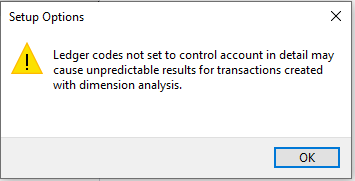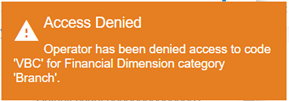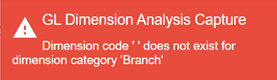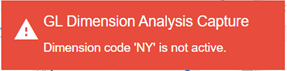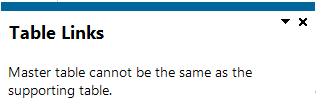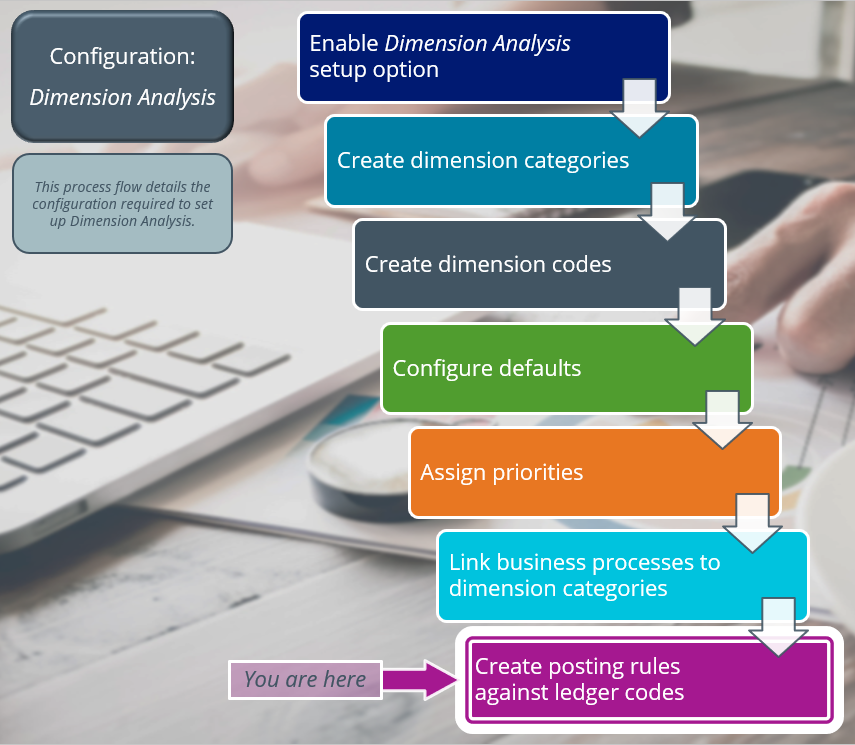GL Default Dimension Maintenance

This program lets you configure default dimension codes against master data.
Exploring
Things you can do in this program include:
-
Link master data to dimension codes
-
Define posting rules against ledger codes (for dimension categorys)
This program is accessed from the Program List of the SYSPRO menu:
- Program List > General Ledger > Dimension Analysis > Setup
Dimension accounting uses a standard chart of accounts for all segments of the business, which typically only consists of the natural account (i.e. the Ledger Code Details section of the GL structure definition).
All other attributes required for the analysis of financial data, are configured as dimensions.
Dimension categories are reporting levels that are defined according to the unique requirements of your business.
For example:
If your business wants to report financial data per branch, then you would create a Branch dimension category.
Dimension codes are reporting units that are configured against a dimension category (i.e. reporting level).
For example:
If your business wants to report financial data per branch, and your have branches in various cities, then each of these cities will be created as a dimension code.
To simplify the recording of dimensions against transactions, we suggest that you define default dimension codes against master data elements.
If a master data element forms part of a transaction, SYSPRO pre-populates the dimensions based on the defaults defined, resulting in minimal operator interaction.
Master data refers to the core data that is absolutely essential for running operations within a business. It is data about key business entities that provides context for business transactions and operations. Data designated as master data can vary within industries.
For example:
Master data depicts the core entities of a business, such as customers, suppliers, materials, etc.
Posting rules can be defined against dimensions for specific ledger codes to provide additional control and ensure the Dimension Analysis is complete and valid.
For example:
If you don't want Dimension Analysis per branch against your balance sheet accounts, you can mark these accounts with a not allowed posting rule. An operator won't be able to capture Dimension Analysis for these accounts, regardless of the settings against individual business processes.
Starting
To use this program, the following setup option(s) must be configured appropriately:
Setup Options > General Ledger Integration > General Ledger Codes
-
Dimension analysis
-
When this is defined as Transaction entry level:
Transactions are tagged with dimensions when posted in the sub module.
Sub-module tables will not be tagged with dimension codes.
-
When this is defined as GL entry level:
Transactions are tagged with dimensions when posted to the ledger.
-
-
Integration level
We recommend that the Integration level of all ledger codes you want included in Dimension Analysis is defined as Control account in detail.
You can secure this feature by implementing a range of controls against the affected programs. Although not all these controls are applicable to each feature, they include the following:
-
You restrict operator access to dimension codes using the Operator Maintenance program.
Select the Configure hyperlink at the Dimension analysis section (within the Security tab) to maintain access control options using the Dimension Analysis Security program.
-
You restrict operator access to activities within a program using the Operator Maintenance program.
-
You can restrict operator access to the fields within a program (configured using the Operator Maintenance program).
-
You can restrict operator access to functions within a program using passwords (configured using the Password Definition program).
When defined, the password must be entered before you can access the function.
-
You can restrict access to the eSignature transactions within a program at operator, group, role or company level (configured using the Electronic Signature Configuration Setup program).
Electronic Signatures provide security access, transaction logging and event triggering that gives you greater control over your system changes.
-
You can restrict operator access to programs by assigning them to groups and applying access control against the group (configured using the Operator Groups program).
-
You can restrict operator access to programs by assigning them to roles and applying access control against the role (configured using the Role Management program).
The following configuration options in SYSPRO may affect processing within this program or feature, including whether certain fields and options are accessible.
To use this feature, the following setup option(s) must be enabled/defined:
Setup Options > General Ledger Integration > General Ledger Codes
-
Dimension analysis
This must be defined for every sub-module listed.
-
Integration level
Solving
The Dimension Analysis feature has been enabled (i.e. the Dimension analysis setup option is defined as GL entry level or Transaction entry level) and configured with the Integration level defined as Linked to GL in summary or Linked to GL in detail (Setup Options > General Ledger Integration > General Ledger Codes).
We recommend that the Integration level of all ledger codes you want included in Dimension Analysis is defined as Control account in detail.
This is because transactions may not be tagged correctly if the Integration level is defined as Linked to GL in summary or Linked to GL in detail, which can then result in distorted data and inaccurate reports.
One of these messages may be displayed when you attempt to save dimension detail in the GL Dimension Analysis Capture program if the system's validation fails.
You can't save selected dimension detail in the following scenarios:
-
The operator doesn't have access to the selected dimension code.
-
The selected dimension code doesn't exist or is currently in a state of I - Inactive.
-
The dimension code is left blank and the posting rule against the ledger code is defined as Mandatory.
Depending on the cause for the failed validation, you can resolve this as follows:
-
The operator doesn't have access to the selected dimension code.
Solution: Use the Dimension Analysis Security program to define the required access type against the operator.
-
The selected dimension code doesn't exist or is currently in a state of I - Inactive.
Solution: Use the Dimension Code Maintenance program to maintain the status of the dimension code.
-
The dimension code is left blank and the posting rule against the ledger code is defined as Mandatory.
Solution: Use the GL Default Dimension Maintenance program to ensure that the correct dimension code and posting rules are defined against the ledger code.
This message is displayed if you select the same database table at the Master table field (within the GL Default Dimension Maintenance program) that was selected as a supporting table when the dimension category was created (using the GL Dimension Category Maintenance program).
Entity-backed dimension categories use the data in the supporting table to create dimension codes.
When you define default dimension codes for an entity-backed dimension category, the supporting table can't be the same as the master table. This is to ensure data integrity, so that a dimension code can't be linked to a different default within the same table.
For example:
If you create the dimension category Area and select the SalArea table as the supporting table, then all the areas that are saved within the SalArea table will become dimension codes.
By not allowing the supporting table to be the same as the master table, we avoid the possibility of linking an entity-backed dimension code (i.e. Southern region in the SalArea table) to a different default from the same table (i.e. Eastern region within the SalArea table).
The default dimension code is determined as follows:
-
The system uses the default dimension code that was linked to the master data using the GL Default Dimension Maintenance program.
-
If more than one default exists for a dimension category, the priority against the ledger code is taken into consideration (i.e. the default is selected from the entity with the highest priority).
Priorities can be assigned to a master data entity using the GL Dimension Analysis Priorities program.
-
If no default was assigned to the master data entity with the highest priority, then the default assigned to the ledger code with the next highest priority is selected.
If no defaults are defined against a dimension category, then the category is still displayed, but the operator must capture the dimension code manually.
You can't save the selected dimension detail within the GL Dimension Analysis Capture program if any of the following apply:
-
The operator doesn't have access to the selected dimension code.
Solution: Use the Dimension Analysis Security program to define the required access type against the operator.
-
The selected dimension code doesn't exist or is currently in a state of I - Inactive.
Solution: Use the Dimension Code Maintenance program to maintain the status of the dimension code.
-
The dimension code is left blank and the posting rule against the ledger code is defined as Mandatory.
Solution: Use the GL Default Dimension Maintenance program to ensure that the correct dimension code and posting rules are defined against the ledger code.
This may be due to a number of reasons:
-
Only dimension codes with an A - Active status can be selected.
Solution: Use the Dimension Code Maintenance program to maintain the dimension code's current status.
-
Only the dimension codes for which the operator has access are displayed.
Solution: Use the Dimension Analysis Security program to define the required access type against the operator.
-
You can only select dimension codes from the entity backed table (if the Entity backed field was enabled against the dimension category).
Solution: Use the GL Dimension Category Maintenance program to enable or disable the Entity backed field against a dimension category.
The dimension code can't be selected or updated if the dimension category is linked to a ledger code where the posting rule is defined as Default.
Only dimension categories with an A - Active status can be selected.
You can change the status of a dimension category using the GL Dimension Category Maintenance program.
The dimension category will only be displayed if it is linked to the business process or if the selected ledger code has a mandatory posting rule.
If the selected ledger code has a not allowed posting rule defined against it, the category will not be displayed (even though it is linked to the business process).
Posting rules are only available against ledger codes if you have selected the GenMaster table at the Master table field.
Using
-
Columns in a listview are sometimes hidden by default. You can reinstate them using the Field Chooser option from the context-sensitive menu (displayed by right-clicking a header column header in the listview). Select and drag the required column to a position in the listview header.
-
Fields on a pane are sometimes removed by default. You can reinstate them using the Field Selector option from the context-sensitive menu (displayed by right-clicking any field in the pane). Select and drag the required fields onto the pane.
The captions for fields are also sometimes hidden. You can select the Show Captions option from the context-sensitive menu to see a list of them. Click on the relevant caption to reinstate it to the form.
If the Show Captions option is grayed out, it means no captions are hidden for that form.
-
Press Ctrl+F1 within a listview or form to view a complete list of functions available.
Referencing
Indicate the dimension category for which you want to view or maintain dimension defaults.
| Field | Description |
|---|---|
|
Description |
This indicates the description of the dimension category, which is the grouping or reporting level used for Dimension Analysis. |
|
Master table |
This lets you select the database table that will be used to define the default value for the dimension code. For example: If the dimension category uses sales areas as reporting categories and you want to use the stock code to tag transactions with a default dimension code per area, you could use SalArea as the supporting table for the dimension category and InvMaster as the master table. The stock code data will be extracted from the InvMaster table and the transactions where the stock code is used will be tagged with the dimension code of the default area. |
|
Table description |
This indicates the description of the database table selected at the Master table field. |
|
Default code details |
|
|
Default code |
This indicates the default dimension code for the data or code selected at the Master Data pane. For example: If you have selected InvMaster as the master table, you can select a stock code from the Master Data pane. This allows you to define a default dimension code for the selected stock code. |
|
Dimension code |
This lets you define the default dimension code that will be used when tagging the transaction for the default code selected at the Master Data pane. This field description will change dynamically if the dimension category is entity-backed. For example: If you have selected SalArea as supporting table for the entity-backed dimension category, the field name will be Area and not Dimension code. |
|
Code description |
This indicates the description of the dimension code. |
|
Supporting table |
This indicates the database table from which dimension codes are extracted, if the dimension codes are entity-backed. |
|
Posting rule |
This lets you select a default posting rule against the dimension code and master data. Posting rules are only available against ledger codes if you have selected the GenMaster table at the Master table field. This posting rule is selected by default and is used when no posting restrictions are required. In most cases, the transaction containing the default master data will be tagged with the default dimension code. If no defaults were created, the transaction can be posted with or without dimension codes. The default dimension code defined against this ledger code attached to the master data is used to tag the transactions. The transaction using the ledger code selected at the Master Data pane will be tagged with the dimension category regardless of the business process where the transaction originated. This means that the dimension category is always used when posting to the selected ledger code, even if the transaction or ledger code is not linked to business process. Select this option if you don't want the transaction containing the ledger code selected at the Master Data pane to be tagged with a dimension category. This means that the transaction is never tagged (i.e. not available) when posting to this ledger code, even if it is linked to the business process. |
This pane lets you select the master data record for the default dimension code (i.e. any transaction containing the selected master data record is automatically tagged with the dimension code selected at the Default code details section).
The number and types of columns in this pane differ, as they are populated using the master table data. The columns displayed include a code (i.e. ledger code, stock code, etc.) and a description.
This pane displays the default dimension code for the default master data code.
| Column | Description |
|---|---|
|
Table name |
This indicates the database table selected at the Master table field. |
|
Dimension category |
This indicates the dimension category for which the default dimension codes are configured. |
|
Dimension code |
This indicates the dimension code that you want to use as the default for the selected master data record when tagging transactions. |
|
Description |
This indicates the description of the dimension code. |
|
Default code |
This indicates the master data record that will be tagged with the default dimension code (i.e. any transaction containing the selected master data record will be automatically tagged with the default dimension code). |
|
Posting rule |
This indicates the posting rule selected against the master data record. This posting rule will be enforced when a transaction is posted for the master data record. Posting rules are only available against ledger codes if you have selected the GenMaster table at the Master table field. |
Copyright © 2025 SYSPRO PTY Ltd.