GL Dimension Analysis Query

This program lets you query the dimension details from the GenDimensionDet table.
You must run the GL Dimension Analysis Extract program first to extract the dimension data before accessing this program.
Exploring
This program is accessed from the Program List of the SYSPRO menu:
- Program List > General Ledger > Dimension Analysis
Dimension accounting uses a standard chart of accounts for all segments of the business, which typically only consists of the natural account (i.e. the Ledger Code Details section of the GL structure definition).
All other attributes required for the analysis of financial data, are configured as dimensions.
Dimension categories are reporting levels that are defined according to the unique requirements of your business.
For example:
If your business wants to report financial data per branch, then you would create a Branch dimension category.
Dimension codes are reporting units that are configured against a dimension category (i.e. reporting level).
For example:
If your business wants to report financial data per branch, and your have branches in various cities, then each of these cities will be created as a dimension code.
To simplify the recording of dimensions against transactions, we suggest that you define default dimension codes against master data elements.
If a master data element forms part of a transaction, SYSPRO pre-populates the dimensions based on the defaults defined, resulting in minimal operator interaction.
Starting
To use this program, the following setup option(s) must be configured appropriately:
Setup Options > General Ledger Integration > General Ledger Codes
-
Dimension analysis
-
When this is defined as Transaction entry level:
Transactions are tagged with dimensions when posted in the sub module.
Sub-module tables will not be tagged with dimension codes.
-
When this is defined as GL entry level:
Transactions are tagged with dimensions when posted to the ledger.
-
-
Integration level
We recommend that the Integration level of all ledger codes you want included in Dimension Analysis is defined as Control account in detail.
You can secure this feature by implementing a range of controls against the affected programs. Although not all these controls are applicable to each feature, they include the following:
-
You restrict operator access to dimension codes using the Operator Maintenance program.
Select the Configure hyperlink at the Dimension analysis section (within the Security tab) to maintain access control options using the Dimension Analysis Security program.
-
You can restrict operator access to programs by assigning them to groups and applying access control against the group (configured using the Operator Groups program).
-
You can restrict operator access to programs by assigning them to roles and applying access control against the role (configured using the Role Management program).
The following configuration options in SYSPRO may affect processing within this program or feature, including whether certain fields and options are accessible.
To use this feature, the following setup option(s) must be enabled/defined:
Setup Options > General Ledger Integration > General Ledger Codes
-
Dimension analysis
This must be defined for every sub-module listed.
-
Integration level
Solving
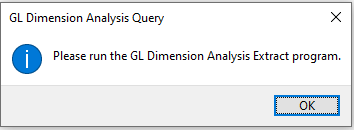
You have tried accessing the GL Dimension Analysis Query program without first running the GL Dimension Analysis Extract program.
Run the GL Dimension Analysis Extract program first to extract the dimension data before accessing the GL Dimension Analysis Query program.
Using
-
Columns in a listview are sometimes hidden by default. You can reinstate them using the Field Chooser option from the context-sensitive menu (displayed by right-clicking a header column header in the listview). Select and drag the required column to a position in the listview header.
-
Press Ctrl+F1 within a listview or form to view a complete list of functions available.
The extract status is saved per transaction in the GenDimensionDet table.
The following indicates the possible status codes for a Dimension Analysis extract:
| Status | Description |
|---|---|
|
Blank - Not yet extracted |
This indicates that the dimension data on the transaction hasn't been extracted. |
|
E - Extracted |
This indicates that the dimension data on the transaction was extracted using the GL Dimension Analysis Extract program or the GL Dimension Analysis Extract business object. |
|
R - To be re-extracted |
This indicates that the dimension data on the transaction must be re-extracted. The extract status is updated by the GL Dimension Code Update program that will delete all relevant extracted entries from the new extraction tables and extract the data again. |
Referencing
 Start Review
Start Review
This displays data according to the selection criteria indicated. The function is enabled when you first load the program and then by selecting the Change Criteria option.
This lets you change the currently configured review criteria.
| Field | Description |
|---|---|
|
Dimension category |
Click on the Select categories hyperlink to select up to 10 dimension categories for which you want to view the dimension analysis data. |
|
Year |
This lets you select the financial year for which you want to view the dimension analysis data. The current financial year is selected by default, but can be changed. |
|
Period selection |
This lets you select the financial period for which you want to view the dimension analysis data. The current financial period is selected by default, but can be changed. |
|
Ledger details |
|
|
GL code selection |
This lets you select the ledger codes for which you want to view dimension analysis data. |
|
GL sources |
|
|
GL journal source selection |
This lets you select the journal sources, i.e. the modules where the journals originated, for which you want to view dimension analysis data. |
|
Summary by |
This lets you select how you want to group the financial transactions, either by GL code (with or without totals) or by dimension analysis category. |
|
Account type |
|
|
Account selection |
This lets you select the type of accounts for which you want to view dimension analysis data, e.g. Expenses, Revenue, etc. You can either select more than one account type. |
|
Output options |
|
|
Generate CSV |
Select this to save the data in a tabular format and place it in a Zip file in the\Downloads folder of your computer instead of displaying the transactions in the Details pane. This is typically done to import the data elsewhere. |
|
File name |
This lets you specify a file name where you want to save the dimension analaysis data. |
|
Delimited by |
This lets you specify how you want to delimiter or separate the character strings, which is a comma by default. |
| Field | Description |
|---|---|
|
Category |
This indicates the selected dimension category or categories. |
|
Description |
This indicates the description of the selected dimension category. |
|
Codes |
This indicates the dimension codes included in the review. All indicates that all codes within the category are included in the review. List of codes indicates that only the codes displayed at the List field are included in the review. |
|
List |
This displays the codes for which you want to view dimension analysis data. The codes are only displayed if you haven't selected to include all codes. |
The grouping of financial transaction in this pane differ depending on the selection criteria.
| Field | Description |
|---|---|
|
GL code |
This indicates the ledger code of the listed transaction(s). |
|
Description |
This indicates the description of the ledger code. |
|
Amount |
This indicates the financial transaction amount. You can select the hyperlinked amount to view more detail of the transactions that make up the grand total you selected. The transaction detail is displayed at the Dimension analysis in detail pane. |
|
Category 1 - 10 |
This indicates the dimension analysis category you selected. A (no code) value indicates that the category was selected, but the code wasn't defined against the financial transactions. |
This pane displays the detail of the financial transaction amount you selected at the Dimension analysis in summary pane.
are displayed in the Dimension by budgets pane and
Copyright © 2025 SYSPRO PTY Ltd.