SYSPRO Services
Exploring
SYSPRO Services provide a communication interface between various applications (e.g. SYSPRO Espresso, SYSPRO Reporting Services, SYSPRO Workflow Services, SYSPRO Harmony, SYSPRO Point of Sale, etc).
These services typically run in the background, so you don't interact with them directly. However, if a service is not running, then applications that rely on that service won't function properly.
-
Load the Administrative Tools menu of the Windows Control Panel and select the Services application.
This displays information about all services on your computer, including SYSPRO-specific services.
-
During the installation of SYSPRO services, you can choose the destination folder.
By default, 64-bit services are installed to: C:\Program Files\SYSPRO\{Name-of-service}\.
Business objects are portions of SYSPRO business logic that can be called programmatically from outside of SYSPRO, passed instructions in XML, and return the results in XML (updating the database, if required).
They are COM-based components that allow third party developers to access the rich functionality of the SYSPRO core product. Each third party application typically uses a number of e.net Business Objects that are licensed at functional area level. Functional areas are merely a grouping of Business Objects.
Component Object Model, or COM, is a Microsoft standard used for applications to communicate with one another.
Distributed Component Object Model, or DCOM, is a set of components that assist in the communication between a client and server.
The endpoint is a device or node that is connected to the local area network or wide area network and accepts communications back and forth across the network.
Representation State Transfer (REST) provides a structured and accessible way of accessing the service. It does not consume as much bandwidth as Simple Object Access Protocol (SOAP) and is more suitable for use over the Internet.
It uses a simple URL (instead of XML) to obtain information in a form that's easy to parse within the language you need for your application.
Rules consist of conditions and actions.
A condition is evaluated and (if true) the SYSPRO Rules Engine initiates the defined actions.
Actions are executed when the conditions of a rule are met.
For example:
These actions range from displaying a Harmony message, to creating a log file in a specific location, or tracking the history of a specific database column.
Conditions act as triggers that initiate a specific action according to how they have been configured.
They let you fine-tune a rule with the records to be excluded and when certain actions must be performed (i.e. they act as a set of conditional expressions that must be met before any rule actions are performed).
A rule target indicates the database table to which a rule applies, as well as the operation on that table (e.g. All, Insert, Update or Delete).
Targets can be set as company-specific or system-wide.
Variables are used to define or manipulate any values required in the conditions or actions of a rule. The different property packets of a variable include the following:
| Variable | Description |
|---|---|
|
New |
Variables that begin with this property packet contain the new values of a record after an insert or update occurs. They are only available for Insert or Update type operations. |
|
Old |
Variables that begin with this property packet contain the previous value of a record before an update or delete occurs. They are only available for Update or Delete type operations. |
|
Current |
Variables that begin with this property packet contain the current value of a record. This is useful if the record has changed since the SYSPRO 8 Rules Data Service flagged the transaction. Most of the time these values are the same as the New variables. We recommend using the New property packet, as Current variables have a slight overhead. |
|
Global |
Variables that begin with this property packet are values related to the transaction, such as:
|
|
Var |
Variables that begin with this property packet are custom variables that have been defined in the Variables pane of the Rules Administrator program. |
Simple Object Access Protocol (SOAP) is a method of calling the service if you are using managed code. It has a strong support for data types. It requires writing or using a provided server program (to serve data) and a client program (to request data).
It is an XML-based messaging protocol that allows programs which are running on different operating systems to communicate using Hypertext Transfer Protocol (HTTP) or Simple Mail Transfer Protocol (SMTP). It defines a standard set of rules for structuring messages that can be used for simple one-way messaging.
The synchronous method calls the service and waits for a response before allowing execution to continue.
The asynchronous method can initially call a service method and then continue executing other tasks while the service processes the method. When the method completes, a call back event on the client is fired and the client application can then proceed with processing the output result.
Transmission Control Protocol, or TCP, is one of the core protocols used to enable communication between computers on a network.
Windows Communication Foundation (WCF) is a technology that forms part of the Microsoft .NET Framework. It provides a set of APIs (Application Programming Interface) for building connected, service-oriented applications. It was designed using SOA (Service-Oriented Architecture) principles to support distributed computing where services have remote consumers.
A web service is any piece of software that makes itself available over the internet and uses a standardized XML messaging system. XML is used to encode all communications to a web service (e.g. a client invokes a web service by sending an XML message, then waits for a corresponding XML response).
Starting
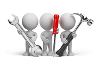
Solving
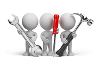
Why don't you drop us a line with some useful information we can add here?
Using
We recommend that you run Document Flow Manager with its own operating system user. The reason for this is that the services do not function correctly if configured to run as the local system account. It is also easier to configure permissions against a defined user than compromise one that was originally created to serve a different purpose.
If the DFM Folder Poller service only needs to poll folders on the SYSPRO application server, then you only need to create a local user account. If it needs to poll folders on other machines (or the Email Folder Poller service is also being used) then you must create the user as a domain user.
- Open the Computer Management facility, viewing by large icons (Control Panel > System and Security > Administrative Tools > Computer Management).
- Navigate to the Local Users and Groups folder.
- Right-click on the User folder and select New User from the menu..
-
Enter the required user details.
We recommend that you uncheck the option: User must change password at next logon and enable the option: Password never expires. Otherwise, when you need to change the password the DFM services will stop functioning and the password against the services will need to be changed manually.
- Exit the Computer Management facility.
-
Open the Local Security Policy facility, viewing by large icons (Control Panel > System and Security > Administrative Tools > Computer Management).
- Expand the Local Policies folder.
- Select the User Rights Assignment sub-folder.
- Right-click on the Log on as a service policy.
- Select Properties from the menu.
- Locate the user you want to configure.
-
Configure the user to run as a service.
- Select Add User or Group.
- Select Locations.
- Select your local machine name and then select OK.
- Enter the name of the DFM user that you created on your local machine.
- Select Check Names to confirm that the user name entered is valid.
- Exit the Local Security Policy facility.
- Open the Services facility, viewing by large icons (Control Panel > System and Security Administrative Tools > Services).
-
Locate the service you want to review.
-
Review the entry in the Status column.
A status of Running indicates the service is running.
Ensure that SQL Server is running before starting any of the services, as the service attempts to log in to SYSPRO to ensure that the company license information includes the e.net System Manager and Document Flow Manager. This will not be possible if SQL Server is not running.
- Open the Services facility, viewing by large icons (Control Panel > System and Security Administrative Tools > Services).
-
Locate the service you want to review.
-
Review the entry in the Status column.
- If the status is Running, it indicates that service is running. You can select the Stop Service icon to stop the service.
- If the status is not running, nothing is displayed in the Status column. You can select the Start Service icon to start the service.
Referencing
| Service | SYSPRO application affected |
|---|---|
| SYSPRO 8 Avanti Initialization Service |
|
| SYSPRO Avanti Service |
|
|
SYSPRO 8 Active Directory Sync Service |
|
| SYSPRO 8 Analytics |
|
|
SYSPRO 8 Bot Service |
|
| SYSPRO 8 Communications Service |
|
| SYSPRO 8 Document Flow Manager Folder Poller |
|
| SYSPRO 8 Document Flow Manager Queue Poller |
|
| SYSPRO 8 e.net Communications Load Balancer |
|
| SYSPRO 8 Espresso Service |
|
| SYSPRO 8 Espresso Notification Service |
|
| SYSPRO 8 Harmony API Service |
|
| SYSPRO 8 Harmony Service |
|
| SYSPRO 8 Machine Learning |
|
|
SYSPRO 8 Point of Sale e.net Communication Service |
|
| SYSPRO 8 Point of Sale Services |
|
| SYSPRO 8 Point of Sale Utility Service |
|
| SYSPRO 8 Reporting Host Service |
|
| SYSPRO 8 Rules Data Service |
|
| SYSPRO 8 Rules Engine Service |
|
| SYSPRO 8 Service Upgrade Manager |
|
| SYSPRO 8 Web Service |
|
| SYSPRO 8 Workflow Service |
|