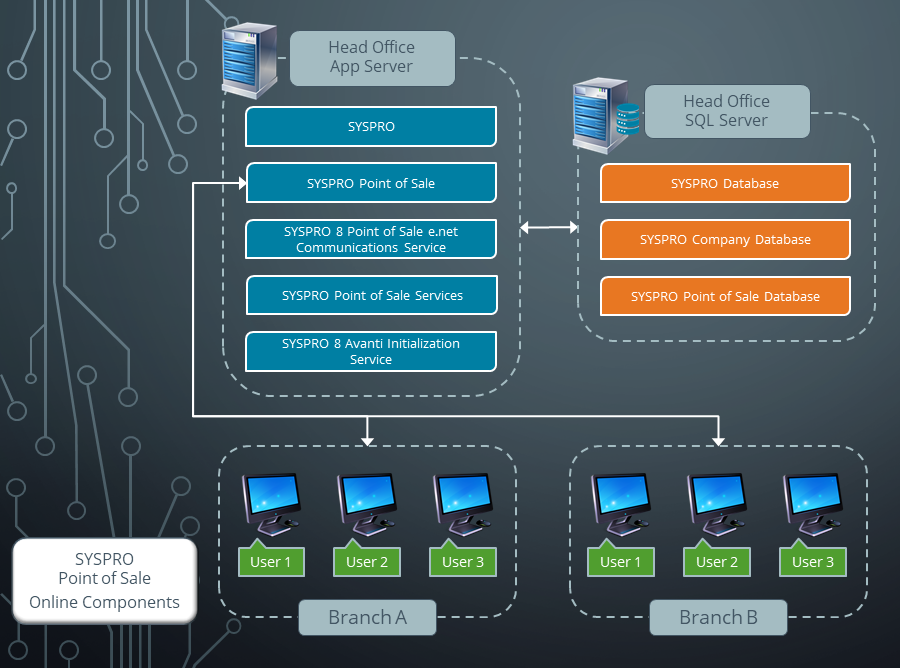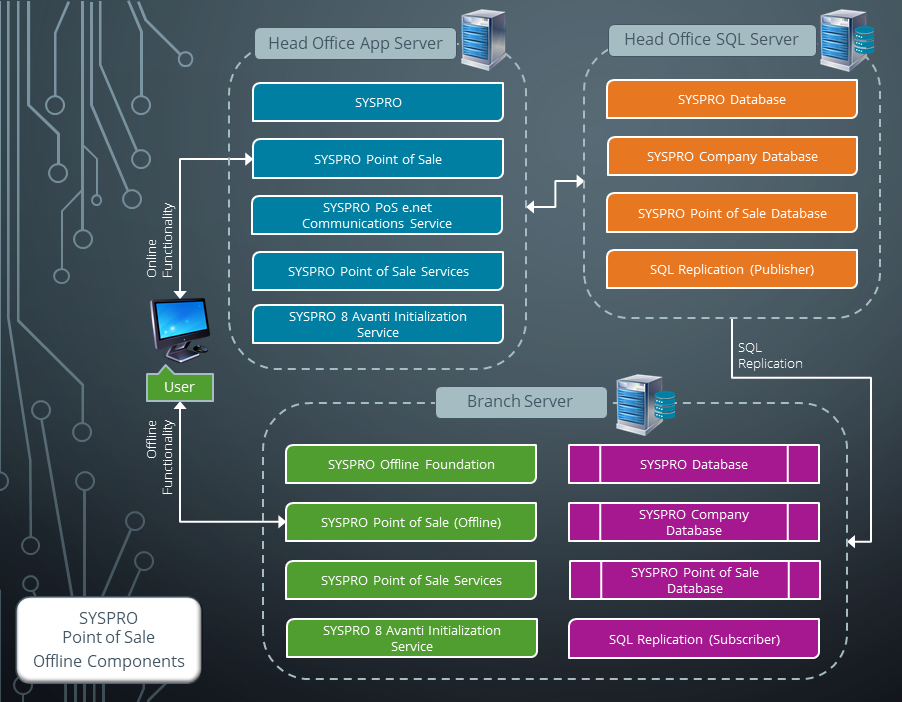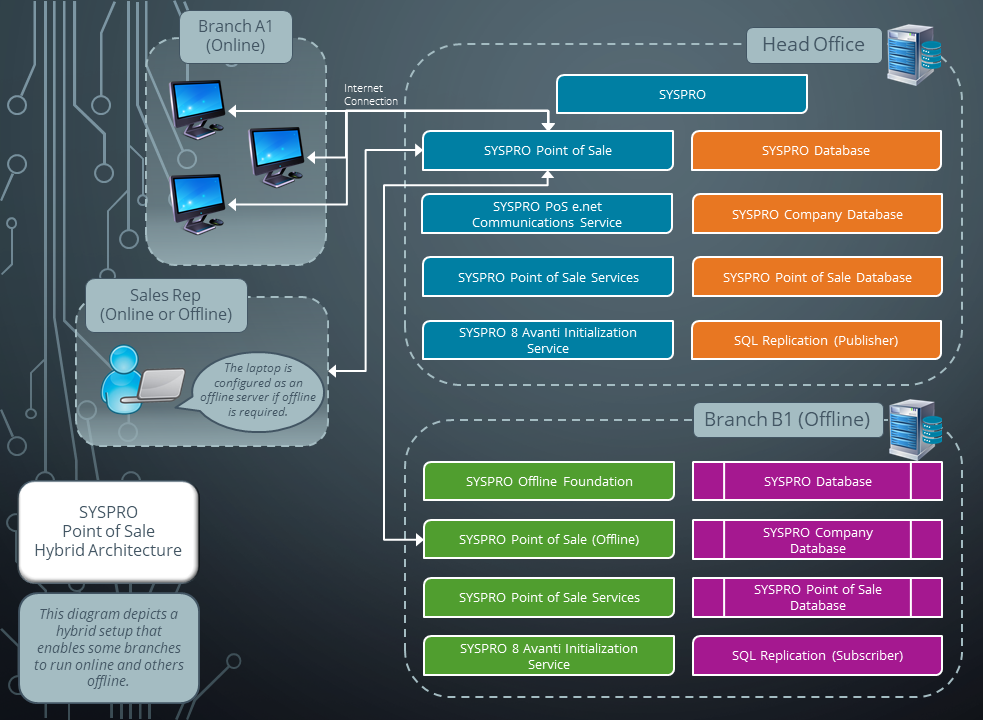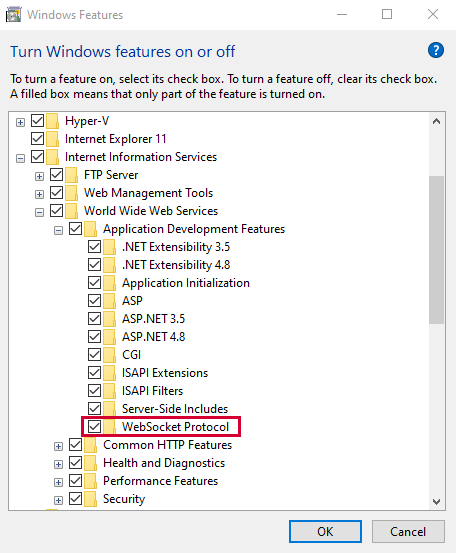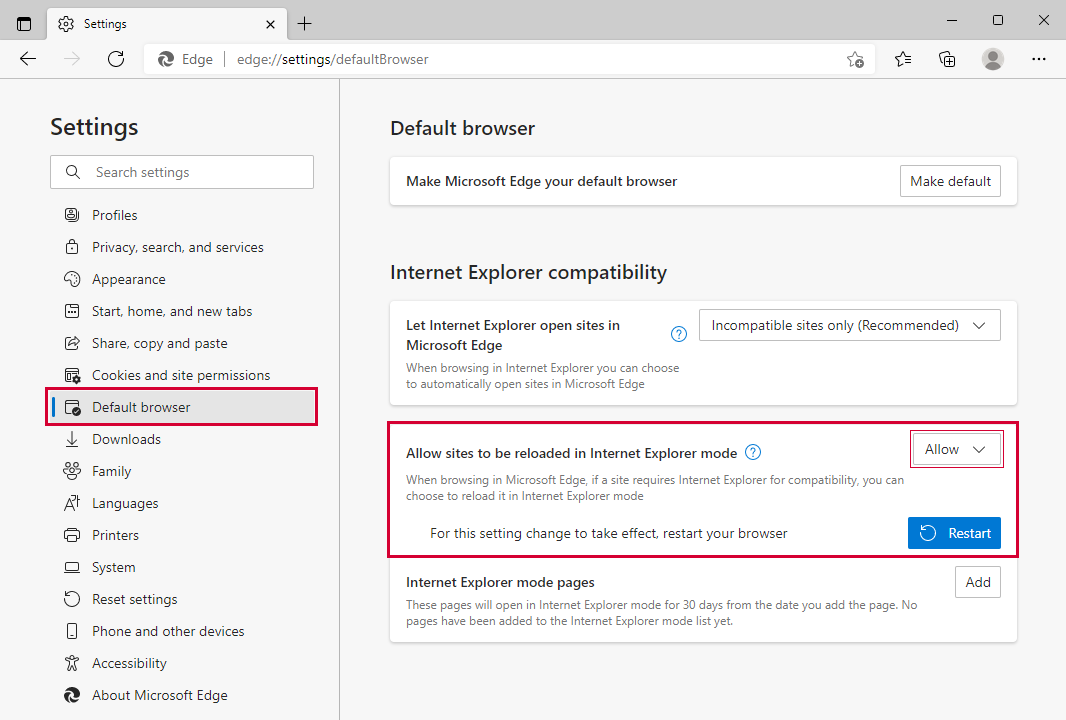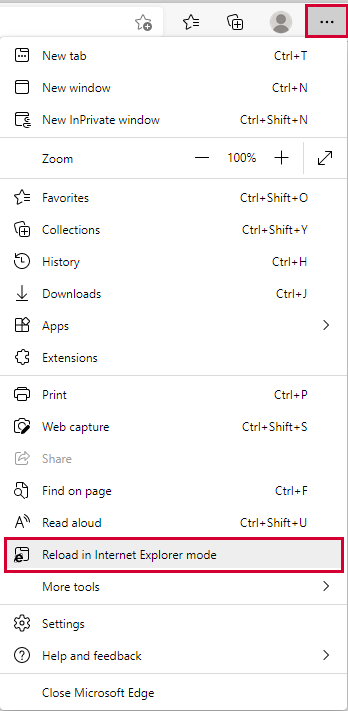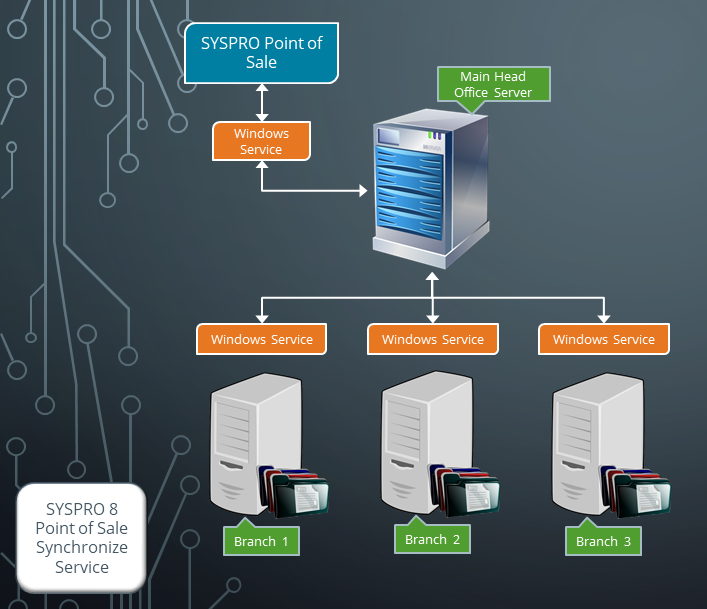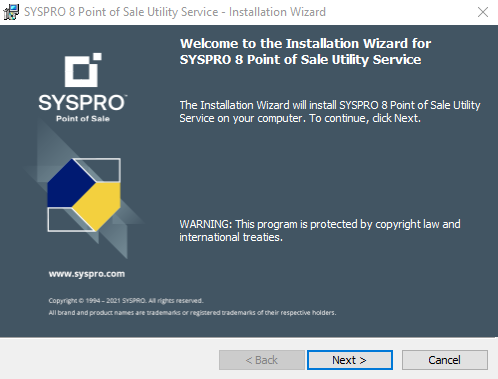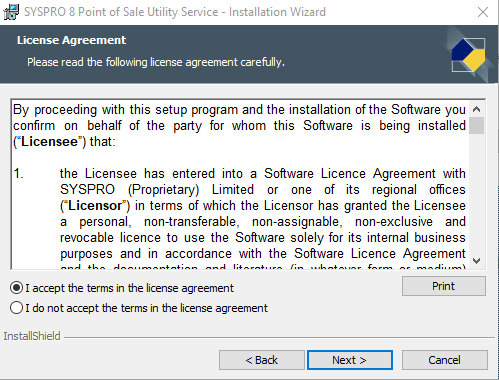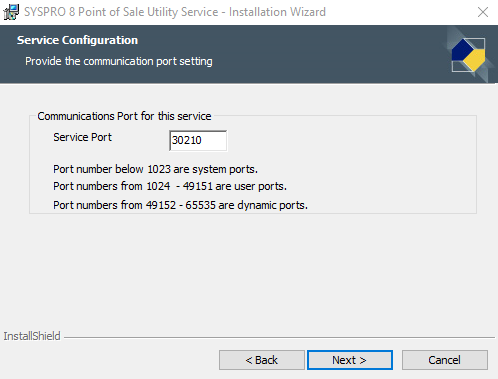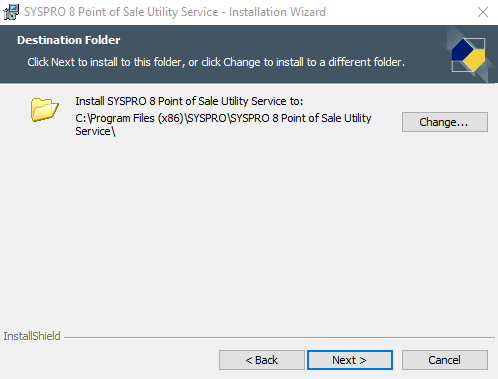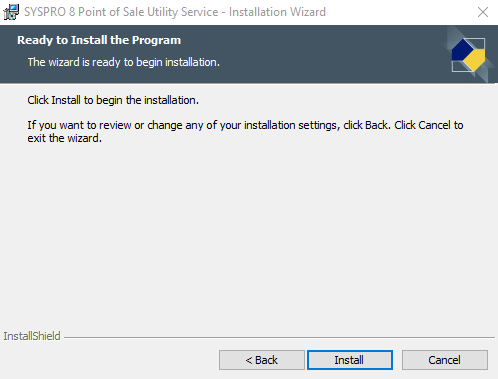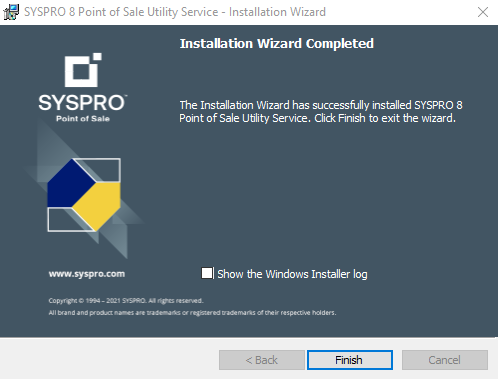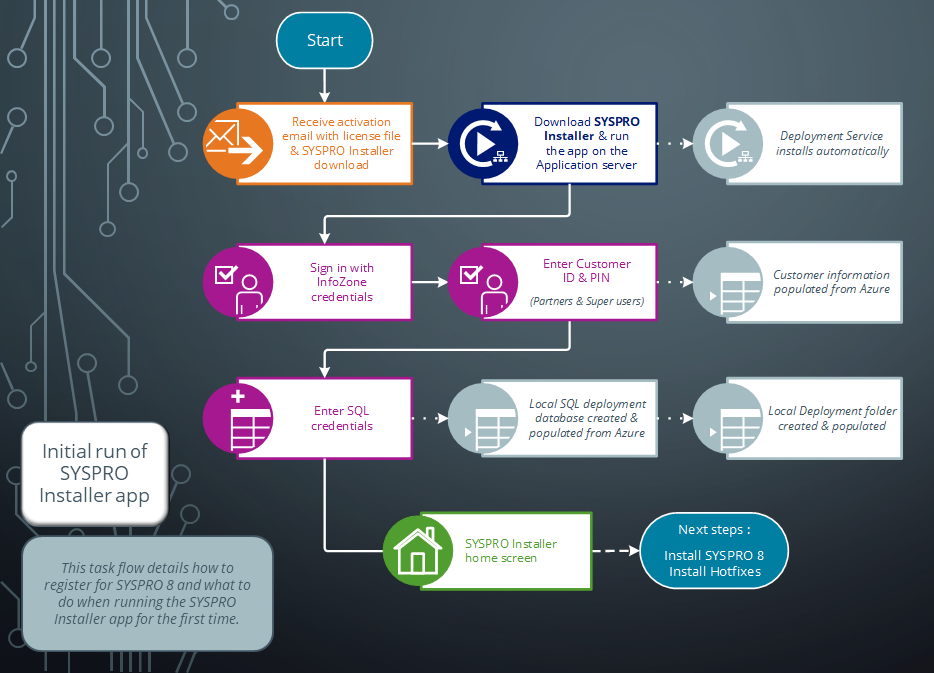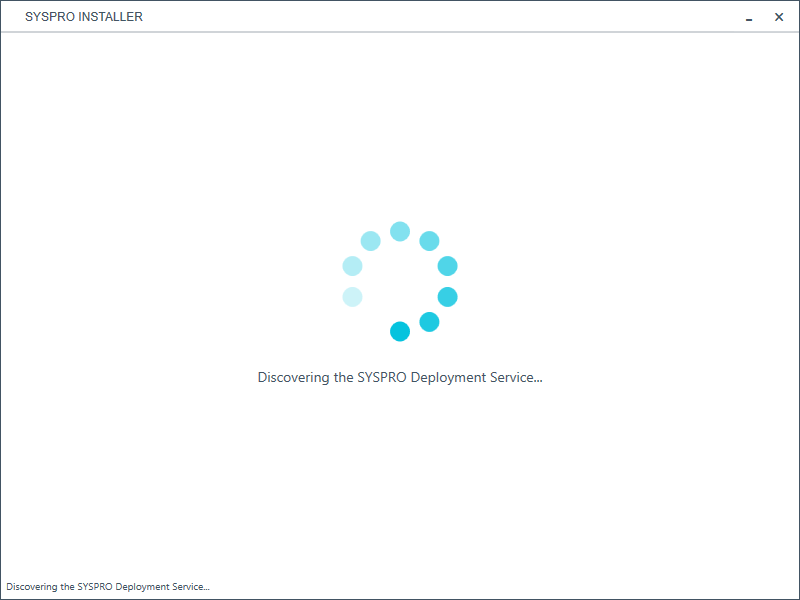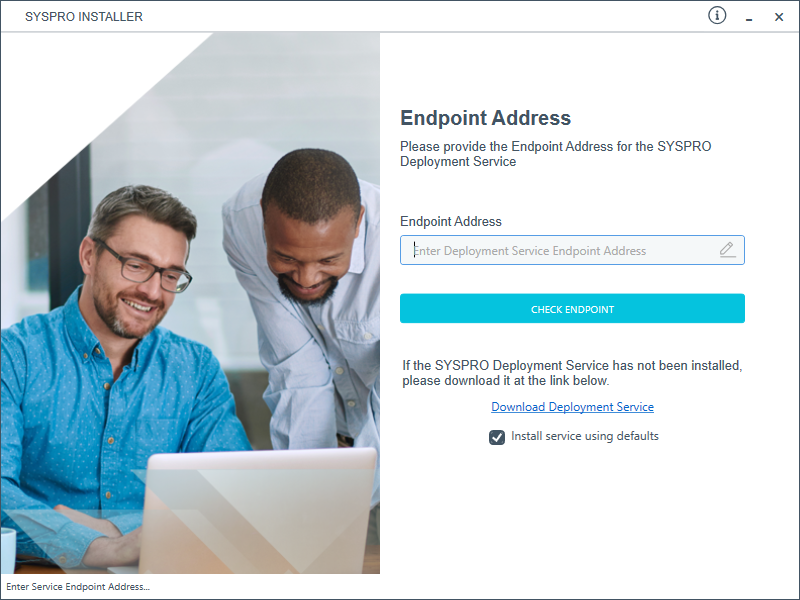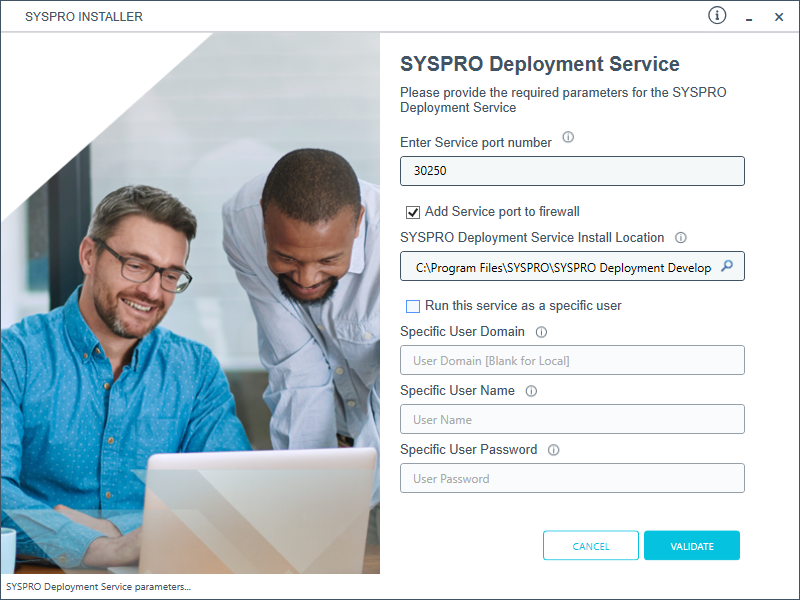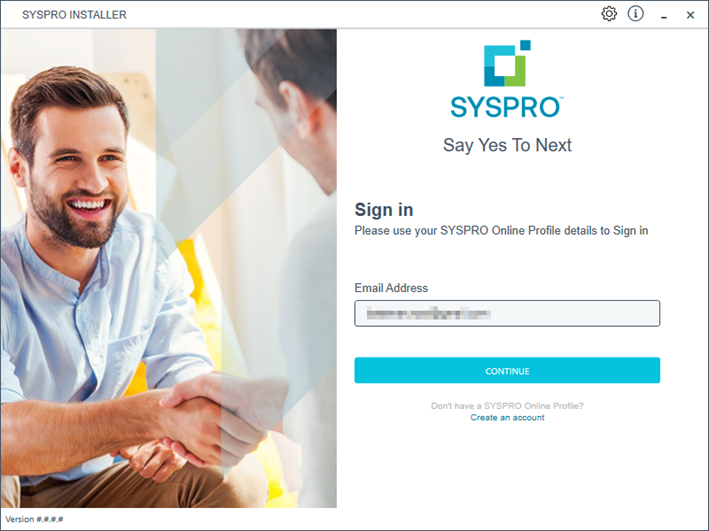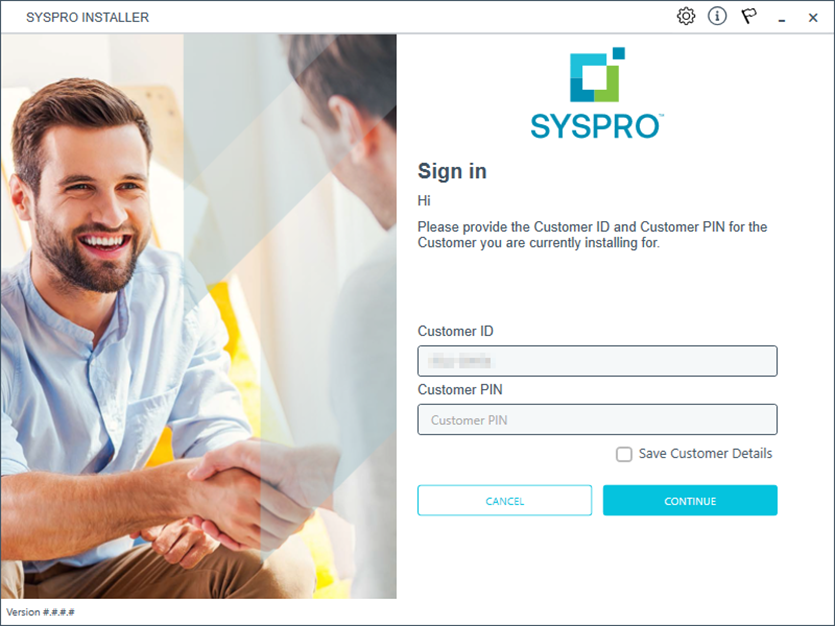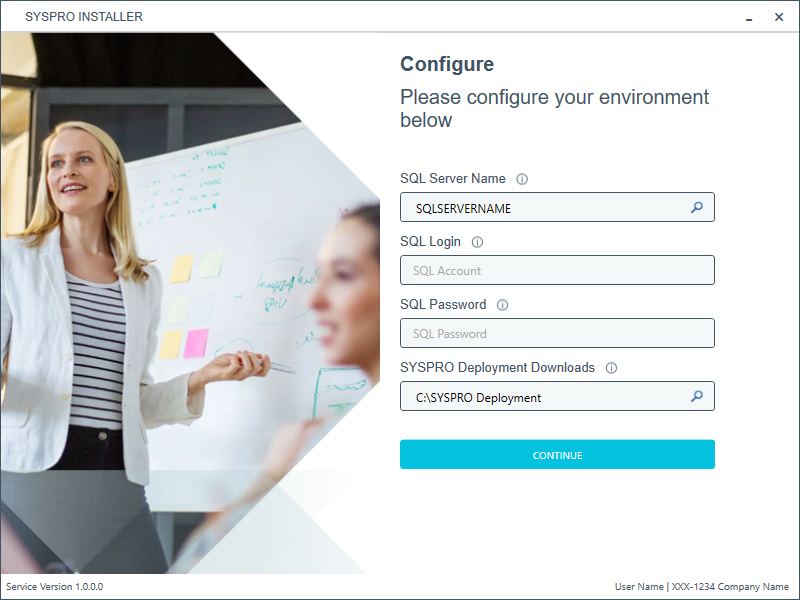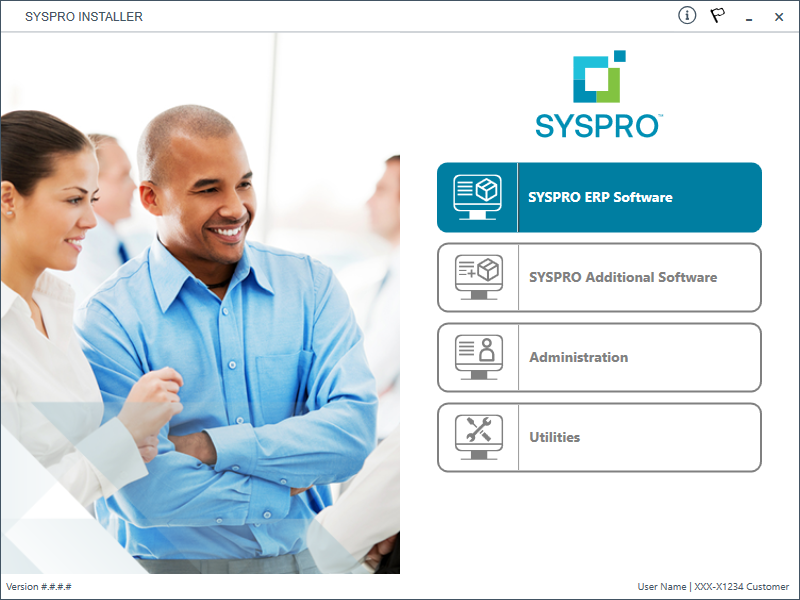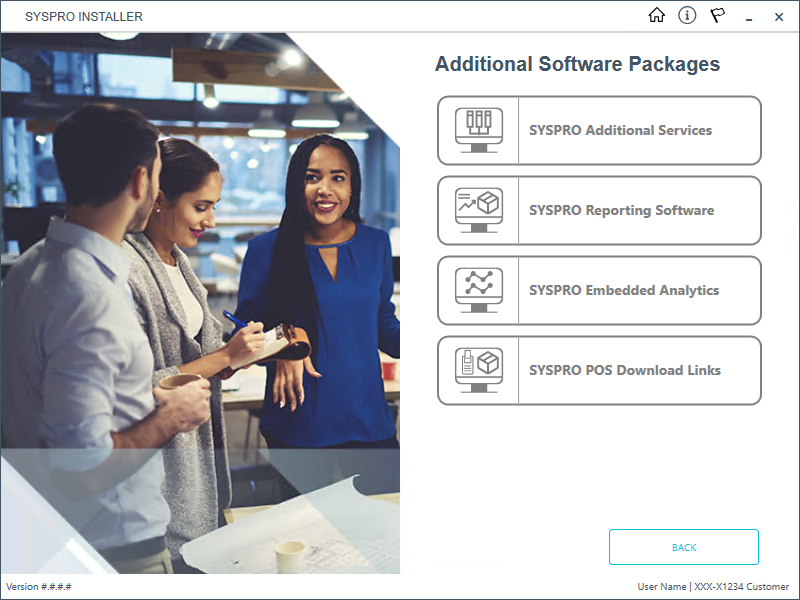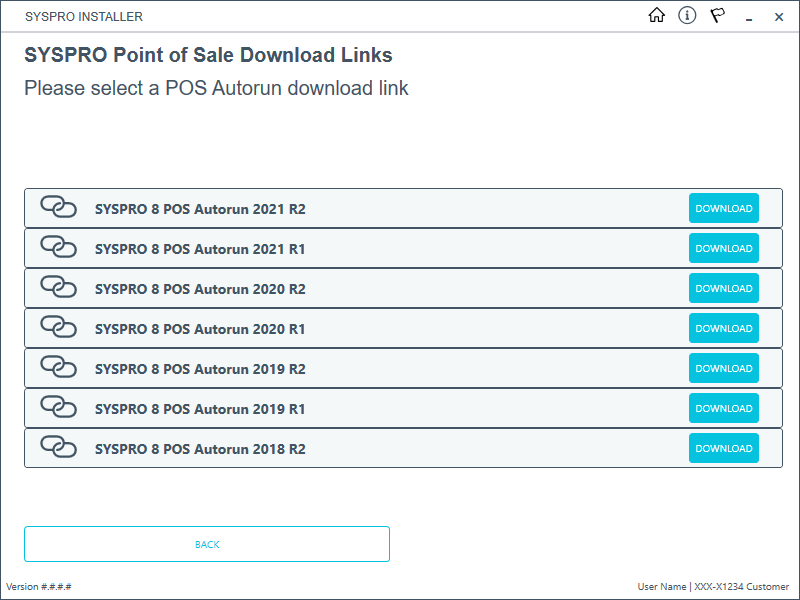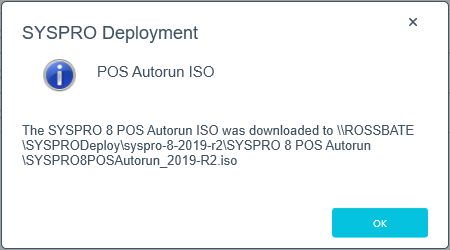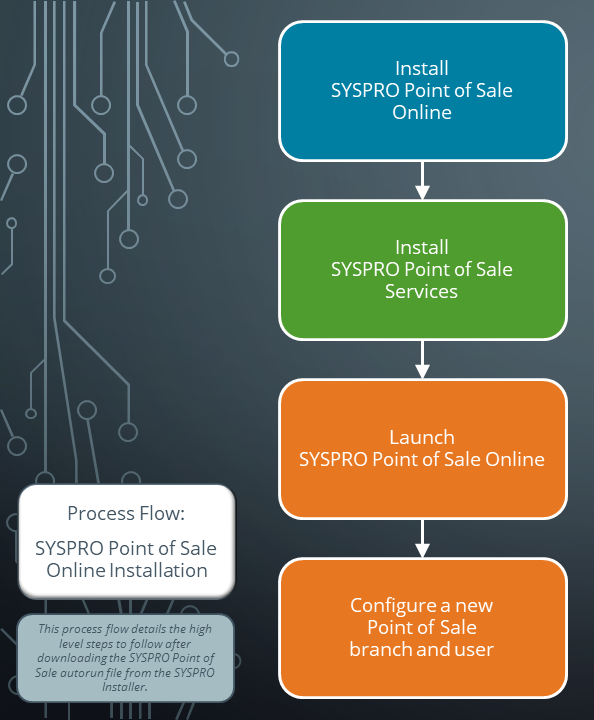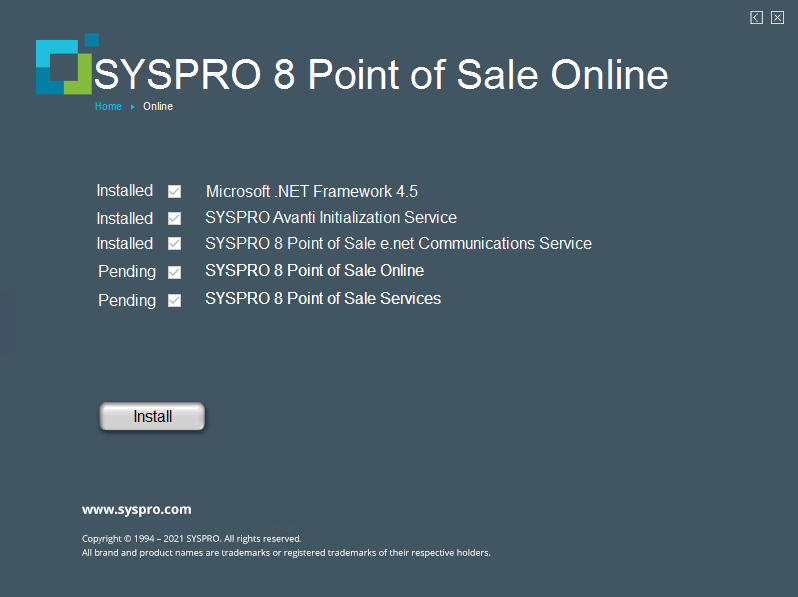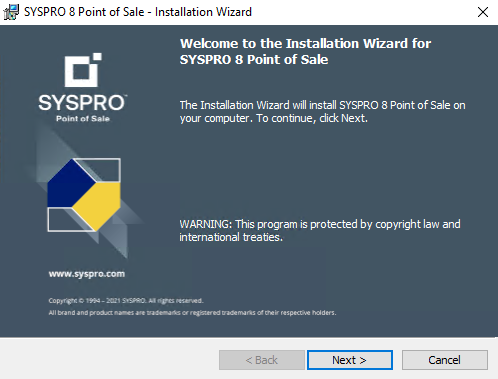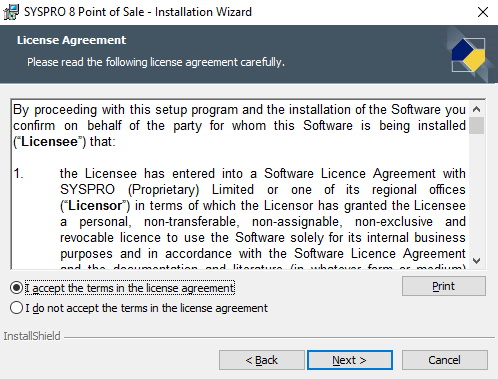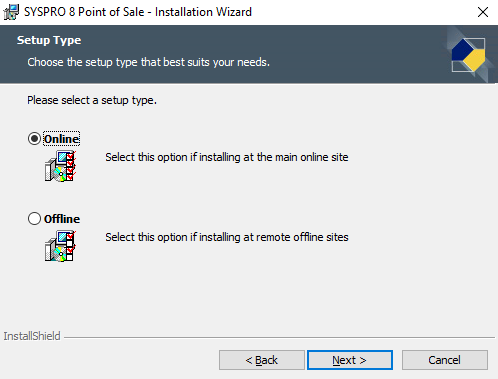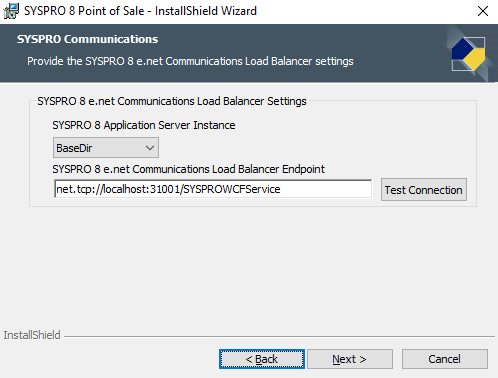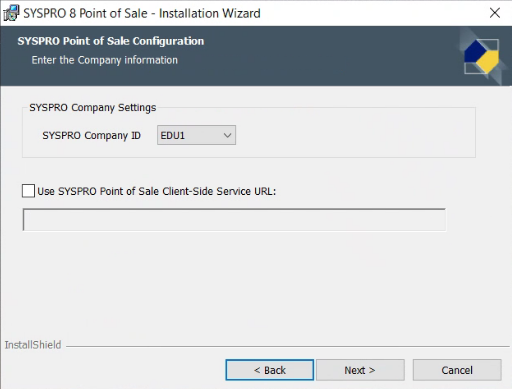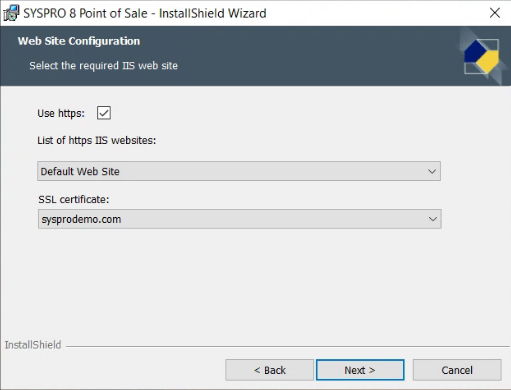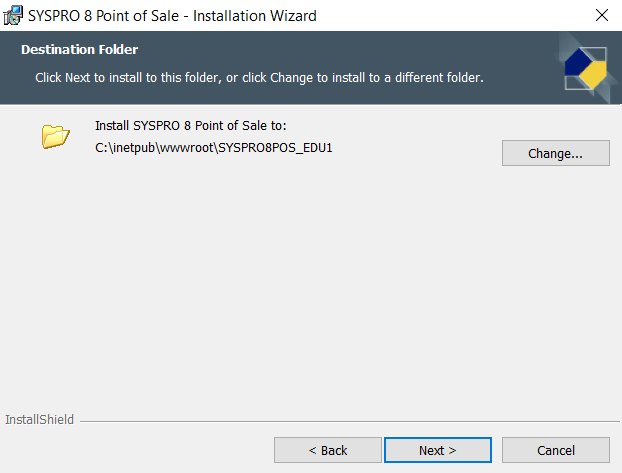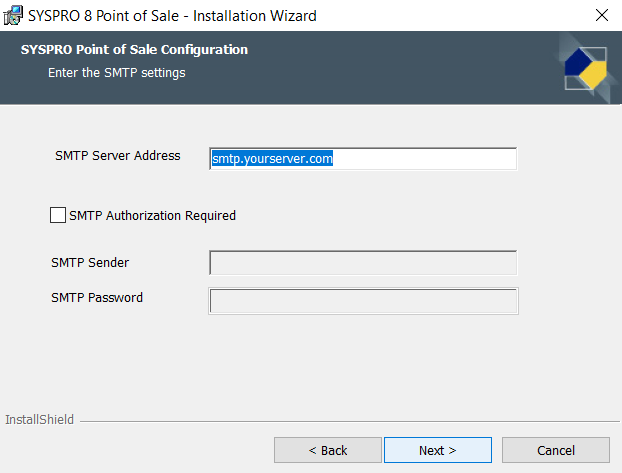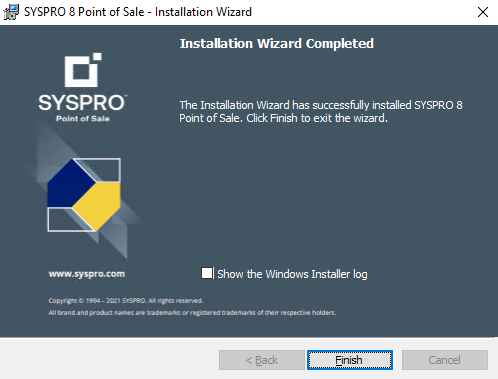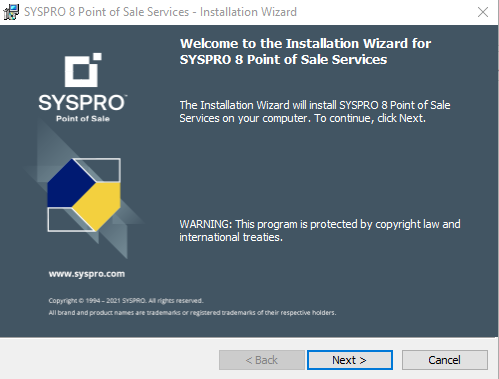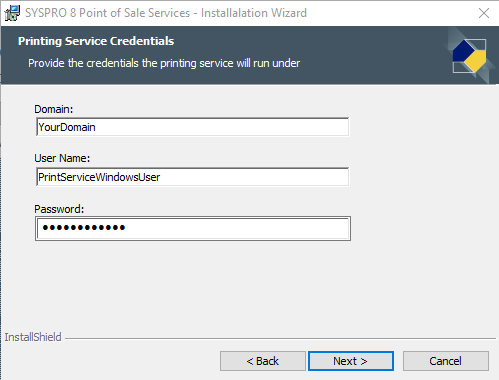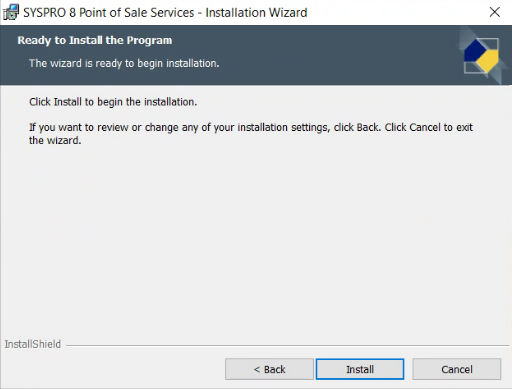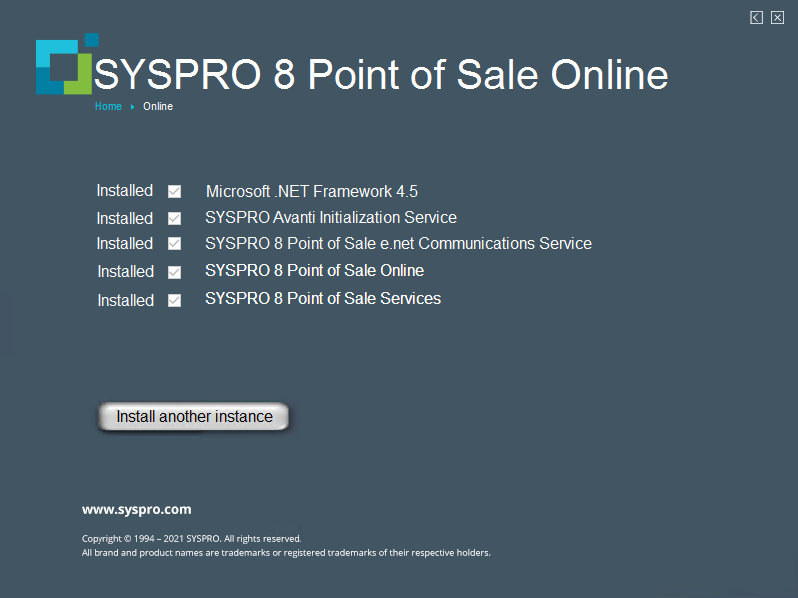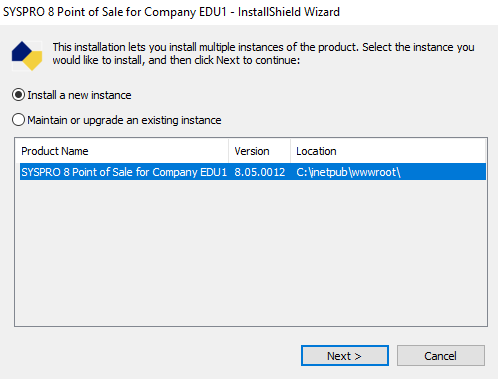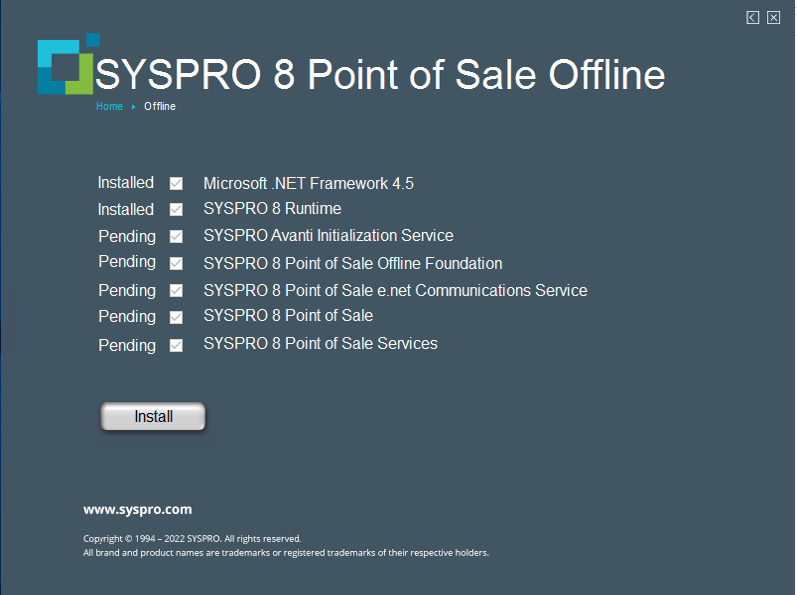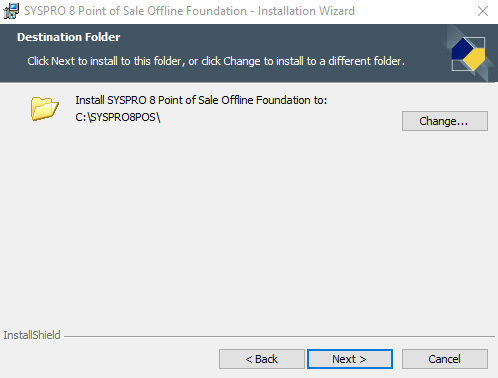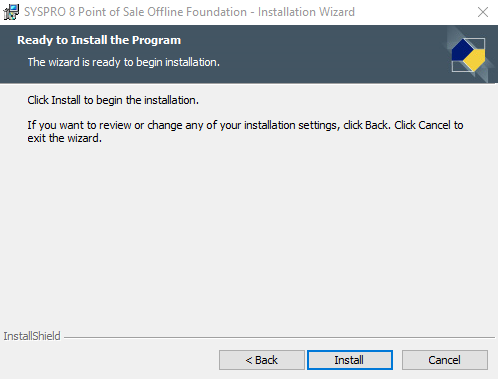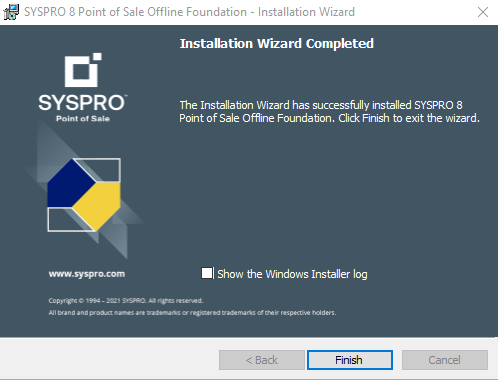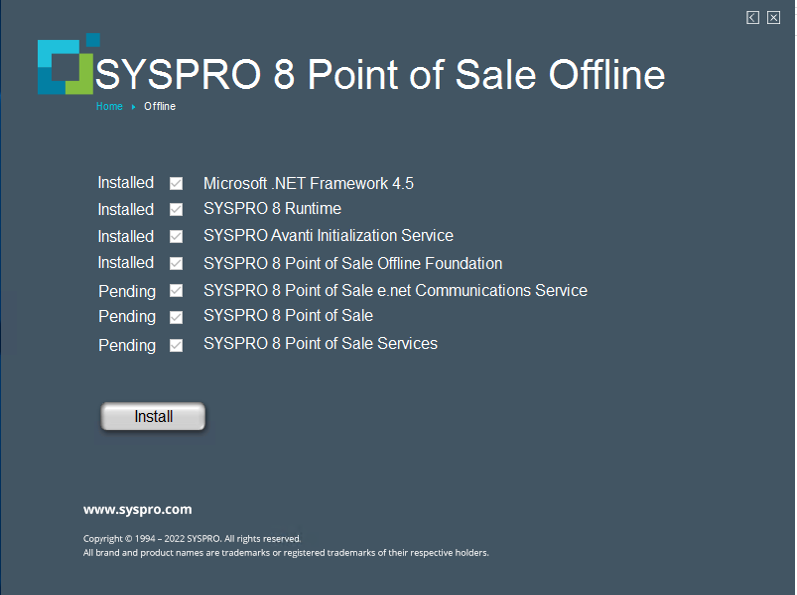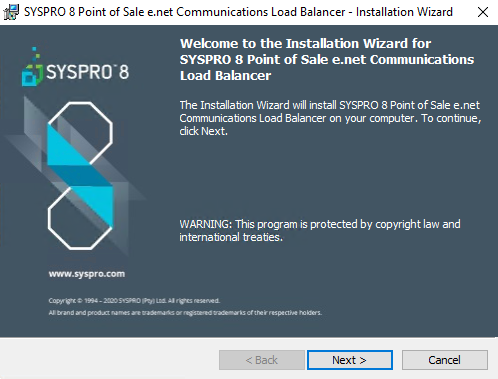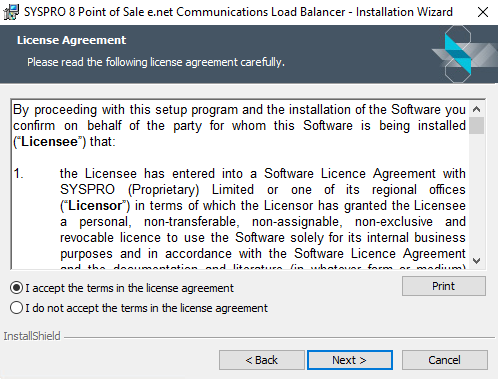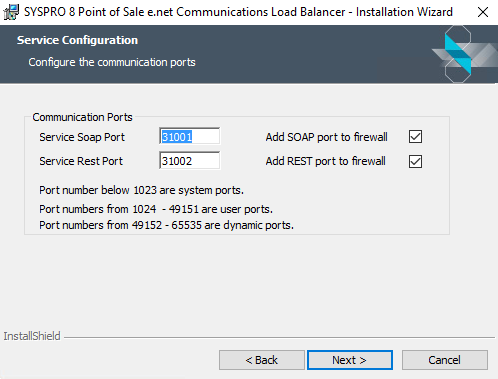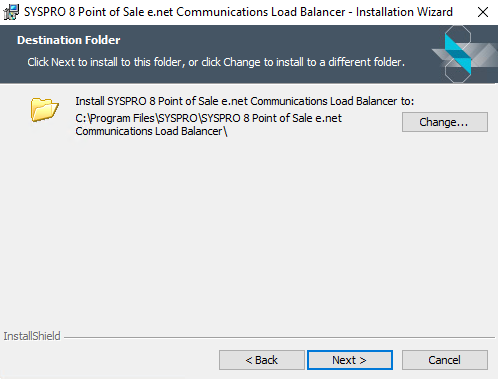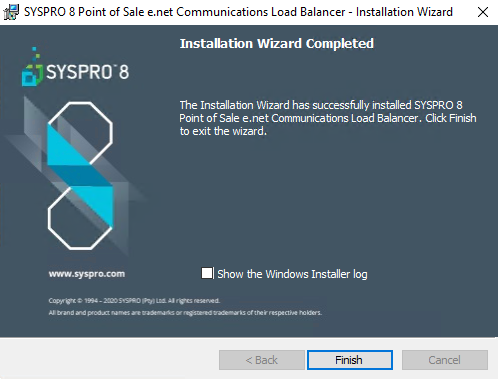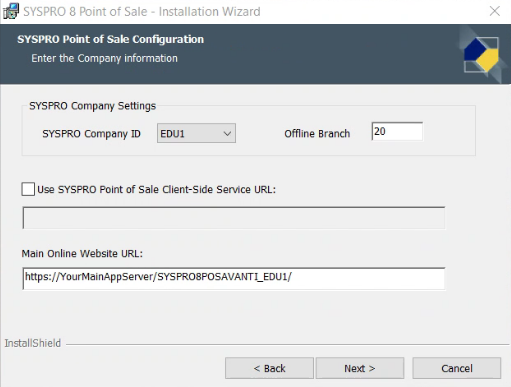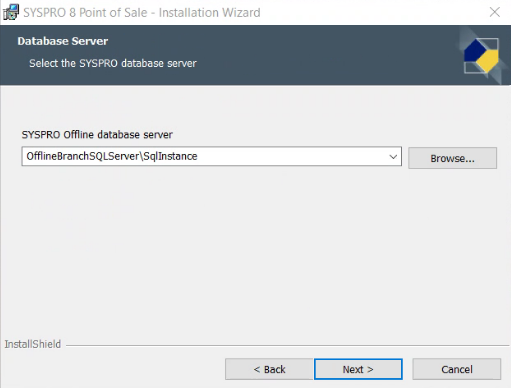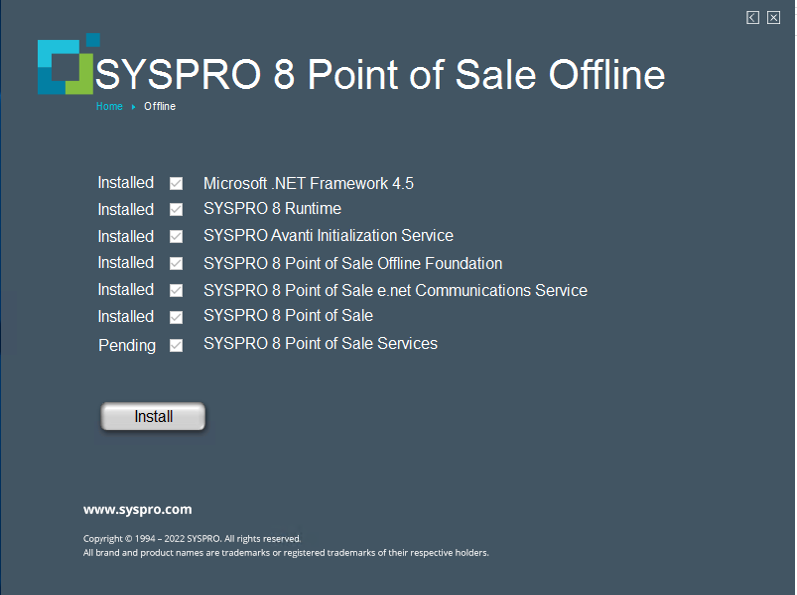Installing SYSPRO Point of Sale

SYSPRO Point of Sale (i.e. PoS) interfaces directly into the SYSPRO Desktop and provides for a rich and purpose-driven interface that users can use in any location, using an internet browser. Therefore, SYSPRO Point of Sale requires the installation of the online and offline application on individual servers to provide retail functionality to clients via the web.
The online version (installed on the same server as the main SYSPRO installation) provides full accessibility to all the functions provided by the SYSPRO Point of Sale system. While the offline version (installed on a server at each store location) synchronizes with the head office server at pre-configured time intervals.
Exploring
This installation guide covers the aspects that pertain to the installation of SYSPRO Point of Sale using the SYSPRO Installer Application and associated autorun files.
View the SYSPRO Installer topic on the SYSPRO Help and Reference website for more information regarding the SYSPRO Installer Application.
This article is aimed at SYSPRO users who have a good understanding of the Microsoft Windows operating system environment, Microsoft SQL Server and Internet Information Services (IIS). This requires an understanding of technical aspects of the SYSPRO environment and is therefore not recommended for first time users.
In the online architecture, branches are logical groupings based on operator logins. Therefore, each SYSPRO Point of Sale operator must be assigned to a specific branch so that when they login, they automatically trade under the branch to which they have been assigned.
These operators login to the main application server when they login to SYSPRO Point of Sale. As such, if connectivity to the Head Office fails, they won't be able to trade until the connection has been restored.
All users from all branches connect to the main server through a browser which points to the Head Office server IP address directly for all functionality (e.g. http://Head-office-server/SysproPOS/login.aspx).
The following indicates the components required for the Head Office:
Head Office Application Server
-
SYSPRO
This is the SYSPRO ERP software.
-
SYSPRO Point of Sale Online
This is the online version of the SYSPRO Point of Sale software and includes the web components required for each SYSPRO Point of Sale company to transact.
-
SYSPRO 8 Point of Sale e.net Communication Service
This service allows the SYSPRO Point of Sale applications to interact with the core SYSPRO product.
Based on Windows Communication Foundation, this service exposes the SYSPRO64.DLL library to internal and external applications that need to interact with SYSPRO (e.g. SYSPRO Espresso, Predictive Search, third party developer applications, etc.).
Data is retrieved from the SYSPRO database using the open e.net architecture, without compromising data integrity.
This service replaces the legacy SYSPRO e.net WCF Service (originally developed to replace SYSPRO Web Services and DCOM) and provides for load balancing functionality, as well as being fault tolerant (e.g. if a channel fails, a new thread is initiated automatically to prevent the whole service from failing).
-
SYSPRO 8 Point of Sale Services
In SYSPRO Point of Sale, this service pack lets you synchronize master data, copy transactional data from offline branches to the Head Office server, post transactional data that was copied from offline branches and print directly to your printers. This comprises of the following services:
-
SYSPRO 8 Point of Sale Synchronize Service (Mandatory)
This Microsoft Windows service is installed in both online and offline environments and is used to synchronize SYSPRO Point of Sale application files (i.e. it self-heals web site components). It uses web services hosted on the Head Office server to synchronize changes to SYSPRO Point of Sale, as well as SYSPRO files at the various branches.
Its primary purpose is to check for any SYSPRO Point of Sale updates that may have been ported and automatically update the software accordingly.
The secondary purpose of this function in the offline environment is to check for any business object or work file changes that need to be applied to the Branch server. If it detects any updates, it copies down the relevant files needed by the SYSPRO Offline foundation.
This service should only be configured to run once a day after hours (or as required) when SYSPRO settings have changed or updates have been made, so that the required Internet Information Services (IIS) can restart without affecting trading.
Upon startup, the service makes 3 attempts to perform an initial sync, after which it resumes as per the scheduled setup. Restarting the service can be used to force a sync on a branch after specific setup values were changed at Head Office.
-
SYSPRO 8 Point of Sale Copy Service (Optional)
This is an essential service to successfully use the SYSPRO Point of Sale Offline architecture.
This Microsoft Windows service is installed on the Head Office server and its purpose is to copy transactional data from all offline branches to the main Head Office server. The service therefore continually checks each branch server for transactions that need to be copied up to the Head Office server. If it finds a transaction, it copies it from the branch server (where the Offline Foundation version of SYSPRO ERP is installed) to the Head Office server (where the complete version of SYSPRO ERP is installed) and marks it as "copied" on the branch server.
-
SYSPRO 8 Point of Sale Posting Service (Optional)
This Microsoft Windows service is installed on the Head Office server and checks for offline transactions that have been copied from the branch server to the main server, but that have not yet been posted to SYSPRO ERP.
Its purpose is to post the copied offline transactional data to SYSPRO ERP.
You can configure this service to post at defined intervals.
-
SYSPRO 8 Point of Sale Print Service (Optional)
This is an essential service to successfully print from within SYSPRO Point of Sale.
This Microsoft Windows service is installed on all servers and is used for device-based printing. It enables communication between SYSPRO Point of Sale and the printers configured on the server, thereby controlling all the printing sent directly to those printers.
-
-
SYSPRO 8 Avanti Initialization Service
This Windows service is responsible for starting the SYSPRO.exe process on the SYSPRO Application server, together with a number of other SYSPRO-specific functions, such as accessing the file system on the application server and controlling authentication when logging into SYSPRO.
This service is mandatory for running SYSPRO Point of Sale in SYSPRO Web UI (Avanti).
Head Office SQL Server
-
SYSPRO Database
This key database is used for core SYSPRO and indicates the company ID for each company.
There is only one Sysprodb per SYSPRO installation.
-
SYSPRO Company Database
This SYSPRO ERP database is used for core SYSPRO and contains SYSPRO master information.
The SysproCompanyID database must exist for each SYSPRO company.
-
SYSPRO Point of Sale Database
This database stores key SYSPRO Point of Sale information.
The SysproCompanyID_POS database must exist for each SYSPRO Point of Sale company.
-
SQL Replication
When there is an offline branch installed, SQL replication must be configured on the main Head Office server. This pushes all relevant SYSPRO and SYSPRO Point of Sale data down to the branch.
Replication is incremental so every time a record changes in one of the tables being replicated, it is automatically pushed to each branch (provided the branches are online).
No transactional data is replicated; only master data is replicated.
The SYSPRO Point of Sale Offline architecture has been designed to provide the following:
-
Critical sales functionality to store locations at all times.
This ensures that your store can trade and access critical customer-facing functionality in the event of lost internet connectivity with your Head Office (i.e. operators can still trade completely unaffected).
-
Transaction processing offline at trade shows and such, where there is no connection to the Head Office at all.
As soon as the mobile device (e.g. laptop) is connected to the network again, it then automatically syncs and posts transactions processed while offline.
-
The ability for all offline branches to trade in offline mode whilst planned maintenance or upgrades are being implemented at Head Office.
The Offline architecture is not designed to cater for poor internet connections with the Head Office as certain functions still require a connection to Head Office. The architecture also pulls and pushes data from the Head Office automatically and therefore requires decent connection speeds to the Head Office.
There is a direct relationship between line speed and volume of transactions, so it is important to consider all aspects of the architecture and connection when implementing SYSPRO Point of Sale.
We recommend that you ensure all stores have back-ups or fail-over lines in place, and provide high priority to your Head Office connection to ensure close to real-time processing from SYSPRO Point of Sale to SYSPRO 8.
In the Offline architecture, there is an additional server required at each store location to which all users at the location log on. The architecture pushes data from the Head Office server to the branch server via standard SQL replication. Transactions are then copied to Head Office and posted into SYSPRO ERP automatically.
When running the Offline architecture, certain functionality is configured to work offline and other functions work only when online. This means that a connection to the Head Office server is required for any functionality not configured with the offline architecture. The software detects if you are not connected to the Head Office server and notifies you that you are offline, indicating that you should try again later.
All users at the Offline branch connect to the Branch server when accessing offline functionality and to the Head Office Server when accessing online functionality.
The menu options point to the relevant server accordingly, so when accessing a menu item that runs via the offline foundation, the system looks at the Offline server.
For example:
http://branch-server/SysproPOS/login.aspx
When accessing a menu item that runs via the online foundation, the system points to the online server.
For example:
http://head-office-server/SysproPOS/login.aspx
The software that is installed on the Head Office and Branch servers is identical; it is just the location to which it points, and from which the functionality runs, that changes.
The following indicates the components required for each branch server:
Branch Server
-
SYSPRO Offline Foundation
This is a basic version the SYSPRO ERP software which installs the base SYSPRO components required by the Offline server to run and query business objects.
-
SYSPRO Point of Sale Offline
This is the offline version of the SYSPRO Point of Sale software.
-
SYSPRO 8 Point of Sale Services
In SYSPRO Point of Sale, this service pack lets you synchronize master data, copy transactional data from offline branches to the Head Office server, post transactional data that was copied from offline branches and print directly to your printers. This comprises of the following services:
-
SYSPRO 8 Point of Sale Synchronize Service (Mandatory)
This Microsoft Windows service is installed in both online and offline environments and is used to synchronize SYSPRO Point of Sale application files (i.e. it self-heals web site components). It uses web services hosted on the Head Office server to synchronize changes to SYSPRO Point of Sale, as well as SYSPRO files at the various branches.
Its primary purpose is to check for any SYSPRO Point of Sale updates that may have been ported and automatically update the software accordingly.
The secondary purpose of this function in the offline environment is to check for any business object or work file changes that need to be applied to the Branch server. If it detects any updates, it copies down the relevant files needed by the SYSPRO Offline foundation.
This service should only be configured to run once a day after hours (or as required) when SYSPRO settings have changed or updates have been made, so that the required Internet Information Services (IIS) can restart without affecting trading.
Upon startup, the service makes 3 attempts to perform an initial sync, after which it resumes as per the scheduled setup. Restarting the service can be used to force a sync on a branch after specific setup values were changed at Head Office.
-
SYSPRO 8 Point of Sale Copy Service (Optional)
This is an essential service to successfully use the SYSPRO Point of Sale Offline architecture.
This Microsoft Windows service is installed on the Head Office server and its purpose is to copy transactional data from all offline branches to the main Head Office server. The service therefore continually checks each branch server for transactions that need to be copied up to the Head Office server. If it finds a transaction, it copies it from the branch server (where the Offline Foundation version of SYSPRO ERP is installed) to the Head Office server (where the complete version of SYSPRO ERP is installed) and marks it as "copied" on the branch server.
-
SYSPRO 8 Point of Sale Posting Service (Optional)
This Microsoft Windows service is installed on the Head Office server and checks for offline transactions that have been copied from the branch server to the main server, but that have not yet been posted to SYSPRO ERP.
Its purpose is to post the copied offline transactional data to SYSPRO ERP.
You can configure this service to post at defined intervals.
-
SYSPRO 8 Point of Sale Print Service (Optional)
This is an essential service to successfully print from within SYSPRO Point of Sale.
This Microsoft Windows service is installed on all servers and is used for device-based printing. It enables communication between SYSPRO Point of Sale and the printers configured on the server, thereby controlling all the printing sent directly to those printers.
-
-
SYSPRO 8 Avanti Initialization Service
This Windows service is responsible for starting the SYSPRO.exe process on the SYSPRO Application server, together with a number of other SYSPRO-specific functions, such as accessing the file system on the application server and controlling authentication when logging into SYSPRO.
This service is mandatory for running SYSPRO Point of Sale in SYSPRO Web UI (Avanti).
-
SYSPRO Database
This is a partial database used for core SYSPRO which has been replicated down to the branch. It indicates the company ID for each company as well as all the master data required by SYSPRO Point of Sale (e.g. customers, stock, warehouse, pricing, etc.).
There is only one Sysprodb per SYSPRO installation.
-
SYSPRO Company Database
This SYSPRO ERP database is used for core SYSPRO and contains SYSPRO master information.
The SysproCompanyID database must exist for each SYSPRO company.
-
SYSPRO Point of Sale Database
This database stores key SYSPRO Point of Sale information and offline transactions at the branch.
The SysproCompanyID_PoS database must exist for each SYSPRO Point of Sale company.
Client Machines
-
SYSPRO 8 Point of Sale Utility Service (Optional)
This service is installed on client machines and is used for device-based printing, as well as integration to external devices (e.g. signature pads and card payment integration pads).
Its purpose is to provide the client machine's details (i.e., IP address and computer name) to SYSPRO Point of Sale during transaction processing.
The following indicates the functionality available within the Offline architecture:
All other functionality is available from the branch running on the Offline architecture, but only if the branch server has a current connection to the Head Office server.
-
Store:
-
Point of Sale
-
Account Payments
-
Manage Quotes
-
Credit Notes
-
Exchanges
-
-
Query:
-
Customer Query
-
Inventory Query
-
-
Finance:
-
Cash-up slip
-
Supervisor cash-up
-
End of day
-
Sales Report
-
Payments Report
-
The critical customer-facing sales functionality is available when connectivity is down, thereby enabling operators to take payments and service customers.
All other functionality is viewed as Setup or Store Management, which can be delayed if required. So, for example, if the lines are down and stock has arrived, you won't be able to receive it in until the lines are restored; however the operators are still able to sell the stock. Most of the Store Management functionality is transactional by nature and the source transaction may not have originated from the branch.
This means that it can't be edited or changed at a local branch as someone may have changed it in SYSPRO or at another branch. This would lead to data integrity issues as there would be multiple sources of the truth. For this reason, the functionality is only available when you have a connection to the Head Office server and the transaction is actually created or maintained directly on the Head Office server.
Manage Orders is a more involved order creation program that allows you to perform more complex transactions in SYSPRO Point of Sale (like deposit orders, order maintenance, partial invoicing, etc.). Therefore these are only available when you have a connection to the Head Office server.
Operators can fall back to the Point of Sale screen to process sales if the lines are down, but none of the complex ordering functions are available in Manage Orders until the lines are restored.
The following depicts an overview of the SYSPRO Point of Sale architecture with a hybrid setup that enables some branches to run online and others offline.
In a typical retail environment, the offline architecture is always deployed (regardless of line speeds and fail-over lines) to ensure that the store can still trade if connection is lost for any reason.
Starting
The following hardware requirements are applicable to using SYSPRO Point of Sale:
-
Intel Xeon E3 3.2GHz / Core i5 3.2 GHz or higher processor (Server standard processor and ram according to SYSPRO requirements.)
-
16 GB of RAM
Client Machine (Recommended):
-
Microsoft Windows
-
Microsoft Windows 7
-
An installation of Microsoft Silverlight (version 4.1.10329.0 or later) only works with Internet Explorer
See the End of Life Warning section for important information.
-
SYSPRO Web UI (Avanti) is compatible with Google Chrome.
-
Screen Resolution: minimum of 1024 x 768
-
Internet Explorer 10 (Browsers must be in 32-bit mode)
See the End of Life Warning section for important information.
-
1.6 GHz or higher processor
-
RAM according to SYSPRO's minimum specifications
-
-
Macintosh OS 10.4/10.5 Intel (Intel-based):
-
Intel Core Duo 1.83 GHz or higher processor
-
512MB of RAM
-
There are three platforms required in order to run SYSPRO Point of Sale:
-
Main Head Office Server:
Running Windows Server and Microsoft SQL Server.
-
Branch Server:
Running Windows Server and SQL Server Express Edition
Please take special note of the database size limitations set by Microsoft for SQL Server Express Edition: Maximum relational database size = 10GB.
For more information, please refer to the following Microsoft documentation:
Editions and supported features of SQL Server 2022
Editions and supported features of SQL Server 2019
-
Client Machine:
Running Microsoft Windows or Macintosh OS.
The servers will not only be running the SYSPRO Point of Sale, but also Microsoft Windows, Internet Browser, Internet Information Services (IIS) and multiple other applications. Therefore, this will affect performance.
The following indicates the minimum requirements (as a guideline):
Ensure that each of the following is installed and adhered to on each of the respective servers, prior to the SYSPRO Point of Sale implementation.
-
Windows Server 2012
-
Microsoft SQL Server 2012
Considerations:
-
Ensure that Replication and Agent are installed.
-
The SYSPRO Point of Sale database must use the same Microsoft SQL collation as the SYSPRO database.
-
Enable SQL network communications (typically on port 1433).
This involves changing the firewall settings against online and offline branches.
-
Ensure that the relevant client protocols are enabled against your SQL Server's configuration (i.e. TCP/IP or Named Pipes).
-
Set Max Text Replication Size to 2147483647 (SQL Server Properties > Advanced).
-
-
SQL Server Express Edition:
-
Please take special note of the database size limitations set by Microsoft for SQL Server Express Edition: Maximum relational database size = 10GB.
For more information, please refer to the following Microsoft documentation:
Editions and supported features of SQL Server 2022
Editions and supported features of SQL Server 2019
-
When installing the Express version for the branches, the AUTOCLOSE option for the databases must be false, otherwise it will close if it is not active and result in the application crashing.
-
-
Microsoft .NET Framework 4.5 or later
Considerations:
-
If you are running Microsoft Windows 8 and above and/or Windows Server 2012 and above, you must enable HTTP Activation for WCF services.
Control Panel > Programs > Programs and Features > Turn Windows features on or off > Microsoft .NET Framework 4.5:
Enable the following options:
-
.NET Framework 4.5 Advanced Services
-
WCF Services
-
HTTP Activation
-
-
If you are not running on one of these versions, you only need to install .NET Framework 4.5.
-
-
Internet Information Services (IIS) 7
Considerations:
Control Panel > Programs > Programs and Features > Turn Windows features on or off > Internet Information Services:
Enable the following options:
-
Web Management Tools
-
IIS 6 Management Compatibility:
-
IIS 6 WMI Compatibility
-
IIS Metabase and IIS 6 configuration compatibility
-
IIS Management Console
-
-
World Wide Web Services:
-
Application Development Features
-
.NET Extensibility
-
ASP.NET
-
ISAPI Extensions
-
ISAPI Filters
-
Common HTTP Features
-
Default Document
-
Directory Browsing
-
HTTP Errors
-
Static Content
-
Health and Diagnostics
-
HTTP Logging
-
Request Monitor
-
Performance Features
-
Static Content Compression
-
Security
-
Request Filtering
-
-
-
Microsoft Silverlight (version 4.1.10329.0 or later)
Considerations:
-
If you are running Microsoft Windows 8 and above and/or Windows Server 2012 and above, you must enable HTTP Activation for WCF services.
See the End of Life Warning section for important information.
-
-
Adobe Acrobat Reader
Windows Server 2012 creates user profiles for each IIS application pool (e.g. when you change the decimal separator to a "." for en-ZA, the change is only applied to the profile into which you are logged).
You can resolve this by changing it against the user profile that was created for the application pool.
-
Online configuration
For a purely online configuration, where the main server is hosted off-site, a fast, low latency and consistent Internet connection is required between the client and the server.
There will be a lower transfer of data since only the required data will be retrieved and communicated to the main server. However speed, latency and consistency will have a considerable impact on the user experience.
-
Offline-Online configuration
For an offline - online configuration, the main server periodically communicates with the offline server and requires a fast internet connection between the servers. This is to facilitate the main server updating the offline server through data replication (which could be substantial) and for the offline server to copy transactions to the main server.
The connection between the servers does not need to be consistent, but would be determined by how up-to-date the data needs to be.
There is more bulk transfers between the servers, but this allows the users to avoid connecting to the main server for the majority of the functionality by using the intermediary offline server.
-
Screen resolution:
A minimum resolution of 1024 x 768 is recommended.
-
Operating system:
Windows 7 with Internet Explorer 10 (IE10)
See the End of Life Warning section for important information.
-
Printing till slips:
Laser Printers should be used for printing till slips.
The following indicates the SYSPRO Point of Sale compatible operating systems and browsers:
See the End of Life Warning section for important information.
|
Operating System |
IE10 |
IE9 |
IE8 |
IE7 |
Firefox 3.6+ |
Safari 4+ |
Chrome 12+ |
|---|---|---|---|---|---|---|---|
|
Windows Vista |
Yes |
Yes |
Yes |
Yes |
Yes |
No |
Yes |
|
Windows 7 |
Yes |
Yes |
Yes |
No |
Yes |
No |
Yes |
|
Windows Server 2008 |
Yes |
Yes |
Yes |
Yes |
Yes |
No |
Yes |
|
Windows Server 2008 R2 |
Yes |
Yes |
Yes |
No |
No |
No |
Yes |
|
Windows Server 2003, Windows XP SP2, SP3 |
No |
No |
Yes |
Yes |
Yes |
No |
Yes |
|
Macintosh OS 10.5.7+ (Intel-based) |
No |
No |
No |
No |
Yes |
Yes |
No |
The following technology prerequisites are applicable to using SYSPRO Point of Sale:
-
Microsoft .NET Framework 4.8
-
SYSPRO 8 Service Upgrade Manager
-
SYSPRO 8 Runtime
-
SYSPRO 8 Point of Sale e.net Communication Service
A valid endpoint must be configured in the Setup Options program of SYSPRO 8.
-
SYSPRO 8 Point of Sale Synchronize Service
-
SYSPRO Point of Sale
-
SYSPRO 8 Avanti Initialization Service
This service must be installed on the same application server as the SYSPRO 8 Server.
-
SYSPRO POS Offline Foundation (for offline branches)
-
Internet Information Services (IIS) WebSocket Protocol Feature
SYSPRO Point of Sale integrates with the following SYSPRO ERP modules:
Mandatory SYSPRO ERP modules:
-
Accounts Receivable
Customer information is used in Point of Sale sales orders.
-
Sales Orders
Sales are recorded in sales orders.
-
Inventory Control
Provides stock code information, availability and price.
-
Cash Book
Handles the transactional bank to which end of day processing amounts will be posted.
-
General Ledger
Defines the ledger codes to which end of day processing amounts will be posted.
Recommended SYSPRO ERP modules
-
Lot Traceability
Lot traceable stock items can be entered in counter sales.
-
Trade Promotions
Promotions are currently available and Pricing will follow.
The software that runs at a branch is referred to as the SYSPRO Offline Foundation; this is a 'lite' version of core SYSPRO.
You need to license the full Microsoft SQL Server product for the main Head Office server, as this is the product that provides the functionality to replicate data to branches.
To assist in keeping branch costs down, Microsoft SQL Server Express can be installed at each branch.
Please take special note of the database size limitations set by Microsoft for SQL Server Express Edition: Maximum relational database size = 10GB.
For more information, please refer to the following Microsoft documentation:
Editions and supported features of SQL Server 2022
Editions and supported features of SQL Server 2019
Licensing users for SYSPRO Point of Sale is different to core SYSPRO as SYSPRO Point of Sale licensing allows for concurrent users per Point of Sale branch.
For example:
-
Point of Sale user licenses = 10
-
Branches = 3
Licenses must be allocated to each branch first, say Branch 10 = 3 licenses, Branch 20 = 5 licenses, and Branch 30 = 2 licenses.
Concurrency is then controlled by branch according to what has been allocated.
In this example no more then 3 users will be able to log into branch 10.
You can change this allocation at any stage providing that the total number of Point of Sale users licensed in SYSPRO is not exceeded.
As SYSPRO Point of Sale users are separate entities from SYSPRO Users, you can, for example, have 10 SYSPRO users and 500 SYSPRO Point of Sale users. However, you can link a Point of Sale user to an existing SYSPRO user, for example, when the Point of Sale operator has functions that are also performed in SYSPRO.
When creating a Point of Sale user, the system automatically generates a SYSPRO user for auditing purposes, which are flagged as Point of Sale only (i.e. the SYSPRO operator that is generated cannot be used to login to SYSPRO).
When SYSPRO Point of Sale generates an operator in SYSPRO, it copies the _POS operator. Therefore it is recommended that you ensure the correct access, Microsoft SQL passwords, etc. is configured for this user.
Neither the e.net System Manager nor any e.net business objects need to be purchased for SYSPRO Point of Sale, as all the required e.net functionality is bundled into the module. Therefore, you don't have to license e.net Solutions to use SYSPRO Point of Sale.
However, if any third party application needs to interface with SYSPRO, a SYSPRO e.net Solutions license will be required.
Although SYSPRO Point of Sale does not need to be licensed for e.net Solutions in any way, there is still access against an operator group that can cause permission issues if the operator does not have access to the business object being used in SYSPRO Point of Sale. Therefore, we recommend that you create a POS operator group and assign the __POS operator (as well as all existing POS operators) to this group.
In addition to this, ensure that you provide access to all the e.net Solutions business objects against this operator group to avoid potential access problems when new features (which use new business objects) are added to SYSPRO Point of Sale.
The following prerequisites are required to run the SYSPRO Installer Application:
-
Valid SYSPRO Online Profile credentials on profiles.syspro.com or InfoZone login credentials on www.syspro.com.
-
Microsoft .NET Framework 4.8
-
Windows Desktop Runtime 8.0.17 (x86)
-
Admin privileges on the computer(s) that will be used.
-
The deployment service is installed once per network and must be installed on a discoverable machine that is on 24/7 and which has constant Internet connectivity.
Required Connection Details
The following connection details need to be readily available prior and during the online and offline installations:
-
SYSPRO login details
-
Server username & password (for SQL and SYSPRO application server)
-
Team Viewer details for both
-
Microsoft SQL login details
-
Administrative access
Prerequisites for Installation
-
Set authentication to use Microsoft SQL Server:
Set your SYSPRO authentication to Microsoft SQL Server Authentication - this applies to your SQL company, your SYSPRO operators and your ODBC data source.
-
Add your license to your company registration:
Add the SYSPRO Point of Sale license to your company registration - this should be the same license used to install the branch/offline server.
Additionally, ensure that the __POS operator has been created (done automatically when you import the SYSPRO Point of Sale license).
-
Disable stock reservations:
Ensure that the Reserving stock required setup option is disabled in SYSPRO (Setup Options > Configuration > Distribution > Sales Orders).
-
Configure Credit note tax to avoid VAT duplication:
-
Define the Use tax code for credit notes setup option (Setup Options > Tax > Sales Orders).
-
Define the Default sales tax codes against the Credit notes setup option accordingly (Setup Options > Tax > Company Tax Options).
-
-
The offline version requires the online version to function. However, an online and offline instance should not be installed on the same machine.
-
Each SYSPRO Point of Sale company must be installed as a separate website.
-
The SYSPRO Point of Sale install seamlessly installs all Point of Sale components and prerequisites. It provides for both online and offline server installations, and allows you to install multiple versions for multiple SYSPRO companies.
The install includes the following:
-
Prerequisites
-
SYSPRO 8 Point of Sale e.net Communication Service
-
Point of Sale components
-
Point of Sale services
-
SYSPRO POS Offline Foundation (for offline branches)
The first time you run the application after the install has completed, it creates all the SYSPRO Point of Sale databases and prompts you to configure your first branch and user.
-
-
You cannot run the SYSPRO Installer Application on a machine for which Federal Information Processing Standard (FIPS) has been enabled.
-
The SYSPRO Point of Sale application doesn't support Microsoft Windows Terminal client machines.
-
SYSPRO Point of Sale doesn't support versions of Internet Explorer older than IE10.
See the End of Life Warning section for important information.
-
When using SQL Server Express Edition:
Please take special note of the database size limitations set by Microsoft for SQL Server Express Edition: Maximum relational database size = 10GB.
For more information, please refer to the following Microsoft documentation:
Editions and supported features of SQL Server 2022
Editions and supported features of SQL Server 2019
-
When using the Windows Client OS to host SYSPRO Point of Sale (SYSPRO Web UI (Avanti)):
Please take note that IIS is limited to 10 concurrent connections. The concurrent connection limit depends on the following:
-
Windows version
-
Windows edition
-
IIS version
Connections beyond the limit are queued and the response time, therefore, slows.
For more information, please refer to the following Microsoft documentation:
IIS Request Restrictions on Windows Client OS
SYSPRO Point of Sale requires at least three connections per login. Therefore, the IIS connection limit may be reached when, for example, multiple operators log in at once. Any logins beyond the limit will be queued and only processed once more connections become available.
Please take note that this will completely freeze SYSPRO Point of Sale for all users.To release and avail IIS connections from dropped network connections during a login, use the Windows Task Manager to stop the SYSPROUX.Avanti.POS.Standalone.exe, or restart the server.
These connection restrictions are not applicable to the Windows Server OS. It is, therefore, recommended that the Windows Server OS is installed for offline branches. -
Background
Microsoft Silverlight development framework is currently only supported on Internet Explorer, with Silverlight reaching the end of support on the 12th October 2021, and Internet Explorer end of support on the 15th June 2022.
Microsoft is not planning to terminate Silverlight and Internet Explorer applications after the dates mentioned above, however, Silverlight and Internet Explorer will be unsupported and therefore not receive any future quality or security updates from Microsoft. These two applications will not be redistributable once they reach the end of the support date.
-
Excerpt from Microsoft Support site:
https://support.microsoft.com/en-us/windows/silverlight-end-of-support-0a3be3c7-bead-e203-2dfd-74f0a64f1788
Silverlight development framework is currently only supported on Internet Explorer 10 and Internet Explorer 11, with support for Internet Explorer 10 ending on 31 January 2020. There is no longer support for Chrome, Firefox, or any browser using the Mac operating system.
-
Excerpt from Microsoft Docs site:
https://docs.microsoft.com/en-us/lifecycle/faq/internet-explorer-microsoft-edge
Please note that the Internet Explorer (IE) 11 desktop application will end support for certain operating systems starting June 15, 2022. Customers are encouraged to move to Microsoft Edge with IE mode. IE mode enables backward compatibility and will be supported through at least 2029. Additionally, Microsoft will provide notice one year prior to retiring IE mode.
Impact
Microsoft's end of support for Microsoft Silverlight and Internet Explorer has a direct impact on SYSPRO Point of Sale as it is developed on these platforms for SYSPRO 6.1, SYSPRO 7 Update 1, and SYSPRO 8.
The Silverlight version of SYSPRO Point of Sale will continue to work, however, no further enhancements will be made by SYSPRO for this version, as of July 2023.
How to address this challenge
SYSPRO recommends that customers upgrade to SYSPRO 8 2021 R1 or later, to take advantage of SYSPRO Point of Sale running in SYSPRO Web UI (Avanti) - which is supported on any HTML5 browser (such as Google Chrome or Microsoft Edge, to name a few).
SYSPRO customers that wish to continue using the Silverlight version can potentially make use of Microsoft Edge with Internet Explorer mode. This enables backward compatibility and will be supported by Microsoft through at least 2029.
As Microsoft does not allow Silverlight to be downloaded or re-distributed any more, customers will require the Silverlight executable to already be available on their network location.
Resolution Impact
SYSPRO customers that are already on SYSPRO 8 2021 R1 or later can make use of the SYSPRO Web UI (Avanti) version of SYSPRO Point of Sale immediately, which currently runs in parallel to the Silverlight version.
Solving
SYSPRO Point of Sale doesn't support anti-tampering, therefore the following explains how security is managed:
-
SYSPRO Point of Sale utilizes ASP tokens which are used to identify operator sessions.
This information is encrypted by utilizing the HSTS header and HTTPS communication standard which is the default setup option of SYSPRO Point of Sale from SYSPRO 8 2021 R2.
-
The SQL database can be encrypted using the same method for the SYSPRO database to secure it in Rest.
The connection to Microsoft SQL Server can also be secured by adding the Encrypt=true value to the SQL connection string in the SYSPRO Point of Sale web.config file.
-
SYSPRO Point of Sale doesn't store any sensitive information about payments being processed.
The custom payment integration code (third party software) has full control of the transaction and it is the third party software’s responsibility to process card payments safely and securely.
In general, communication with client card devices predominantly consists of activating a specific device with a specific amount required. These devices handle all communication and payment processing internally and pass a success or failure message back to SYSPRO Point of Sale, so data that can be compromised is kept to a minimum.
From SYSPRO 8 2021 R2, SSO using Active Directory capabilities are available with SYSPRO Point of Sale when running in SYSPRO Web UI (Avanti).
The following requirements must be met to use the SSO capabilities:
-
A registered certificate for the SYSPRO Point of Sale server is required to run SSO using Active Directory.
-
A customer account must be registered with Azure B2C and configured with the correct redirect URL back to the specific SYSPRO Point of Sale instance.
-
SYSPRO Point of Sale users must be configured with an email address for the system to identify the correct operator.
To enable SSO using Active Directory functionality in SYSPRO Point of Sale (when running in SYSPRO Web UI (Avanti)) add the following tags within the Web.config file located in the \inetpub\wwwroot\SYSPRO8POS_xxxx\SYSPROPOSAVANTI folder (where xxxx is your company code):
<add key="ida:IsB2Cauth" value="true" /><add key="ida:Tenant" value="yourcloud.onmicrosoft.com" />
<add key="ida:TenantId" value="yourUniqueTenantId" />
<add key="ida:ClientId" value=" yourUniqueClientId " />
<add key="ida:ClientSecret" value="YourClientSecret" />
<add key="ida:AadInstance" value="https://yourcloud.b2clogin.com/tfp/{0}/{1}" />
<add key="ida:RedirectUri" value="https://yourCompany.com/SYSPRO8POSAVANTI_EDU1/" />
<add key="ida:SignUpSignInPolicyId" value="b2c_1_susi" />
<add key="ida:EditProfilePolicyId" value="b2c_1_edit_profile" />
<add key="ida:ResetPasswordPolicyId" value="b2c_1_reset" />Network Service.
Microsoft .NET Framework 4 or higher.
IUSR and Network Service.
You should always setup a test company first. However, there is currently no way to use setup data in test company as a master copy for a live install.
No, there is no copy branch facility. The branch settings need to be carefully considered for each branch.
End of Day settings, allowed warehouses, payment types, etc. are different per branch so it is not advisable to copy a branch.
To assist with a smooth installation and optimal performance:
- the SQL port needs to be open (inbound and outbound).
- the port that SYSPRO Point of Sale is being hosted on (set in Internet Information Services (IIS)) must be open, both inbound and outbound.
There are 2 options when installing SYSPRO Point of Sale:
-
Online version
This must be installed on the same server that the main SYSPRO installation resides and provides full accessibility to all the functions provided by the SYSPRO Point of Sale system.
-
Offline SYSPRO Point of Sale system
This is installed at each location on a server and synchronizes with the head office server at time intervals, depending on your configuration.
Both versions can run simultaneously, or the online version can be run on its own. However, the offline version requires the online version to function.
SYSPRO Point of Sale is developed specifically to run off SYSPRO ERP, therefore a stand-alone option is not available. However, you can buy a single SYSPRO ERP User license (with the modules required for SYSPRO Point of Sale) and as many Point of Sale user licenses as required. SYSPRO would then be in place in order to power the application.
The SYSPRO company is defined when SYSPRO Point of Sale is initially installed. Therefore, to run multiple SYSPRO Point of Sale companies simultaneously, multiple installs are required to cater for each company.
Yes.
However, an error may arise when HTTP Activation is not enabled for WCF services, as this prevents SYSPRO Point of Sale from communicating with the services it requires. The solution is to simply enable this within Windows Features as it is disabled by default.
Unfortunately, this is not something we can stipulate. We recommend that you get in a specialist who can assess your network, data size and all other elements that could affect your requirements.
The following factors need to be taken into account when considering line speeds:
- Number of users accessing the system
- Volume of transactions being processed
The installation rolls back if it encounters an error. However, if the install completes and the application fails to open, you can check the following possible causes:
-
The domain exists, and that both the online main server and offline branch server(s) reside on the same domain.
-
The SysproLoginForPos SQL user does not already exist.
This SQL user is created (including password generation) and the necessary permissions are assigned to it during the installation process. Therefore, this user must not be changed.
In addition, the _SysproPOSRole role is created within Microsoft SQL Server during the installation process, and it inherits permissions from the SQL user. Therefore, this role must not be altered in any way.
-
The ISAPI and CGI restrictions are set up correctly in Internet Information Services (IIS).
-
Permissions are configured correctly for the following:
-
LOG – ERROR.txt
-
SysproPos.xap
-
Silverlight.js
-
-
The connection string in the web.config file is pointing the application to the correct server.
-
That Microsoft Publisher allows Microsoft SQL Server ports through the firewall (this is generally port number 1433).
If you are printing to a network shared printer, try using the identity impersonate="true" tag in the web.config file.
The Internet Information Services (IIS) WebSocket Protocol feature is required when installing one of the following:
-
SYSPRO Web UI (Avanti)
-
SYSPRO Point of Sale
Therefore, before installing either of these products, you can enable the Internet Information Services (IIS) WebSocket Protocol feature as follows:
Proceed as follows to manually configure the SYSPRO 8 Point of Sale Utility Service after its installation:
-
Navigate to where you installed SYSPRO Point of Sale.
-
Select to edit the SystemConfig.xml file.
-
Locate the <SysproPosClientSideServiceUrl/> element and enter the relevant entry (e.g. http://localhost:30210<SysproPosClientSideServiceUrl >http://localhost:30210 </SysproPosClientSideServiceUrl>).
-
Save the file.
We recommend that you stop and restart this service after performing this function.
The core function of an SSL certificate is to protect server-client communication. It protects your information online by encrypting any data sent to you, and then decrypting it once you've received it (i.e. the data is locked and can only be unlocked by the intended recipient as no-one else can have the key to open it).
SSL certificates also provide website authentication - identity verification being one of the most important aspects of web security.
Requirements:
-
Your server certificate
-
Your intermediate certificates
-
Your private key
Installation instructions:
-
Launch the Internet Information Services (IIS) Manager.
-
Select your server name from the Connections menu (i.e. the host to which you want to install the certificate).
-
Navigate to the Security section by selecting the Server Certificates icon under Security.
-
Select the Complete Certificate Request function from the Actions menu.
-
From the Complete Certificate Request wizard, browse for your Server Certificate file (previously saved on your server’s desktop) and select OK.
Binding your certificate to your website:
The following describes how to assign or bind the SSL certificate to the appropriate website:
-
From the Connections menu in Internet Information Services (IIS) Manager, expand your server's name, followed by the Sites folder, and then select the site that you want to secure.
-
Select the Bindings function of the Actions menu.
-
From the Site Bindings window, select the Add function.
If you already have the appropriate site binding created, select the Edit function to change the SSL Certificate accordingly.
-
Enter the following within the Add Site Binding window:
-
Type: https
-
IP Address: All unassigned.
If you have multiple IP addresses, select the correct one that applies.
-
Port: 443
-
SSL Certificate: Select the friendly name of the SSL certificate you've installed.
You can also select the View function to confirm the validity of the certificate.
-
-
Select OK to finish binding the SSL certificate to your live website.
As SSL certificates have an expiry date, ensure that you renew your certificates timeously to prevent any unexpected down time.
SYSPRO customers that wish to continue using the Silverlight version can potentially make use of Microsoft Edge with Internet Explorer mode. This enables backward compatibility and will be supported by Microsoft through at least 2029.
As Microsoft does not allow Silverlight to be downloaded or re-distributed any more, customers will require the Silverlight executable to already be available on their network location.
-
Open Microsoft Edge.
-
Navigate to the Default browser section of the Settings panel.
-
Within the Internet Explorer compatibility section, define the Allow sites to be reloaded in Internet Explorer mode option as Allow:
-
Restart your browser for the change to take effect.
-
Enter the SYSPRO Point of Sale URL in your browser and select the Reload in Internet Explorer mode option from the ellipses menu:
Microsoft Edge then loads the SYSPRO Point of Sale site in Internet Explorer mode.
Microsoft Silverlight development framework is currently only supported on Internet Explorer, with Silverlight reaching the end of support on the 12th October 2021, and Internet Explorer end of support on the 15th June 2022.
Microsoft is not planning to terminate Silverlight and Internet Explorer applications after the dates mentioned above, however, Silverlight and Internet Explorer will be unsupported and therefore not receive any future quality or security updates from Microsoft. These two applications will not be redistributable once they reach the end of the support date.
If, however, you need to install Microsoft Silverlight on new machines (up to Microsoft Windows 11) you can install this manually from an old download location or existing machine.
Alternatively, you can attempt to source the install from an alternative site to Microsoft via Google searching. However, SYSPRO doesn't provide specific recommendations for this as it won't be supported, secured or patched by Microsoft.
Depending on the UpdatedInterval defined, the SYSPRO file syncing executes and retrieves the latest SYSPRO files from the Head Office Server and proceeds to copy it down to the branch.
The files that are copied depend on the results returned by the SYSPRO POS Query business object (i.e. POSQRY). The branch checks and gathers the following file details that currently reside in the directories of the branch's SYSPRO installation:
-
File names
-
Created date
-
Modified date
This list is sent to the SYSPRO 8 Point of Sale Synchronize Service and compared to the files on the main Head Office server. Files which do not match created and modified dates are added to a zip file which is then streamed down to the windows service. These files are then extracted and used to update the branch's SYSPRO.
The IMPACT.INI file isn't copied down, but rather a copy is made and renamed to IMPACT_POS.INI and then copied down to the branch.
Replication is configurable within the branch setup, so you have the option to create the publications and subscriptions when creating an offline branch. The replication setup is required to distribute the data down to all the Offline branches. Any changes happening at Head Office are then replicated down to the branches so that the branches are kept up to date (e.g. stock levels and customer balances, etc.).
The type of replication chosen is transactional replication so that the updates are replicated down to the branches as soon as they happen. This ensures that the branch data is as up-to-date as the internet connection allows for. Only setup data is replicated, which means that you will centrally administer all your setup (including Branch and User setup). This information is then replicated to all branches so that consistent setup is maintained across all branches.
There are 3 parts to replication:
-
Distributor and distribution
The first part of the replication setup is the distribution, which is where you configure the distributor and distribution database and the accounts involved. This defines which server acts as the distributor and which database will be utilized as the distribution database.
-
Publisher and publication
The second part of replication setup is to define the publisher and which distributor it needs to use. The publisher is the server that will publish a database and/or other Microsoft SQL Server items known as articles. During publisher and publication setup, you specify which articles you want published, as well as which distributor will be used by the publisher to send it's publications.
-
Subscriber
The third part of the setup is the subscriber, which is where you specify the server that will receive the publications from the distributor and how this subscription will be handled by these two servers.
Any changes happening at Head office/Online will be replicated down to the Branches/Offline as soon as a connection is re-established. Likewise, the SYSPRO 8 Point of Sale Copy Service is running the whole time and will keep trying to copy data from the branches. So, when it fails, it will retry until there is a connection and copy any transactions and cash ups from the offline server to the online server, so that they can be posted.
By default, it is set to immediate. This means it will replicate data to the subscribers as it changes, taking connectivity to the branch into consideration.
Replication is instant once the initial snapshot has been copied to the branch, but in our experience, larger databases can take between 5-10 seconds.
Deliberately stopping the replication is not recommended when running SYSPRO Point of Sale as this causes the offline branch to not function correctly.
The replication monitor.
Only customer, inventory, price, tax and other key setup information required. Basically, no transactional data is replicated due to high volumes of data. You can view the data that is copied to the branches by replication using the replication publication articles.
The settings are configurable within each specific service's configuration file, which is located in the install directory of each specific service.
The underlying SYSPRO Point of Sale architecture provides real time updates and seamless database creation and updates, making it truly adaptable.
If any updates are required, SYSPRO Point of Sale automatically updates both the components and databases based on the version currently deployed or updated.
The SYSPRO 8 Point of Sale Synchronize Service controls all updates of the software on the Head Office server and all branch servers. As soon as an update file is found, it ensures that components are copied to all required servers and automatically updates the database, Point of Sale components and SYSPRO components required on the offline server.
This means that updates can be done automatically as part of the SYSPRO update architecture.
This Microsoft Windows service is installed in both online and offline environments and is used to synchronize SYSPRO Point of Sale application files (i.e. it self-heals web site components). It uses web services hosted on the Head Office server to synchronize changes to SYSPRO Point of Sale, as well as SYSPRO files at the various branches.
Its primary purpose is to check for any SYSPRO Point of Sale updates that may have been ported and automatically update the software accordingly.
The secondary purpose of this function in the offline environment is to check for any business object or work file changes that need to be applied to the Branch server. If it detects any updates, it copies down the relevant files needed by the SYSPRO Offline foundation.
This service should only be configured to run once a day after hours (or as required) when SYSPRO settings have changed or updates have been made, so that the required Internet Information Services (IIS) can restart without affecting trading.
Upon startup, the service makes 3 attempts to perform an initial sync, after which it resumes as per the scheduled setup. Restarting the service can be used to force a sync on a branch after specific setup values were changed at Head Office.
This service must be installed on all servers.
- SYSPRO Files Sync Started
- SYSPRO Files Synced
- POS Files Sync started
- POS Files Synced
This is an essential service to successfully use the SYSPRO Point of Sale Offline architecture.
This Microsoft Windows service is installed on the Head Office server and its purpose is to copy transactional data from all offline branches to the main Head Office server. The service therefore continually checks each branch server for transactions that need to be copied up to the Head Office server. If it finds a transaction, it copies it from the branch server (where the Offline Foundation version of SYSPRO ERP is installed) to the Head Office server (where the complete version of SYSPRO ERP is installed) and marks it as "copied" on the branch server.
In the SYSPROPOS database, a table called _BranchesSqlConnections contains the connection strings which the SYSPRO 8 Point of Sale Copy Service references to copy the waiting offline branch data. Each offline branch requires a corresponding connection string in this table to be processed.
Each time the service runs, it determines which branch to copy next by comparing the ProcessDate field in the table, and the last branch processed is the first one to process next. The RecordsToCopy field is used to determine how many transactions will be copied at once.
When the copying process starts, the records being copied are flagged as Busy Copying. When this process completes, it updates with the status Copied.
Two types of data are copied via the SYSPRO 8 Point of Sale Copy Service:
- Transaction data
- End of Day cash up data
The SYSPRO 8 Point of Sale Posting Service posts per company. Therefore, only a single service is installed and the service itself controls posting to multiple companies. It posts on a different thread per company, meaning that it still operates as a separate service but is only installed once.
You can use one of the following sources:
-
The log tracing detail text file of the SYSPRO 8 Point of Sale Posting Service
If this type of logging is enabled in the Posting service configuration file.
-
The Windows application logs (Event Viewer > Windows Logs > Application)
A local administrator account that has access to all printers.
This depends on what version of the SYSPRO 8 Point of Sale Print Service is installed on the server:
- If an older version of the service is installed, then you can look in the Temp directory of your C drive for the service text file.
- If a newer version of the service is installed, then you can look in the service's install directory for the LOG - OPERATIONAL.txt and LOG - ERROR.txt text files.
This service is installed on client machines and is used for device-based printing, as well as integration to external devices (e.g. signature pads and card payment integration pads).
Its purpose is to provide the client machine's details (i.e., IP address and computer name) to SYSPRO Point of Sale during transaction processing.
Proceed as follows to install this service using the SYSPRO Point of Sale autorun.exe wizard:
Service operators are created by SYSPRO and are used by SYSPRO services to obtain information about SYSPRO.
The service operator code starts with a double underscore to differentiate them from other operators. A default company code must be assigned to each service operator within the Operator Maintenance program, as we use the company code to log in the service operator via e.net .
The following is a list of service operators and their function within SYSPRO:
-
The __ADSYNC service operator is used by the SYSPRO 8 Active Directory Sync Service to push Microsoft Active Directory (AD) information into SYSPRO for Active Directory managed operators.
-
The __DFM service operator is used by the SYSPRO 8 Document Flow Manager Folder Poller and SYSPRO 8 Document Flow Manager Queue Poller to monitor folders, send files to the queue and process files.
-
The __ESP service operator is used by the following services:
-
SYSPRO 8 Espresso Service,
-
SYSPRO 8 Espresso Notification Service,
-
SYSPRO Espresso Development Plugin and the
- SYSPRO Avanti Web Service to obtain information for the password reset and forgot password functionality.
-
-
The __POS service operator is used by the SYSPRO 8 Point of Sale Services to determine and validate the setup options and required credentials at start up, update the required databases and post to SYSPRO (if the Point of Sale operator doesn't have access to SYSPRO).
-
The __RUL service operator is used by the SYSPRO 8 Rules Engine Service and the SYSPRO 8 Rules Data Service.
-
The __SA service operator is used by the SYSPRO 8 Analytics service to make business object calls.
-
The __SAI service operator is used by the SYSPRO 8 Machine Learning service.
-
The __SRS service operator is used by the SYSPRO 8 Reporting Host Service and the SYSPRO 8 Cognitive Service to manage client-side report printing.
-
Only specific services use service operators to log in via e.net.
-
SYSPRO creates service operators by copying the ADMIN operator. If the ADMIN operator record doesn't exist (i.e. it may have been deleted), then the current operator is used when saving system details from the Setup Options program.
No. A SYSPRO Point of Sale user is linked to a SYSPRO Point of Sale branch. Therefore, if a user is linked to a branch that is flagged as offline, they are only able to log into that specific offline branch.
Similarly, a user linked to an online branch can't log into an offline branch with the same credentials. However, the online user can switch between online branches using the Branch Selection program within SYSPRO Point of Sale.
This is a SYSPRO operator that is created with full admin permissions and is flagged as POS Only. This grants the POS user all the right permissions to use SYSPRO Point of Sale and simultaneously log into SYSPRO in the background. While the POS user is linked to a SYSPRO operator with full admin rights, they will not be able to log into SYSPRO using this operator.
This operator is used to call the required business objects to retrieve setup information from SYSPRO. It is also used to generate SYSPRO operators linked to SYSPRO Point of Sale operators for traceability of transactions in SYSPRO, however, none of these users can log into core SYSPRO.
Each SYSPRO Point of Sale operator has a generated (or existing where required) SYSPRO operator, which provides traceability and audit trails in SYSPRO at an operator level. These generated operators are copied from __POS and are flagged as Point of Sale only operators, therefore they can't log into core SYSPRO. Only SYSPRO Point of Sale programs use the __POS operator internally for retrieving required system information before a user has even logged in.
No, the branch server must be on at all times, with the exception of temporary power failures.
The SYSPRO 8 Point of Sale Synchronize Service is set to run in 24-hour intervals by default. Restart this service at the branches and monitor the Microsoft Windows application logs for the SYSPRO Files Synced status.
-
Faster speeds
One of the biggest benefits the offline architecture is speed.
When processing sales from SYSPRO Point of Sale you don't have to wait for SYSPRO posting to occur to complete the sale as this gets done in the background by the posting services. This increases the processing speed substantially which is important in a true retail environment where high transaction volumes are being processed.
This does not apply to Manage Orders as this functionality is only available when the lines are up and will post information to SYSPRO immediately.
-
Always-on functionality
The offline architecture ensures that the branch has limited or no down-time if there are connection issues to head-office or the main server goes down.
This is critical in retail as it allows the branches to trade and service customers regardless of whether or not you are connected to head-office.
Only operations that are critical to servicing customers are available in the event the lines go down:
- Point of Sale
- Quotes
- Credit notes
- Exchanges
- Account payments
- Cash-ups
- End of Day
-
Offline trading mode
-
During maintenance:
The Offline architecture enables all offline branches to trade in offline mode whilst planned maintenance or upgrades are being implemented at Head Office.
-
Trade shows:
The Offline architecture enables transaction processing offline at trade shows and such, where there is no connection to the Head Office at all. As soon as the mobile device (e.g. laptop) is connected to the network again, it then automatically syncs and posts transactions processed while offline.
-
Offline branches don't have a complete SYSPRO installation, rather they have the SYSPRO offline foundation version installed. This version has all the business objects required to create all of the different transactions, but not post them to SYSPRO.
All of the offline transactions are saved in the SYSPRO Point of Sale database and are then copied later to the main server (where SYSPRO is installed) using the windows copy service. Once the transaction is copied, the windows posting service posts all of the transactions to SYSPRO.
All the data that is needed on the branch (e.g. customer information) is replicated down from the main server using SQL replication to ensure that the branch always has the most up to date information from SYSPRO.
The offline architecture in SYSPRO Point of Sale is not designed to cater for poor line speeds.
The offline architecture still has to copy transactions to head-office and retrieve data from head-office, therefore the internet lines need to be suitable to handle this.
Using the offline architecture enables operators to trade regardless of whether the lines are down, or the speed has dipped. If the lines do go down, the operator can still trade unaffected and completely independent of what is happening with the lines.
This only applies to core functionality required to trade.
The following SQL Server users must exist with the appropriate permissions enabled:
| User type | Rules |
|---|---|
|
Administration SQL user |
The user entered here must have the following SQL permissions assigned:
|
|
|
|
The user cannot be the same account as the Standard SQL user and the User name cannot contain any spaces. |
|
|
Standard SQL user |
The user entered here must have the following SQL permissions enabled for both system-wide and company databases:
The user cannot be the same account as the Administrative SQL user and the User name cannot contain any spaces. |
The head office server requires a fully licensed Microsoft SQL Server version (the minimum being Microsoft SQL Server 2008 R2).
This allows you to set-up replication and no additional licenses are required for the branches to subscribe.
Microsoft SQL Server Express 2008 R2 (free version) can be used at the branches for a branch server and requires no license.
- Sysprodb
- SYSPRO Company
- SYSPRO Point of Sale database
SYSPRO Point of Sale queries the databases via stored procedures that are managed internally.
-
Log into the SQL instance used with the SQL user and password specified in the connection string of the Web.config file.
-
Check if the SQL login specified in the connection string has access to the database.
If not, then log into SQL with a SQL administrator account and check that the database mappings for the SQL user in Web.config file are correct according to the documentation.
Use the SQL Server Credentials function within the app.
For more information on this, view the help section Updating SQL Server Credentials, located under Configuring the app.
Yes, you can.
The only difference is during your SQL Configuration when running the SYSPRO Installer app for the first time.
At the SQL Server Name field, ensure that you enter the full instance name (e.g. INSTANCENAME\SQLEXPRESS).
You can check this entry if you run SQL Server Management Studio and view the instance to which you are logging in.
As Microsoft SQL Server Express does not include the SQL Agent, SQL backups can't be scheduled.
Therefore, if you require scheduled back-ups, you need to purchase a full version of Microsoft SQL Server for the branches.
We recommend daily backups of the following:
- Head office SYSPRO Company
- SYSPRO Point of Sale database
- All of the branch's SYSPRO Point of Sale databases
If there is a connection to head office, the transactions will be copied to head office.
If the branch server fails it will lose minimal data - if any. Unless, there are - for example, 10 POS users at the branch doing 100’s of invoices every day; in which case, a better strategy is required where backups are made at the branch at specific time intervals.
It must be considered what the potential loss of data is versus the cost of implementing and managing backups at all the branches. This means you would potentially store the backups remotely or require an extra branch server at each of the stores which now also has to be managed.
But this is ultimately up to you to decide.
The SYSPRO Installer Application lets you install SYSPRO 8 and its required software components, as well as deploy hotfixes.
After you have applied for SYSPRO 8 you will receive a notification email confirming your registration.
After your registration has been approved and the applicable license generated, you will receive an email with your new SYSPRO 8 license XML file and a link to the SYSPRO Installer Application download.
A 6-digit pin is included in your license file and in the email, which will be used when logging into your customer code within the Installer application.
Using
Ensure to run the SYSPRO Installer Application on the SYSPRO application server.
When you launch the SYSPRO Installer, it checks your registry to detect if there is a saved endpoint address for the SYSPRO Deployment Service:
- If the application finds an address entry in your registry, it uses this to find the SYSPRO Deployment Service at that address.
-
If a registry entry is not found, the application performs discovery for the SYSPRO Deployment Service.
If the service is found, the application writes this address to your registry and continues.
This discovery phase is not performed when using the support version of the application (SYSPRO Installer Support). Instead, you are taken directly to the Endpoint Address screen. - If the SYSPRO Deployment Service is not discovered:
The app checks whether the service has been installed on your machine.
If the service is installed, and discovery failed, it could be that the service is not running.
If the deployment service is not installed, a link is provided to allow you to download the service.
The deployment service setup installation file is automatically downloaded from Azure and installed on your machine.
- Once the deployment service is installed, the application verifies the connecting endpoint.
- Once the deployment service is discovered, it is silently installed in the background by default.
The Endpoint Address screen is only displayed if the SYSPRO Deployment Service has never been installed on your machine.
If no download link is displayed, then the service is installed, but may not be currently running.
Select the Insert default Endpoint icon inside the Endpoint Address text block to populate the block with the current machine DNS name and default Deployment Service SOAP Port.
You can use the Check Endpoint option to start discovery for the service again, if required, however this only works if the Endpoint Address text block is already populated. This is useful if your deployment service has been restarted.
When using the support version of the application, you will need to enter the endpoint address manually during start up. To locate this endpoint address, open the relevant configuration file and view the baseAddress entry:
C:\Program Files\SYSPRO\SYSPRO Deployment Support Service\SYSPRODeployServiceHost.exe
Install service using defaults option
The Install service using defaults option enables you to decide how to install the service.
This option is enabled by default and (if left enabled) results in the Deployment service being downloaded and installed silently to a default location on your C: drive.
If you disable this option, the Deployment service will download and you can select how and where you want to install the service.
When the option is disabled, the following screen will allow you to enter the installation parameters and domain credentials required to run the service:
You would typically disable this option in one of the following situations:
- You want to run the SYSPRO Deployment Service as a specific user.
- You want to change the installation options for the SYSPRO Deployment Service.
Log in to the application using your email address associated with the SYSPRO Online Profile. If you have access to your emails, enter the OTP received via email in the OTP or Fallback Password field. If you don't have access to your emails, enter the fallback password in this field.
-
The deployment fallback password allows customers that don't have access to the OTP (typically in highly secure sites) to set up a time limited password which can be used to log into the SYSPRO Installer without the OTP.
-
You can no longer use your InfoZone password to log into the SYSPRO Installer.
Enable the Save Customer Details checkbox option if you want the app to save your Customer Code and Customer PIN when logging in.
Partners
Ensure that you enter the Customer ID for the customer being installed.
The Customer ID defaults to the customer code retrieved from SYSPRO Online Profile, therefore you must ensure that it matches the SYSPRO account that you are installing.
The Customer PIN is the 6-digit code included in the email you received that contained your SYSPRO 8 license.
You can verify your customer ID and PIN against the CustomerId and CustomerPin elements of the license XML file.
The SYSPRO Installer application requires access to a SQL Server Instance on your network.
The application uses this SQL instance from now onwards to download and record your installation preferences and configuration; including information about your deployment groups, software component versions and installed hotfixes.
Capturing requirements
You are required to set up your SQL authentication and the name of the SQL Server which will store the SYSPRO Deployment database.
| Field | Description |
|---|---|
|
SQL Server Name |
This entry defaults to the DNS name of the current machine.
If you are using SQL Express, ensure that you enter the correct and full instance name (e.g. INSTANCENAME\SQLEXPRESS).
You can check this entry if you run SQL Server Management Studio and view the instance to which you are logging in. |
|
SQL Login |
Enter your SQL Server login credentials. |
|
SQL Password |
Enter your SQL Server password credentials. |
|
SYSPRO Deployment Downloads |
This folder is the physical location to which all software components and hotfixes are downloaded, and subsequently run from during each installation process. All downloads, such as the actual install files, are downloaded here and stored in the Release subfolder. The entry defaults to C:\SYSPRO Deployment, but can be changed if required. However, once the folder name is set during this stage of the app, please ensure that no changes are made to the folder name, location, contents or structure. Any subsequent change to the folder will result in checksum errors and the app not being able to download any files. A share is created for this folder that must be available to the network.
|
Background processes
At this point, the application checks Azure to determine which products are available. It then proceeds to configure an on-premise database and downloads the relevant runtime components (for later use during the install).
Currently, the components for installing SYSPRO Point of Sale are available as part of an ISO image and launched via an Autorun, however overtime this install will be incorporated into the standard way of installing SYSPRO software through the SYSPRO Installer Application.
In the meantime, this task explains how to download the SYSPRO Point of Sale installation autorun files.
Log in to the application using your email address associated with the SYSPRO Online Profile. If you have access to your emails, enter the OTP received via email in the OTP or Fallback Password field. If you don't have access to your emails, enter the fallback password in this field.
-
The deployment fallback password allows customers that don't have access to the OTP (typically in highly secure sites) to set up a time limited password which can be used to log into the SYSPRO Installer without the OTP.
-
You can no longer use your InfoZone password to log into the SYSPRO Installer.
Enable the Save Customer Details checkbox option if you want the app to save your Customer Code and Customer PIN when logging in.
Partners
Ensure that you enter the Customer ID for the customer being installed.
The Customer ID defaults to the customer code retrieved from SYSPRO Online Profile, therefore you must ensure that it matches the SYSPRO account that you are installing.
The Customer PIN is the 6-digit code included in the email you received that contained your SYSPRO 8 license.
You can verify your customer ID and PIN against the CustomerId and CustomerPin elements of the license XML file.
The Additional Software Packages screen provides you with a list of additional software available to install from the SYSPRO Installer application.
The installation files of these products are stored on the Deployment Share in the syspro-additional-software folder.
Currently, the following products are available:
-
SYSPRO Additional Services
-
SYSPRO Reporting Software
-
SYSPRO POS Download Links
-
SYSPRO Embedded Analytics
Select the SYSPRO POS Download Links option.
Once the download has completed, a message is displayed confirming the folder location.
The following components are included:
| Component | 2020 R1 onwards | 2019 R2 | 2019 R1 | 2018 R2 |
|---|---|---|---|---|
|
Microsoft .NET Framework 4.5 |
√ | √ | √ | √ |
|
SYSPRO 8 Avanti Initialization Service |
√ | √ | ||
| SYSPRO 8 Point of Sale e.net Communication Service | √ | √ | √ | √ |
| SYSPRO Point of Sale Online | √ | √ | √ | √ |
| SYSPRO 8 Point of Sale Services | √ | √ | √ | √ |
| Component | 2020 R1 onwards | 2019 R2 | 2019 R1 | 2018 R2 |
|---|---|---|---|---|
|
Microsoft .NET Framework 4.5 |
√ | √ | √ | √ |
|
SYSPRO 8 Runtime |
√ | √ | √ | |
| SYSPRO 8 Avanti Initialization Service | √ | √ | ||
| SYSPRO 8 Point of Sale Offline Foundation | √ | √ | √ | √ |
| SYSPRO 8 Point of Sale e.net Communication Service | √ | √ | √ | √ |
| SYSPRO 8 Point of Sale | √ | √ | √ | √ |
| SYSPRO 8 Point of Sale Services | √ | √ | √ | √ |
The following steps describe how to install SYSPRO Point of Sale Online at the main site, using the SYSPRO Point of Sale autorun.exe wizard:
Ensure that the following are installed:
-
Microsoft .NET Framework 4.5
-
SYSPRO 8 Point of Sale e.net Communication Service or SYSPRO 8 e.NET Communications Load Balancer
-
SYSPRO 8 2019 R2 or higher
Within the SYSPRO 8 Point of Sale Online window, select the SYSPRO 8 Point of Sale Online option.
Components that still need to be installed display with an install status of Pending.
Components that have already been installed display with a status of Installed and you have the option to install another instance of SYSPRO Point of Sale for a different SYSPRO company.
Select Install to continue.
From the SYSPRO Communications window, enter the SYSPRO 8 e.NET Communications Load Balancer settings:
-
Indicate the base directory for the SYSPRO 8 Application Server Instance (e.g. BaseDir), or accept the default provided.
-
Enter the URL for the SYSPRO 8 e.NET Communications Load Balancer Endpoint (e.g. net.tcp://localhost:31001/SYSPROWCService).
-
Select the Test Connection function.
The SYSPRO 8 e.net Load Balancer message box is displayed indicating whether or not the test connection was successful.
If the test connection fails, you must address any issues before proceeding.
Select Next to continue.
From the SYSPRO Point of Sale Configuration window, select the applicable SYSPRO Company ID from the drop-down list.
Microsoft Silverlight consideration:
If you are running SYSPRO Point of Sale on the Microsoft Silverlight platform and want to print directly to your printers (i.e. without receiving the printer selection pop-up dialog) proceed as follows:
-
Select the Use SYSPRO Point of Sale Client-Side Service URL option.
This enables the Head Office server to communicate with the SYSPRO 8 Point of Sale Utility Service which must be installed on each client machine.
-
Enter the URL of where the SYSPRO 8 Point of Sale Utility Service is installed:
http://localhost:xxxxx/ (where xxxxx indicates the port used during the service install)
For example:
http://localhost:30210/
This doesn't apply if you are running SYSPRO Point of Sale in SYSPRO Avanti.
Select Next to continue.
This step only applies if you intend on using Simple Mail Transfer Protocol (SMTP).
From the SYSPRO Point of Sale Configuration - SMTP settings window, define the SMTP settings as follows:
-
Enter a SMTP Server Address.
-
If authorization is required, enable the SMTP Authorization Required option.
-
Enter the SMTP Sender.
-
Enter the SMTP Password.
-
Select Next to continue.
If not performed earlier, you are now ready to install the SYSPRO 8 Point of Sale Services.
The following steps describe how to install the services required for SYSPRO Point of Sale in an Online environment, using the SYSPRO Point of Sale autorun.exe wizard:
Ensure that the following are installed:
-
Microsoft .NET Framework 4.5
-
SYSPRO 8 Avanti Initialization Service
-
SYSPRO 8 Point of Sale e.net Communication Service
-
SYSPRO 8
-
SYSPRO Point of Sale Online
The Custom Setup window lists the SYSPRO 8 Point of Sale Services available for install, which comprise of the following:
-
SYSPRO 8 Point of Sale Synchronize Service
-
SYSPRO 8 Point of Sale Copy Service
-
SYSPRO 8 Point of Sale Posting Service
-
SYSPRO 8 Point of Sale Print Service
Proceed as follows:
-
Select the This feature, and all sub-features, will be installed on local hard drive option against the following:
-
Point of Sale Sync Service (Mandatory - Online and Offline)
-
Point of Sale Copy and Posting Service (Optional - Online only)
These are required on the Head Office server if you have offline branches.
-
Point of Sale Print Service (Optional - Online and Offline)
This is required if you want to print directly to your printers from within SYSPRO Point of Sale.
-
-
Accept or change the installation path for these service installs.
-
Select Next to continue.
From the Services End Points window, provide the details required for the SYSPRO 8 e.NET Communications Load Balancer and Online Web Site Location:
-
Indicate the base directory against the SYSPRO 8 Application Instance
For example:
BaseDir
-
Enter the SYSPRO 8 e.net Communications Load Balancer Endpoint or accept the default provided.
For example:
net.tcp://localhost:31001/SYSPROWCFService
-
Test the connection.
A message box is displayed indicating whether or not the test connection was successful.
-
Enter the web site location against the Online Web Site URL field.
For example:
https://YourMainAppServer/SYSPRO8POS_EDU1/
Select Next to continue.
This step only applies if you selected to install the SYSPRO 8 Point of Sale Print Service.
From the Printing Service Credentials window, indicate the credentials against which the SYSPRO 8 Point of Sale Print Service must be run:
-
Domain
Indicate the name of the network to which you are connecting.
-
User name
Indicate the user login credentials of the SYSPRO 8 Point of Sale Print Service Windows user that is used to access the network.
-
Password
Indicate the password credentials used to access the network.
Select Next to continue.
The following steps describe how to launch and log into SYSPRO Point of Sale Online after its installation, as well as how to configure a new branch and user:
-
Open the SYSPRO Point of Sale application by launching your browser and entering the URL http://{your servername}/SYSPRO8AvantiPOS_{yourcompanyID}/.
For example:
http://localhost/SYSPRO8AvantiPOS_EDU1/
Currently you need to use Internet Explorer to load the Silverlight version of SYSPRO Point of Sale.
-
The initial site loading might take longer due to the SYSPRO Point of Sale database being added to Microsoft SQL Server.
Once the database is created, SYSPRO Point of Sale detects that there are no branches configured as yet and renders a message box indicating as such.
Select OK to continue.
-
Within the Add New Branch And User program:
-
From the Branch Detail tab, enter the following information to create a new branch:
-
Enter a unique branch code of up to 10 characters in the Branch Code field (e.g. 10 - North).
-
Enter a description for the branch in the Description field (e.g. Receivables - North (Online)).
-
Select the appropriate SYSPRO branch from the SYSPRO Branch list (e.g. 10 - Receivables - North).
-
-
From the User Detail tab, enter the following information to create a new user:
-
Enter the login name for the user in the User Name field.
-
Enter an email address in the Email field.
-
Enter a password in the Password field.
-
Enter the user's first name in the First Name field.
-
Enter the user's last name in the Last Name field.
-
Against the SYSPRO Operator field, select the Existing option to link this user to an existing SYSPRO operator.
Alternatively, select New to create a new SYSPRO operator for SYSPRO Point of Sale only.
If linking to an existing SYSPRO operator:
Ensure that the SYSPRO operator is configured to use Microsoft SQL Server authentication and that the user name and password used for authentication are the same as the details provided in the SYSPRO Point of Sale Online and Offline installation wizards.
-
Enable the Change Password On Next Login option if you want the operator to create their own password on their next login.
-
-
Select Ok to continue.
An Admin user with full permissions is then created. We recommend that you change the admin password on first login.
The bare minimum information is entered here, therefore you must return to the Branch and User program to complete the balance of the required information later.
-
The SYSPRO Point of Sale Login window is displayed.
The following steps describe how to install another instance of SYSPRO Point of Sale Online, using the SYSPRO Point of Sale autorun.exe wizard:
From the SYSPRO Communications window, enter the SYSPRO 8 e.NET Communications Load Balancer settings:
-
Indicate the base directory for the SYSPRO 8 Application Server Instance (e.g. BaseDir), or accept the default provided.
-
Enter the URL for the SYSPRO 8 e.NET Communications Load Balancer Endpoint (e.g. net.tcp://localhost:31001/SYSPROWCService).
-
Select the Test Connection function.
The SYSPRO 8 e.net Load Balancer message box is displayed indicating whether or not the test connection was successful.
If the test connection fails, you must address any issues before proceeding.
Select Next to continue.
From the SYSPRO Point of Sale Configuration window, select the applicable SYSPRO Company ID from the drop-down list.
Microsoft Silverlight consideration:
If you are running SYSPRO Point of Sale on the Microsoft Silverlight platform and want to print directly to your printers (i.e. without receiving the printer selection pop-up dialog) proceed as follows:
-
Select the Use SYSPRO Point of Sale Client-Side Service URL option.
This enables the Head Office server to communicate with the SYSPRO 8 Point of Sale Utility Service which must be installed on each client machine.
-
Enter the URL of where the SYSPRO 8 Point of Sale Utility Service is installed:
http://localhost:xxxxx/ (where xxxxx indicates the port used during the service install)
For example:
http://localhost:30210/
This doesn't apply if you are running SYSPRO Point of Sale in SYSPRO Avanti.
Select Next to continue.
This step only applies if you intend on using Simple Mail Transfer Protocol (SMTP).
From the SYSPRO Point of Sale Configuration - SMTP settings window, define the SMTP settings as follows:
-
Enter a SMTP Server Address.
-
If authorization is required, enable the SMTP Authorization Required option.
-
Enter the SMTP Sender.
-
Enter the SMTP Password.
-
Select Next to continue.
The following steps describe how to install the SYSPRO Point of Sale Offline Foundation using the SYSPRO Point of Sale autorun.exe wizard:
Ensure that the following are installed:
-
Microsoft .NET Framework 4.5
-
SYSPRO 8 Runtime
-
SYSPRO Point of Sale Online
-
SYSPRO 8 Point of Sale Services (installed at the online branch)
Ensure that the following are configured in SYSPRO Point of Sale Online:
-
Online Branch
-
User
-
License allocation
-
Offline branch (via the Branch Settings program)
-
Offline user (via the Manage User program)
Before commencing with the SYSPRO Point of Sale Offline install, the system verifies if the prerequisites have been installed (i.e. Microsoft .NET Framework 4.5 and SYSPRO 8 Runtime) and if not, launches the appropriate wizards accordingly.
The following explains the wizard process for installing the SYSPRO 8 Avanti Initialization Service, which enables you to run SYSPRO Point of Sale in SYSPRO Web UI (Avanti):
-
From the Welcome screen of the SYSPRO Avanti Initialization Service - Installation Wizard, select Next.
-
From the License Agreement window, accept the terms of the agreement.
-
From the Destination Folder window, indicate the folder in which you want to install the SYSPRO 8 Avanti Initialization Service.
-
From the SYSPRO Communications window, indicate the communications port for the service.
-
From the Ready to install the Program window, select Install to continue.
-
From the Installation Wizard Completed window, select Finish to conclude the installation.
The Welcome to the Installation Wizard for SYSPRO 8 Point of Sale Offline Foundation window is displayed.
From the System Setup window, enter the name of your SYSPRO Offline database server.
For example:
OfflineBranchSQLServer\SqlInstance
Ensure that you enter the correct database details for your offline server, as data integrity will be compromised if your data source connects to the online server.
A system message is displayed prompting you to confirm that you have entered the correct details for your offline environment.
Select Yes to proceed.
Your next step is to install the SYSPRO 8 Point of Sale e.net Communication Service.
The following steps describe how to install the SYSPRO 8 Point of Sale e.net Communication Service in an Offline environment, using the SYSPRO Point of Sale autorun.exe wizard:
Your next step is to install SYSPRO Point of Sale Offline.
The following steps describe how to install SYSPRO Point of Sale in an offline environment, using the SYSPRO Point of Sale autorun.exe wizard:
Ensure that the following are installed:
-
Microsoft .NET Framework 4.5
-
SYSPRO 8 Runtime
-
SYSPRO Point of Sale Online
-
SYSPRO Point of Sale Offline Foundation
-
SYSPRO 8 Point of Sale e.net Communication Service
Ensure that the following are configured in SYSPRO Point of Sale Online:
-
Branch
-
User
From the SYSPRO Communications window, enter the SYSPRO 8 e.NET Communications Load Balancer settings:
-
Indicate the base directory for the SYSPRO 8 Application Server Instance (e.g. BaseDir), or accept the default provided.
-
Enter the URL for the SYSPRO 8 e.NET Communications Load Balancer Endpoint (e.g. net.tcp://localhost:31001/SYSPROWCService).
-
Select the Test Connection function.
The SYSPRO 8 e.net Load Balancer message box is displayed indicating whether or not the test connection was successful.
If the test connection fails, you must address any issues before proceeding.
-
Indicate the base directory for the SYSPRO 8 ONLINE Application Server Instance (e.g. BaseDir), or accept the default provided.
-
Enter the URL for the SYSPRO 8 e.NET Communications Load Balancer Endpoint at the Online site (e.g. net.tcp://localhost:31001/SYSPROWCService).
Select Next to continue.
From the SYSPRO Point of Sale Configuration window, enter your company and branch information:
-
Select the applicable SYSPRO Company ID from the drop-down list.
-
Enter the SYSPRO branch code (for the branch at which you are installing the Offline Foundation) within the Offline Branch field.
-
Enter the Main Online Website URL field (e.g. https://YourMainAppServer/SYSPRO8POS_EDU1/).
Microsoft Silverlight consideration:
If you are running SYSPRO Point of Sale on the Microsoft Silverlight platform and want to print directly to your printers (i.e. without receiving the printer selection pop-up dialog) proceed as follows:
-
Select the Use SYSPRO Point of Sale Client-Side Service URL option.
This enables the Head Office server to communicate with the SYSPRO 8 Point of Sale Utility Service which must be installed on each client machine.
-
Enter the URL of where the SYSPRO 8 Point of Sale Utility Service is installed:
http://localhost:xxxxx/ (where xxxxx indicates the port used during the service install)
For example:
http://localhost:30210/
This doesn't apply if you are running SYSPRO Point of Sale in SYSPRO Avanti.
Select Next to continue.
This step only applies if you intend on using Simple Mail Transfer Protocol (SMTP).
From the SYSPRO Point of Sale Configuration - SMTP settings window, define the SMTP settings as follows:
-
Enter a SMTP Server Address.
-
If authorization is required, enable the SMTP Authorization Required option.
-
Enter the SMTP Sender.
-
Enter the SMTP Password.
-
Select Next to continue.
Your next step is to install SYSPRO Point of Sale Services Offline.
The following steps describe how to install the services required for SYSPRO Point of Sale in an Offline environment, using the SYSPRO Point of Sale autorun.exe wizard:
Ensure that the following are installed:
-
Microsoft .NET Framework 4.5
-
SYSPRO 8 Runtime
-
SYSPRO Point of Sale Online
-
SYSPRO Point of Sale Offline Foundation
-
SYSPRO 8 Point of Sale e.net Communication Service
-
SYSPRO Point of Sale Offline
Ensure that the following are configured in SYSPRO Point of Sale Online:
-
Branch
-
User
The Custom Setup window lists the SYSPRO 8 Point of Sale Services available for install, which comprise of the following:
-
SYSPRO 8 Point of Sale Synchronize Service
-
SYSPRO 8 Point of Sale Copy Service
-
SYSPRO 8 Point of Sale Posting Service
-
SYSPRO 8 Point of Sale Print Service
Proceed as follows:
-
Select the This feature, and all sub-features, will be installed on local hard drive option against the following:
-
Point of Sale Sync Service (Mandatory)
-
Point of Sale Print Service (Optional)
This is required if you want to print directly to your printers from within SYSPRO Point of Sale.
-
-
Accept or change the installation path for these service installs.
-
Select Next to continue.
From the Services End Points window, provide the details required for the SYSPRO 8 e.NET Communications Load Balancer and Online Web Site Location:
-
Indicate the base directory against the SYSPRO 8 Application Instance
For example:
BaseDir
-
Enter the SYSPRO 8 e.net Communications Load Balancer Endpoint or accept the default provided.
For example:
net.tcp://localhost:31001/SYSPROWCFService
-
Test the connection.
A message box is displayed indicating whether or not the test connection was successful.
-
Enter the web site location against the Online Web Site URL field.
For example:
https://YourMainAppServer/SYSPRO8POS_EDU1/
Select Next to continue.
This step only applies if you selected to install the SYSPRO 8 Point of Sale Print Service.
From the Printing Service Credentials window, indicate the credentials against which the SYSPRO 8 Point of Sale Print Service must be run:
-
Domain
Indicate the name of the network to which you are connecting.
-
User name
Indicate the user login credentials of the SYSPRO 8 Point of Sale Print Service Windows user that is used to access the network.
-
Password
Indicate the password credentials used to access the network.
Select Next to continue.
The following indicates which SYSPRO Point of Sale programs are available Online versus Offline within each of the available modules:
| Functionality | Online | Offline |
|---|---|---|
|
Branch Management |
|
|
|
Branch Selection |
Yes |
No |
|
Branch Settings |
Yes |
No |
|
Branch Customers |
Yes |
No |
|
Branch Licenses |
Yes |
No |
|
Security |
|
|
|
Manage Roles |
Yes |
No |
|
Manage Users |
Yes |
No |
|
User Unlock At Branch |
Yes |
Yes |
|
Access Control |
Yes |
No |
|
Change Password |
Yes |
No |
|
Access Control Setup |
Yes |
No |
|
Printing |
|
|
|
Printing Designer |
Yes |
No |
|
Manage Mappings |
Yes |
No |
|
Manage Printers |
Yes |
No |
|
Device Setup |
Yes |
No |
|
System Management |
|
|
|
Discount Setup |
Yes |
No |
|
Custom Narratives |
Yes |
No |
|
System Overview |
Yes |
No |
|
System Settings |
Yes |
No |
|
Menu Setup |
Yes |
No |
|
Barcode Management |
|
|
|
Manage Barcodes |
Yes |
No |
|
Barcode Integration |
Yes |
No |
|
Barcode Cross References |
Yes |
No |
|
Configurable |
|
|
|
Versions |
Yes |
No |
|
Pages |
Yes |
No |
|
Groups |
Yes |
No |
|
Fields |
Yes |
No |
|
Attributes |
Yes |
No |
|
Relationships |
Yes |
No |
|
Manage Inventory |
|
|
|
Categories |
Yes |
No |
|
Brands |
Yes |
No |
|
Stock Codes |
Yes |
No |
|
Product Classes |
Yes |
No |
|
Miscellaneous |
|
|
|
iTunes Setup |
Yes |
No |
| Functionality | Online | Offline |
|---|---|---|
|
General |
|
|
|
Point of Sale |
Yes |
Yes |
|
Account Payment |
Yes |
Yes |
|
Manage Quotes |
Yes |
Yes |
|
Open Drawer |
Yes |
Yes |
|
Stock Returns |
|
|
|
Credit Note |
Yes |
Yes |
|
Exchanges |
Yes |
Yes |
When an Offline System (such as a client at an offline branch) attempts to perform online functionality such as Manage Orders, the printing occurs from the main server as well. Therefore, the Head Office Server must be able to see the branch's printers in order to print (and have the correct access, such as permissions, etc.).
| Functionality | Online | Offline |
|---|---|---|
|
General |
|
|
|
Manage Orders |
Yes |
No |
|
Reprint Invoices |
Yes |
Only for invoices generated at the same offline branch. |
|
Reprint Sales Orders |
Yes |
No |
|
Petty Cash |
Yes |
No |
|
iTunes Card Entry |
Yes |
No |
|
Manage Credit Notes |
Yes |
No |
|
Adjustments |
Yes |
No |
|
Customer Account Payment Reallocation |
Yes |
No |
|
Stock Transfer |
|
|
|
Manage SCT's |
Yes |
No |
|
Immediate Transfer |
Yes |
No |
|
Receive GIT |
Yes |
No |
|
Transaction Review |
|
|
|
iTunes Card Review |
Yes |
No |
|
Manage Online |
Yes |
No |
|
Stock take |
|
|
|
Stock Take Review |
Yes |
No |
|
Stock Take Capture |
Yes |
No |
Inventory Query and Customer Query have certain functionality that will only function if the client machine can connect to the Head Office server directly. Even though the Branch server may be able to connect to the Head Office Server, the functionality won't work if the client itself can't make that connection.
| Functionality | Online | Offline |
|---|---|---|
|
Review |
|
|
|
Invoices & Payments |
Yes |
No |
|
Customer Movements |
Yes |
No |
|
Account Payment Query |
Yes |
No |
|
Petty Cash Review |
Yes |
Yes - However, re-printing is not available offline. |
|
Queries |
|
|
|
Customer Query |
Yes |
Yes |
|
Order Query |
Yes |
No |
|
Inventory Query |
Yes |
Yes |
|
Job Query |
Yes |
No |
|
GIT Query |
Yes |
No |
|
Deposits Trial Balance |
Yes |
No |
|
Deposits Audit Trail |
Yes |
No |
| Functionality | Online | Offline |
|---|---|---|
|
General |
|
|
|
Manage Contacts |
Yes |
No |
|
Manage Customers |
Yes |
No |
|
Customer Cards |
|
|
|
Allocate Cards |
Yes |
No |
|
Manage Cards |
Yes |
No |
| Functionality | Online | Offline |
|---|---|---|
|
General |
|
|
|
Manage Currency |
Yes |
No |
|
Drawer Bank Setup |
Yes |
No |
|
Cash-Up |
|
|
|
Cash-Up Slip |
Yes |
Yes |
|
Supervisor Cash-Up |
Yes |
Yes |
|
End of Day |
|
|
|
End of Day |
Yes |
Yes |
|
Reporting |
|
|
|
Sales Report |
Yes |
Yes |
|
Payments Report |
Yes |
Yes |
|
End of Day Review |
Yes |
Yes |
|
End of Day Reconciliation |
Yes |
No |
| Functionality | Online | Offline |
|---|---|---|
|
Audit Trail Queries |
|
|
|
Header Authorization Audit Trail |
Yes |
No |
|
Detail Authorization Audit Trail |
Yes |
No |
|
Line Delete Audit Trail |
Yes |
No |
|
Price And Discount Audit Trail |
Yes |
No |
|
Print Audit Trail |
Yes |
No |
|
Ship Method Audit Trail |
Yes |
No |
|
Tax Code Audit Trail |
Yes |
No |
Copyright © 2025 SYSPRO PTY Ltd.