
As globalization continues and access to world markets becomes easier, manufacturing industries are under pressure to remain competitive and improve efficiencies while reducing costs, and delivering their product anywhere in the world on short notice. These expectations require improved internal controls throughout the manufacturing business. To support this, a number of capabilities offer the manufacturing business the required level of internal control.

As the landscape changes, businesses needs to focus on improving their organizational controls as well as internal controls. Improved organizational control will become increasingly critical as the business changes and grows, and for improved real-time decision making by the leadership team.

The competitive landscape has changed and each manufacturer increasingly faces a requirement to find new and alternative routes to market, as well as being able to better service their current market. Our roadmap provides capabilities to improve processes to support optimization of the sales and distribution channel as well as aftermarket support for the sale.

Together with improved controls, businesses need information to function. Although digital transformation is bringing more information to the business, it will add no value without the necessary tools to manage this information. SYSPRO adds the key tools to manage and analyze this information. Augmented services translates the knowledge into an improved customer experience.

A combination of technologies that enables an organization to deliver digital business capabilities, SYSPRO's Digital Business Platform supports any customer organization that needs to build their own platform (or multi-purpose integration hub) to interact with other platforms or integrate all of their disparate systems into a single platform that is integrated directly into SYSPRO.