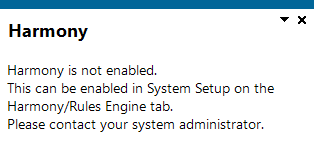SYSPRO Harmony
Exploring
This program lets you configure and manage the ERP information that you want to track within SYSPRO.
A conversation post within the SYSPRO Harmony platform.
Rules consist of conditions and actions.
A condition is evaluated and (if true) the SYSPRO Rules Engine initiates the defined actions.
Actions are executed when the conditions of a rule are met.
For example:
These actions range from displaying a Harmony message, to creating a log file in a specific location, or tracking the history of a specific database column.
Starting
You restrict operator access to activities within a program using the Operator Maintenance program.
You can restrict operator access to the fields within a program (configured using the Operator Maintenance program).
You can restrict access to the eSignature transactions within a program at operator, group, role or company level (configured using the Electronic Signature Configuration Setup program). Electronic Signatures provide security access, transaction logging and event triggering that gives you greater control over your system changes.
You can restrict operator access to programs by assigning them to groups and applying access control against the group (configured using the Operator Groups program).
You can restrict operator access to functions within a program using passwords (configured using the Password Definition program). When defined, the password must be entered before you can access the function.
The following configuration options in SYSPRO may affect processing within this program or feature, including whether certain fields and options are accessible.
The Setup Options program lets you configure how SYSPRO behaves across all modules. These settings can affect processing within this program.
Setup Options > System Setup > Rules Engine/Harmony
-
-
Rules Engine active company list
-
-
-
Harmony active company list
-
Harmony API service
-
Harmony API service address
-
-
Harmony database connection
-
Harmony authentication
-
Harmony SQL Server name
-
Harmony login
-
Harmony login password
-
-
-
Harmony data visibility
Solving
This message is displayed when you try to open the SYSPRO Harmony program and the required setup options haven't been configured.
From the Rules Engine/Harmony tab of the System Setup program ensure that the following setup options are configured:
-
-
Harmony database connection
-
-
Harmony data visibility
This message is displayed when loading the SYSPRO Harmony program, if the services did not install correctly.
Ensure that the SYSPRO 8 e.NET Communications Load Balancer is installed and that the SOAP port number used during the install matches that of the Load Balancer EndPoint in the Rules Data Service install wizard.
The Filter beats widget provides a dynamic filter which is dependent on SYSPRO Harmony data. It searches for specific Harmony beats, across all beats in SYSPRO Harmony.
Although it excludes customized trends, the filter criteria are based on content that already exists in SYSPRO Harmony (i.e. beats that have previously been posted) and is not limited to items you are following.
The Filter beats widget is not shown by default, but can be added to SYSPRO Harmony by editing the web view using the Visual Designer.
The following restrictions apply when posting a beat:
-
You can't post a blank or empty beat.
-
Text is case-sensitive when using the @ symbol and the # (hashtag) to tag users, second and third level drill downs, and customized trends.
For example:
#stockcode.a100.price
The System Setup program includes a Automatically purge option that lets you automatically purge beats after a certain period of time.
These records are permanently deleted from the database.
From SYSPRO 8 2019 R1 onwards you must explicitly state whether a web view is targeted for SYSPRO or SYSPRO Web UI (Avanti).
Because any pre-existing web view is assumed to be for SYSPRO Web UI (Avanti), if you want existing SYSPRO web views to appear in later versions of SYSPRO, you must rename the .JSON file to include a _SYSPRO extension (e.g. UX_OperatorCode_ProgramLZ_SYSPRO.JSON).
The .JSON file resides in your \Base\Settings folder (or the Role_xxx folder if the user interface is configured by role).
You can also rename the file using the Save as function from within the Visual Designer. You will be prompted to indicate the type of web view you want to save (i.e. Avanti or SYSPRO Client).
-
Open the Rules Administrator program in SYSPRO Web UI (Avanti).
-
Select the Add New Rule icon (
 ).
). -
From the New Rule window, enter the following mandatory information:
-
The Name of the new rule.
-
A Description for the rule.
-
The Table in the database to which the rule applies.
-
Whether the rule applies at company level or system-wide in the Category field.
If at Company level, ensure that you enter the relevant company ID at the Company field.
-
Whether the rule should result from an Insert (new record), Update (changed record) or Delete (removed record) in the database.
Alternatively, you can select All to cover all of these transactions.
Tick the Enable checkbox to enable the rule immediately, or save the rule and enable it at a later stage.
Select the Add Rule icon (
 ).
). -
-
From the Rule Information pane, expand the Variables section to apply any additional fields or calculations.
-
Select the Add new variable icon (
 ).
). -
Indicate the Name of the variable so that it becomes usable later in your rule (e.g. ContactName).
The Name can contain letters, digits, and the underscore character (_) but it can't contain any spaces.
The first character of the Name must be a letter.
-
Indicate the Type and Value of the variable.
-
Repeat for all variables that you want to apply to the rule.
-
Select the Save Rule icon (
 ).
).
-
-
From the Rule Information pane, expand the Conditions section to filter out your transactions.
-
Select the Add new condition icon (
 ).
). -
Indicate the details of the required condition.
-
Repeat for all conditions that you want to apply to the rule.
-
Select the Save Rule icon (
 ).
).
-
-
From the Rule Information pane, expand the Actions section to assign the action the rule should perform.
-
From the Actions toolbar, select the required action.
 Add Avanti Notification
Add Avanti Notification Add Delete Rule
Add Delete Rule Add Disable Rule
Add Disable Rule Add Emailing Action
Add Emailing Action Add Espresso Notification
Add Espresso Notification Add File Log
Add File Log Add Harmony Message
Add Harmony Message Add Track History
Add Track History Add Workflow Action
Add Workflow Action -
Repeat for all actions that you want to apply to the rule.
-
-
Select the Save Rule icon (
 ).
).
Using
The following Sample Rules are available from the Rules Administrator program in SYSPRO Web UI (Avanti) (located under SYSPRO Templates).
You can use these as is, or as templates to customize to your specific requirements.
|
Description |
Notify when a payment cycle is run. |
|
Actions |
|
|
Sample AI Model |
None |
|
Description |
Notify when a late invoice payment is predicted for a customer. |
|
Actions |
|
|
Sample AI Model |
CustomerInvoicePayDays |
|
Description |
Notify when a new asset is added. |
|
Actions |
|
|
Sample AI Model |
None |
|
Description |
Notify when an asset is changed. |
|
Actions |
|
|
Sample AI Model |
None |
|
Description |
Notify when an asset is deleted. |
|
Actions |
|
|
Sample AI Model |
None |
|
Description |
Notify when a deposit is made to cash book. |
|
Actions |
|
|
Sample AI Model |
None |
|
Description |
Notify when a withdrawal is made from Cash Book. |
|
Actions |
|
|
Sample AI Model |
None |
|
Description |
Notify when a customer falls within 10% of their defined credit limit. |
|
Actions |
|
|
Sample AI Model |
None |
|
Description |
Notify when a customer is placed on hold. |
|
Actions |
|
|
Sample AI Model |
None |
|
Description |
Notify when a defined customer's outstanding order value changes. |
|
Actions |
|
|
Sample AI Model |
None |
|
Description |
Notify when a delivery note is printed. |
|
Actions |
|
|
Sample AI Model |
None |
|
Description |
Notify when a delivery is received late. |
|
Actions |
|
|
Sample AI Model |
None |
|
Description |
Notify when a new detail line is added to an RMA. |
|
Actions |
|
|
Sample AI Model |
None |
|
Description |
Notify when a dispatch note is released for invoicing. |
|
Actions |
|
|
Sample AI Model |
None |
|
Description |
Notify when a new general ledger account is added. |
|
Actions |
|
|
Sample AI Model |
None |
|
Description |
Notify when a change is made to the defined GL Period. |
|
Actions |
|
|
Sample AI Model |
None |
|
Description |
Notify on every transaction that occurs. |
|
Actions |
|
|
Sample AI Model |
None |
|
Description |
Notify on all changes made to the database. |
|
Actions |
|
|
Sample AI Model |
None |
|
Description |
Notify when there is more than a 10% difference on an invoice payment. |
|
Actions |
|
|
Sample AI Model |
None |
|
Description |
Notify when a job with no customer defined is deleted. |
|
Actions |
|
|
Sample AI Model |
None |
|
Description |
Notify when a job is deleted. |
|
Actions |
|
|
Sample AI Model |
None |
|
Description |
Notify when a job with no customer defined is received late. |
|
Actions |
|
|
Sample AI Model |
None |
|
Description |
Notify when a job is received late. |
|
Actions |
|
|
Sample AI Model |
None |
|
Description |
Notify when a job with no customer defined is short-received. |
|
Actions |
|
|
Sample AI Model |
None |
|
Description |
Notify when a job is short-received. |
|
Actions |
|
|
Sample AI Model |
None |
|
Description |
Notify if a shipment's arrival is potentially more than 10 days late. |
|
Actions |
|
|
Sample AI Model |
LctDaysLate. |
|
Description |
Notify if a promotion is close to expiring. |
|
Actions |
|
|
Sample AI Model |
None |
|
Description |
Notify when an RMA line is received. |
|
Actions |
|
|
Sample AI Model |
None |
|
Description |
Notify when a new bin is added. |
|
Actions |
|
|
Sample AI Model |
None |
|
Description |
Notify when a new bill of material is added. |
|
Actions |
|
|
Sample AI Model |
None |
|
Description |
Notify when a new job is created with no customer defined against the job. |
|
Actions |
|
|
Sample AI Model |
None |
|
Description |
Notify when a new job is created. |
|
Actions |
|
|
Sample AI Model |
None |
|
Description |
Notify when a sale is lost. |
|
Actions |
|
|
Sample AI Model |
None |
|
Description |
Notify when there is a new movement. |
|
Actions |
|
|
Sample AI Model |
None |
|
Description |
Notify when a new RMA is created. |
|
Actions |
|
|
Sample AI Model |
None |
|
Description |
Notify when a new sales order is loaded. |
|
Actions |
|
|
Sample AI Model |
None |
|
Description |
Notify when a new stock code is added to the inventory list. |
|
Actions |
|
|
Sample AI Model |
None |
|
Description |
Notify whenever a new stock code is added. |
|
Actions |
|
|
Sample AI Model |
None |
|
Description |
Notify when there is an over issue to a job. |
|
Actions |
|
|
Sample AI Model |
None |
|
Description |
Notify when there is a price change on a sales order. |
|
Actions |
|
|
Sample AI Model |
None |
|
Description |
Notify when a purchase order receipt is rejected during the receiving process. |
|
Actions |
|
|
Sample AI Model |
None |
|
Description |
Notify when a new sales order line is added. |
|
Actions |
|
|
Sample AI Model |
None |
|
Description |
Notify when a new stock code is added to a defined warehouse. |
|
Actions |
|
|
Sample AI Model |
None |
|
Description |
Notify when the price of a stock code changes. |
|
Actions |
|
|
Sample AI Model |
None |
|
Description |
Notify when stock is issued to a job. |
|
Actions |
|
|
Sample AI Model |
None |
|
Description |
Notify if stock received from a supplier is scrapped during the receipt process. |
|
Actions |
|
|
Sample AI Model |
None |
|
Description |
Notify when a stock take is completed for a defined warehouse. |
|
Actions |
|
|
Sample AI Model |
None |
|
Description |
Notify when a new supplier is added. |
|
Actions |
|
|
Sample AI Model |
None |
|
Description |
Notify if a supplier's delivery is short-received. |
|
Actions |
|
|
Sample AI Model |
None |
|
Description |
Notify if a supplier is placed on hold. |
|
Actions |
|
|
Sample AI Model |
None |
|
Description |
Notify if contact details are changed and includes what the new details are. |
|
Actions |
|
|
Sample AI Model |
None |
|
Description |
Notify if an expected delivery will be short-supplied. |
|
Actions |
|
|
Sample AI Model |
None |
|
Description |
Notify when a new promotion is added. |
|
Actions |
|
|
Sample AI Model |
None |
|
Description |
Notify when a proof of delivery is captured. |
|
Actions |
|
|
Sample AI Model |
None |
|
Description |
Notify if stock is scrapped during an inspection process. |
|
Actions |
|
|
Sample AI Model |
None |
|
Description |
Notify when the actual material cost exceeds the expected material cost. |
|
Actions |
|
|
Sample AI Model |
None |
-
Customize the widgets that you want to view by using the Visual Designer, which is available from the gear
 icon.
icon.
Referencing
This pane displays information related to your user:
-
User beats, summarized and categorized by their sentiment
-
Objects being followed
-
Followers
This pane displays beats that have been added since your last login, allowing you to catch up on things you may have missed.
This pane displays beats which you have selected to follow, or may be interested in.
Beats are displayed using a weighting, based on their popularity and what you follow. They contain the following information:
- Location and basic information regarding the user that posted a beat
- Number of replies to each beat
- Number of times a beat is admired
- Number of shares per beat
- Attachments contained within beats
This pane provides a visual representation of items that are trending currently, in the form of a bubble chart.
How much a particular item is trending is indicated by the size of the bubble (i.e the bigger the bubble, the more that item is trending).
These bubbles are interactive and allow you to drill down to more detail, which is reflected in the Trending Detail pane.
In addition, the color of the bubble portrays the general sentiment around that item's activity:
-
Green reflects a positive sentiment
-
Grey reflects a neutral sentiment
-
Red reflects a negative sentiment
The darker shades of green or red indicate a more positive or negative sentiment, respectively.
This pane displays a list of items currently trending, along with the number of beats per item.
You can also select to follow or unfollow items from this list.
This lets you reply to a particular beat.
This section highlights all recent database activities (e.g. beats being added) such as items that have been mentioned, users that have posted numerous beats, etc.
For example:
#StockCode.A100 has been mentioned a number of times.
You can also select to follow or unfollow items from this list.
This pane displays a list of all the items that you have selected to follow.
This lets add a new beat.
Available functions include:
- Tag items using the # tag
- Tag other users using the # tag
- Add attachments
- Make use of suggestive text
This displays more detail regarding the selected topic in the Trending chart pane.
The Trending chart indicates the importance of subtopics relative to the enclosing topic.
This Trending detail pane then displays the most relevant properties when the selected bubble relates to a key field.
This lets you follow items or topics by right-clicking the item and selecting the Follow option.
The Filter beats widget provides a dynamic filter which is dependent on SYSPRO Harmony data. It searches for specific Harmony beats, across all beats in SYSPRO Harmony.
Although it excludes customized trends, the filter criteria are based on content that already exists in SYSPRO Harmony (i.e. beats that have previously been posted) and is not limited to items you are following.
The Filter beats widget is not shown by default, but can be added to SYSPRO Harmony by editing the web view using the Visual Designer.
This pane lets you use predefined start phrases when composing beats.
The following phrases are shipped as standard with the product and are stored in the HrmLinguistics table of your system-wide database:
- Does anyone have information about...
- I am concerned about...
- Can someone follow up regarding...
- There is interesting behavior on...
- Please can you review...
Copyright © 2025 SYSPRO PTY Ltd.