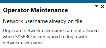Operator Maintenance
Exploring
This program lets you maintain the list of users who require access to SYSPRO and to define any restrictions applicable.
Things you can do in this program include:
- Add a new operator
- Maintain an existing operator
- Copy an existing operator
- Delete an existing operator
Starting
You restrict operator access to activities within a program using the Operator Maintenance program.
You can restrict operator access to the fields within a program (configured using the Operator Maintenance program).
You can restrict access to the eSignature transactions within a program at operator, group, role or company level (configured using the eSignature Setup program). Electronic Signatures provide security access, transaction logging and event triggering that gives you greater control over your system changes.
You can restrict operator access to programs by assigning them to groups and applying access control against the group (configured using the Operator Groups program).
You can restrict operator access to functions within a program using passwords (configured using the Password Definition program). When defined, the password must be entered before you can access the function.
The following configuration options in SYSPRO may affect processing within this program or feature, including whether certain fields and options are accessible.
Setup Options > Preferences > Financials > Accounts Receivable
- Default AR browse to operator branch
Setup Options > Configuration > Distribution > Sales Orders
- Counter sales Default customer
Setup Options > Keys > Manufacturing
- JobsNumbering method
-
If you are using the Contact Management System and you delete an operator code, only the link to the contact in CMS is removed not the contact itself.
-
When you delete an operator code, the operator name is no longer displayed in any SYSPRO program where it was previously visible, regardless of whether transaction details were captured before the operator was deleted.
This is because programs reference the operator table to retrieve the operator name (i.e. the operator name is not saved against a transaction).
-
You must assign a valid Job classification to the operator if your Numbering method for Jobs is defined by job classification and you use the Requirements Calculation program.
-
You can't create multiple operators with the same network user name, when SYSPRO is configured to login with network user names.
-
An operator can't be configured to use concurrent access and Multi-Factor Authentication simultaneously.
For example:
If an operator is enabled for Multi-Factor Authentication, they are not allowed to have concurrent logins.
Similarly, if an operator is configured to allow concurrent logins, they are not allowed to use Multi-Factor Authentication.
Solving
You can't create a new operator with the same network user name as an existing operator, when SYSPRO is configured to use network user names for logins.
To create operators with duplicate network user names, ensure that the User name represents option is defined as Operator code (Setup Options > System Setup > Login).
Alternatively, create your operators with unique network user names.
Disable the Allow concurrent use of this operator option in the Operator Maintenance program (SYSPRO Ribbon bar > Setup > Operators) to prevent an operator from consuming additional licenses when logging in to SYSPRO more than once.
Amendment journals are created automatically for changes to operator settings.
These journals can be viewed, printed and purged using the Operator Amendment Journal program.
If the global role configuration option: All operators must be assigned to a role (Role Management) is enabled, then you won't be able to save details for an operator until the operator is assigned to a role.
This applies to any new operator added as well as any existing operator changed from the time this option is enabled. Changes made will only take effect once the operator logs back into SYSPRO.
Enter the Network user name in the Operator Details pane if you want the operating system to authenticate the operator.
As an administrator, you no longer have to create and configure SQL logins for SYSPRO operators using Microsoft SQL Server Management Studio before capturing the SQL login and password details against the operator in SYSPRO.
This is now possible from within SYSPRO, with functionality added to the System Setup and Operator Maintenance programs. The process creates the following for a SYSPRO operator:
-
SQL login
-
SQL user
This is used to access the relevant databases with the required permission access enabled (i.e. DataReader and DataWriter).
If you want SYSPRO to generate SQL logins for all new operators created in future, select the Use generated SQL user details option at the SQL Login preference field of the System Setup program.
-
Open the System Setup program (SYSPRO Ribbon bar > Setup > General Setup) and navigate to the Database tab.
-
Indicate whether you require the Generated SQL user prefix to be different from the default SYSPRO_.
-
Capture the following requirements for the SQL password that SYSPRO will generate:
- Minimum password length
- Maximum password length
- Minimum digits required
- Minimum letters required
- Minimum special characters required
-
Save and exit the program.
-
Open the Operator Maintenance program (SYSPRO Ribbon bar > Setup > Operators).
-
Depending on whether this is a new or existing operator:
- create a new SYSPRO operator and enter the required information, or
- maintain the operator for which you want to create a SQL login and SQL user.
-
Ensure that the SQL Server authentication section of the Operator Details pane is defined as Use generated SQL user details.
-
Save the operator.
A message is displayed prompting you to confirm the generation of a SQL login for this operator.
Once confirmed, the system creates the SQL login and SQL user. Those credentials are then populated against the SYSPRO operator.
You can view the SQL login details generated by querying the newly-created SYSPRO operator in the Operator Maintenance program.
When you delete an operator code, the operator name is no longer displayed in any SYSPRO program where it was previously visible, regardless of whether transaction details were captured before the operator was deleted. This is because programs reference the operator table to retrieve the operator name (i.e. the operator name is not saved against a transaction).
Instead of deleting the operator, you could enable the Operator locked out option (Operator Maintenance) to prevent the operator code from being used.
If you are using the Contact Management System and you delete an operator code, only the link to the contact in CMS is removed not the contact itself.
If the global role configuration option: Access control always by role is enabled (Role Management) then no information is displayed in the Access list view if the operator belongs to a role.
Access control must be defined against the role.
If the global role configuration option: Activities and fields always by role is enabled (Role Management) then the Activities and Fields section of the Security pane is disabled and must be defined against the role.
Operator subgroups accommodate the need for certain operators to inherit the program access settings of a number of different groups, without you having to configure additional groups.
When establishing an operator's level of access to a program, the system allows access if any of the groups allow access to the program.
Access to a program is Denied only if all the groups to which the operator belongs deny access to that program.
You can assign the operator to up to 200 subgroups.
A group that has administrator rights cannot also be a subgroup.
If a list of subgroups is defined for an operator and the primary group is changed to be an administrator group, then that list of subgroups is removed from the operator.
To restrict operators from viewing contacts for an account you should use one or more of the CMS security settings (e.g. Contact property, classification, type, category or territory) to prevent access to the contact information.
Operators that are defined as Contact management user only in the Operator Maintenance program have access to the following programs which form part of (or are related to) the Contact Management System module:
Programs that can be run from the menu/program list:
-
AP Invoice Terms
-
Suppliers
-
Multiple Ship to Addresses
-
AR Post Dated Checks
-
Customers
-
AR Branch Maintenance
-
Geographic Area Maintenance
-
Customer Classes
-
Salesperson Maintenance
-
AR Invoice Terms
-
Contact Maintenance Preferences
-
CMS Generic Browse Maintenance
-
Contacts
-
Accounts
-
Contact Management to Outlook Sync
-
Contact Management Setup
This program is not available in SYSPRO Avanti.
-
Customer Complaints Group Maintenance
-
Activity Type Maintenance
-
Conditional Organization List Maint
-
Customer Complaints Owner Maintenance
-
Reason for Routing Maintenance
-
Customer Complaints Severity Maintenance
-
Customer Complaints User Maintenance
-
Contact Management Setup Wizard
-
Company Setup
-
Printers per Operator
-
Listview Styles
-
Event Management
-
Multimedia
-
Currency Maintenance
-
Customization Management
-
Admin Shift+F5 Page Setup
-
Admin Shift+F6 Print Setup
-
Trigger Program Setup
Programs that can't be run standalone and are accessible from another program:
-
Contact Operator Maintenance
-
Contact Copy Details to Multi Contacts
-
Contact Query Preferences
-
Contact Add Customer Wizard Preferences
-
Contact Add Supplier Wizard Preferences
-
Contact Activity Preferences
-
Contact Query Preferences
-
Contact Organization Preferences
-
Incl/Excl Organization List Maintenance
-
Account to Customer Wizard
-
Account to Supplier Wizard
-
License Import Wizard
-
First Time SYSPRO Installation
-
Admin Shift+F8 Save Printer Information
Programs that can be run from the menu/program list:
-
AP Invoice Registration
-
Unknown Attendees Review
-
Contact Activity Posting
Programs that can be run from the menu/program list:
-
Contact Management Purge
-
Complaints Purge
-
Assign Complaint
-
Customer Complaints Entry
Programs that can be run from the menu/program list:
-
Send Email
Programs that can't be run stand-alone and are accessible via another program:
-
Admin Notepad Editor (Rich Text)
-
Admin Password System
-
Admin Notepad Editor (Monospaced Text)
Programs that can be run from the menu/program list:
-
Complaint Query
-
Contact Reminders Query
-
My Organization Query
-
Activity Search
-
Contact Query
-
Contact Management Query
This program is not available in SYSPRO Avanti.
-
Organization Search
-
Account Query
-
Bank Query
-
GL Query
-
About SYSPRO
-
Key Search
-
SO Graph Sales Order Commitment
-
Admin Shift+F2 Quick Find
-
Admin Shift+F7 System Information
-
Purchase Order Query
-
Quotations Query
-
RMA Query
-
Deposit Query
-
Order Backlog Query
-
Sales Order Query
-
Customer Price Query
-
WIP Query
Programs that can't be run standalone and are accessible from another program:
-
AP Supplier Invoices
-
PO Value Purchase Orders
-
SYSPRO Temporary Files Query
-
Display Users Logged in
-
Cash Book Zoom on AP Transactions
Programs that can be run from the menu/program list:
-
Browse on AP Registered Invoices
-
Browse on Complaints
-
Browse on Complaint Groups
-
Browse on Complaint Owners
-
Browse on Complaint Reasons for Routing
-
Browse on Complaint Severity
-
Browse on Complaint Users
-
Browse on Contacts
-
Browse on Accounts
-
Organization Lists
-
Contact Activity Type Maintenance
-
GL Browse on Journal Source Codes
-
Quick Launch Favorites Menu
-
Browse on Multiple Ship to Addresses
-
SO Browse Archived Sales Orders
-
Browse on Banks
-
Browse on AR Branches
-
Browse on AP Branches
-
Browse on Customer Classes
-
Browse on Customers
-
Browse on Currencies
-
Browse on AR Invoice Discounts
-
Browse on Purchase Order Discounts
-
Browse on Intrastat Delivery Terms
-
Browse on Intrastat Transaction Nature
-
Browse on Files and Folders on Server
-
Browse on Files and Folders
-
Browse on Geographic Areas
-
Browse on GRNs
-
Nationalities
-
Operator Browse
-
SO Browse on Order Types
-
SYSPRO Programs
-
PO Browse on Purchase Orders
-
Browse on Quotations
-
Browse on Routings
-
Browse on Supplier Classes
-
Browse on Shipping Instructions
-
Browse on Salespersons
-
SO Sales Orders
-
Browse on Suppliers
-
Browse on AR Invoice Terms
-
Browse on AP Invoice Terms
Programs that can't be run standalone and are accessible from another program:
-
Contact Organization Management
-
AR Invoices for Customer
-
SO Value Sales Orders
This is achieved using the files indicated below (the English version of the files is shipped as standard):
-
An XML-based dictionary file (LANGUAGExx.XML where xx indicates the language code)
This file contains the translated captions and is stored below the root folder of the e.net web applications folder (i.e. \Main\Language). The stylesheet file is stored in the \Main\Transform folder.
-
An error message file that contains translated error messages.
Error messages are stored in four separate files:
- MSGCOMxx.IMP (common messages)
-
MSGFINxx.IMP (financial messages)
-
MSGDISxx.IMP (distribution messages)
-
MSGMANxx.IMP (manufacturing messages)
When an error occurs in a business object, the system automatically retrieves the language code for the operator and attempts to open the appropriate message file.
If the error message for a specific language code cannot be accessed, then the system defaults to a language code of 05 (i.e MSGCOM05.IMP, MSGFIN05.IMP, MSGDIS05.IMP and MSGMAN05.IMP).
Using
- Fields on a pane are sometimes removed by default. You can reinstate them using the Field Selector option from the context-sensitive menu (displayed by right-clicking any field in the pane). Select and drag the required fields onto the pane.The captions for fields are also sometimes hidden. You can select the Show Captions option from the context-sensitive menu to see a list of them. Click on the relevant caption to reinstate it to the form. If the Show Captions option is grayed out, it means no captions are hidden for that form.
-
Amendment journals are created automatically for any changes made to operator settings. These journals can be viewed, printed and purged using the Operator Amendment Journal program.
-
Because operators are available across all companies (while contacts are company-specific) operators are created as contacts in all companies.
-
Whenever you add or change the default operator warehouse, you need to restart SYSPRO for your changes to take effect.
-
If the Office Automation and Messaging module isn't installed, then you can only bulk email/fax statements using the Statement Print program and fax/email SRS reports.
- Setting the accounting date to the system date ensures that all clients connecting to the server use the same date and time (for those operators that have this option enabled).
- Setting a low tickover can compromise the performance of your system. Consider using SYSPRO's Print Preview facility to review the output from a report before actually printing the document.
- Operator role settings for display and entry forms take precedence over any operator, group or company setting.
-
Global role configuration:
-
If the Access control always by role option is enabled (Role Management) then no information is displayed in the Access list view if the operator belongs to a role. Access control must be defined against the role.
- If the Activities and fields always by role option is enabled (Role Management) then the Activities and Fields section of the Security pane is disabled and must be defined against the role.
-
If the All operators must be assigned to a role option is enabled (Role Management) then you won't be able to save details for an operator until the operator is assigned to a role.
This applies to any new operator added as well as any existing operator changed from the time this option is enabled.
-
-
If the Save docking layout when using roles operator activity is disabled, then changes to the personal view of an operator's role (e.g. pin and unpin panes and change splitter positions) are not saved when the operator exits the application.
Columns in a list view can be removed and repositioned when roles are in use. However, any changes made by the operator are not saved and the original list view layout for the current role is restored when next the application is launched.
-
Groups enable you to categorize operators, selectively indicating modules and programs they are allowed to access.
Groups are configured using the Operator Groups program.
-
A group that has administrator rights cannot also be a subgroup.
If a list of subgroups is defined for an operator and the primary group is changed to be an administrator group, then that list of subgroups is removed from the operator.
-
The job logging setting for a program accessed by an operator belonging to multiple groups is taken from the first group/program where access is permitted.
The primary group is processed first, followed by the subgroups, in alphabetical order.
-
If an operator is allowed access to a program within either a primary or subgroup, then the operator has access to that program.
In the following example, where an operator belongs to three groups, the operator's security level is equivalent to Allowed for the programs listed:
Program Primary Group Subgroup1 Subgroup2 Asset Group Maintenance
Denied
Browse only
Allowed
A/P Period end
Denied
Allowed
Denied
GIT Transactions
Browse only
Allowed
Browse only
Although denying an operator access to a CMS Account type prevents the operator from accessing that Account type, the security does not cascade down from Account security (i.e. the operator can still access contact information for an Account).
This is because a contact can be linked to multiple Accounts, Customers and Suppliers.
In this case, the access control for the organization is handled by Customer, Supplier and Account and the access control against a Contact is handled at the Contact level.
To restrict operators from viewing contacts for an Account you should use one or more of the Contact security settings (e.g. Contact property, classification, type, category or territory) to prevent access to the Contact information.
You can allow an operator to create new reports (SYSPRO Reporting Services) and design new SRS document templates (SRS Document Print Setup) by enabling the Report designer option in the Options pane for the operator required.
- You cannot access this option if concurrent use of the operator code is enabled, as the license conditions for the SRS Report designer requires that only specific operators can use the designer.
-
The number of report designers and the number of designer seats is used to determine the number of users who may access the Report Designer function of SYSPRO Reporting Services concurrently.
For example: If you are licensed for two designer seats, then you can only select this option for two operators.
- If you enable this option, ensure that the Crystal Designer has been installed on the operator's client machine, otherwise the operator cannot design SRS reports.
-
Regardless of the number of report designers licensed, only one SRS document format can be modified at a time.
There is one XML document in \BASE\ReportingCustomized\DocumentControl\Documents.XML that contains all the meta data on SRS document formats.
XML does not support multiple edits to the same file. You can, however, maintain multiple SRS reports as each report has its own report control XML file.
Referencing
| Field | Description |
|---|---|
|
File |
|
|
Save |
This saves the details you entered or changed. |
|
Save and Close |
This saves the details you entered or changed and returns to the previous screen. |
|
Close |
This returns you to the previous screen. |
|
Edit |
|
|
New |
This adds a new data record. |
|
Delete |
This deletes the data record currently displayed. If you delete an operator that is defined with Use operator-specific SQL user details against the SQL Login option, the SQL user details are not automatically deleted. The automatic deletion only applies if the SQL Login option is defined as Use generated SQL user details. |
| Copy |
This creates a new operator by copying the details from another operator code. You can view the last operator code copied during the current run of the program, once you copy at least one operator. You can't create a new operator with the same network user name as an existing operator, when SYSPRO is configured to login with network user names. |
|
Contact |
These options are only applicable if the Contact Management System is installed. Operators are available across all companies, while contacts are company-specific. For this reason, operators are created as contacts in all companies. |
|
Contact Details |
This uses the Contacts program to maintain contact details for this operator in the Contact Management System. If a link if one does not exist, you will be prompted to create one. |
|
Remove Contact Link |
Remove any link between the operator code and a CMS contact.
Only the link is removed (i.e. you must use the Contacts program to delete contacts. |
|
Password |
|
|
Set Password |
This lets you use the Admin Password System program to assign a login password to this operator code. This enables you to prevent unauthorized usage of this code. |
|
Set Alternate Password |
This lets you assign an alternate password for the operator. This is used exclusively for the Electronic Signatures system, where against the eSignature Global Configuration you indicate whether to use the operator's primary or alternate password to secure the respective transactions. |
|
New |
This creates a new operator code. |
|
Delete |
This deletes the current operator code. |
|
Copy |
This creates a new operator by copying the details from another operator code. You can view the last operator code copied during the current run of the program, once you copy at least one operator. |
|
Operator |
Indicate the operator code you want to maintain or add. |
|
Notepad |
This loads the Admin Notepad Editor (Rich Text) program to add notes against the operator code. |
|
Printers |
This loads the Printers per Operator program to allocate printer access for the operator. |
|
Contact |
If the Contact Management System is installed, then this creates a new contact for the operator, or enables you to maintain existing contact details. |
| Field | Description |
|---|---|
|
Personal |
|
|
Operator |
This indicates the operator code entered. |
|
Operator name |
This field is disabled for AD Managed operators. This indicates the descriptive name assigned to the operator. |
|
Network user name |
This field is disabled for AD Managed operators. This indicates the name used by this operator to log in to the network. You typically enter a network user name if you want the operating system to authenticate the operator. If you selected Network user name at the User name represents system setup option then SYSPRO assumes that the operator code is the same as the network user name and inserts the network user name automatically in this field when you save the operator settings. Ensure that the network user name is unique for all operators before opting to use this option. You won't be allowed to select the Network user name option if the system detects that there are operators with duplicate network user names. |
|
Operator Group |
This indicates the primary group to which this operator belongs. This cannot be the same as a subgroup already defined against the operator. |
|
Subgroup |
Assign the operator to up to 200 subgroups. This accommodates the need for certain operators to inherit the program access settings of a number of different groups, without you having to configure additional groups. |
|
Location |
This indicates the physical location of the operator. |
|
|
This field is disabled for AD Managed operators. This indicates the e-mail address of the operator. It is used to email the operator in various situations, such as:
This email address is also used as part of the login for Portal users when they log into the SYSPRO Supply Chain Portal. |
|
Information |
|
| Date operator added |
This indicates the date that the operator was created in SYSPRO. |
| Operator type |
This indicates the operator type (as recorded in the AdmOperator table): This is a standard operator that can access the following SYSPRO platforms:
This is a template operator record that can be used as a baseline configuration to simplify the creation of operators in similar areas or departments. For example: You can create a template for operators in the Accounts department that contains all the general configuration for those type of operators. Then in future, when creating an operator code for someone in accounts, you can use this template to simplify the process. A template operator can't log into SYSPRO. Template operators are required when creating portal users in the Portal User Management program. The following fields can't be changed for Template operators:
This is a named user that is only used for the SYSPRO Supply Chain Portal. Portal users are created using the Portal User Management program and can log into the following SYSPRO platforms:
The following fields can't be changed for Portal operators:
You also can't copy a Portal user/operator. This is an operator managed by Microsoft Active Directory (AD) (via the SYSPRO 8 Active Directory Sync Service). AD Managed users are created using the Active Directory User Management program and can access the following SYSPRO platforms:
The following fields can't be changed for AD Managed operators:
|
| Authentication type |
This field is hidden by default. This indicates the authentication type used to log into SYSPRO. A SYSPRO password is required for the operator when logging into SYSPRO.
Multi-Factor Authentication is enabled for the operator. When logging into SYSPRO, the operator code, password and additional authentication method is required. You can't enable Multi-Factor Authentication for an operator that is defined for concurrent access (i.e. the Allow concurrent use of this operator option is enabled against the operator). Single Sign-on is enabled for the operator. Windows authentication is used when logging into SYSPRO. Because an operator's Microsoft Active Directory (AD) credentials are used to log into SYSPRO, they are not prompted for an operator code or password at the SYSPRO login dialog. |
| Operator status |
You cannot change this field for AD Managed operator types. This indicates the current status of the operator (as recorded in the OperatorStatus column of the AdmOperator table of your SYSPRO database): The operator is active in SYSPRO and Microsoft Active Directory (AD) and can log into SYSPRO. The operator is disabled from one of the following and can't log into SYSPRO or the SYSPRO Supply Chain Portal:
The operator was either removed via Microsoft Active Directory (AD) or the Portal User Management program and can't log into SYSPRO or the SYSPRO Supply Chain Portal. |
| Status change reason |
This field relates to AD Managed operator types and only applies if the Operator status field is Disabled or Removed. This indicates the reason why the status of the operator is not currently Active. |
| Date status changed |
You cannot change this field for AD Managed operator types. This indicates the date that the Operator status was last changed. |
|
SQL Server authentication |
|
| SQL login |
This indicate the SQL Server authentication required for the operator: The operator's authentication for SQL is based on the system-wide SQL user details defined in the System Setup program. The operator's authentication for SQL is based on the operator's own SQL Server user name and password contained in the Login name and Password fields of this program. This is useful if you want to trace SQL usage by SQL logins. SYSPRO will generate SQL login details for operators based on details defined in the System Setup program. |
|
Login name |
This indicates the name used to validate the operator's access to SYSPRO, if you selected SQL Authentication at the Authentication Database connection option (System Setup). If you selected Windows authentication, (System Setup) then the operator login and password required to access SYSPRO is the network login id that is authenticated by Windows. |
|
Password |
This indicates the password assigned to the Login name. |
| Test SQL connection | This lets you confirm that you can connect to SQL based on your login information entered. |
| Field | Description |
|---|---|
|
General |
|
|
Company |
This indicates the default company that must be used for this operator. |
|
Requisition user |
This indicates the default requisition user that must be used for this operator within the following programs:
You can use the PO Requisition change user eSignature or the PO Req change user operator activity to force the use of the default requisition user defined here. |
|
Buyer |
Enter a default buyer. The buyer will be added to the following programs, unless a buyer has already been specified:
|
|
Counter sales |
|
|
Customer |
This indicates the default counter sales customer that must be used for this operator within the Sales Order Entry and Point of Sale Entry programs. If left blank, then the Counter sales Default customer setup option is used. |
|
Cash drawer |
This indicates the default cash drawer that must be used for this operator. |
|
Payment code |
This indicates the default payment type that must be used for this operator. |
|
Access |
|
|
Bank |
This indicates the default bank that must be used for this operator. |
|
Customer branch |
This is the default AR branch that must be used for this operator if the Default AR browse to operator branch setup option is enabled, in which case the browse on customers defaults to displaying only those customers linked to this branch. |
|
Supplier branch |
This indicates the default AP branch that must be used for this operator. |
|
Job classification |
This indicates the default job classification that must be used for this operator. You must assign a valid Job classification to the operator if your Numbering method for Jobs is defined by job classification and you use the Requirements Calculation program.
|
|
Warehouse |
This indicates the default warehouse that must be used for this operator. When this is not defined, the Default warehouse defined against the Company is used (Company Maintenance). Whenever you add or change the default operator warehouse, you need to restart SYSPRO for your changes to take effect. |
| WIP branch | This indicates the default Work in Progress branch that must be assigned to this operator. |
| Field | Description |
|---|---|
|
Date options |
|
|
Set accounting date to system date |
This sets the accounting date and time to the operating system date when this operator accesses SYSPRO. Otherwise the SYSPRO company date is used. In a client/server environment, setting the accounting date to the system date ensures that all clients connecting to the server use the same date and time (for those operators that have this option enabled). |
|
Use client system date |
This bases the accounting date on the system date of the client workstation instead of the server. This is typically used if the geographic locations of the client and the server are in different time zones, which could affect dates. When this option is enabled, the client date is used for business objects invoked by VBScripts run from the client machine. This option applies only to the date and has no effect on the transaction time. All transactions are relative to the server time (i.e. all times on reports and transactions are always the server time). |
|
Allow to change temporary company date |
This lets operators use a specific default date for transactions which remains valid until they exit from SYSPRO, or select a different date. |
|
Allow to change company date |
This lets the operator change the company date in SYSPRO (if the operator is allowed to change the temporary company date). |
|
Login |
|
|
Allow concurrent use of this operator |
This lets more than one person use the same operator code at the same time (e.g. several administrators sharing an account, or several operators using an account as a guest).
|
|
Notify ADMIN inbox if duplicate login |
This lets you notify the administrator (via the Message Inbox facility) when the operator code is used more than once at the same time (if concurrent use of the operator code is disabled). |
|
Override when company logins prevented |
This allows an operator to log into a SYSPRO company despite logins being prevented at company level or system-wide. This is useful for operators who don't have system administrator privileges, but require access to resolve a problem. For example: An automated task prevents operators from logging in until the task is complete, but the task fails and the operator needs to access the system. Enabling this option only applies to operators logging into SYSPRO. Therefore, this option does not apply to e.net Solutions. |
|
Company access |
This indicate whether the list of companies refers to those the operator is denied/allowed to access. |
|
Company list |
This indicate the SYSPRO companies to which the operator is allowed/denied access. |
|
General |
|
|
Fax/mail integration required |
This allows the operator to fax documents (e.g. purchase orders, sales order and statements) from within the system, as well as email any SYSPRO report from within the system. If this option isn't enabled, the email option on the SRS Document Print Preview window is disabled. If the Office Automation and Messaging module isn't installed, then you can only bulk email/fax statements using the Statement Print program and fax/email SRS reports. |
|
Tickover refreshes on reports/batches |
The tickover is suppressed regardless of your setting here if a trigger is used to generate a customized report (Trigger Program Setup). This indicates the rate at which the system must notify the operator of its progress when producing reports and running batch programs. You can set the tickover according to a record count (i.e. the number of rows processed) or a time period (i.e. the number of minutes or seconds that have elapsed). Setting a low tickover can compromise the performance of your system. Consider using SYSPRO's Print Preview facility to review the output from a report before actually printing the document. |
| Special language support |
This option is only applicable if you are using SYSPRO in Thai. It affects the display of text in the Admin Notepad Editor (Rich Text). This uses the default language defined for your company (System Setup). No longer in use. This Uses the Thai language. The font is set to Thaimono in the Admin Notepad Editor (Rich Text) program. If you are using Thai and do not select this option, then the font is set to Courier new and Thai characters are not displayed correctly. |
| Access | |
| Named user |
This indicates if the operator must be configured as a named user and is only applicable to SYSPRO Cloud ERP licensing. ADMIN operators are automatically enabled as named users. |
| Service account |
This indicates if the operator must be configured as an Active Directory Service account and is only applicable to SYSPRO Cloud ERP licensing.
|
| Verify service account |
Select the Verify hyperlink to verify whether or not the operator account is a valid Service Account in the SYSPRO Cloud ERP Active Directory. |
| Espresso license type |
Indicate whether the operator is a:
|
|
Report designer |
This lets the operator create new reports using SYSPRO Reporting Services and to design new SRS document templates (SRS Document Print Setup). Because the license conditions for the SRS Report Designer requires that only specific operators can use the designer, you can't access this option if concurrent use of the operator code is enabled. |
|
Analytics administrator |
This lets the operator access the SYSPRO Analytics Setup program as well as the Site Administration Menu within the SYSPRO Analytics Administration program. |
|
Analytics viewer |
This lets the operator access the Viewer Menu within the SYSPRO Analytics Administration program. You cannot access this option if concurrent use of the operator code is enabled. |
|
Role layout design |
This lets the operator define the layout of docking panes or configure list views and data grids (see Customization Management ). In addition, this option determines whether SRS Menus, Templates and Forms can be defined, copied and saved by operator role. If this option is enabled for multiple users, only one operator at a time can access the Design UI Layouts function. Otherwise you will only be able to create and copy Organization Lists within the Contact Management System for your own operator code. |
|
Contact management user only |
This indicates that the operator is licensed to only use the Contact Management System features of the SYSPRO application suite.
|
|
Point of sale user only |
This indicates that the operator is licensed to only use the SYSPRO Point of Sale module.
|
| Numeric formatting | |
|
Override company setting |
This uses the decimal symbol defined in the Decimal character field for numeric values defined against the operator, instead of at company level. |
|
Decimal character |
This indicates the decimal symbol you want to use for numeric values for this operator. This affects every numeric field that contains decimals (e.g. values, costs, prices, quantities, unit of measure conversion factors, currency conversion factors, etc.). In a client/server environment, the character you indicate here must be the same as the one defined in your Region and Language settings, otherwise incorrect values may be saved when processing transactions in SYSPRO.
|
| Override company settings | This lets you define a delimiter for numeric values over 999.00 for this operator. |
|
Use 1000 separator |
This is the delimiter for numeric values over 999.00 for this operator (e.g. a value of 123456789.12 is displayed as 123,456,789.12). This affects every numeric field, including (but not limited to):
|
|
1000's separator character |
This is the character (symbol) that must be used as the 1000's separator for numeric values for this operator. In a client/server environment, the character you indicate here must be the same as the one defined in your Region and Language settings, otherwise incorrect values may be saved when processing transactions in SYSPRO. This affects every numeric field, including (but not limited to):
|
|
Number of digits after decimal |
This indicates the number of decimals you want to use for numeric values for this operator. An entry of zero removes decimals from values in entry and display/print fields. Regardless of your setting here, values are always held to two decimal places. Free-format stationery assumes a minimum of two decimals for any Price field, and three decimals for any Inventory Unit cost field. The Maximum decimals to show for price/cost option (System-wide Personalization) controls the number of decimal zeroes displayed in price and cost list view columns. |
| Portal user | |
| Portal supplier |
Indicate the supplier code that must be assigned to the portal user when logging into the SYSPRO Supply Chain Portal. |
| Portal customer |
This field is currently not in use and will only become relevant with a later release of SYSPRO. Indicate the customer code that must be assigned to the portal user when logging into the SYSPRO Supply Chain Portal. |
| Field | Description |
|---|---|
|
Settings |
|
|
Timeout required in menu and queries |
This indicates whether a timeout facility is required for this operator against SYSPRO menus and Query programs. This can be used to prevent the unauthorized usage of an operator's code when, for example, the operator is away from the computer. |
|
Timeout action |
Request the operator password for any mouse/keyboard activity that occurs after the timeout period is exceeded. Log the operator out automatically when the timeout period is exceeded (providing the operator was not logged into a program from within another program - in which case the operator is returned to the calling program and not logged out of SYSPRO). |
|
Timeout period |
Indicate a specific period of time (where no keyboard/mouse activity has been detected) after which the selection made at the Timeout action field is activated. If you are also using the KeepAlive timeout (minutes) option (System-wide Personalization) then you must set the timeout period here to be less than the KeepAlive timeout (minutes) value. The system relies on 'no events occurring' for the operator timeout to take effect, but the KeepAlive system works by sending an 'event' to the system which causes the operator timeout to refresh. |
| Field | Description |
|---|---|
| Activities | |
| Selection |
This assigns default access to activities in SYSPRO for this operator. This is determined by a number that is assigned to each activity (this can be displayed using the Field Chooser function.
This lets the operator access all activities in SYSPRO. Any new activity in SYSPRO is set to Allowed by default. This denies the operator access to all activities in SYSPRO. Any new activity in SYSPRO is set to Denied by default. This lets you define a list of activities for which the operator is allowed or denied access. |
| Configure Activities | Select Edit to selectively configure the access level to activities for the operator. |
| Fields |
|
| Selection |
This lets the operator access all fields in SYSPRO. This denies the operator access to all fields listed. This lets you define a list of fields to which the operator is allowed or denied access. |
|
Configure fields |
Select Edit to view a list of available fields and configure the access level for this operator. |
| Menus | |
|
Enable standard SYSPRO menus |
Indicate whether the operator is allowed to access the standard SYSPRO menus provided. |
|
Password |
|
|
Number of login attempts |
This does not apply to e.net Solutions. This is the number of times the operator can incorrectly enter the password before being locked out of the system. This defaults to unlimited, but can be between 1 and 9 failed login attempts. |
|
Operator locked out |
This indicates whether a lock has been set against the operator (i.e. when locked out, the operator is unable to load SYSPRO). |
|
Password never expires |
This indicates you do not want the password for this operator to ever expire, regardless of any other password settings. |
|
Last login |
This indicates the date and time that the operator code was last used to load SYSPRO. |
|
Salesperson access control |
The access level defined here also applies to customer and account information within the SYSPRO Contact Management System. |
|
Assign salesperson to current operator |
This indicates that the operator is also a salesperson. |
|
Salesperson |
This indicates the SYSPRO salesperson code of the operator. |
|
Apply access control |
This limits the operator to only edit their own data. The operator can, however, still view the data for other salespersons. |
|
Filter reports and browses |
This prevents the operator from viewing the data of other salespersons in browses or reports. |
| Tile KPI definition access control | These options control the level for which the the user can add, change and delete tile KPIs. |
| Default access control |
This is enabled by default, meaning all operators who have access to the tile Insight Tile KPI Definition program can make any changes. When you disable theDefault access controloption, the Administrator option is enabled by default. |
| Administrator |
The tile KPI administrator has full control to add, change and delete tile KPIs for the system, all companies, roles and operators. When you disable the Administrator access control option, you can disable or enable one or more of the remaining three access control settings:
|
| Company supervisor |
When enabled, this allows the operators to maintain tile KPI definitions for all companies they have access to. |
| Role supervisor | When enabled, this allows the operators to maintain tile KPI definitions for roles to which they belong and tile KPI definitions for all operators who belong to those roles. |
| Operator self-service |
When enabled, this allows the operator to maintain their own personal tile KPI definition. The operator can only edit tile definitions for themselves. |
Configuration
The E.net tab lets you configure restrictions and preferences against an operator with regard to the customers they can access and is applied to business objects when sales orders are processed.
Settings
| Field | Description |
|---|---|
|
Functional role |
This indicates the role of the user who is linked to this operator code. It enables you to filter information returned by business objects according to the user's role. Available roles that can be assigned include:
|
|
Language |
This indicates the language in which you want to display the user interface for business objects loaded by this operator. You can choose a language from the dropdown menu, or select {custom} to enter a user-defined language code. The business object retrieves the operator's language code automatically and returns the value as an XML attribute in the root element of the returned document (e.g. a language code of 07 is displayed as: <InvQuery Language="07"...>) Translating the user interface of business objects is accomplished using two files:
|
|
Language code |
Enter a user-defined language code. Only entries in the range 30 to 99 are allowed. |
|
Date format |
This indicates the format in which you want the user interface to display dates within business objects loaded by this operator. The business object retrieves the operator's date format automatically, and returns the value as an XML attribute in the root element of the returned document (e.g. A date format of 05 is displayed as: <InvQuery DateFormat="05"Tgt;) Select 08 - {custom} to define exactly how dates must be transformed if the predefined settings are not suitable. This is achieved using an XSLT stylesheet format.xsl which is stored below the root folder of the e.net web applications folder (i.e. \Main\Transform). If you do not modify this stylesheet file then the format defaults to 01. |
|
Decimal format |
This indicates the format in which you want the user interface to display value, price and cost fields within business objects loaded by this operator. The business object retrieves the operator's decimal format automatically, and returns the value as an XML attribute in the root element of the returned document (e.g. a decimal format of 02 is displayed as: <InvQuery DecFormat="02"Tgt;). Select 03 - {custom} to define exactly how decimals must be transformed if the predefined settings are not suitable. This is achieved using an XSLT stylesheet format.xsl which is stored below the root folder of the e.net web applications folder (i.e. \Main\Transform). If you do not modify this stylesheet file then the format defaults to 01. |
|
Default supplier |
Indicates the primary supplier code that is associated with this operator profile. |
Login
| Field | Description |
|---|---|
|
Usage for e.net business objects |
This lets you indicate how you want to control operator access to functional areas of e.net Solutions (according to the terms of your software license agreement). These are apportioned using the License Manager program. |
|
No access |
The operator code cannot be used as a login for the business objects of e.net Solutions. |
|
Named user |
The operator code can be used as a single-user login to functional areas of e.net Solutions. If a second user accesses e.net Solutions using this operator login, then the first user is effectively logged out. This lets you monitor the activities processed by the user. Each named user effectively consumes one license, regardless of whether they are logged in. This option is not recommended if you have a large number of users, but only a few require access to the business objects at any one time. |
|
Guest/anonymous user |
The operator code can be used by a concurrent number of users as a login to functional areas of e.net Solutions. For example: If your license caters for 10 concurrent users, then although any user can login using this operator code, only 10 can be logged in within a 30 minute period). However, this method can consume more licenses than necessary (e.g. a user who logs off and then logs back in within 30 minutes will consume two licenses). This option is recommended if you have a large number of users, but only a few require access to the business objects at any one time. One benefit of this method is that you don't require a SYSPRO operator code for each person that needs the same access to the business objects of e.net Solutions. However, because the users of this operator login are anonymous, you won't be able to place restrictions on individual users (i.e. all users of this operator login will have the same defaults and restrictions) and you won't be able to use job logging and journals to establish which user performed a specific task. The Concurrent users field indicates the number of times that this operator code can be used as a login to the business objects of e.net Solutions within 30 minutes. |
Access control
Select the Edit option from the Access control section:
| Field | Description |
|---|---|
|
Customers |
|
|
Allow access to all customers belonging to |
This grants the operator access to all the customers associated with the salesperson code entered here. |
|
Allow access to customers in list |
This lets you define a list of customers that this operator is allowed to access. |
|
Filter browse and fetch |
This restricts the display of customers in the browse to only those that this operator profile is allowed to access. |
Customer order options
Select the Edit option from the Customer orders options section:
| Field | Description |
|---|---|
|
Warehouse selection |
|
|
Warehouses |
This indicates a list of warehouses for which the customer associated with this operator profile can create orders. |
|
Access Control |
|
|
Product Classes by Customer |
This indicates the product classes for which the customer associated with this operator profile can create orders. You can select all product classes, or specify a list of up to 50 product classes. |
|
Order creation |
|
|
Type of order |
Indicate the type of order that must be created when the customer associated with this operator profile places an order. This processes customer records that require stock allocations to be made at a future date. This places blanket orders for the customer. The system automatically allocates the stock line if the current system date (together with the number of days within which scheduled orders are to be allocated) equals or is less than the line ship date. This processes customer orders that can be delivered in full or part-delivered. This processes customer orders immediately. This processes stock transfers between branches in your company. |
|
Order status |
Indicate the specific status that you want to assign to the capture of scheduled orders by the customer associated with this operator profile.
|
|
Minimum number of days to ship |
This is the number of days it typically takes to package and prepare a shipment for the customer associated with this operator profile. The order ship date is calculated as today's date plus your entry made here. |
|
Allow non-stocked items |
This treats the entry of an invalid stock code as if it were a non-stocked item. |
|
Accept orders that fail credit check |
This places orders into suspense if the customer's credit limit/terms are exceeded. |
|
Message to send if credit check failed |
This is the message that must be sent if an order causes the credit limit/terms to be exceeded. |
|
Operator to inform about new orders placed |
This is the operator who must be notified of any new orders placed by the customer associated with this operator profile. A message file (ADMMSG.DAT) is created by the order entry application in SYSPRO's working directory. This message file will contain information about orders created over the web. You can view this file from the Sales Orders Created Externally program. |
|
User defined sales message |
This indicates user-defined text for this operator profile that will be displayed prominently within the sales order applet. |
| Field | Description |
|---|---|
| Access control |
This column displays the key fields for which you can configure operator access: This configures the level of warehouse access for this operator. If you are editing your own warehouse restrictions, then you can only select those warehouses to which you have access.
This configures the level of Accounts Receivable branch information access for this operator. The access level defined here also applies to customer and account information within the Contact Management System. If you are editing your own AR branch restrictions, you can only select those branches to which you have access.
Although operators are not prevented from processing an SCT in the Sales Order Entry program when they are denied access to the target warehouse branch, they are prevented from creating normal sales orders for a branch to which they are denied access.
This configures the level of Accounts Payable branch information access for this operator. The access level defined here also applies to supplier information within the SYSPRO Contact Management System. If you are editing your own AP branch restrictions, you can only select those branches to which you have access. This configures the level of bank information access for this operator. If you are editing your own bank restrictions, you can only select those banks to which you have access. This configures the level of access the operator will be given to jobs, based on the job classification (providing the job classification is not blank). Operators who are denied access to a job classification won't be able to:
This configures access control to specific account types within the Contact Management System. When defining a list of account types, you can configure up to 20 account types to be allowed/disallowed per operator. This configures access control to specific contact properties within the Contact Management System. Up to 20 account types can be allowed/disallowed per operator. This configures access control to specific contact classes within the Contact Management System. Up to 20 contact classes can be allowed/disallowed per operator. This configures access control to specific contact types within the Contact Management System. Up to 20 contact types can be allowed/disallowed per operator. This configures access control to specific contact categories within the Contact Management System. Up to 20 contact categories can be allowed/disallowed per operator. This configures access control to specific contact territories within the Contact Management System. Up to 20 contact territories can be allowed/disallowed per operator. This configures access control to specific WIP branches within the Work in Progress module. |
| Access type |
This indicates the level of access granted to the operator for the key field: This grants the operator access to all values for the key field. This denies the operator access to all values for the key field. This defines a list of values for the key field to which the operator has access. This defines a list of values for the key field to which the operator does not have access. |
| Filter reports and browses |
This prevents the operator from viewing the data for the key field in browses or reports.
|
| Field | Description |
|---|---|
|
Add Roles |
This loads the Role Management program to maintain role descriptors. |
|
Organogram |
This loads the Role Organogram Maintenance program to view and manipulate the hierarchy of roles (organogram) for your organization. |
|
Column 1 |
A tick in this column indicates the operator has been assigned to the role. If more than one role is enabled for an operator, then the operator can switch between these roles using the Switch Role option from the SYSPRO Desktop (). |
|
Role |
This indicates the role descriptor usually matching the job description or job function assigned to an operator. SYSPRO operators can be assigned up to five roles, enabling them to switch between assigned roles as required. |
|
Primary role |
A tick in this column indicates that this is the primary role for the operator (i.e. the default role used when the operator logs into SYSPRO). |
Copyright © 2021 SYSPRO PTY Ltd.