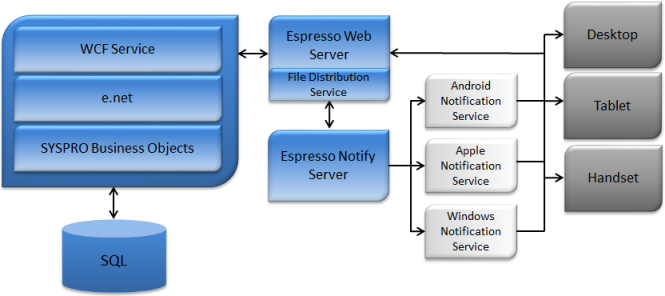Espresso is SYSPRO's mobile platform that provides secure access to information about your customers, suppliers, inventory items and other key business information.
Data can be accessed securely, anytime, anywhere using any device or platform. Your SYSPRO data is accessible even when you have no internet access, as SYSPRO Espresso applications work offline providing you with access to your data. It is particularly useful for those who are not office bound and require secure access to real time data.
In addition to SYSPRO, the capabilities of the device such as camera, GPS, contact address book, can be used by Espresso.
When you log into Espresso from your device, it connects to the Espresso Web Server.
Using the e.net WCF Service, the Espresso Web Server sends and retrieves data from the SYSPRO database to your device.
A File Distribution Service is also installed on the Espresso Web Server which allows for the easy deployment of the components and applications purchased from the SYSPRO App Store.
Notifications can be sent to the device using the Espresso Notification Service. Notifications from the service are first sent to the relevant notification provider (e.g. Android, Apple or Windows) before the notification is sent to the device by the notification provider.
|
|
Before you can begin using Espresso once you have installed it, you need to follow a number of procedures.
-
You can change the espressoserverexternalname. By default this will point to http://localhost, but if you want to expose SYSPRO Espresso to the web, then you would change this to point to your public domain name or IP e.g. http://www.Outdoorscompany.com.
-
The connectivity between SYSPRO Espresso and SYSPRO ERP via SYSPRO WCF can be changed in the Client Settings section.
-
You require a license to use Espresso. The license allows you to logon to two different devices concurrently.
-
Import the license in the Company Maintenance program. If you have a new Espresso license, import it in both Company Maintenance and System Setup (Configure e.net license).
-
Allocate the licenses. You can assign an Espresso license to an individual operator (enable the Espresso User option against an operator in the Operators program) or to multiple operators (enable the Licensed option against the relevant operators in the Espresso User Licenses program).
-
Setup the menus for the Espresso operators in the Espresso Design Menus program.
-
Select the activities to allow operators to maintain Espresso menus, applications and searches in the Operators program.
-
Log into Espresso by selecting the Espresso icon on your device or by entering the URL in the browser address bar.
-
The URL is http://{IP Address/Or webserver name}/sysproespresso/logon/logon.
-
Select the Espresso Settings button (World icon) and enter the external IP address of your company's server address so that the device can connect to the server.
-
Login using your SYSPRO credentials.
Turn the Keep me signed in option on to save the user name and password to automatically log into Espresso. If your password changes, you will be prompted for a new one.
-
The .Espresso.dll files from the SYSPRO\Espresso\Components directory are copied to the IIS SYSPRO Espresso bin folder during the self healing process.
Ensure that these files are not read only.
-
You can view errors that occur during self healing in the SYSPROEFS event log (Applications and Services Logs).
If you put Espresso into Debug mode, you can view self healing details in the log created in the Windows\Temp folder.
-
If the StdCompVersion does not match the CurStdCompVersion in the EspVersion table in the SQL database, or the CusCompVersion doesn’t match the CurCusCompVersion, then a self heal is triggered.