Multimedia Play

This program lets you view multimedia objects such as bitmaps, sound clips and videos from various locations in SYSPRO.
Solving
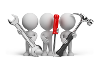
Why don't you drop us a line with some useful information we can add here?
Using
-
Fields on a pane are sometimes removed by default. You can reinstate them using the Field Selector option from the context-sensitive menu (displayed by right-clicking any field in the pane). Select and drag the required fields onto the pane.
The captions for fields are also sometimes hidden. You can select the Show Captions option from the context-sensitive menu to see a list of them. Click on the relevant caption to reinstate it to the form.
If the Show Captions option is grayed out, it means no captions are hidden for that form.
-
Press Ctrl+F1 within a listview or form to view a complete list of functions available.
Referencing
| Field | Description |
|---|---|
| Use SYSPRO Viewer for Images |
This lets you use the SYSPRO Viewer to view multimedia images configured for a company. If you don't enable this option, then images are displayed using the program associated with the file type (i.e. Windows file associations). Because this option is stored at company level, all multimedia images defined for a company are affected by this option. |
| Field | Description |
|---|---|
| Select multimedia object to view | Enter the name and location of the media object that you want to view, or use the browse function to locate the object using the file explorer. |
| Play | This lets your view the selected media object. |
Copyright © 2025 SYSPRO PTY Ltd.