Setup Options

SYSPRO's Setup Options program provides a central location from which implementers can quickly configure SYSPRO modules (and make information easily available to support staff) and significantly speed up the process to resolve issues.
Exploring
Things you can do in this program include:
- Configure setup options.
- Search for and maintain setup options across all modules.
- View and compare company options.
- Import and export configurations.
- Monitor changes to setup options.
Starting
- Ensure that the SYSPRO 8 e.NET Communications Load Balancer service is installed and properly configured within the System Setup program.
- Because SYSPRO's setup options affect the way programs work and/or interact with other programs and data, these options should ideally be configured by the system administrator before operators start using the functionality.
You can prevent operators from seeing or accessing module setup options by configuring Setup Option activities within the Operator Maintenance program (Security > Activities > Configure activities > Edit).
For example:
Denying an operator access to the Accounts Payable module hides all form information relating to Accounts Payable (e.g. Configuration, Preferences, etc.). It also hides disallowed form options from being displayed in the search bar.
You can also prevent operators from accessing functions available from the toolbar by configuring Setup Option activities that restrict access to functions within the program (e.g. Compare, Import, Export, etc.). Functions to which an operator has been denied access are grayed out.
If you are using role-based security then you can prevent operator roles from seeing or accessing module setup options by configuring Setup Option activities within the Role Management program (SYSPRO Ribbon bar > Setup).
- For the role you want to secure, ensure that the Activities and fields role configuration option is set to Configured by role.
- Click on the Configure icon to load the Role Activities and Fields Maintenance program.
- Access the activities you want to secure (e.g. in this case, it would be the Module: Setup Options section).
You can also prevent roles from accessing functions available from the toolbar by configuring Setup Option activities that restrict access to functions within the program (e.g. Compare, Import, Export, etc.). Functions to which a role has been denied access are grayed out.
- By default, access to all the module setup options and functions is allowed.
- Although you can configure a Setup Option activity to control access to View Amendment Journals from within this program, this security does not extend to running the Setup Amendment Journal program when selected from the SYSPRO ribbon bar.
- You can't selectively restrict access to setup options that aren't grouped by module (e.g. Tax Options, Keys, Company Options). Denying or allowing access to them applies to all the forms and options in that group.
- Module activity restrictions that you configure will also apply when selecting to View All Options (i.e. you won't be able to view options to which you have been denied access) as well as the Help Caption text.
Solving
Column headings in a tree view are sometimes hidden by default. Before you can reinstate them using the Field Chooser option from the context-sensitive menu, you need to enable the display of column headings:
- Press Ctrl+F1 within the tree view and select the Customize option.
- From the Customize submenu, select Column Headers (Ctrl+Shift+V).
- Right-click in the column header area that is now displayed and select the Field Chooser option.
- Select and drag the required column to a position in the pane.
For example:
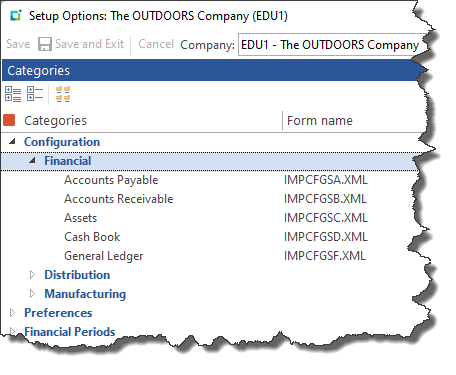
If you use Office 365 credentials to send email using SMTP (using server-side reporting) then you'll need to configure an app password to use when sending email via SMTP. This is because basic authentication has been deprecated by Microsoft.
-
Microsoft Office 365 configuration:
-
Sign into the Microsoft Office 365 portal:
portal.office.com
-
Select the View Account option or navigate to https://myaccount.microsoft.com/?ref=MeControl
-
From the Security Info section, select the Update info option.
-
Select Add sign-in method.
-
Indicate App password as the method that you want to add.
-
Select Add to proceed.
-
Enter the relevant App password name.
-
Once you have entered the app password name, the Next button becomes enabled.
Select Next for your app password to be generated.
-
Copy the generated password for use within SYSPRO to update your Office 365 integration password.
-
-
Log into SYSPRO:
-
Open thePersonal Settings program (SYSPRO Ribbon bar > Home > Personal Settings).
-
Update the password entry against the Password field of the Office 365 Credentials section with the app password created for the specific Office 365 account.
-
Save your changes.
-
The configured operator then uses the app password when sending email via SMTP using Office 365 Integration, thereby allowing SMTP emailing in a personalized way.
Alternatively, if you have a generic system-wide account used by all operators, then you can define this app password against your system-wide settings (Setup Options > System Setup > Connectivity).
For more information regarding Microsoft's deprecation of Basic authentication:
https://learn.microsoft.com/en-us/exchange/clients-and-mobile-in-exchange-online/deprecation-of-basic-authentication-exchange-online
Operators that are defined as Contact management user only in the Operator Maintenance program have access to the following programs which form part of (or are related to) the Contact Management System module:
Programs that can be run from the menu/program list:
-
AP Invoice Terms
-
Suppliers
-
Multiple Ship to Addresses
-
Customers
-
AR Branch Maintenance
-
Geographic Area Maintenance
-
Customer Classes
-
Salesperson Maintenance
-
AR Invoice Terms
-
Contact Maintenance Preferences
-
CMS Generic Browse Maintenance
-
Contacts
-
Accounts
-
Contact Management to Outlook Sync
-
Contact Management Setup
This program is not available in SYSPRO Web UI (Avanti).
-
Customer Complaints Group Maintenance
-
Activity Type Maintenance
-
Conditional Organization List Maint
-
Customer Complaints Owner Maintenance
-
Reason for Routing Maintenance
-
Customer Complaints Severity Maintenance
-
Customer Complaints User Maintenance
-
Contact Management Setup Wizard
-
Company Setup
-
Printers per Operator
-
Listview Styles
-
Event Management
-
Multimedia
-
Currency Maintenance
-
Customization Management
-
Admin Shift+F5 Page Setup
-
Admin Shift+F6 Print Setup
-
Trigger Program Setup
Programs that can't be run standalone and are accessible from another program:
-
Contact Operator Maintenance
-
Contact Copy Details to Multi Contacts
-
Contact Query Preferences
-
Contact Add Customer Wizard Preferences
-
Contact Add Supplier Wizard Preferences
-
Contact Activity Preferences
-
Contact Query Preferences
-
Contact Organization Preferences
-
Incl/Excl Organization List Maintenance
-
Account to Customer Wizard
-
Account to Supplier Wizard
-
License Import Wizard
-
First Time SYSPRO Installation
-
Admin Shift+F8 Save Printer Information
Programs that can be run from the menu/program list:
-
AP Invoice Registration
-
Unknown Attendees Review
-
Contact Activity Posting
Programs that can be run from the menu/program list:
-
Contact Management Purge
-
Complaints Purge
-
Assign Complaint
-
Customer Complaints Entry
Programs that can be run from the menu/program list:
-
Send Email
Programs that can't be run stand-alone and are accessible via another program:
-
Admin Notepad Editor (Rich Text)
-
Admin Password System
-
Admin Notepad Editor (Monospaced Text)
Programs that can be run from the menu/program list:
-
Customer Query
-
Complaint Query
-
Contact Reminders Query
-
My Organization Query
-
Activity Search
-
Contact Query
-
Contact Management Query
This program is not available in SYSPRO Web UI (Avanti).
-
Organization Search
-
Account Query
-
Bank Query
-
GL Query
-
About SYSPRO
-
Key Search
-
SO Graph Sales Order Commitment
-
Admin Shift+F2 Quick Find
-
Admin Shift+F7 System Information
-
Purchase Order Query
-
Quotations Query
-
RMA Query
-
Deposit Query
-
Order Backlog Query
-
Sales Order Query
-
Customer Price Query
-
WIP Query
Programs that can't be run standalone and are accessible from another program:
-
AP Supplier Invoices
-
PO Value Purchase Orders
-
SYSPRO Temporary Files Query
-
Display Users Logged in
-
Cash Book Zoom on AP Transactions
Programs that can be run from the menu/program list:
-
Browse on AP Registered Invoices
-
Browse on Complaints
-
Browse on Complaint Groups
-
Browse on Complaint Owners
-
Browse on Complaint Reasons for Routing
-
Browse on Complaint Severity
-
Browse on Complaint Users
-
Browse on Contacts
-
Browse on Accounts
-
Organization Lists
-
Contact Activity Type Maintenance
-
GL Browse on Journal Source Codes
-
Quick Launch Favorites Menu
-
Browse on Multiple Ship to Addresses
-
SO Browse Archived Sales Orders
-
Browse on Banks
-
Browse on AR Branches
-
Browse on AP Branches
-
Browse on Customer Classes
-
Browse on Customers
-
Browse on Currencies
-
Browse on AR Invoice Discounts
-
Browse on Purchase Order Discounts
-
Browse on Intrastat Delivery Terms
-
Browse on Intrastat Transaction Nature
-
Browse on Files and Folders on Server
-
Browse on Files and Folders
-
Browse on Geographic Areas
-
Browse on GRNs
-
Nationalities
-
Operator Browse
-
SO Browse on Order Types
-
SYSPRO Programs
-
PO Browse on Purchase Orders
-
Browse on Quotations
-
Browse on Routings
-
Browse on Supplier Classes
-
Browse on Shipping Instructions
-
Browse on Salespersons
-
SO Sales Orders
-
Browse on Suppliers
-
Browse on AR Invoice Terms
-
Browse on AP Invoice Terms
Programs that can't be run standalone and are accessible from another program:
-
Contact Organization Management
-
AR Invoices for Customer
-
SO Value Sales Orders
Referencing
This defaults to the company you are currently logged into.
Only the companies to which you have access are displayed here. You configure this using the Operator Maintenance program.
|
Function |
This lets you import setup options from a text file (typically generated by exporting options from another company). |
|
This lets you export your setup option selections from the current company to a text file. This lets you tweak options as required and import the file into other companies. |
|
|
This lets you import setup options from another company. |
|
|
This lets you compare the setup options of two companies. You can elect to only view options that differ between the companies. You can also generate a print preview or produce a comparison report between the companies. |
|
|
Import filename |
Enter the name of the file you want to import. |
|
Export filename |
Enter the name of the file to which you want to export the setup options. Once the export file is successfully created, you can choose to email the file. Once the export file is successfully created, you can choose to email the file. |
|
Include System Setup Options |
Optionally indicate whether you want to include the System Setup options. Setup options are typically unique to each site and shouldn't usually be imported or exported. |
|
Import from company |
Indicate the company from which you are importing setup options. |
|
Compare to company |
Indicate the company against which you want to compare options. |
This lets you view all the setup options for the current company. You can choose to view only options that have changed and you can filter options by category. You can also preview and pring a report listing all your setup options.
This lets you view and optionally print an audit trail of all amendments made to your setup options. Information includes the date and time of the change, the before and after value, and the operator who made the change.
|
Period End Dates |
This lets you set period end dates across all modules. We recommend that you only use this feature for take-on purposes.
|
||||||
|
Financial Year and Month |
This lets you view and define the financial year and month for all your modules. |
||||||
|
|||||||
|
Initial Contacts |
This lets you create an initial contacts list for your company. |
||||||
| Configure e.net License | This lets you apportion e.net licenses across operators. | ||||||
|
Tax Effective Rates |
This lets you maintain historical tax rates for tax codes used in a basic tax system or a tax system based on geographic areas. |
||||||
|
Tax Return Periods |
This lets you define the start and end dates for each of your tax periods and years for generating the Tax Return report. |
||||||
|
Descriptive Tax Codes |
This lets you view descriptive tax codes currently defined and to link descriptive tax codes to the three character SYSPRO tax codes. |
||||||
| Withholding Tax Codes | This lets you take on and maintain the withholding tax codes required within SYSPRO (EC VAT only). Withholding tax is an advance payment of company tax that is collected by the company when paying a supplier. | ||||||
|
Nationalities |
This lets you maintain details of nationality codes required within the system. |
||||||
|
Banks |
This lets you maintain details of banks required within the system. |
||||||
|
Warehouses |
This lets you maintain details of warehouses required within the system. |
This provides you with a quick glance of information relating to your financial modules across a specific company.
Information includes:
- The next number to be used for journals, registers and other items
- Information on forced balance and retained earnings accounts
- The date certain financial programs were last run
This lets you search for specific setup options (useful if you don't know the form on which the option is located). The search dynamically matches entries as you type and when you click on an entry it navigates straight to the option on the relevant form.
Copyright © 2025 SYSPRO PTY Ltd.
