Customization Management
Exploring
This program lets you view and manage the various customization layouts that have been applied to operator roles within SYSPRO.
Elements of the user interface that you can customize range from flow graphs, docking panes and list views to menus, display forms and entry forms.
The nature of the customizations range from moving and removing columns, fields and panes, to configuring keywords for exclusion in selected list views (e.g. whenever the title of a listview column contains the words unit cost, then the column must be hidden for the selected role).
The program also displays all VBScripts that have been written for the site and indicates what custom form fields, scripted fields, or master table fields have been added to all forms.
The displayed customizations can be deleted, copied between roles and workstations (the latter using the export/import functions).
Starting
- You can only design roles if the option: Allow role layout design is enabled against your operator code Operator Maintenance
You restrict operator access to activities within a program using the Operator Maintenance program.
Controls whether operator changes to docking pane layouts are saved when the operator belongs to a role (Customization Management). This includes resetting the layouts for an application.
When using roles, changes to your personal view of the role are saved when you exit an application (e.g. pinning and unpinning panes and making changes to the splitter positions).
If access to this activity is enabled, then changes to the personal view of the role made by the operator are retained and displayed the next time the operator accesses that application. The system always attempts to load the operator's own docking layout first followed by any specifically designed role layout.
If access to this activity is denied, then any changes the operator makes to docking pane layouts are ignored once the operator exits the application. The standard role designed layout is restored when next the application is loaded.
Controls whether operator changes to list view layouts are saved when the operator belongs to a role (Customization Management).
If access to this activity is enabled, then the operator can perform the following functions:
- Rearrange and resize columns.
- Remove columns and add them back.
- Apply grouping and sorting to list views.
These settings are preserved when exiting the application when the user is linked to a role.
In addition, the operator can reset the list view layout, even if roles are in use.
However, if the administrator changes the design of the list view layout for the given role, then the newly-designed layout is automatically applied when the operator re-launches the application.
In other words, the operator can adjust the list view column settings for personal use until such time as the administrator specifically designs that list view layout, when the new layout is applied.
If
a list view layout has been designed for the application at role level, then
pressing
-
The sizing of programs on the screen and the size of panes within programs cannot be controlled at role level. These are controlled at operator level, because different operators typically use different size screens with different resolutions.
-
Menus created for system-wide and industry roles using the Design System-wide View program () are not displayed in this program.
Solving
Using the User Interface Override List pane, you can define a specific list of programs for which a lock-down is applied on the user interface for operators belonging to certain roles.
If a program is listed here, then only the customization for that program is applied (i.e. all other program customizations are ignored for the roles indicated).
Role layout design cannot be saved against the SRS Document Archive Viewer program because the program applies to all document types and each document type has different archive columns.
Defining UI layouts by role in a client/server environment must be done on the client machine.
If done on the application server, it does not self-heal to the client.
Using
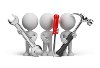
Referencing
| Field | Description | ||||||
|---|---|---|---|---|---|---|---|
|
Layout category |
This indicates the category for which you want to display and maintain customization:
|
||||||
|
Select role |
Indicate the role for which you want to display the information and which you want to maintain. This defaults to {ALL}. |
||||||
| Go |
Select this to display the program descriptions for all programs that have role based changes against them for this role. The program description is a hyperlink and you can use your mouse button on the link to call up the program.
|
||||||
|
Expand |
Expand all the displayed role information. |
||||||
| Collapse |
Collapse all the displayed role information (default view). |
||||||
| Import |
Import a previously-exported customization file. This updates existing records and adds new ones, as required, but does not remove any records. |
||||||
|
Export |
Export customization settings to a text file. This enables you to create customization changes off-site, or on a test site, before deploying it to an end user site. |
Import
| Field | Description |
|---|---|
|
Import file name |
Enter the name of the previously-exported customization file you want to import. You can use the Browse icon to select the location of the file to be imported. |
|
Import |
Import the previously exported customization file. |
|
Cancel |
Return to the previous screen without performing an import. |
Export
| Field | Description |
|---|---|
|
Export file name |
Indicates the name of the customization text file (including the full path) that you want to create. The file name defaults to Customization.txt and the path defaults to your \Work folder on the SYSPRO application server. |
|
Email the export file |
Select this if you want to email the created export file as an attachment.
To send email ensure that you have enabled the Fax/mail integration required operator option Operator Maintenance.
|
|
Options |
These options enable you to specify what must be included in the export file. The sections you select are created when you import the file. Any that already exist are changed to match the imported entries. |
|
Include roles |
This include the roles in the export file. |
|
Include keyword exclusions |
This includes the keyword exclusions for each role in the export file. |
|
Include operators |
This includes details of operator codes in the export file. |
|
Include groups |
This includes details of the operator groups in the export file. This excludes the operator group security.
|
|
Export layouts for these roles |
All roles currently defined are displayed in this list view. This option enables you to indicate the roles for which you want to export the layouts. |
|
Select All |
Include the layouts for all roles displayed in the list view in the export. |
|
Unselect All |
Exclude the layouts for all roles displayed in the list view in the export. You would typically select this option if you only wanted to include a few role layouts in the export. You can exclude all role layouts and then select only the few you want to include. |
|
Export these VBScripts |
The VBScripts defined are displayed in a list view. This option enables you to indicate the VBScripts to include in the export. |
|
Select All |
Include all VBScripts displayed in the list view in the export. |
|
Unselect All |
Exclude all VBScripts displayed in the list view from the export. You would typically select this option if you only wanted to include a few VBScripts in the export. You can exclude all scripts and then select only the few you want to include. |
|
Export |
Create the export file with the selected information. |
|
Cancel |
Return to the previous screen without performing an export. |
This pane lets you define a list of programs for which customization takes precedence over any other program customization in SYSPRO.
If a program is listed here, then only the customization for that program is applied (i.e. all other program customizations are ignored for the roles indicated).
As a system administrator, you would typically use this to define a specific list of programs for which a lock-down is applied on the user interface for operators belonging to certain roles.
This pane displays the layouts that have been modified for either a specific role or all roles.
| Field | Description |
|---|---|
|
Role/Program and Layout |
Displays customizations that have been made to the following layouts:
|
|
Description |
Indicates the layout description. |
|
Reset |
This removes the customization from the form, list view or docking layout for this role. Select Delete to remove the menu or flow graph designed for the role |
|
Copy |
Select this to copy the selected item to one or more other roles. When selected, the list of roles is displayed (excluding the one you are currently copying from). You can then select which one(s) you wish to copy to. |
|
Associated VBScript |
If a script is associated with the form or list view, then its name is displayed in this column. Selecting the hyperlink displays the script in the VB Script code for pane, and will expand and pin this pane in place. |
Copy Layout
This screen is displayed when you select the Copy option against an entry in the Customized Layouts by Role list view pane.
It enables you to copy any level of customization from one role to one or more roles.
| Field | Description |
|---|---|
|
Copy role |
Indicates the role from which you are copying the layout. |
|
Program/form |
Indicates the source from which you are copying the layout. |
|
Copy to |
|
|
Role |
Indicates the role descriptors currently defined. |
|
Copy to |
Use the check boxes in this column to indicate the role(s) to which the layout must be copied. (i.e. a tick in this column indicates that the layout will be copied to that role). |
|
Select All |
Copy the layout to all roles. |
|
Unselect All |
Reset all roles to being deselected from the copy process. |
|
Refresh after copy |
Refresh the Customization Management information after the copy has been completed. If only one role was selected, then selecting this option does not change the displayed information, as it will still only display the contents of this role. If you selected to display all roles using the {ALL} selection, then when the refresh occurs the role that the information was copied to reflects the change. If the role was not displayed before because it contained no customization, it will be displayed after the refresh Expanding the Form using the plus sign will indicate whether Custom form fields, Master table fields, orScripted fields have been added/removed from the form. |
Operators Linked to Role
This pane displays the list of operators defined for the current company and the roles linked to them.
As this display is a list view, the usual list view facilities are available such as sorting and grouping by column.
| Field | Description |
|---|---|
|
Operator |
Indicates the operator code. |
|
Name |
Indicates the name assigned to the operator code (Operator Maintenance). |
|
Primary role |
Indicates the primary role assigned to the operator code (Operator Maintenance). |
|
Role 2 - 5 |
Indicates any additional roles assigned to the operator code. |
This pane indicates the columns within list views that are not displayed for operators belonging to the selected role.
This allows you to 'hide' column headers for any role based on keywords.
| Field | Description |
|---|---|
|
Save |
Save your changes. |
|
Add |
Add exclusions to the role. |
|
Role |
Indicates the role against which the keyword is defined for exclusion. |
|
Keyword |
Indicates the keyword defined as an exclusion from listviews. |
|
Remove |
Remove the keyword from the role. |
Keywords
This screen is displayed when you select the Add option from the Keyword Exclusions for Listviews pane.
| Field | Description |
|---|---|
|
Enter the keyword in your language |
Indicate the keyword you want to exclude from being displayed in listview For example: If you define the keyword as cost, then operators belonging to this role will not see any columns in list views that contain the word cost. These columns are simply not displayed. |
|
Select all roles for which this keyword applies |
|
|
Role |
Indicates the role descriptors currently defined. |
|
Apply |
Use the check boxes in this column to indicate the role(s) to which the which the keyword exclusion must apply (i.e. a tick in this column indicates that the keyword exclusion applies to that role). |
|
Select All |
Apply the keyword exclusion to all roles. These are the roles that should not be able to see this keyword. |
|
Unselect All |
Reset all roles to being deselected from the keyword exclusion process. |
|
Apply |
Apply the keyword exclusion to the role(s) indicated. |
|
Close |
Return to the previous screen. |
This pane displays all the customized hyperlinks currently defined for forms and/or list views for the selected role(s) - see Customize Hyperlink-Exception
These hyperlinks are global (i.e. not specific to a role or a form).
This pane displays all the customized exceptions currently defined for list views for the selected role(s) - see Customize Hyperlink-Exception.
These exceptions are global (i.e. not specific to a role or a list view).
This pane displays all SYSPRO VBScripts that appear in the \Settings\Role_xxx folder on the server and the client.
A preview of each script is displayed together with the script name and matching program description.
| Field | Description |
|---|---|
|
VBScript name |
Click on the VB Script name hyperlink to expand the VB Script code for pane and populate it with the complete script. Note that this is not a script editor; it merely displays the script. |
|
Program Name |
Click on the Program Name hyperlink to run the program. |
This pane displays the VBScript for the selected VBScript name in the VBScripts pane.
Copyright © 2021 SYSPRO PTY Ltd.