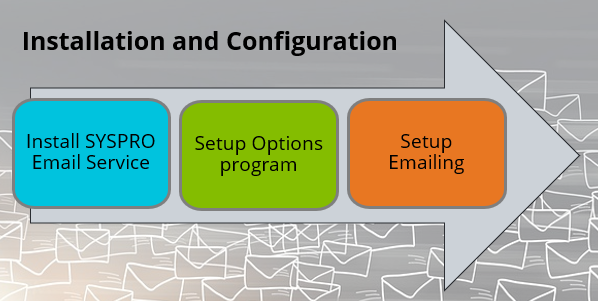Email Integration

Because email generation is a core part of the SYSPRO ERP solution, we’ve implemented a modern, integrated emailing solution that integrates seamlessly with Microsoft Office 365. This ensures efficient communication with customers and suppliers, while also supporting multi-tenant Office 365 environments.
Exploring
Because email generation is a core part of the SYSPRO ERP solution, we’ve implemented a modern, integrated emailing solution that integrates seamlessly with Microsoft Office 365. This ensures efficient communication with customers and suppliers, while also supporting multi-tenant Office 365 environments.
-
Continued use and integration with Microsoft Office
-
Support for multi-tenanted office instances
The programs related to this feature are accessed from the Program List of the SYSPRO menu:
- Program List > Administration
An email profile is a configuration setup within an email service or application that specifies the settings and credentials required to send and receive emails. It includes details such as the email provider, authentication credentials, and specific functions or actions that the profile applies to.
In SYSPRO, an email profile can be created using the Emailing Profiles program and can be configured to use different email providers like SMTP or Microsoft Office 365.
Starting
To use this feature, these components must be installed using the SYSPRO Installer Application:
-
SYSPRO 8 e.NET Communications Load Balancer
-
SYSPRO 8 Service Upgrade Manager
-
SYSPRO Application Gateway Service
-
SYSPRO Email Service
-
The services require the Microsoft .NET Framework 4.8 runtime.
-
The endpoint of the SYSPRO Application Gateway Service must be configured using the Setup Options program (Setup Options > System Setup > Connectivity).
-
The SYSPRO Email Service is configured by creating one or more email profiles using the Emailing Profiles program.
To use this feature, the following setup option(s) must be enabled/defined:
Setup Options > System Setup > Connectivity
-
Setup emailing
-
The SYSPRO Email Service must be running to launch the Emailing Profiles program.
-
The Setup emailing hyperlink launches the Emailing Profiles program, which is now the exclusive location for configuring the modernized emailing functionality. All previous configuration points have been deprecated and are no longer accessible.
You can secure this feature by implementing a range of controls against the affected programs. Although not all these controls are applicable to each feature, they include the following:
- You restrict operator access to activities within a program using the Operator Maintenance program.
- You can restrict operator access to the fields within a program (configured using the Operator Maintenance program).
- You can restrict operator access to functions within a program using passwords (configured using the Password Definition program). When defined, the password must be entered before you can access the function.
- You can restrict access to the eSignature transactions within a program at operator, group, role or company level (configured using the Electronic Signature Configuration Setup program). Electronic Signatures provide security access, transaction logging and event triggering that gives you greater control over your system changes.
- You can restrict operator access to programs by assigning them to groups and applying access control against the group (configured using the Operator Groups program).
- You can restrict operator access to programs by assigning them to roles and applying access control against the role (configured using the Role Management program).
-
The SYSPRO Email Service must be running to launch the Emailing Profiles program.
-
Interactive providers (that require user interaction) can only be configured for the user interface, i.e. if you have selected Microsoft Graph Delegate Sender at the Provider field, you can you only select the User Interface function.
Solving
You have to create and configure email profiles, either system-wide or per company.
Select the Setup emailing hyperlink in the Setup Options program (Setup Options > System Setup > Connectivity).
The Setup emailing hyperlink launches the Emailing Profiles program, which is now the exclusive location for configuring the modernized emailing functionality. All previous configuration points have been deprecated and are no longer accessible.
Follow these steps to create an email profile:
-
After updating to SYSPRO 8 2025:
Install the SYSPRO Email Service using the SYSPRO Installer Application and ensure that the service is configured correctly and running.
-
Launch SYSPRO 8 2025 and navigate to the Setup Options > System Setup > Connectivity form within the Setup Options program.
-
Select the Setup emailing hyperlink against the Email setup field.
The Emailing Profiles program is displayed.
-
Within the Profile pane, proceed as follows:
-
At the Profile toolbar field, enter the name of the new profile and press Tab.
The toolbar buttons, windows and listview are then enabled.
-
Enter the profile's description within the Description field.
-
Use the Select provider hyperlink to select the required provider.
The Profile settings section will be updated to display the fields associated with the selected provider.
-
Within the Apply to field, indicate whether the profile should be applied system-wide or per company.
If you select Company, the Select companies field will be enabled, from where you can indicate the companies to which the configured profile applies.
-
Check the Enabled field to activate the email profile.
-
-
In the Functionslistview:
-
Select all the functions that require the current profile configuration.
-
-
-
Within the Profile settings pane:
-
Complete all the relevant fields that are displayed once you have selected the provider:
-
SMTP Host name
-
Outgoing email address
-
User name
-
Password
-
Port
-
SSL
Ensure to double check sensitive fields as you can't view these again after saving.
-
-
If applicable, configure your delegate sender emailing by entering the following details:
-
Tenant ID
-
Client ID
-
Redirect URL
-
-
-
Save the email profile configuration.
The profile configuration is then immediately available to the SYSPRO Email Service.
You can either use an SMTP provider or the Microsoft Office 365 Emailing Provider (using Microsoft Graph API).
When setting up the email profile using the Emailing Profiles program, you can select the functions linked to each email profile. These functions correspond with the business activities that require the email profile to send emails.
You can specify which email account should be used for different operations or business activities by setting up appropriate email profiles.
You can select one of the following functions when creating an email profile:
-
Default
This option serves as the default or standard profile standard profile and will be used when no specific profile is defined for an email function.
-
System Administration
This option applies to all system administration-related email functions, such as password recovery (forgot, reset, retry), multi-factor authentication (MFA), OData authentication, and similar administrative operations.
-
User Interface
This option covers all email functions initiated through the user interface, such as context menus and hyperlinks. Examples include emailing exports from grids or charts, sending configuration files (e.g., roles, settings, log files), and using email-enabled hyperlinks.
-
Electronic Signatures
This option includes all email functions triggered as part of an electronic signature process.
-
All Reports
This option covers all email functions associated with report generation and review programs.
-
Document Flow Manager
This option covers all email functions associated with the Document Flow Manager.
-
All Documents
This option serves as a default or standard profile that is used for all documents, e.g. statements, quotes, invoices, etc.
-
Documents Remittance
This option covers all document email functions associated with Accounts Payable remittance, such as AP check, EFT, and cashbook remittance.
-
Documents Accounts Receivables
This option covers all document email functions associated with Accounts Receivable statement print, AR dunning letters, discount notes, permanent entries, and AR invoices.
-
Document Quotations
This option covers all document email functions associated with Quotations (multiple columns, multiple lines, and single).
-
Document Inventory Movements
This option covers all document email functions associated with issues, purchase order receipts, stock receipts, transfers out, and RMA issues.
-
Document Purchasing
This option covers all document email functions associated with blanket contracts, and purchase orders (foreign and local).
-
Document Quality
This option covers all document email functions associated with purchase order inspections, and include PO rejections, PO scrap, factory documentation, WIP inspection, and WIP scrap.
You need the following:
-
A Microsoft Graph Delegate Sender Provider (for UI emailing)
-
A Microsoft Graph Direct Sender Provider (for application level emailing)
You have to complete an application registration on the Microsoft Azure portal to use these providers.
The process outlined below may be updated or changed by Microsoft in the future.
The following things are important to remember when setting up the application registration:
-
Redirect URL
SYSPRO supports two platform types for Delegate email provider:
-
Public client/native
Use this for the SYSPRO Desktop version. The redirect should be https://localhost.
-
Single Page Application (SPA)
Use this for the SYSPRO Web UI (Avanti) version. The URL entered here must be the URL the users would use to access the WebUI page (HTTPS required).
-
-
Type Of Permissions
-
Permissions Required
Select Delegated Permissions for the Delegate email provider. The following permissions are required:
-
Contacts.Read *
-
Mail.ReadWrite
-
Mail.Send
-
User.Read
-
User.ReadBasic.All
Select Application Permissions for the Direct Sender email provider. The following permissions are required:
-
Mail.Send
-
User.Read.All *
-
Group.Read.All *
-
OrgContact.Read.All *
-
Address Book lookup
-
When using Delegated permissions, the first authentication attempt must be approved(consented) by the systems administrator.
-
When using Application permission, the system administrator has to grant consent while setting up the permissions.
-
Once this is set up, the following keys (obtainable from the Overview screen on the Azure App registration) must be saved against the email profile using the Emailing Profiles program:
-
Application (client) ID
-
Directory (tenant) ID
-
Redirect URL (for the delegated provider only)
Additionally, the Direct Sender Provider requires a valid From Email Address setting to be saved against the email profile.
Using
-
After updating to SYSPRO 8 2025:
Install the SYSPRO Email Service using the SYSPRO Installer Application and ensure that the service is configured correctly and running.
-
Launch SYSPRO 8 2025 and navigate to the Setup Options > System Setup > Connectivity form within the Setup Options program.
-
Select the Setup emailing hyperlink against the Email setup field.
The Emailing Profiles program is displayed.
-
Within the Profile pane, proceed as follows:
-
At the Profile toolbar field, enter the name of the new profile and press Tab.
The toolbar buttons, windows and listview are then enabled.
-
Enter the profile's description within the Description field.
-
Use the Select provider hyperlink to select the required provider.
The Profile settings section will be updated to display the fields associated with the selected provider.
-
Within the Apply to field, indicate whether the profile should be applied system-wide or per company.
If you select Company, the Select companies field will be enabled, from where you can indicate the companies to which the configured profile applies.
-
Check the Enabled field to activate the email profile.
-
-
In the Functionslistview:
-
Select all the functions that require the current profile configuration.
-
-
-
Within the Profile settings pane:
-
Complete all the relevant fields that are displayed once you have selected the provider:
-
SMTP Host name
-
Outgoing email address
-
User name
-
Password
-
Port
-
SSL
Ensure to double check sensitive fields as you can't view these again after saving.
-
-
If applicable, configure your delegate sender emailing by entering the following details:
-
Tenant ID
-
Client ID
-
Redirect URL
-
-
-
Save the email profile configuration.
The profile configuration is then immediately available to the SYSPRO Email Service.
The following indicates areas in the product that may be affected by implementing this feature:
Accessible from the Setup emailing hyperlink in the Setup Options program (Setup Options > System Setup > Connectivity).
This program lets you set up and configure the email profiles.
Program List > Administration > Document Flow Manager
This program lets you add, configure and delete contracts for the Document Flow Manager.
For the Email Integration enhancement, we made the following changes:
-
You can access the Emailing Profiles program by selecting SMTP Options Setup from the View menu.
-
The Document Flow Manager function can be selected for an email profile (within the Emailing Profiles program) to cover all email functions associated with the Document Flow Manager.
Copyright © 2025 SYSPRO PTY Ltd.