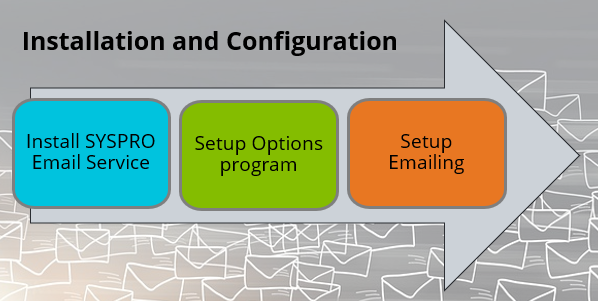Emailing Profiles

This program lets you set up and configure the email profiles.
Exploring
This program can't be run standalone and is accessed from the following program(s):
-
Setup Options
From the Setup emailing hyperlink (Setup Options > System Setup > Connectivity)
-
Document Flow Manager Setup
From the View menu.
An email profile is a configuration setup within an email service or application that specifies the settings and credentials required to send and receive emails. It includes details such as the email provider, authentication credentials, and specific functions or actions that the profile applies to.
In SYSPRO, an email profile can be created using the Emailing Profiles program and can be configured to use different email providers like SMTP or Microsoft Office 365.
Starting
-
The SYSPRO Email Service must be running to launch the Emailing Profiles program.
You can restrict operator access to programs by assigning them to groups and applying access control against the group (configured using the Operator Groups program).
You can restrict operator access to programs by assigning them to roles and applying access control against the role (configured using the Role Management program).
The following character and entry limits apply within the program:
-
Profile Name: Maximum of 80 characters
-
Profile Description: Maximum of 100 characters
-
Custom Provider Name: Maximum of 100 characters
-
Setting Name (Custom Provider field): Maximum of 20 characters (increase underway)
-
Companies: Up to 25 entries (increase underway)
Solving
You have to create and configure email profiles, either system-wide or per company.
Select the Setup emailing hyperlink in the Setup Options program (Setup Options > System Setup > Connectivity).
The Setup emailing hyperlink launches the Emailing Profiles program, which is now the exclusive location for configuring the modernized emailing functionality. All previous configuration points have been deprecated and are no longer accessible.
Follow these steps to create an email profile:
-
After updating to SYSPRO 8 2025:
Install the SYSPRO Email Service using the SYSPRO Installer Application and ensure that the service is configured correctly and running.
-
Launch SYSPRO 8 2025 and navigate to the Setup Options > System Setup > Connectivity form within the Setup Options program.
-
Select the Setup emailing hyperlink against the Email setup field.
The Emailing Profiles program is displayed.
-
Within the Profile pane, proceed as follows:
-
At the Profile toolbar field, enter the name of the new profile and press Tab.
The toolbar buttons, windows and listview are then enabled.
-
Enter the profile's description within the Description field.
-
Use the Select provider hyperlink to select the required provider.
The Profile settings section will be updated to display the fields associated with the selected provider.
-
Within the Apply to field, indicate whether the profile should be applied system-wide or per company.
If you select Company, the Select companies field will be enabled, from where you can indicate the companies to which the configured profile applies.
-
Check the Enabled field to activate the email profile.
-
-
In the Functionslistview:
-
Select all the functions that require the current profile configuration.
-
-
-
Within the Profile settings pane:
-
Complete all the relevant fields that are displayed once you have selected the provider:
-
SMTP Host name
-
Outgoing email address
-
User name
-
Password
-
Port
-
SSL
Ensure to double check sensitive fields as you can't view these again after saving.
-
-
If applicable, configure your delegate sender emailing by entering the following details:
-
Tenant ID
-
Client ID
-
Redirect URL
-
-
-
Save the email profile configuration.
The profile configuration is then immediately available to the SYSPRO Email Service.
When setting up the email profile using the Emailing Profiles program, you can select the functions linked to each email profile. These functions correspond with the business activities that require the email profile to send emails.
You can specify which email account should be used for different operations or business activities by setting up appropriate email profiles.
You can select one of the following functions when creating an email profile:
-
Default
This option serves as the default or standard profile standard profile and will be used when no specific profile is defined for an email function.
-
System Administration
This option applies to all system administration-related email functions, such as password recovery (forgot, reset, retry), multi-factor authentication (MFA), OData authentication, and similar administrative operations.
-
User Interface
This option covers all email functions initiated through the user interface, such as context menus and hyperlinks. Examples include emailing exports from grids or charts, sending configuration files (e.g., roles, settings, log files), and using email-enabled hyperlinks.
-
Electronic Signatures
This option includes all email functions triggered as part of an electronic signature process.
-
All Reports
This option covers all email functions associated with report generation and review programs.
-
Document Flow Manager
This option covers all email functions associated with the Document Flow Manager.
-
All Documents
This option serves as a default or standard profile that is used for all documents, e.g. statements, quotes, invoices, etc.
-
Documents Remittance
This option covers all document email functions associated with Accounts Payable remittance, such as AP check, EFT, and cashbook remittance.
-
Documents Accounts Receivables
This option covers all document email functions associated with Accounts Receivable statement print, AR dunning letters, discount notes, permanent entries, and AR invoices.
-
Document Quotations
This option covers all document email functions associated with Quotations (multiple columns, multiple lines, and single).
-
Document Inventory Movements
This option covers all document email functions associated with issues, purchase order receipts, stock receipts, transfers out, and RMA issues.
-
Document Purchasing
This option covers all document email functions associated with blanket contracts, and purchase orders (foreign and local).
-
Document Quality
This option covers all document email functions associated with purchase order inspections, and include PO rejections, PO scrap, factory documentation, WIP inspection, and WIP scrap.
Using
-
Columns in a listview are sometimes hidden by default. You can reinstate them using the Field Chooser option from the context-sensitive menu (displayed by right-clicking a header column header in the listview). Select and drag the required column to a position in the listview header.
-
Press Ctrl+F1 within a listview or form to view a complete list of functions available.
-
After updating to SYSPRO 8 2025:
Install the SYSPRO Email Service using the SYSPRO Installer Application and ensure that the service is configured correctly and running.
-
Launch SYSPRO 8 2025 and navigate to the Setup Options > System Setup > Connectivity form within the Setup Options program.
-
Select the Setup emailing hyperlink against the Email setup field.
The Emailing Profiles program is displayed.
-
Within the Profile pane, proceed as follows:
-
At the Profile toolbar field, enter the name of the new profile and press Tab.
The toolbar buttons, windows and listview are then enabled.
-
Enter the profile's description within the Description field.
-
Use the Select provider hyperlink to select the required provider.
The Profile settings section will be updated to display the fields associated with the selected provider.
-
Within the Apply to field, indicate whether the profile should be applied system-wide or per company.
If you select Company, the Select companies field will be enabled, from where you can indicate the companies to which the configured profile applies.
-
Check the Enabled field to activate the email profile.
-
-
In the Functionslistview:
-
Select all the functions that require the current profile configuration.
-
-
-
Within the Profile settings pane:
-
Complete all the relevant fields that are displayed once you have selected the provider:
-
SMTP Host name
-
Outgoing email address
-
User name
-
Password
-
Port
-
SSL
Ensure to double check sensitive fields as you can't view these again after saving.
-
-
If applicable, configure your delegate sender emailing by entering the following details:
-
Tenant ID
-
Client ID
-
Redirect URL
-
-
-
Save the email profile configuration.
The profile configuration is then immediately available to the SYSPRO Email Service.
Referencing
This lets you enter a new or select an existing email profile.
| Field | Description |
|---|---|
|
Description |
Provide a description for the email profile. |
|
Provider |
Select a provider from the Providers listview. The Providers Once you have selected the provider, the Profile settings window is updated to display the fields associated with the provider you have selected. The information in the Profile settings window is automatically populated and needs no user intervention. |
|
Apply to |
This lets you select whether you want to apply the email profile system-wide or company-wide. This applies the email profile to the entire system, i.e. all companies. This applies the email profile to the selected companies. Once this option is enabled, the Company(s) field is available, where you can select the companies to which you want to apply the email profile. |
|
Company(s) |
This lets you select the companies to which you want to apply the email profile. This option is only available if you have selected Company at the Apply to field. |
|
Enabled |
Selecting this checkbox activates the email profile. |
This listview displays all the functions that require the current email profile configuration, i.e. all the business activities that require the email profile to send or receive emails.
You can select one of the following functions when creating an email profile:
-
Default
This option serves as the default or standard profile standard profile and will be used when no specific profile is defined for an email function.
-
System Administration
This option applies to all system administration-related email functions, such as password recovery (forgot, reset, retry), multi-factor authentication (MFA), OData authentication, and similar administrative operations.
-
User Interface
This option covers all email functions initiated through the user interface, such as context menus and hyperlinks. Examples include emailing exports from grids or charts, sending configuration files (e.g., roles, settings, log files), and using email-enabled hyperlinks.
-
Electronic Signatures
This option includes all email functions triggered as part of an electronic signature process.
-
All Reports
This option covers all email functions associated with report generation and review programs.
-
Document Flow Manager
This option covers all email functions associated with the Document Flow Manager.
-
All Documents
This option serves as a default or standard profile that is used for all documents, e.g. statements, quotes, invoices, etc.
-
Documents Remittance
This option covers all document email functions associated with Accounts Payable remittance, such as AP check, EFT, and cashbook remittance.
-
Documents Accounts Receivables
This option covers all document email functions associated with Accounts Receivable statement print, AR dunning letters, discount notes, permanent entries, and AR invoices.
-
Document Quotations
This option covers all document email functions associated with Quotations (multiple columns, multiple lines, and single).
-
Document Inventory Movements
This option covers all document email functions associated with issues, purchase order receipts, stock receipts, transfers out, and RMA issues.
-
Document Purchasing
This option covers all document email functions associated with blanket contracts, and purchase orders (foreign and local).
-
Document Quality
This option covers all document email functions associated with purchase order inspections, and include PO rejections, PO scrap, factory documentation, WIP inspection, and WIP scrap.
Interactive providers (that require user interaction) can only be configured for the user interface, i.e. if you have selected Microsoft Graph Delegate Sender at the Provider field, you can you only select the User Interface function.
This listview is displayed when you select the Select provider hyperlink.
 Select Provider
Select Provider
This lets you select the currently highlighted data entry.
| Field | Description |
|---|---|
|
Name |
This indicates the name of the email provider. |
|
Description |
This indicates the description of the email provider. |
Copyright © 2025 SYSPRO PTY Ltd.