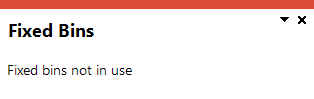WIP Pick Maintenance

This program lets you maintain WIP picks.
Exploring
Things you can do in this program include:
- Start, stop, complete and cancel a WIP pick
- Start, stop, complete and cancel a WIP pick line
- Override the stock allocation against the WIP pick line
-
This program is accessed from the Program List of the SYSPRO menu:
Program List > Work in Progress > WIP Picking
This is a bin transfer movement type that applies when you complete a pick. The quantity picked is transferred from the original location, which could be in the storage or picking areas of the warehouse, to the destination bin.
For Work in Progress Picking and Issuing, the destination bin can be defined against the operation within the Structures and Routings program, or when generating the pick note within the WIP Picking Options program.
This is a report that details the items required for picking and where to locate them.
A picking slip can only be printed once a pick has been created. Thereafter, you can print the pick slip at any time until it is complete.
This is the process of finding and extracting products from a warehouse bin that are used in the production process.
This is common in manufacturing or assembly environments where products move through various stages of completion. Work in Progress Picking and Issuing ensures that the necessary components or materials are available at each stage of production to prevent delays and keep the workflow smooth.
Starting
You can restrict access to the eSignature transactions within a program at operator, group, role or company level (configured using the Electronic Signature Configuration Setup program). Electronic Signatures provide security access, transaction logging and event triggering that gives you greater control over your system changes.
Controls access to the creation of picks in the WIP Pick Status Change business object.
Controls access to the addition of sales order lines to existing picks in the WIP Pick Status Change business object.
Controls access to the maintenance of pick statuses in the WIP Create Pick business object.
Controls access to the maintenance of the status for pick lines in the WIP Create Pick business object.
You can restrict operator access to programs by assigning them to groups and applying access control against the group (configured using the Operator Groups program).
The following configuration options in SYSPRO may affect processing within this program or feature, including whether certain fields and options are accessible.
The Setup Options program lets you configure how SYSPRO behaves across all modules. These settings can affect processing within this program.
Setup Options > Configuration > Distribution > Inventory
- Multiple bins
- Associate serials by bin
- Fixed bins
-
Record movements for bin transfers
This is not a prerequisite, but used for auditing and evaluation purposes.
- WIP picking cycle in use
- Auto issue WIP pick
- Accounting for shortages
- Process as stock adjustments
- Process to lost and found warehouse
- Pick allocation override
- Lost and found warehouse
Solving
Yes, if the destination bin is the same. Multiple jobs and operations can only be added to a pick if the same destination bin is used.
Yes, a job can have multiple picks.
This enables lean manufacturing as it allows stock to be moved to the production line as required.
Yes, stock items from multiple bins and warehouses can be grouped together on one pick.
All the picked items will then be transferred to the same destination bin, which is the production bin.
-
If the material is not stocked in the same warehouse as the manufactured parent item, an immediate warehouse transfer is created once the pick is completed, i.e. the wip pick status is set to C - Picked.
-
If multiple warehouses are used as the source location, then the WIP picking cycle in usesetup option against those warehouses must be enabled to generate a pick. If this isn't enabled, the issuing of the stock will be done using kit or manual issues.
The status options that are displayed when right-clicking on a pick line are linked to the status of the pick header.
You can't start the pick for a line, if the status of the pick header is not S - Started.
Once the WIP pick is started, the status of pick lines is automatically set to S - Started as well.
If you have started a pick and one of the lines can't be picked, you can remove it by doing the following:
-
If the pick status is in O - Outstanding status, select the pick status to start the pick.
The status will change to S - Started.
-
Edit the pick line by either right-clicking on the line or selecting the Edit button at the start of the line.
-
Select the Cancel line option to remove the line from the pick.
You can only remove a line from the pick once it has a status of S - Started.
You can't remove a line from a pick when the pick has a status of O - Outstanding or C - Picked.
Using
Work in Progress pick statuses are mainly used in a production environment where stock is sourced to manufacture parent items.
The following indicates the possible status codes for a WIP pick:
| Status | Description |
|---|---|
|
O - Outstanding |
This indicates that the picking process is still required. This status is applied to the pick header and detail lines once the pick is created in the WIP Pick Review program. |
| S - Started |
This indicates that the WIP pick has started. It is applied to the pick header and detail lines when you start the picking process. |
|
C - Picked |
This applies to the pick header and detail lines and indicates that the WIP pick process is complete. |
|
X - Cancelled |
This status is applied to the pick header when the WIP pick is canceled. |
-
Columns in a listview are sometimes hidden by default. You can reinstate them using the Field Chooser option from the context-sensitive menu (displayed by right-clicking a header column header in the listview). Select and drag the required column to a position in the listview header.
-
Fields on a pane are sometimes removed by default. You can reinstate them using the Field Selector option from the context-sensitive menu (displayed by right-clicking any field in the pane). Select and drag the required fields onto the pane.
The captions for fields are also sometimes hidden. You can select the Show Captions option from the context-sensitive menu to see a list of them. Click on the relevant caption to reinstate it to the form.
If the Show Captions option is grayed out, it means no captions are hidden for that form.
-
Press Ctrl+F1 within a listview or form to view a complete list of functions available.
Referencing
Select the pick you want to maintain using the Browse on Picks program.
This cancels the pick. The pick can no longer be maintained.
| Field | Description |
|---|---|
| Pick | This indicates the WIP pick number you have selected. |
|
Status |
This displays the current status of the pick. |
|
Pick status |
Select the hyperlink displaying the current status to change the status of the pick: This is the default status before you start the pick. Select the hyperlink to start the picking process. The status of the pick header and details lines will then be set to S - Started. Select this to complete or stop the pick. A window will be displayed, prompting you to select what you would like to do. This is the status when all the pick lines have been completed. |
|
Created date |
This displays the date the pick was created. |
|
Completed date |
This indicates the date the pick was completed and the inventory movements have been posted. |
|
Created by |
This displays the operator who created the pick. |
|
Picker |
This indicates the employee code of the person who picked the items in the warehouse. |
|
Picker name |
This displays the name of the person who picked the items in the warehouse. |
|
Sequence |
For WIP picks, this displays Bin and can't be changed. |
|
Destination warehouse |
This indicates the warehouse where the picked items are stored until used in the production of the parent item. |
|
Destination bin |
This indicates the production bin where the picked items are stored until used in the production of the parent item. |
Hover over a detail line to view the pick information and allocation.
This lets you set the status of the selected detail lines to C - Picked. Thereafter, the quantity picked is transferred to the destination bin and the pick lines can't be maintained anymore.
This cancels the pick and changes the status of the pick to be X - Cancelled.
The pick can no longer be maintained and the pick detail line is removed from the listview.
This lets you mark selected detail lines as picked.
This lets you mark selected detail lines as not picked.
| Field | Description |
|---|---|
|
Picked |
Select this when the picker has retrieved all the items that must be picked for the line. The quantity displayed in the Quantity picked column is updated to the same value as the Quantity to pick column, but can be changed if the item is only partially picked. |
|
Status |
This displays the current status of the detail line. Once you start the pick, the status is updated to S - Started. When you select Complete selected lines, the status against the lines is updated to C - Picked. You can't start the pick for a line, if the status of the pick header is not S - Started. |
|
Quantity to pick |
This displays the quantity of the line item that must be picked according to the job or bill of materials line. |
|
Quantity picked |
This lets you specify the quantity that has been picked. When you select the Picked tick box, the quantity displayed in the Quantity picked column is updated to the same value as the Quantity to pick column. If the required quantity couldn't be picked, the outstanding stock items will be treated as a shortage and handled as defined at the Accounting for shortages setup option. |
|
Stock code |
This displays the stock code that must be picked. |
| Allocations |
This indicates the bin information for the allocation. You can hover over the bins label to show the current location and the destination bin. |
|
Started date |
This displays the date the pick was started. |
|
Started time |
This displays the time the pick was started. |
|
Completed date |
This displays the date the pick was completed. |
|
Lost and found bin |
This displays the lost and found bin where the stock shortfall is recorded. |
|
Unit of measure |
This displays the unit of measure of the allocated stock. |
|
Destination warehouse |
This displays the warehouse in which the allocated stock is located. |
|
Override allocation |
Select the Edit hyperlink to override the stock allocation that is currently linked to the pick using the WIP Pick Allocation Override program. The Edit hyperlink is only available (i.e. you can only allocate different stock to the pick) if the status of the WIP pick line is O - Outstanding and the Pick allocation override setup option is enabled against the warehouse. This hyperlink is not available for pick lines that have been completed (i.e. with a status of C - Picked). |
|
Job |
This indicates the job for which the stock items are picked. |
|
Warehouse |
This indicates the allocation warehouse from which the stock items are picked. |
|
Alloc line |
This indicates the job or bill of materials line. |
Copyright © 2025 SYSPRO PTY Ltd.