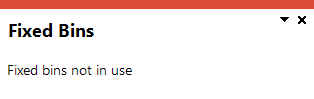WIP Pick Review

This program lets you create picks for job allocations for warehouses that use the Work in Progress Picking and Issuing feature, (i.e. the WIP picking cycle in use setup option is enabled against the warehouse).
Exploring
Things you can do in this program include:
- Search for and view picks that are released for picking.
- Create a pick for a job.
- Add allocations to an existing pick.
-
This program is accessed from the Program List of the SYSPRO menu:
Program List > Work in Progress > WIP Picking > Transaction Processing
This is a bin transfer movement type that applies when you complete a pick. The quantity picked is transferred from the original location, which could be in the storage or picking areas of the warehouse, to the destination bin.
For Work in Progress Picking and Issuing, the destination bin can be defined against the operation within the Structures and Routings program, or when generating the pick note within the WIP Picking Options program.
This is a report that details the items required for picking and where to locate them.
A picking slip can only be printed once a pick has been created. Thereafter, you can print the pick slip at any time until it is complete.
This is the process of finding and extracting products from a warehouse bin that are used in the production process.
This is common in manufacturing or assembly environments where products move through various stages of completion. Work in Progress Picking and Issuing ensures that the necessary components or materials are available at each stage of production to prevent delays and keep the workflow smooth.
Starting
You can restrict access to the eSignature transactions within a program at operator, group, role or company level (configured using the Electronic Signature Configuration Setup program). Electronic Signatures provide security access, transaction logging and event triggering that gives you greater control over your system changes.
Controls access to the creation of picks in the WIP Pick Status Change business object.
Controls access to the addition of sales order lines to existing picks in the WIP Pick Status Change business object.
Controls access to the maintenance of pick statuses in the WIP Create Pick business object.
Controls access to the maintenance of the status for pick lines in the WIP Create Pick business object.
You can restrict operator access to programs by assigning them to groups and applying access control against the group (configured using the Operator Groups program).
The following configuration options in SYSPRO may affect processing within this program or feature, including whether certain fields and options are accessible.
The Setup Options program lets you configure how SYSPRO behaves across all modules. These settings can affect processing within this program.
Setup Options > Configuration > Distribution > Inventory
- Multiple bins
- Associate serials by bin
- Fixed bins
-
Record movements for bin transfers
This is not a prerequisite, but used for auditing and evaluation purposes.
- WIP picking cycle in use
- Auto issue WIP pick
- Accounting for shortages
- Process as stock adjustments
- Process to lost and found warehouse
- Pick allocation override
- Lost and found warehouse
Solving
Yes, if the destination bin is the same. Multiple jobs and operations can only be added to a pick if the same destination bin is used.
Yes, a job can have multiple picks.
This enables lean manufacturing as it allows stock to be moved to the production line as required.
Yes, stock items from multiple bins and warehouses can be grouped together on one pick.
All the picked items will then be transferred to the same destination bin, which is the production bin.
-
If the material is not stocked in the same warehouse as the manufactured parent item, an immediate warehouse transfer is created once the pick is completed, i.e. the wip pick status is set to C - Picked.
-
If multiple warehouses are used as the source location, then the WIP picking cycle in usesetup option against those warehouses must be enabled to generate a pick. If this isn't enabled, the issuing of the stock will be done using kit or manual issues.
Yes the amount at the Quantity to pick field within the WIP Pick Review program can be edited inline. The quantity displayed defaults to the quantity that is required, but can be changed to be less than the required amount, to facilitate multiple stock allocations.
The Quantity required field indicates the total quantity that must be picked.
The Quantity in picking field indicates the quantity that has already been allocated and picked.
This option is only available if you have selected one single warehouse in the Warehouse selection area.
The selected warehouse must have the WIP picking cycle in use setup option enabled (Setup Options > Configuration > Distribution > Inventory > Show Warehouses).
Using
-
Columns in a listview are sometimes hidden by default. You can reinstate them using the Field Chooser option from the context-sensitive menu (displayed by right-clicking a header column header in the listview). Select and drag the required column to a position in the listview header.
-
Press Ctrl+F1 within a listview or form to view a complete list of functions available.
Referencing
 Start Review
Start Review
This displays data according to the selection criteria indicated. The function is enabled when you first load the program and then by selecting the Change Criteria option.
This lets you change the currently configured review criteria.
| Field | Description |
|---|---|
|
Options |
|
|
Create single pick for all selected |
This lets you create one single pick for the selected every line selected within the Pick Review listview. This option is only available if you have selected one job or assembly warehouse in the Warehouse selection area against which the WIP picking cycle in use setup option is enabled. If you select more than one warehouse, a pick is created for each job allocation. |
|
Jobs |
|
|
Jobs selection |
Indicate the jobs for which you want to create picks. |
|
Stock codes |
|
|
Stock code selection |
Indicate the stock codes you want to include in the pick review. |
| Warehouses | |
|
Warehouse selection |
Indicate the job warehouses you want to include in the pick review. If you select a single job warehouse, then you can use the Create single pick for all selected option to create one pick for every line selected within the Pick Review listview. |
|
Customers |
|
|
Customer selection |
Indicate the customers you want to include in the pick review. |
|
Job classifications |
|
|
Job classification selection |
Indicate the job classifications you want to include in the pick review. |
|
Product classes |
|
|
Product class selection |
Indicate the product classes you want to include in the pick review. |
|
Work centers |
|
|
Work center selection |
Indicate the work centers you want to include in the pick review. |
|
Delivery dates |
|
|
Delivery dates selection |
This lets you select a delivery date range you want to include in the pick review. |
|
WIP branches |
|
|
WIP branch selection |
Indicate the WIP branches you want to include in the pick review. |
|
Production bins |
|
|
Production bin selection |
Indicate the production bins you want to include in the pick review. |
This lets you create a pick or add to an existing pick for the selected job or bill of material lines.
Once the pick has been created, you maintain it using the WIP Pick Maintenance program.
This selects or deselects the highlighted data record(s) in a listview.
This opens the Trial Kitting program.
| Field | Description |
|---|---|
|
Selected |
This field lets you select the data record in the listview. |
|
Job wh |
This indicates the production warehouse code where the parent item is manufactured. |
|
Job |
This indicates the job number for which you can create or maintain the pick. |
|
Stock code |
This indicates the stock code that must be picked in order to create the p. |
|
Allocation wh |
This indicates the material allocation warehouse, i.e. the warehouse where the stock items are located that are required to manufacture the parent item. |
|
Line |
This indicates the job line number. |
|
Production bin |
This indicates the production bin, i.e. the bin associated with the operation where the stock is going to be moved to and consumed. These bins can either be the whole production area, a portion of the area, or the production line. |
| Quantity required | This indicates the quantity that must be picked. |
| Quantity in picking | This indicates the quantity that has already been allocated and picked. |
| Quantity to pick |
This indicates the quantity required less the quantity in picking, i.e. the outstanding quantity that must still be picked. The quantity displayed defaults to the quantity that is required, but can be changed to be less than the required amount, to facilitate multiple stock allocations. |
|
Customer |
This indicates the customer for whom the parent item is manufactured. |
|
Job classification |
This indicates the job classification that is used when categorizing different types of jobs. |
|
Job description |
This indicates the job description. |
|
Product class |
This indicates the product class, i.e. a group of stock items. |
|
WIP branch |
This indicates the WIP branch where the parent item is manufactured. |
|
Work center |
This indicates the work center where the parent item is manufactured. |
Copyright © 2025 SYSPRO PTY Ltd.