Trigger Program Setup
Exploring
This program lets you invoke third party applications when a particular trigger is activated in SYSPRO.
Available trigger types include:
- Run a SYSPRO program
- Run a SYSPRO customized report
- Run any custom program
- Run any application
- Write to an operator's message box in SYSPRO
These triggers can be configured within the standard SYSPRO product, or from business objects within SYSPRO e.net Solutions (providing a mechanism for developers to write third party applications that enhance the functionality of SYSPRO without affecting the core product in any way).
A significant advantage to using this facility is that these add-on programs are not affected by newer versions of the software (unless they make use of SYSPRO's data files).
Starting
- The Message Inbox cannot display more than 150 characters. Any additional characters are truncated.
- Triggers are program-specific. For example: the trigger point: After stock code added is fired when a stock code is created through stock code maintenance (i.e. the program displayed in the Invoked by program field).
- When using the Run a SYSPRO customized report trigger type, the operator must have access to the Report Writer program as well as permissions to run the report.
Solving
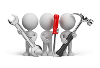
Why don't you drop us a line with some useful information we can add here?
Using
- All trigger points for SYSPRO programs are listed in the IMPTRR.IMP file in your \Base\Store folder.
Referencing
| Field | Description |
|---|---|
|
Maintain Trigger |
This lets you configure details for specific program trigger points in SYSPRO. |
|
Remove Trigger |
This deactivates an active trigger point in SYSPRO.
This function deletes all the
trigger programs you have assigned to a specific trigger point (i.e. entries
stored in the Program 1 to Program 9 slots are deleted when you remove the trigger).
|
|
e.net Solutions Triggers |
This lets you configure details for specific business object trigger points in e.net Solutions. |
| Field | Description | ||||||||||
|---|---|---|---|---|---|---|---|---|---|---|---|
|
Trigger point |
This indicates the trigger point you selected to maintain. |
||||||||||
|
Invoked by program |
This indicates the SYSPRO program that will activate the trigger. |
||||||||||
|
Key passed to trigger program |
This indicates the key that is passed to the trigger program as well as the macro name where the key is defined. |
||||||||||
|
Trigger code |
This indicates the unique code assigned to the trigger point. It is used by developers and enables them to write a single program to handle multiple triggers generated by a single SYSPRO program. The unique code generated by each trigger can be passed to the program written by the developer. For Custom programs using SYSPRO's standard linkage (LINK.WRK) the trigger key is in LINK-EXTRA-1 and the trigger code is in LINK-EXTRA-2. This does not apply to standard SYSPRO programs. For other applications, the trigger code can be passed to the application on the command line using the reserved word %code. For example: A command line entry of USER1.EXE %key %code executes the application USER1.EXE while the contents of the key and the trigger code is passed to the application on the command line. |
||||||||||
|
Select program number |
Indicate the program number slot against which you want to save the trigger type details for this trigger point. Each trigger can have up to nine programs configured against it (Program 1 to Program 9). These programs are entered in sequence, and will be the sequence in which they are fired. Therefore, if more than one trigger type is assigned to a trigger point, the system processes the triggers in program number sequence. |
||||||||||
|
Remove Program |
Select this to delete the program name associated with the highlighted program number. |
||||||||||
|
Trigger type |
Indicate the mechanism that you want to activate when the event is triggered in SYSPRO.
|
Run a SYSPRO program
| Field | Description |
|---|---|
|
SYSPRO program |
|
|
Program name |
Indicate the name of the SYSPRO program you want to run when this trigger is activated. Alternatively there is a browse function that you can use to locate and select the applicable program. Up to 9 Programs can be configured against each trigger. However if one of these Programs is of the Run a SYSPRO program type, then it must always be the last program that is run. Any that you attempt to add after a SYSPRO program will be ignored when you save the trigger. So by implication, you can only call one SYSPRO program. If you need to run more than one SYSPRO program then you must use the Run any Custom program trigger type. |
Run a SYSPRO customized report
This trigger type runs a SYSPRO Report Writer report and optionally pass it parameters.
The key that causes the trigger to activate is passed to the report as a run-time parameter so that only the affected item is selected. If a trigger does not pass any keys then no variables are passed to the report.
For example:
If the trigger: After inventory receipt is defined to Run a SYSPRO customized report, then %StockCode and %Warehouse can be defined as run-time variables. If these variables are used in the include logic of the report, then when the trigger is invoked, the report is only printed for the key(s) passed by the trigger program.
The run-time variables in the report must be defined using the exact name (including the case) as the keys (i.e. if you want to pass the %Warehouse key to the report as a run-time prompt, then you must define the run-time variable as %Warehouse).
The following option is displayed when you set the Trigger type to Run a SYSPRO customized report:
| Field | Description |
|---|---|
|
Report code |
Enter the Report Writer report code to process. |
Run any Custom program
This trigger is similar to a Run a SYSPRO Program trigger, except that you must specify the program name and its location in relation to the SYSPRO server.
If the custom program that you select has been written using standard SYSPRO techniques, the field LINK-EXTRA will contain the key specified against the trigger's Key passed to trigger program field.
For triggers that are based around inventory movements, LINK-EXTRA will contain both the stock code and the warehouse.
For alphanumeric stock codes, the stock code will be padded with spaces (up to its full size) followed by the warehouse code.
| Field | Description |
|---|---|
|
Custom program |
|
|
Program |
Indicate the name of the custom program that you want to run when this trigger is activated. In the absence of a full path specification, SYSPRO will attempt to locate the program in the standard program folder. If the custom program you select to run is a standard SYSPRO program that itself has been configured to invoke a trigger, then activating the trigger point causes a message to be displayed, indicating that the program is already in use. You can ignore this message as the program associated with the trigger point will be activated when you close the message window. |
Run any application
This trigger type is used to call an application that can be run on its own, and optionally pass it parameters.
| Field | Description |
|---|---|
|
Application |
|
|
Command line |
Indicate the executable file together with the parameters that will launch the selected application when the trigger fires. You can also use the browse function to locate the application. You can use special reserved words or keywords in this area, which will then be replaced with the corresponding values when the event fires. To reduce the number of characters used on the command line, you can specify the path to the executable at the Start in field. |
|
Start in |
Indicate the full path name to where the executable file resides. If the application creates files, but does not include a path for the created file, the file will be created in the Start in folder. In addition, if the application resides in the Start in folder, it means that you can remove the path from the Command line. This makes it easier to see the whole command with its parameters. |
Write to message inbox
This trigger is used to write messages to an operator's message inbox within SYSPRO.
| Field | Description |
|---|---|
|
Message inbox details |
|
|
Subject text |
Enter the text that you want to display in the Message column of the designated operator's Message Inbox when the trigger is activated. There is a limit of 40 characters in this text field, however you can use special reserved words or keywords which will then be replaced with the corresponding values when the event fires. |
|
Send to operator |
Indicate the operator who must receive the message. |
|
Program to run |
Optionally indicate a standard SYSPRO program that can be launched when the operator loads the message. |
|
Post message with today's date |
Enable this option to write to the operator's Message Inbox, regardless of how many times the trigger point is activated on the same day. Alternatively, leave this option unchecked to post a single message for multiple activations of the trigger point on the same day. |
|
Prevent duplicate messages being displayed |
Enable this option to filter out duplicate messages (i.e. messages where the subject text and program to run are identical) from appearing in the target operator's Message Inbox. |
| Trigger | Key |
Business object from where trigger is fired |
|---|---|---|
|
Sales Order Entry |
|
|
|
After sales order added |
Sales order number (SORMST-KEY in SORMST.MAC) |
IMP040 |
|
After sales order cancelled |
Sales order number (SORMST-KEY in SORMST.MAC) |
IMP040 |
|
After sales order merchandise line added |
Sales order number and line number (SORDET-KEY in SORDET.MAC) |
IMP040 |
|
After sales order merchandise line inserted |
Sales order number and line number (SORDET-KEY in SORDET.MAC) |
IMP040 |
|
After sales order merchandise line changed |
Sales order number and line number (SORDET-KEY in SORDET.MAC) |
IMP040 |
|
After sales order merchandise line cancelled |
Sales order number and line number (SORDET-KEY in SORDET.MAC) |
IMP040 |
|
After sales order released for invoicing |
Sales order number (SORMST-KEY in SORMST.MAC) |
IMP040 |
|
After sales order released from suspense |
Sales order number (SORMST-KEY in SORMST.MAC) |
IMP040 |
|
After quote saved in Quick Entry |
Quote key (SORQOH-KEY in SORQOH.MAC) |
IMP040 |
|
After sales order header updated |
Sales order number (SORMST-KEY in SORMST.MAC) |
IMP040 |
|
At 'End Order..' before showing End Order window |
Sales order number (SORMST-KEY in SORMST.MAC) |
IMP040 |
|
After forward order converted to normal order |
Sales order number (SORMST-KEY in SORMST.MAC) |
IMP040 |
|
SO Counter Sales |
|
|
|
After take cash in completed |
Counter sales cash drawer (POSDRW-KEY in POSDRW.MAC) |
IMP04G |
|
SO Document Printing |
|
|
|
After invoice printed |
Sales order number and invoice number (SORMST-KEY in SORMST.MAC) |
IMP041 Activation Point: After an invoice is printed using the Document Print program. The Document Print program is used for printing invoices online and in batch mode. The following information is returned by this trigger:
|
|
After delivery note printed |
Sales order number (SORMST-KEY in SORMST.MAC) |
IMP041 |
|
After order acknowledgement printed |
Sales order number (SORMST-KEY in SORMST.MAC) |
IMP041 |
|
After invoice reprinted |
Invoice number and sales order number (SORRMS-KEY in SORRMS.MAC) |
IMP041 |
|
After delivery note reprinted |
Sales order number (SORMST-KEY in SORMST.MAC) |
IMP041 |
|
After order acknowledgement reprinted |
Sales order number (SORMST-KEY in SORMST.MAC) |
IMP041 |
|
After printing batch invoices |
No data is passed |
IMP041 |
|
After dispatch note printed |
Dispatch note number (MDNMST-KEY in MDNMST.MAC) |
IMP041 |
|
After dispatch note reprinted |
Dispatch note number (MDNMST-KEY in MDNMST.MAC) |
IMP041 |
|
After SCT transfer printed |
SCT reference and sales order number (SCT ref SORMST-KEY, separated by a comma) |
IMP041 Activation Point: After a Supply Chain Transfer document is printed using the Document Print program. The SCT reference and sales order or dispatch note number (depending on the origin of the SCT) are then returned by this trigger. |
|
After SCT Transfer reprinted |
SCT reference, SCT invoice and sales order number (SCT ref SORRMS-KEY, separated by a comma) |
IMP041 Activation Point: After a Supply Chain Transfer document is reprinted using the Document Print program. |
|
SO Back Order Release |
|
|
|
After sales order line released from back order |
Sales order number and line number (SORDET-KEY in SORDET.MAC) |
SORP09 Activation Point: When a sales order merchandise line is shipped using the Back Order Release program. The sales order number and the sales order line number are then returned by this trigger. |
|
Dispatch Note Processing |
|
|
|
After dispatch note added |
Dispatch note number (MDNMST-KEY in MDNMST.MAC) |
SORPS3 |
|
After dispatch note cancelled |
Dispatch note number (MDNMST-KEY in MDNMST.MAC) |
SORPS7 |
|
After dispatch note line changed |
Dispatch note number and line number (MDNDET-KEY in MDNDET.MAC) |
SORPS7 |
|
After dispatch note line cancelled |
Dispatch note number and line number (MDNDET-KEY in MDNDET.MAC) |
SORPS7 |
|
After dispatch note released for invoicing |
Dispatch note number (MDNMST-KEY in MDNMST.MAC) |
SORPS7 |
|
After dispatch note header updated |
Dispatch note number (MDNMST-KEY in MDNMST.MAC) |
SORPS7 |
|
Return Merchandise |
|
|
|
After adding RMA issue detail |
RMA number and line number (RMADET-KEY in RMADET.MAC) |
RMAP20 |
|
After RMA receipted |
RMA number and line number (RMADET-KEY in RMADET.MAC) |
RMAP20 |
|
After SO added |
Sales order number and RMA number (SORMST-ORD RMAMST-NUM, separated by a comma) |
RMAP20 |
|
After CRN added |
Sales order number and RMA number (SORMST-ORD RMAMST-NUM, separated by a comma) |
RMAP20 |
|
After completing RMA issue |
RMA number (RMAMST-KEY in RMAMST.MAC) |
RMAP20 Activation Point: After all detail lines for the RMA issue have been processed. The RMA number is then returned by this trigger. |
|
After completing RMA receipt |
RMA number (RMAMST-KEY in RMAMST.MAC) |
RMAP20 Activation Point: After all detail lines for the RMA receipt have been processed. The RMA number is then returned by this trigger. |
|
Shipping Instructions Maint. |
|
|
|
After shipping instructions added |
Shipping instruction code (TBLSHP-KEY in TBLSHP.MAC) |
IMPBSH |
|
AR Customer Maintenance |
|
|
|
After customer added |
Customer number (ARSMST-KEY in ARSMST.MAC) |
ARSPCS |
|
After customer changed |
Customer number (ARSMST-KEY in ARSMST.MAC) |
ARSPCS |
|
After customer deleted |
Customer number (ARSMST-KEY in ARSMST.MAC) |
ARSPCS |
|
After geographic area added |
Geographic area (SALARE-KEY in SALARE.MAC) |
ARSPMG |
|
After geographic area changed |
Geographic area (SALARE-KEY in SALARE.MAC) |
ARSPMG |
|
After geographic area deleted |
Geographic area (SALARE-KEY in SALARE.MAC) |
ARSPMG |
|
After ship-to address added |
Customer number and ship-to code (ARSSHP-KEY in ARSSHP.MAC) |
ARSPAD |
|
After ship-to address changed |
Customer number and ship-to code (ARSSHP-KEY in ARSSHP.MAC) |
ARSPAD |
|
After ship-to address deleted |
Customer number and ship-to code (ARSSHP-KEY in ARSSHP.MAC) |
ARSPAD |
|
AR Payments and Adjustments |
|
|
|
After posting payment |
Cash journal key (ARSJNC-KEY in ARSJNC.MAC) |
ARSPAY |
|
After posting adjustment |
Cash journal key (ARSJNC-KEY in ARSJNC.MAC) |
ARSPAY |
|
AR Period End |
|
|
|
Period end start |
No data is passed |
ARSP01 |
|
Period end finish |
Selected function and deletion dates |
ARSP01 |
|
GL Journal Entry |
|
|
|
After normal journal added |
G/L Journal key (GENJNC-KEY in GENJNC.MAC) |
GENPJM |
|
GL Period End |
|
|
|
Period end start |
No data is passed |
GENP01 |
|
Period end finish |
Selected function and deletion dates |
GENP01 |
|
AP Supplier Maintenance |
|
|
|
After supplier added |
Supplier number (APSMST-KEY in APSMST.MAC) |
APSPSP |
|
After supplier changed |
Supplier number (APSMST-KEY in APSMST.MAC) |
APSPSP |
|
After supplier deleted |
Supplier number (APSMST-KEY in APSMST.MAC) |
APSPSP |
|
AP Invoice Posting |
|
|
|
After invoice added |
Supplier and invoice number (APSINV-KEY in APSINV.MAC) |
APSPIN |
|
After credit note added |
Journal entry (APSJNS-KEY in APSJNS.MAC) |
APSPIN |
|
After debit note added |
Journal entry (APSJNS-KEY in APSJNS.MAC) |
APSPIN |
|
After adjustment added |
Journal entry (APSJNS-KEY in APSJNS.MAC) |
APSPIN |
|
After invoice has been registered |
Supplier and invoice number (APSREG-KEY in APSREG.MAC) |
APSPRI |
|
After check issued (Payment cycle) |
Check issued key (APSCHK-KEY in APSCHK.MAC) |
APSPIN |
|
After first GRN matched |
Supplier and GRN number (GRNDET-KEY in GRNDET.MAC) |
APSPIN |
|
AP Check Print |
|
|
|
After check issued |
Check issued key (APSCHK-KEY in APSCHK.MAC) |
APSP99 |
|
AP Integrated to Cash Book |
|
|
|
After AP integrated to Cash Book (Payment cycle) |
No data is passed |
APSP94 |
|
AP Manual Payment |
|
|
|
After check issued (Payment cycle) |
Check issued key (APSCHK-KEY in APSCHK.MAC) |
APSP82 |
|
AP Void Check |
|
|
|
After check voided (Payment cycle) |
Check voided key (APSCHK-KEY in APSCHK.MAC) |
APSP93 |
|
AP Payment Cycle |
|
|
|
After clearing manual check (Payment cycle) |
Check cleared key (APSCHK-KEY in APSCHK.MAC) |
APSP95 |
|
After clearing void check (Payment cycle) |
Check cleared key (APSCHK-KEY in APSCHK.MAC) |
APSP95 |
|
AP Period End |
|
|
|
Period end start |
No data is passed |
APSP01 |
|
Period end finish |
Selected function and deletion dates |
APSP01 |
|
Cash Book Deposits |
|
|
|
After deposit or withdrawal |
Transaction key (CSHTRD-KEY in CSHTRD.MAC) |
CSHP10 |
|
Cash Book Withdrawals |
|
|
|
After online check printed (Payment cycle) |
Check issued key (APSCHK-KEY in APSCHK.MAC) |
CSHPOP |
|
Purchase Order Entry |
|
|
|
After purchase order added |
Purchase order number (PORMST-KEY in PORMST.MAC) |
PORP10 Activation Point: When you end a new purchase order using the Purchase Order Entry program. |
|
After purchase order cancelled |
Purchase order number (PORMST-KEY in PORMST.MAC) |
PORP10 |
|
After purchase order line cancelled |
Purchase order and line number (PORDET-KEY in PORDET.MAC) |
PORP10 |
|
After purchase order saved, header changed |
Purchase order number (PORMST-KEY in PORMST.MAC) |
PORP10 Activation Point: When you end a purchase order after having maintained it by changing any of the following fields on the order header: buyer order date fixed exchange rate |
|
After purchase order saved, line changed |
Purchase order number (PORMST-KEY in PORMST.MAC) |
PORP10 Activation Point: When you end the order after having maintained it and changed details on a detail line. |
|
Blanket purchase orders |
|
|
|
After purchase order created |
Purchase order number (PORMST-KEY in PORMST.MAC) |
PORP32 Activation Point: When a new purchase order is created from a blanket purchase order. |
|
After lines added to existing purchase order |
Purchase order and line number (PORDET-KEY in PORDET.MAC) |
PORP32 Activation Point: When lines are added to an existing purchase order. This only occurs for contracts with a type of call-off or single. |
|
Purchase Order Creation |
|
|
|
After purchase order created |
Purchase order number (PORMST-KEY in PORMST.MAC) |
IMPPOP Activation Point: When you create a purchase order using the PO Creation program. |
|
Purchase Order Print |
|
|
|
After purchase order printed |
Purchase order number (PORMST-KEY in PORMST.MAC) |
PORP20 Activation Point: When the purchase order is printed initially. This trigger is not activated for a reprint of a purchase order. |
|
Purchase Order Receipts |
|
|
|
After purchase order receipt |
Purchase order and line number (PORDET-KEY in PORDET.MAC) |
PORPRS |
|
After complete purchase order receipted |
Purchase order number (PORMST-KEY in PORMST.MAC) |
PORPRS |
|
After receipt into inspection |
Inspection key (INVINC-KEY in INVINC.MAC) |
PORPRS |
|
Requisitions |
|
|
|
After purchase order created |
Purchase order number (PORMST-KEY in PORMST.MAC) |
PORP93 |
|
Inventory Movements |
|
|
|
After inventory expense issue |
Stock code, warehouse and journal key (INVJND-KEY in INVJND.MAC) |
IMP010 |
|
After inventory cost change |
Stock code, warehouse and journal key (INVJND-KEY in INVJND.MAC) |
IMP010 |
|
After inventory adjustment |
Stock code, warehouse and journal key (INVJND-KEY in INVJND.MAC) |
IMP010 |
|
After warehouse transfer out |
Stock code, warehouse and journal key (INVJND-KEY in INVJND.MAC) |
IMP010 |
|
After warehouse transfer in |
Stock code, warehouse and journal key (INVJND-KEY in INVJND.MAC) |
IMP010 |
|
After inventory receipt |
Stock code, warehouse and journal key (INVJND-KEY in INVJND.MAC) |
IMP010 |
|
After inventory receipt - journal entry |
Journal entry (INVJND-KEY in INVJND.MAC) |
IMP010 |
|
Inventory Maintenance |
|
|
|
After stock code added |
Stock code (INVMST-KEY in INVMST.MAC) |
INVPST Activation Point: When you add a new stock item, or copy a stock item. |
|
After stock code changed |
Stock code (INVMST-KEY in INVMST.MAC) |
INVPST |
|
After stock code deleted |
Stock code (INVMST-KEY in INVMST.MAC) |
INVPST |
|
Product Configurator |
|
|
|
After job added |
Job number (WIPMST-KEY in WIPMST.MAC) |
INVPC2 |
|
Job Maintenance |
|
|
|
After job added |
Job number (WIPMST-KEY in WIPMST.MAC) |
WIPP05 |
|
After job cancelled |
Job number (WIPMST-KEY in WIPMST.MAC) |
WIPP05 |
|
After job maintained |
Job number (WIPMST-KEY in WIPMST.MAC) |
WIPP05 |
|
Operations Maintenance |
|
|
|
After operation added |
Operation number (WIPLAL-KEY in WIPLAL.MAC) |
WIPPM3 |
|
Job Receipts |
|
|
|
After job receipt |
Job number (WIPMST-KEY in WIPMST.MAC) |
IMP01B |
|
Job Issues |
|
|
|
After specific issue to a job |
Job issue (WIPMAL-KEY in WIPMAL.MAC) |
WIPPKI |
|
After a kit issue to a job |
Job number (WIPMST-KEY in WIPMST.MAC) |
WIPPKI |
|
Labor Postings |
|
|
|
After posting labor for a job |
Job and operation (WIPLAL-KEY in WIPLAL.MAC) |
WIPP62 |
|
Labor Postings |
|
|
|
After posting labor for a job |
Job and operation (WIPLAL-KEY in WIPLAL.MAC) |
WIPPLP |
|
Import Labor Postings |
|
|
|
After posting labor for a job |
Job and Operation (WIPLAL-KEY in WIPLAL.MAC) |
WIPP60 |
|
Part Billings |
|
|
|
After part billing |
Job number (WIPPBK-KEY in WIPPBK.MAC) |
WIPP09 |
|
Browse on Jobs |
|
|
|
After job placed on hold |
Job number (WIPMST-KEY in WIPMST.MAC) |
IMPBJB |
|
After job released from hold |
Job number (WIPMST-KEY in WIPMST.MAC) |
IMPBJB |
|
Confirmation Review |
|
|
|
After job confirmed |
Job number (WIPMST-KEY in WIPMST.MAC) |
WIPPCJ |
|
After job placed on hold |
Job number (WIPMST-KEY in WIPMST.MAC) |
WIPPCJ |
|
After job released from hold |
Job number (WIPMST-KEY in WIPMST.MAC) |
WIPPCJ |
|
Factory Documentation |
|
|
|
After printing documentation for a job |
Job number (WIPMST-KEY in WIPMST.MAC) |
IMP090 |
|
Structure & Routings |
|
|
|
After structure added |
Parent and component key (BOMMST-KEY in BOMMST.MAC) |
IMP012 |
|
After structure changed |
Parent and component key (BOMMST-KEY in BOMMST.MAC) |
IMP012 |
|
After structure deleted |
Parent and component key (BOMMST-KEY in BOMMST.MAC) |
IMP012 |
|
After operation added |
BOM operation key (BOMOPS-KEY in BOMOPS.MAC) |
IMP012 |
|
After operation changed |
BOM operation key (BOMOPS-KEY in BOMOPS.MAC) |
IMP012 |
|
After operation deleted |
BOM operation key (BOMOPS-KEY in BOMOPS.MAC) |
IMP012 |
|
Requirements Planning |
|
|
|
After job created through review |
Job number (WIPMST-KEY in WIPMST.MAC) |
MRPP46 |
|
After job changed through review |
Job number (WIPMST-KEY in WIPMST.MAC) |
MRPP46 |
|
After job deleted through review |
Job number (WIPMST-KEY in WIPMST.MAC) |
MRPP46 |
|
After purchase order created through review |
Purchase order number (PORMST-KEY in PORMST.MAC) |
MRPP4A |
|
After purchase order changed through review |
Purchase order number (PORMST-KEY in PORMST.MAC) |
MRPP4A |
|
After purchase order cancelled through review |
Purchase order number (PORMST-KEY in PORMST.MAC) |
MRPP4A |
|
Quote Maintenance |
|
|
|
After quotation added |
Quotation number (QOTMST-KEY in QOTMST.MAC) |
QOTP1A Activation Point: When a quotation is initially created. |
|
After quotation changed |
Quotation number (QOTMST-KEY in QOTMST.MAC) |
QOTP1A Activation Point: When a quotation is modified in any way. This includes adding, changing or deleting lines or changing the quotation status. |
|
After quotation cancelled |
Quotation number (QOTMST-KEY in QOTMST.MAC) |
QOTP1A |
|
After quotation placed on hold |
Quotation number (QOTMST-KEY in QOTMST.MAC) |
QOTP1A |
|
After quotation released from hold |
Quotation number (QOTMST-KEY in QOTMST.MAC) |
QOTP1A |
|
Quote Confirmation |
|
|
|
After quotation confirmed |
Quotation number (QOTMST-KEY in QOTMST.MAC) |
QOTP20 Activation Point: When a quotation is confirmed (before the Sales Order Number is displayed). |
|
After quotation rejected |
Quotation number (QOTMST-KEY in QOTMST.MAC) |
QOTP20 |
|
Before quotation confirmed |
Quotation number (QOTMST-KEY in QOTMST.MAC) |
QOTP20 |
|
After quotation confirmed to sales order |
Sales order number (SORMST-KEY in SORMST.MAC) |
QOTP20 |
|
Quotation Purge |
|
|
|
After non-stocked code deleted |
Non-stocked code (QOTNON-KEY in QOTNON.MAC) |
QOTP01 |
|
Non-stk Code Maintenance |
|
|
|
After non-stocked code added |
Non-stocked code (QOTNON-KEY in QOTNON.MAC) |
IMPBNS |
|
After non-stocked code changed |
Non-stocked code (QOTNON-KEY in QOTNON.MAC) |
IMPBNS |
|
After non-stocked code deleted |
Non-stocked code (QOTNON-KEY in QOTNON.MAC) |
IMPBNS |
|
Estimate Maintenance |
|
|
|
After structure added |
Estimate structure key (QOTSTR-KEY in QOTSTR.MAC) |
QOTP12 |
|
After structure changed |
Estimate structure key (QOTSTR-KEY in QOTSTR.MAC) |
QOTP12 |
|
After structure deleted |
Estimate structure key (QOTSTR-KEY in QOTSTR.MAC) |
QOTP12 |
|
After operation added |
Estimate operation key (QOTOPS-KEY in QOTOPS.MAC) |
QOTP12 |
|
After operation changed |
Estimate operation key (QOTOPS-KEY in QOTOPS.MAC) |
QOTP12 |
|
After operation deleted |
Estimate operation key (QOTOPS-KEY in QOTOPS.MAC) |
QOTP12 |
|
Estimate Copy |
|
|
|
After structure added |
Estimate structure key (QOTSTR-KEY in QOTSTR.MAC) |
QOTP13 |
|
After structure changed |
Estimate structure key (QOTSTR-KEY in QOTSTR.MAC) |
QOTP13 |
|
After structure deleted |
Estimate structure key (QOTSTR-KEY in QOTSTR.MAC) |
QOTP13 |
|
After operation added |
Estimate operation key (QOTOPS-KEY in QOTOPS.MAC) |
QOTP13 |
|
After operation changed |
Estimate operation key (QOTOPS-KEY in QOTOPS.MAC) |
QOTP13 |
|
After operation deleted |
Estimate operation key (QOTOPS-KEY in QOTOPS.MAC) |
QOTP13 |
|
SYSPRO Interface Module |
|
|
|
After sales order added |
Sales order number (SORMST-KEY in SORMST.MAC) |
INTP52 |
|
EFT Beneficiary maintenance |
|
|
|
After beneficiary added |
Beneficiary number (EFTCBS-KEY in EFTCBS.MAC) |
EFTPMS |
|
After beneficiary changed |
Beneficiary number (EFTCBS-KEY in EFTCBS.MAC) |
EFTPMS |
|
After beneficiary deleted |
Beneficiary number (EFTCBS-KEY in EFTCBS.MAC) |
EFTPMS |
|
EFT Payment extract |
|
|
|
After EFT payment extract |
Batch number (EFTBTC-KEY in EFTBTC.MAC) |
EFTPRX |
|
Asset Maintenance |
|
|
|
After asset added |
Asset code (ASSMST-KEY in ASSMST.MAC) |
ASSPAS |
|
After asset changed |
Asset code (ASSMST-KEY in ASSMST.MAC) |
ASSPAS |
|
After asset deleted |
Asset code (ASSMST-KEY in ASSMST.MAC) |
ASSPAS |
|
Asset Transfer |
|
|
|
After asset transferred |
Asset code (ASSMST-KEY in ASSMST.MAC) |
ASSPTF |
|
Asset Revaluation |
|
|
|
After asset revalued |
Asset code (ASSMST-KEY in ASSMST.MAC) |
ASSP76 |
The following trigger types can be configured for e.net solutions business objects:
-
Run any custom program
Once you have triggered a custom program type, no subsequent triggers are fired until you exit back to the original program that fired the trigger.
- Run any application
- Write to message inbox
| Trigger | Key |
Business object from where trigger is fired |
|---|---|---|
|
AR Customer Maintenance |
|
|
|
After ship-to address added |
Ship-to code (ARSSHP-KEY in ARSSHP.MAC) |
ARSSMA |
|
After ship-to address changed |
Ship-to code (ARSSHP-KEY in ARSSHP.MAC) |
ARSSMA |
|
After ship-to address deleted |
Ship-to code (ARSSHP-KEY in ARSSHP.MAC) |
ARSSMA |
|
After customer added |
Customer number (ARSMST-KEY in ARSMST.MAC) |
ARSSCS |
|
After customer changed |
Customer number (ARSMST-KEY in ARSMST.MAC) |
ARSSCS |
|
After customer deleted |
Customer number (ARSMST-KEY in ARSMST.MAC) |
ARSSCS |
|
Inventory Maintenance |
|
|
|
After stock code added |
Stock code (INVMST-KEY in INVMST.MAC) |
INVSST Activation Point: After a stock code is added using the Browse on Stock Codes or Stock Code Copy programs. This event trigger will not fire when creating an item using the Configurator Wizard program. You can use the Event Management program to trigger an event for adding a stock code, which will then fire whenever a stock code is added, irrespective of where the configurator is run from (i.e. Sales Orders, Quotations, Work in Progress, Bill of Materials maintenance, or Estimate maintenance). |
|
After stock code changed |
Stock code (INVMST-KEY in INVMST.MAC) |
INVSST |
|
After stock code deleted |
Stock code (INVMST-KEY in INVMST.MAC) |
INVSST |
|
Purchase Order Receipts |
|
|
|
After purchase order line receipt |
Purchase order and line number (PORDET-KEY in PORDET.MAC) |
PORTOR |
|
After receipt into inspection |
Inspection key (INVINC-KEY in INVINC.MAC) |
PORTOR |
|
Purchase Order Import |
|
|
|
After purchase order added |
Purchase order number (PORMST-KEY in PORMST.MAC) |
PORTOI |
|
After purchase order cancelled |
Purchase order number (PORMST-KEY in PORMST.MAC) |
PORTOI |
|
After purchase order line cancelled |
Purchase order and line number (PORDET-KEY in PORDET.MAC) |
PORTOI |
|
After purchase order header changed |
Purchase order number (PORMST-KEY in PORMST.MAC) |
PORTOI |
|
After purchase order line changed |
Purchase order number (PORMST-KEY in PORMST.MAC) |
PORTOI |
|
GL Journal Entry |
|
|
|
After normal journal added |
G/L Journal key (GENJNC-KEY in GENJNC.MAC) |
GENTJL |
Instead of displaying a generic message in an operator's Message Inbox, you can configure the trigger point to display more specific information. This is achieved by using any of a number of reserved words or variables in the Subject text field.
| Field | Description |
|---|---|
|
%key |
This indicates the key passed to the trigger program. Details of the information that is passed to the key is indicated at the Key passed to trigger program field when maintaining a trigger. The key can comprise of more than one item of information. For example: the trigger After dispatch note line changed passes both the Dispatch note number and the line number to the key. In other cases, only one item of information is passed to the trigger, such as the customer code or stock code. |
|
%oper |
This indicates the operator who performed the transaction that caused the event/trigger to be invoked. |
|
%coid |
This indicates the company ID in which the transaction occurred. |
|
%code |
This indicates the unique code or string that is assigned to the Trigger code. |
Sample usage
When configuring the trigger point After stock code added, and using the trigger type Write to Message Inbox, you could specify the following at the subject field:
Stock code %key added by %oper in company %coid
In this example:
- %key indicates the stock code that was added
- %oper indicates the operator who captured the details
- %coid indicates the company ID in which the stock code was added
When the trigger is then activated, the following sample message would be routed to the Message Inbox:
Stock code SAMPLE-30-CHARACTER-STOCK-CODE added by ADMIN in company 0.
Copyright © 2025 SYSPRO PTY Ltd.