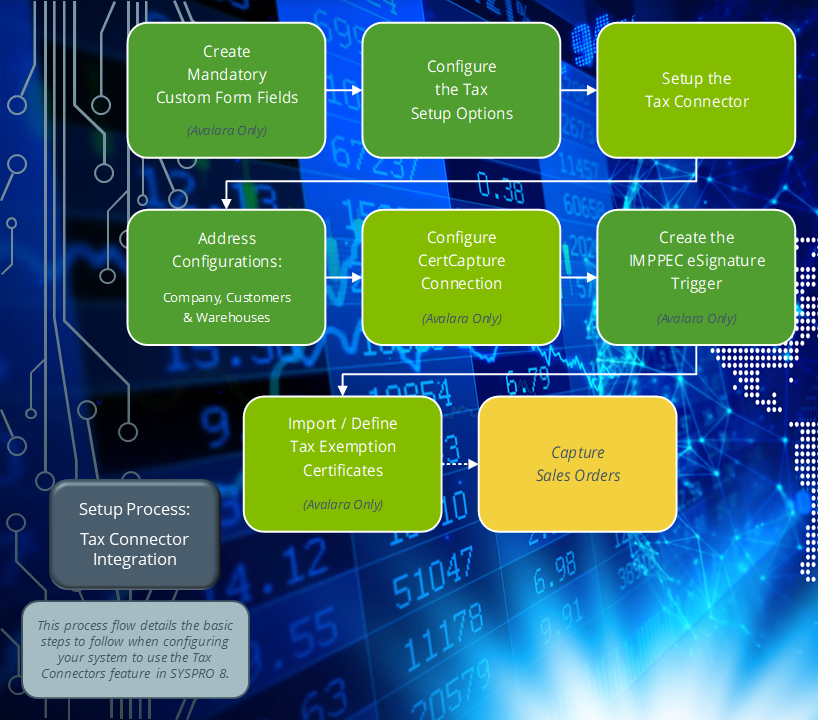Tax Rates Import Direct to ADMTXG
Exploring
This program only applies to the Tax Connector - Avalara.
This program lets you manually import use tax rates for all states (except Colorado) using an ASCII file provided by Avalara.
SYSPRO then uses the updated use tax rates for all applicable tax calculations throughout the system (i.e. invoices, sales orders, purchase orders, etc. will use the updated tax rates when calculating tax requirements).
This program is accessed from the Program List of the SYSPRO menu:
- SYSPRO Button > Run a program > IMPPNH
The Avalara platform is a powerful and easy-to-use API that helps businesses automate the calculating, storing, auditing and reporting of transactional taxes.
The CertCapture component helps you maintain compliance by creating, validating, storing and managing sales tax exemptions and reseller certificates.
The tax code is linked to a percentage rate that is applied to the value of a transaction so that the relevant amount of tax can be determined.
Tax Connectors provide a connection for establishing a direct link between SYSPRO and compatible cloud-based tax calculation systems (e.g. Avalara and Vertex).
Tax Connectors manage the export of data to these systems so that quarterly and annual sales tax returns can be produced for state filing purposes.
Tax rate refers to the percentage of sales tax charged in a particular area.
For example:
The sales tax rate is 8.0% in Costa Mesa, California.
Starting
You can restrict operator access to programs by assigning them to groups and applying access control against the group (configured using the Operator Groups program).
The following configuration options in SYSPRO may affect processing within this program or feature, including whether certain fields and options are accessible.
The Setup Options program lets you configure how SYSPRO behaves across all modules. These settings can affect processing within this program.
Setup Options > Company > General
- Nationality code
Setup Options > Tax > Company Tax Options
- Tax system
Setup Options > Tax > Sales and Use Tax
- Sales and use tax system required
- Interface type
Solving
Depending on how your have configured your tax connector, the use tax rates are either imported manually using the Tax Rates Import Direct to ADMTXG program, or automatically by Avalara. If you use the latter, then the following process is not required.
To manually import the use tax rates, proceed as follows:
-
Open the Tax Rates Import Direct to ADMTXG program (SYSPRO Button > Run a program > IMPPNH).
-
Enter the location and name of the file you want to import.
Although tax code files can be imported from any folder on the server, we recommend always placing them in the \Work folder.
-
Indicate if the tax code description is City, State or City, County.
Take care when making this selection, as tax codes will be imported according to this setting and certain reports will sort/print information based on this.
-
Select the Import function.
-
Upon completion, the Process completed section is updated with a summary of the records imported.
-
Exit the Tax Rates Import Direct to ADMTXG program.
Depending on how your have configured your tax connector, the sales tax rates are either imported manually using the Tax Rates Import program, or automatically by Avalara. If you use the latter, then the following process is not required.
To manually import the sales tax rates, proceed as follows:
-
Open the Tax Rates Import program (Program List > General Ledger > Tax > Tax Interface).
-
Enter your required import criteria within the Options pane.
-
Once you have confirmed that the information within the Details pane is valid, select the Import function.
-
Upon completion, the Import Results pane is populated and summarizes the records imported.
-
Exit the Tax Rates Import program.
All your customers must be manually linked to their appropriate tax codes (based on their ship-to addresses) so that sales tax is calculated correctly. However, this is not required if your tax is automatically updated by Avalara.
-
Open the Update Invoice Reprint Tables program.
-
Indicate the Invoice date range required for the system to pull the tax values recorded within the ArTrnSummary table to update the corresponding re-print tables.
We recommend setting the From date as the date when SYSPRO was initially implemented and the To date as the date on which you implemented the Tax Connector - Avalara.
Reprint records created after the switch to Avalara contain U in the LimitFlag field. Therefore, the program checks this field first and doesn’t make any changes to the database for records already defined as U. This ensures that data is not negatively impacted if the program is executed more than once.
-
Indicate the required GL code and Tax code.
-
Select the function.
Upon completion, a summary window is displayed with the number of processed records, errors found (if any) and invoices converted successfully.
Most, if not all, of the tax codes used by your customers will be imported from Avalara, either through the manual import (Tax Rates Import) or the DLL.
The tax rate import facility is not available for the Tax Connector - Vertex.
However, if you need to add or update a tax code outside of the import, you can use the Extended Tax Code Maintenance program.
To add a new tax code, proceed as follows:
-
Open the Extended Tax Code Maintenance program (Program List > General Ledger > Tax > Setup).
-
Select the New function.
-
Enable the Split code option to enter the state, county, and city abbreviations separately, or disable the option to enter a single geo code.
-
Depending on your selection of the Split code option, enter the Tax geo code or abbreviations for the State, County, and City.
-
Enter a Description of the tax code.
-
Indicate the Effective date.
-
If freight is taxable, enable the Freight taxable option.
-
Indicate None, Percentage, or Value at the Tax limits field.
-
Enter a percentage in the Tax Rate column of the Current Sales Tax Rates pane.
-
Enter a percentage in the Tax Rate column of the Previous Sales Tax Rates pane.
-
Optional... Select the Tax Effective Rates toolbar function to view or maintain the extended tax rate history using the Browse on Extended Tax Code History program if required.
An unlimited number of historical rates of tax previously applied to your tax codes can be automatically stored here.
-
Select the Save function to save the newly added tax code.
Additions and changes made within the Extended Tax Code Maintenance program only come into effect after you exit SYSPRO.
To assign customer tax codes, proceed as follows:
-
Open the Customers program (Program List > Contact Management > Setup).
-
Enter or browse for the relevant customer code within the Customer toolbar field.
-
Within the Contact Details pane, navigate to the State (extended tax code) field of the Sold to address section and select the browse function.
This opens the Browse on Extended Tax Codes program.
-
Select the appropriate tax code, followed by the Select toolbar function.
Alternatively, you can create a new tax code using the Add function if required.
-
Repeat the above process for the customer’s Ship to address.
-
Save your changes and exit the program.
Using
-
Fields on a pane are sometimes removed by default. You can reinstate them using the Field Selector option from the context-sensitive menu (displayed by right-clicking any field in the pane). Select and drag the required fields onto the pane.
The captions for fields are also sometimes hidden. You can select the Show Captions option from the context-sensitive menu to see a list of them. Click on the relevant caption to reinstate it to the form.
If the Show Captions option is grayed out, it means no captions are hidden for that form.
-
Press Ctrl+F1 within a listview or form to view a complete list of functions available.
Referencing
| Field | Description |
|---|---|
|
Import |
This imports the selected use tax rates file and updates the tax rates throughout the system for all applicable tax calculations. Upon completion, the Process completed section summarizes the records imported. |
| Field | Description |
|---|---|
| Options | |
|
File name |
Enter the name and full location of the use tax rates file you want to import. Although the tax rates file can be imported from any folder on the server, we recommend always placing it in the \Work folder. |
|
Tax code description |
Indicate if the tax code description is City, State or City, County. Tax codes are then imported according to this setting and certain reports will sort or print information based on this. |
| Process completed | |
| Records imported | This indicates the number of records imported. |
| Import result |
This indicates if the import process was successful or if errors occurred during the import process. |
Copyright © 2025 SYSPRO PTY Ltd.