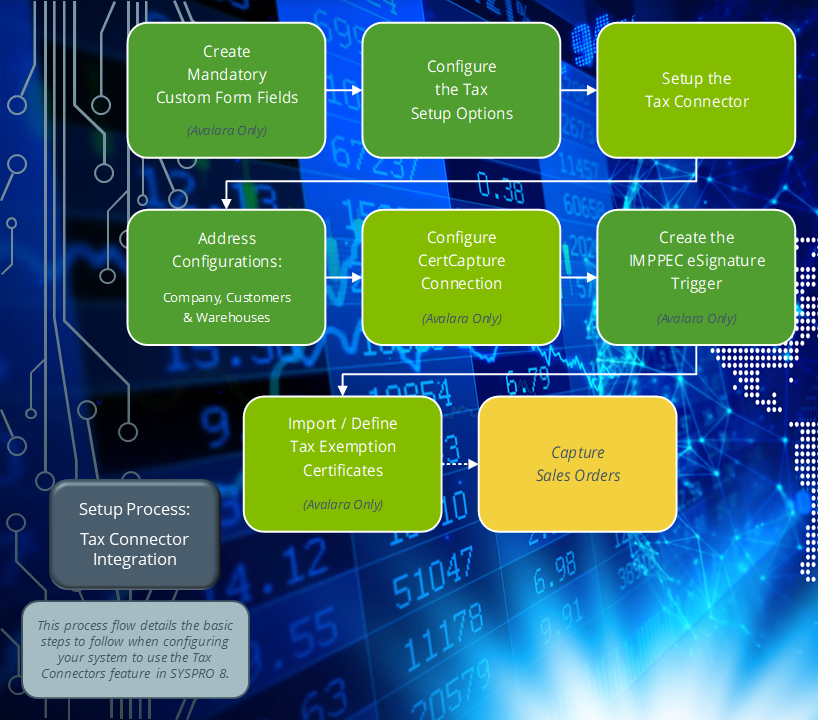Tax Interface Error Log Print
Exploring
This program lets you view and print any errors that may have occurred during the posting of transactions to Avalara or Vertex.
This program is accessed from the Program List of the SYSPRO menu:
- Program List > General Ledger > Tax > Tax Interface
The Avalara platform is a powerful and easy-to-use API that helps businesses automate the calculating, storing, auditing and reporting of transactional taxes.
The CertCapture component helps you maintain compliance by creating, validating, storing and managing sales tax exemptions and reseller certificates.
Tax Connectors provide a connection for establishing a direct link between SYSPRO and compatible cloud-based tax calculation systems (e.g. Avalara and Vertex).
Tax Connectors manage the export of data to these systems so that quarterly and annual sales tax returns can be produced for state filing purposes.
Vertex solutions are powered by technology that combines pre-built integrations to leading business applications, a global content database supporting major indirect tax types, and flexible deployment options spanning on-premise, cloud or hybrid.
The Vertex platform is desktop software that provides all US and Canadian sales, use and rental tax rates at the component part level, and it also includes a combined rate.
Starting
You can restrict operator access to programs by assigning them to groups and applying access control against the group (configured using the Operator Groups program).
The following configuration options in SYSPRO may affect processing within this program or feature, including whether certain fields and options are accessible.
The Setup Options program lets you configure how SYSPRO behaves across all modules. These settings can affect processing within this program.
Setup Options > Company > General
- Nationality code
Setup Options > Tax > Company Tax Options
- Tax system
Setup Options > Tax > Sales and Use Tax
- Sales and use tax system required
- Interface type
Solving
If you don't receive tax rate updates directly from the tax integration software and want to view or print any errors that may have occurred during the posting of transactions, then you can access the error log as follows:
-
Open the Tax Interface Error Log Print program (Program List > General Ledger > Tax > Tax Interface).
-
Within the Tax Interface Error Log Print Options pane, enter the date range that you want to include in the report.
-
Optional... Indicate whether you want the report to be sequenced by transaction date or sales order.
-
Select the Start Processing function.
The results are displayed within the Tax Interface Error Log Print pane.
-
Indicate if you want the log file to be deleted or not.
-
Exit the program.
Using
-
Columns in a listview are sometimes hidden by default. You can reinstate them using the Field Chooser option from the context-sensitive menu (displayed by right-clicking a header column header in the listview). Select and drag the required column to a position in the listview header.
-
Fields on a pane are sometimes removed by default. You can reinstate them using the Field Selector option from the context-sensitive menu (displayed by right-clicking any field in the pane). Select and drag the required fields onto the pane.
The captions for fields are also sometimes hidden. You can select the Show Captions option from the context-sensitive menu to see a list of them. Click on the relevant caption to reinstate it to the form.
If the Show Captions option is grayed out, it means no captions are hidden for that form.
-
Press Ctrl+F1 within a listview or form to view a complete list of functions available.
Referencing
This lets you change the currently configured review criteria.
| Field | Description |
|---|---|
|
Customers |
Indicate the customers for which you want to run the report. |
|
Sales orders |
Indicate the sales orders for which you want to run the report. |
|
Transaction date |
Indicate the date range for which you want to run the report. |
|
Sort sequence |
Indicate whether you want the report to be sequenced by transaction date or sales order. |
| Column | Description |
|---|---|
|
Transaction date |
This indicates the date on which the transaction was processed. |
|
Transaction time |
This indicates the time at which the transaction was processed. |
|
Sales order |
This indicates the sales order number for the transaction that failed during the posting of transactions. |
|
Customer |
This indicates the customer assigned to the transaction that failed during the posting of transactions. |
|
Line type / Increasing |
This indicates the status of the transaction:
|
|
Invoice number |
This indicates the invoice number for the transaction that failed during the posting of transactions. |
|
Transaction description |
This indicates a detailed description of the error that occurred. |
|
Error Message |
This indicates a description of the error that occurred (as per the AdmTaxAuditLog table). |
Copyright © 2025 SYSPRO PTY Ltd.