Message Inbox Details

This program lets you configure the details for writing to the message inbox when a defined event occurs in SYSPRO (e.g. email the stock controller when the quantity on hand for an item falls below zero in a warehouse).
Exploring
Starting
- The Office Automation and Messaging module must be installed as part of your registration license before you can use this program.
Solving
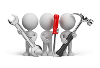
Why don't you drop us a line with some useful information we can add here?
Using
-
Fields on a pane are sometimes removed by default. You can reinstate them using the Field Selector option from the context-sensitive menu (displayed by right-clicking any field in the pane). Select and drag the required fields onto the pane.
The captions for fields are also sometimes hidden. You can select the Show Captions option from the context-sensitive menu to see a list of them. Click on the relevant caption to reinstate it to the form.
If the Show Captions option is grayed out, it means no captions are hidden for that form.
-
Press Ctrl+F1 within a listview or form to view a complete list of functions available.
-
You can configure your system to automatically check for messages on startup by selecting the Check for messages option of the Messages tab of the Personalize program (SYSPRO Ribbon bar > Home > Personalization).
Instead of displaying a generic message, you can configure the trigger point to display more specific information.
This is achieved by using any of a number of keywords or variables.
Reserved words must be entered in lowercase, as indicated in the tables below.
| Keyword | Description | ||||||||
|---|---|---|---|---|---|---|---|---|---|
|
%key |
This indicates the main key field that caused the event (e.g. stock code). |
||||||||
|
%other |
This indicates the secondary or other key that caused the event. Additional details regarding this variable for specific event types include the following:
|
||||||||
|
%wh |
This indicates the warehouse (for inventory events) in which the warehouse is used. |
||||||||
|
%desc |
This indicates the description of the main key (e.g. stock description). The contents of this field will vary according to the event being triggered. |
||||||||
|
%name |
This reserved word is interchangeable with %desc. |
||||||||
|
%oper |
This indicates the operator who performed the transaction that caused the event/trigger to be invoked. |
||||||||
|
%prog |
This indicates the name of the program that was running at the time the event occurred (e.g. IMP010 would be inserted if the Inventory Movements program caused the event to occur). |
||||||||
|
%prgdesc |
This indicates the description of the program running at the time the event occurred (e.g. Inventory Movements would be inserted if the Inventory Movements program caused the event to occur). |
||||||||
|
%balance |
This indicates the balance of the main key after the event (e.g. if the event is Bank balance < parameter, then %balance would contain the balance of the bank after the event has occurred). This reserved word is applicable only to events for which this makes any sense (i.e. the Bank balance event). For the credit limit events, %balance refers to the percentage of the customer's balance versus the credit limit. Therefore, if the balance of the customer (including outstanding order value) after the event, is standing at 56% of the credit limit, then %balance would contain 56. |
||||||||
|
%onhand |
This works in a similar way to the %balance reserved word, but applies to stock warehouse events only. Therefore, %onhand will contain the stock on hand after the stock warehouse event has occurred. |
||||||||
|
%value |
This indicates the value of the transaction that caused the event (e.g. if the event is Bank balance < parameter and the withdrawal value is $1000 then %value would contain 1000). This reserved word is applicable only to events for which this is appropriate. |
||||||||
|
%qty |
This indicates the quantity of the transaction that caused the event (e.g. if the stock on hand falls to below safety, then %qty would contain the quantity of the transaction that caused the quantity on hand to fall below safety). This reserved word is applicable only to events for which this is appropriate. |
||||||||
|
%coid |
This indicates the company ID in which the transaction occurred. |
| Field | Description |
|---|---|
|
%key |
This indicates the main key field that caused the event (e.g. stock code). |
|
%other |
This indicates the secondary or other key that caused the event (e.g. in the case of events relating to the stock warehouse file, this would reflect the warehouse). |
|
%desc |
This indicates the description of the main key (e.g. stock description). The contents of this field will vary according to the event being triggered. |
|
%name |
This reserved word is interchangeable with %desc. |
|
%oper |
This indicates the operator who performed the transaction that caused the event/trigger to be invoked. |
|
%coid |
This indicates the company ID in which the transaction occurred. |
|
%log |
This indicates the key to the log record just written (i.e. the application can read directly onto the event log file and retrieve the information required about the event). |
|
%qty |
This indicates the transaction quantity (applicable to Inventory-related events). |
|
%wh |
This indicates the warehouse code (applicable to Inventory-related events). |
|
%onhand |
This indicates the quantity on-hand balance (applicable to Inventory-related events). |
Referencing
This saves your entries and closes the current window.
This clears any data entered.
| Field | Description |
|---|---|
|
Message Inbox Details |
|
|
Subject text |
Enter the message text that you want to display in the message inbox. You can use special reserved words or keywords in this area, which are then replaced with the corresponding values when the event fires. This field is limited to 40 characters. |
|
Send to operator |
Enter the operator to whom the message must be sent. The operator code must exist and be valid. |
|
Program to run |
Optionally enter a program that you want to run from the message inbox. |
|
Post message with today's date |
If you select this option, then the message is written to the message inbox regardless of the number of times the event is activated on the same date. If you don't select this option, then a single message is written to the message inbox regardless of the number of times the event is activated on the same day. |
|
Prevent duplicate messages |
If you select this option, then duplicate messages are not displayed in the target operator's inbox. Duplicate messages are those where the subject text and the program to run are identical. |
Copyright © 2025 SYSPRO PTY Ltd.