Personalize

This program lets you customize the appearance of SYSPRO, including overall theme and how forms, list views and panes must appear.
Exploring
The settings defined here are saved on the client workstation in the XXXXXX.PRF file of the \Base\Settings folder (where XXXXXX indicates your operator code).
Some of these settings can also be defined system-wide using the System-wide Personalization program. The system-wide options take precedence over the individual operator settings defined here.
Starting
You restrict operator access to activities within a program using the Operator Maintenance program.
Solving
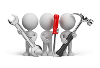
Why don't you drop us a line with some useful information we can add here?
Referencing
| Field | Description | ||||||||
|---|---|---|---|---|---|---|---|---|---|
|
Workspace backdrop |
|
||||||||
|
Program settings |
|
||||||||
|
Structured G/L ledger code entry |
|
| Field | Description | ||||||||||||||||||
|---|---|---|---|---|---|---|---|---|---|---|---|---|---|---|---|---|---|---|---|
|
Most recent programs list contains xx entries |
This lets you indicate how many entries you want to retain on the Recent Programs list (up to a maximum of 30). Once the list reaches 30 entries, each new program removes the next oldest program from the list. |
||||||||||||||||||
|
Status bar |
|
||||||||||||||||||
|
On Startup |
|
||||||||||||||||||
|
Visual theme |
Skins enable you to fully skin the SYSPRO product, including components such as title bars, scroll bars, buttons, checkboxes and option buttons.
|
| Field | Description |
|---|---|
|
Task definition |
Your selection here applies to all tasks defined against your operator code. |
| System-wide
This sets your task list(s) as applicable to all companies within SYSPRO. Completed tasks are marked as complete in all companies. If system-wide tasks exist and you change this option to By Company then you are prompted to copy your system-wide tasks to all your companies. The tasks are added to the existing tasks already defined against your individual companies. If you elect not to copy tasks, they are retained in the event that you want to restore the task definition to its original setting. |
|
| By Company
This sets your task list(s) as applicable to a specific company within SYSPRO. Completed tasks are only marked as complete in the company in which they are defined. You can also copy task groups to a specific company or a number of companies using the Copy Tasks program. You would typically select this option if you have a number of companies and you want to process similar tasks independently for each company (e.g. running a period end on different dates for individual companies). If company-based tasks exist and you change this option to be System-wide then you are prompted to copy your company-based tasks to system-wide tasks. The company based tasks are added to your current list of system tasks. If you elect not to copy tasks, they are retained in the event that you want to restore the task definition to its original setting. |
|
|
Check for tasks now due on startup |
Enable this option if you want to be reminded of any tasks that are due when you load the system. You can also establish whether any tasks are due by selecting the Refresh option within the Task List. |
| Field | Description | ||||
|---|---|---|---|---|---|
|
On startup |
|
||||
|
Automatically refresh message inbox every xx minutes |
This refreshes the Message Inbox automatically after a specified number of minutes. You must enable this option if you want the system to display a notification message when new messages arrive. |
||||
|
Display a notification message when new messages arrive |
The system notifies you when one or more messages have arrived. This notification takes place when next the message inbox is refreshed. This can be selected only if you are automatically refreshing the message inbox. |
||||
|
Delete Actioned Messages |
This deletes all messages that have been actioned, providing they are older then the number of days specified at the option: Delete actioned messages that are more than xx days old. |
||||
|
Reset all Task Dialog Warnings |
This resets the file that contains a list of all the task messages that you had previously marked as 'Do not show me again'. For example: If you delete the defined printer and then run an application, a message is displayed indicating that no printer is defined. You can select the Do not show me again option from the message and the warning message is not re-displayed the next time you run an application. You can, however, select the Reset all Task Dialog Warnings option to re-display the message if required. |
| Field | Description |
|---|---|
|
Optimize document printing by pre-loading the Crystal runtime as SYSPRO loads |
This improves the performance of documents that are produced using SRS document printing by pre-loading the Crystal runtime when SYSPRO loads. This option must be enabled to apply the SRS Runtime check SRSRuntimeFix.exe to SRS document printing. The CrConfig file must contain the correct Java Dir path for the check to apply. You can only access this field when the Optimize by pre-loading Crystal runtime system-wide personalization option is defined as Set at operator level (System-wide Personalization). For example: if the system-wide option is set to Optimize for all operators then this field is disabled and ignored, regardless of its previous setting. |
|
Automatically check for new SRS reports every nn minutes |
This sets the time interval in minutes at which an alert message is displayed on the desktop when new (unread) reports are available to view in the SRS Document Queue. This applies to server-side reporting. |
|
Reset All Default Settings |
This configures all reports to be output to the current printer destination. |
You use the Company Calendar program to define the specific working and non-working days on your company calendar.
| Field | Description | ||||||||
|---|---|---|---|---|---|---|---|---|---|
|
Calendar options |
|
||||||||
|
Select Color |
Select the color you want to use to highlight non-working days in Date Navigator.
|
||||||||
|
Calendar data provider |
|
List views in SYSPRO are used throughout the system to represent data in a grid (i.e. rows and columns). Within SYSPRO you can customize the global look-and-feel of these list view windows.
| Field | Description | ||||||||||||||||||||||||||
|---|---|---|---|---|---|---|---|---|---|---|---|---|---|---|---|---|---|---|---|---|---|---|---|---|---|---|---|
|
Default font for list views and forms |
This indicates the font currently in use for list views and forms.
|
||||||||||||||||||||||||||
|
Default font for listview captions |
This indicates the font currently in use for list view captions.
|
||||||||||||||||||||||||||
|
Font for Quick View |
This indicates the font currently in use for the Quick View displays.
|
||||||||||||||||||||||||||
|
List view options |
These options apply only to list views and not to Display Forms, Entry Forms or any other type of object.
|
||||||||||||||||||||||||||
|
Reset List view Settings |
This removes the layout settings applied to all your list views and resets them to the default list view layout for your operator code. Selecting this function has no effect on list views that are customized for a specific role to which your operator code is assigned. |
||||||||||||||||||||||||||
|
Preview |
Test your selections before applying them to property windows throughout the system. |
| Field | Description |
|---|---|
|
Entry and display form options |
Read-only color This indicates the color of the value text for fields containing a value (excluding hyperlinks). For entry forms it indicates the color of the text for both the caption and displayed values for fields that are currently set to read only. |
| Background color
This lets you colorize the background of forms (e.g. within query programs). You can choose to apply one of the standard system colors (i.e. associated with the display properties of your workstation) or you can choose your own color. If you selected a background color of Other, then you use the dropdown icon to select the specific color you want to use for the form background. |
|
| Apply this background color to all
forms
This forces all forms to use the selected background color. Operators will be unable to selectively change the color of any form using the CTRL+F4 list view function. |
|
| Group background color
This lets you assign a color to the background of items that are grouped together within a form (e.g. ship address details). You can apply one of the standard system colors (i.e. associated with the display properties of your workstation) or your own color. When you select a group background color of Other, you use the dropdown icon to select the specific color you want to use. |
|
| Colorize group headings
|
|
| Show Icons for custom fields
This places an icon at the beginning of the caption of each field that has been added to a form, regardless of whether they are custom form fields, related fields, or scripted fields. This affects all display and entry forms. |
|
| Highlight focused form field
This places a rectangle around the value part of the field on which focus is currently set. |
|
| Show description of keys in form
caption
This displays the description for key fields (e.g. Branch, GL code, Currency, etc) on a form. The matching description for the code appears in brackets within the caption portion of the field. This applies to the current company only. |
|
| Show grid lines
This lets you indicate how you want to display grid lines on forms. You can set them to be always displayed, never displayed or to be displayed individually by form. |
|
| Show captions in bold
This lets you indicate how to display captions on forms. You can set them to be always displayed in bold, never displayed in bold or to set the display individually by form. |
|
|
Preview |
Select this to test your selections before applying them to property windows throughout the system. |
| Field | Description |
|---|---|
|
Docking pane and Tab options |
Show maximize button in caption for adjacent panes This displays the maximize and restore buttons when two panes appear next to each other within a SYSPRO window. |
| Highlight caption for active pane
The system indicates which pane within a window is currently active. |
|
| Show floating panes as windows
|
|
| Position of tabs for tabbed panes
This indicates where you want to position tabs buttons for panes that include tab pages. You can position them left, right, top or bottom. |
|
| Resize panes dynamically as
splitter is dragged
The system dynamically resizes panes as you drag the splitter (i.e. there is no delay in redrawing the window). |
|
| Splitter style
This lets you configure the style of the splitter between panes. |
|
| Splitter size
This lets you configure the size of the splitter. |
|
| Tab appearance
This applies a theme to tabs that appear within a pane. You won't be able to access this field if you selected to apply an overall theme for the user interface (Environment Options tab). The overall theme that was selected is displayed here. |
|
| Docking theme
This applies a theme to docking panes. You won't be able to access this field if you selected to apply an overall theme for the user interface (Environment Options tab). The overall theme that was selected is displayed here. |
|
| Opacity for inactive floating
panes
This indicates the level of opacity for inactive floating panes. When a pane is floated but not selected, it will become opaque to the degree selected at this option. |
|
|
Reset Layout |
This resets all docking pane layouts to the position they were in at the time the software was shipped (for the current operator). |
|
Preview |
This lets you test your selections before applying them throughout the system. |
| Field | Description | ||
|---|---|---|---|
|
Toolbar options |
|
||
|
Reset Toolbar Settings |
This reverts all toolbar settings to their default settings (this removes all Tbar_*.XML files from your \Base\Settings folder). |
||
|
Preview |
This lets you test your selections before applying them throughout the system. |
| Field | Description |
|---|---|
|
Email options |
Select this option to use the default email system. Select this option to use a Microsoft Office 365 account. |
|
User name |
Enter your Microsoft Office 365 user name credentials. This field only applies if you select the Microsoft Office 365 email option. |
|
Password |
Input your Microsoft Office 365 password credentials. This field only applies if you select the Microsoft Office 365 email option. |
|
Tenant to use |
Select the tenant that SYSPRO must use when communicating with Microsoft Office 365. This defaults to the System-wide tenant option which provides default values if you haven't previously configured a specific tenant to use. |
|
Tenant Id |
This indicates the Microsoft Office 365 tenant ID for the company. |
|
Client Id |
This indicates the Microsoft Office 365 client ID for the company (also known as the application ID). |
|
Exchange web service |
This indicates the URI address to your exchange web service provider. |
Copyright © 2025 SYSPRO PTY Ltd.