To Do List

The To Do List SYSPRO Desktop function displays activities that require your attention.
Solving
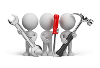
Why don't you drop us a line with some useful information we can add here?
Using
-
You enable the To Do List by selecting the Click to show To-Do List option in the To Do List pane. This imports and runs the \Base\Samples\PANE_CMS_REMINDER.TXT VBScript.
Once enabled, a list view is displayed with one row for each outstanding item. The list is refreshed every 60 seconds (Press F5 to refresh this list manually) and displays three columns:
- Subject
- Due in
- Type
When new items are added to the To Do List, a popup is displayed on the Windows task bar for about 10 seconds, indicating the number of new items. When you first load the SYSPRO menu, the popup reminds you of all outstanding items. Thereafter, the popup only appears when new items require your attention.
You can hover your mouse over the popup to show it more clearly and prevent it from disappearing. When you select the Click here to view your To-Do list hyperlink, a message is sent to the program currently running (e.g. the SYSPRO menu or any other SYSPRO program) which then loads the To Do List program.
You can also invoke the program by double-clicking any of the list view rows shown in the pane. The SYSPRO Ribbon bar includes a To Do List button (selected from the Query tab) that loads the To Do List program.
When adding or maintaining activities using the Contact Activity Posting program, you can set a reminder period against appointment and meeting type activities.
The contents of the To Do List pane is updated every minute, but you can use the Refresh option to update the information immediately.
- A link must exist between your operator code and a contact in SYSPRO in order for you to be able to see appointments and meetings within the SYSPRO calendar. When you initially set up the Contact Management System, a wizard creates a contact for each operator by default. You use Operator Maintenance program to link operators to contacts (and delink them).
-
If you are running a second or subsequent instance of SYSPRO you will not receive Popup reminders for those non-primary instances. The non-primary instances display the message 'Contact reminders only for prime instance'.
You can view your reminders from these non-primary instances using the Contact Management Query program. Alternatively, you can simply view the contact reminders on the primary instance.
If the To Do List item was generated from the Contact Management System, each item has an Open, Dismiss and Snooze action available:
-
Open
This enables you to view the activity in the Contact Activity Posting program.
-
Dismiss
This clears the follow-up flag against the activity (and therefore removes it from the list).
-
Snooze
This allows you to set the follow-up date/time (typically also removing it from the list).
You can click on the Open and Dismiss hyperlink against the item to perform the action required. Alternatively you can click on the item (or use the cursor to highlight an item) and then use the Open, Dismiss or Snooze toolbar buttons to perform the required action.
[Note]
If the To Do List item was generated from SYSPRO Workflow Services (SWS), then each item will have one or more actions available, depending on the type of workflow task (e.g. a Workflow Task could have Approve and Reject actions).
The first three available actions are shown as hyperlinks in the Action 1, Action 2 and Action 3 list view columns. However if there are more than three actions for a single Workflow Task, then the third hyperlink shows More... and when selected, will display the Actions pane to lists all available actions for the current task. You can then click on one of the available hyperlinks within the Actions pane.
The actual functionality performed when clicking on a Workflow Task hyperlink depends on the pre-defined action configured at the time the Workflow Task was added.
This can include a simple Dismiss function that just marks the Task as complete, or it can:
- run a SYSPRO program
- run a VBScript
- run a .NET assembly
- run any executable
- notify the Workflow system that the action has been performed.
The Dismiss All action allows you to dismiss all dismissible items. The dismiss action is performed on each item that has an available dismiss action (e.g. Contact Reminders or Workflow Tasks).
Copyright © 2025 SYSPRO PTY Ltd.