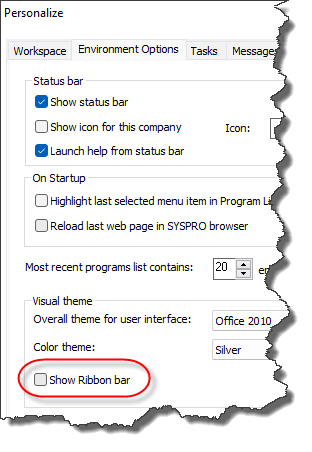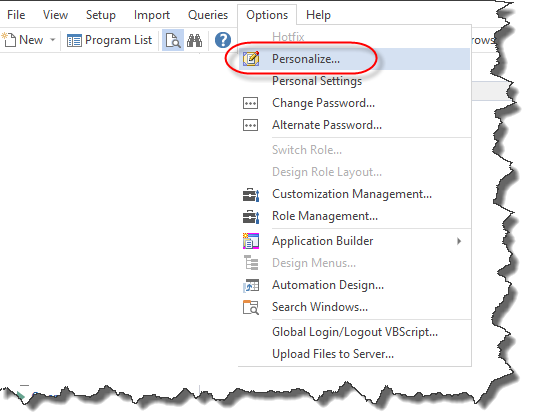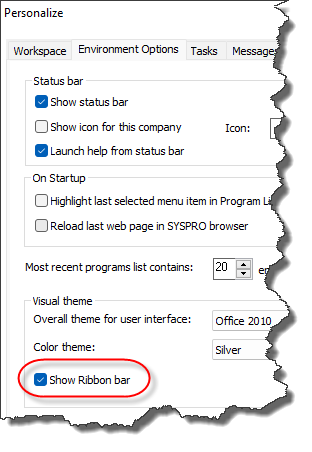The on the SYSPRO Desktop consolidates key functions and features onto an easy-to-access window.
Solving
You control how to display SYSPRO's Ribbon bar using the Personalize program (run from the main menu).
Referencing
|
Field |
Icon |
Description |
|---|---|---|
|
Program List |
|
This lets you navigate and run SYSPRO programs from a tree view menu. |
|
Calendar |
|
This manages your appointments, events and schedules from within SYSPRO. You can configure and customize calendar settings - at operator level (SYSPRO Ribbon bar > Home > Personalization) or system-wide (SYSPRO Ribbon bar > Administration). You can indicate that the data provider is a local file (stored in settings\operator_calendarevents.XML) or integrated to Outlook. If you are using the Contact Management System, then you can synchronize appointment and meeting type activities (Post Activity) to the calendar. |
|
Inbox |
|
This lets you receive notification messages when tasks need to be actioned. Functions in SYSPRO that write to an operator's Inbox include:
You can use this facility within your own applications by calling the program COMMSQ with the appropriate parameters defined (see linkage file COMMSQ.LNK). Because this program can be invoked as a COM object, you should be able to use any COM-aware application to post messages to SYSPRO. |
|
Notepad |
|
This lets you enter free format text that will be saved in the operator.RTF file (where operator indicates the operator's name. |
|
Browser |
|
This lets you view HTML pages from within SYSPRO without having to load an external browser program. You can enter a URL in the address bar (providing you have access to the SYSPRO Browser - Manual URL address entry operator activity. |
|
Tasks |
|
This lets you create a checklist of tasks you want to schedule for a particular period which you can optionally complete in a set sequence. You can automate the launching of programs (tasks) within a task group. If the program is not listed in the Automation Design listview (and you did not define the Automation form values) then the operator will be prompted to make the necessary screen selections. Tasks can be defined as system-wide or company-specific. |
|
Reminder |
|
This lets you view reminders for tasks that are due. |
|
Favorites |
|
This lets you construct your own listing of frequently-used programs for quick access to applications within SYSPRO. You can launch the Add New Shortcut Wizard to lead you through the process of adding SYSPRO programs to the Favorites pane, or you can drag-and-drop programs from the Program List pane. You can construct an unlimited number of categories to which you can assign links to programs. These program links are represented as dynamic tiles against which you can apply a variety of visual themes and styles. You can drag items such as applications, documents or pictures from Windows Explorer directly into the category of your choice. You can also drag-and-drop tiles from one category to another and reposition categories. Each tile can launch an application and the contents of the tile can be dynamically changed using VBScript. |
|
Flow Graph |
|
This lets you construct a flow graph that describes, for example, a business process in your organization. Sample templates are provided that you can use as a starting point to construct new flow graphs. Flow graphs consist of shapes and tables (containing table items) that can be connected. Shapes can be defined so that when you click on them they can run any type of application, transition to a new page or open a different flow graph. You can describe the properties of a Flow Graph in the Properties pane. In addition, you can restrict which operators are allowed to edit the flow graph. |
|
Executive View |
|
This lets you add your own customized panes containing a number of graphical components. These include:
To import customized panes you will need to have access to the Allow to import customized panesactivity. |
|
System-wide View |
|
This lets you add or import customized panes and display them on the main menu for everyone.
The
Design UI Layouts function must be open before you can do this.
|
|
Role View |
|
This lets you add or import customized panes and display them on the main menu for the specified role.
The
Design UI Layouts function must be open before you can do this.
|
|
Navigation Pane |
|
This lets you create menus added as task panels or tree views that can either manage applications and documents or act as menu navigation aids. If you use a task panel to construct a menu, then menu items (i.e. tiles) can be used to launch an application, navigate to a group of menu items, or open a Flow Graph. You control the behavior of a tile (i.e. navigate to a menu or open a Flow Graph) using action settings. Right-click on a tile in a menu and select Actions from the Properties shortcut menu. You can export and import menus. |
|
|
Icon |
Description |
|---|---|---|
|
Financial |

|
This lets you access key query programs within the Financial suite of programs. |
|
Distribution |

|
This lets you access key query programs within the Distribution suite of programs. |
|
Manufacturing |

|
This lets you access key query programs within the Manufacturing suite of programs. |
|
Report Queue |

|
This lets you view completed reports or reports that are in the reporting queue (if you are using SRS server-side printing). |
|
Field |
Icon |
Description |
|---|---|---|
|
Personalize |
|
This lets you customize the various elements of the SYSPRO desktop to assist you in locating information and navigating the product. |
|
Personal Settings |
|
This lets you customize certain personal settings at operator level. |
|
Switch Role |
|
This lets you choose a different role that has been pre-assigned to the operator. Roles control the look of docking panes, display and entry forms and list views. When initially assigning roles to an operator, you need to login afresh to be able to select his option. |
|
Field |
Icon |
Description |
|---|---|---|
| Hotfix |

|
This button shows the Mandatory Hotfixes or Optional/Customer-specific Hotfixes recorded against your customer code, which have not yet been installed. This button only provides visibility. You cannot install a hotfix from inside SYSPRO. To install hotfixes, you must run the SYSPRO Installer application. |
| Option | Description |
|---|---|
|
Panes |
This lets you choose from a list of panes in the current docking layout. The panes displayed in gray are available for selection. |
|
Cards |
This lets you select a Key Card or Insight Card to be displayed as a floating pane. |
| Themes |
This lets you choose between a Light, Blue or Dark theme, which takes precedence over the Color theme setting made against the Environment options of the Personalize program. The Default option reverts to the Color theme settings. |
|
Design Web View / Edit Web View |
This opens the Visual Designer to customize web views. This menu option is only displayed if the operator doesn't belong to a role. As a security measure this option isn't available if the operator belongs to a role, as web views for a role should be designed using the Design Role View option within the Application Designer program. |
|
Customization Profiler |
This opens the Customization Profiler program to view and analyze customizations that have been applied to the application or main menu. The program can be loaded from any docking pane caption or menu pull-down (right-click the title bar of a pane and select Customization Profiler from the context menu). A list view displays all the customization changes. |
|
Reset Layout |
This restores forms to their default position, including those that were previously closed. Customized or associated panes remain in their current location and the content and sequencing of forms or list views is not affected. |
|
Hide/Show Web View |
This hides or shows the web view for the program, if one exists (F11 toggles these captions). |
|
Hide/Show Pane Titles |
This hides or shows the docking pane captions (F12 toggles these captions). |
|
Hide/Show Pin Buttons |
This hides or shows the pin button on all docking panes. This is only available from the SYSPRO Main Menu (i.e. not in individual programs) when the Minimalist user interface options is enabled, and operator is logged in using a role that is not allowed to save docking layouts. |
|
Show List View Toolbar |
This lets you indicate how you want to display the built-in toolbar for list views (i.e. Always, Never, or By List View). Changing the Show built-in toolbar option in the System-wide Personalization program does not affect the operator's preference and setting to Always show the list view toolbar. |
|
Auto Close Floating Panes in Web Views |
This option is only available from the SYSPRO Main Menu. This closes floating panes automatically when you click anywhere in a web view, or when you exit from an application. |
|
Field |
Icon |
Description |
|---|---|---|
| Setup Options |
|
This lets you access setup options for your SYSPRO suite of modules |
|
General Setup |
|
This lets you access setup programs that are used company-wide (e.g. currencies and tax options). |
|
Stationery Formats |
|
This lets you access setup programs for pre-printed stationery programs and SRS documents. |
|
Company Tables |
|
This lets you access setup programs relating to company-wide tables such as invoice terms, commission and invoice discounts. |
|
Field |
Icon |
Description |
|---|---|---|
|
Passwords |
|
This lets you define passwords against various functions that can be performed within SYSPRO programs as well as to change an operator password. |
|
Operators |
|
This lets you maintain a list of operators requiring access to SYSPRO, and to define any restrictions applicable to individual operators. |
|
Groups |
|
This lets you add and maintain the groups to which operators are assigned. |
|
Roles |
|
This lets you configure security settings at operator role level. |
|
Electronic Signatures |
|
This lets you configure security at transaction level by authenticating the operator performing the transaction. |
|
Job Logging |
|
This lets you maintain a log file of all programs that have been accessed by operators. |
|
Amendment Journals |
|
This lets you view an audit trail of any changes made to SYSPRO Setup programs. |
|
Field |
Icon |
Description |
|---|---|---|
|
Request Print Dialog |
|
This lets you select the printer to use before printing your SYSPRO documents. In a non-Windows Printing environment you can also select the attribute to use. This option is ignored when running a SYSPRO program in automated mode. |
|
Windows Printing |
|
This lets you use the Windows Print Manager (i.e. the standard way of printing from within a Windows environment) for printing documents and reports from within SYSPRO. |
|
Report Preview |
|
This lets you display SYSPRO reports in a preview window before printing them. Enabling/disabling this option automatically enables/disables the Preview report option against all SRS reports. When this option is disabled, you need to manually select at least one output method on the Output Options tab of an SRS report to enable the Process function for the report. |
|
Document Preview |
|
This lets you display SYSPRO documents in a preview window before printing them. When enabled, SRS documents are previewed when printed in online or batch mode unless the calling program suppresses previewing. This doesn't apply if you selected to email or fax one (or more) of the documents within the batch from one of the following programs:
|
|
Print Setup |
|
This lets you configure printers for use within SYSPRO. |
|
Page Setup |
|
This lets you configure page settings for printing from within SYSPRO. |
|
Fax Settings |
|
This lets you define the settings for faxing documents from within SYSPRO. |
|
Field |
Icon |
Description |
|---|---|---|
|
Financial |
|
This lets you access import programs within SYSPRO's Financial suite of modules. |
|
Distribution |
|
This lets you access import programs within SYSPRO's Distribution suite of modules. |
|
Manufacturing |
|
This lets you access import programs within SYSPRO's Manufacturing suite of modules. |
|
Quantum Architecture |
|
This lets you access setup options import and Master Data Take On programs using the Quantum Architecture module. |
|
Field |
Icon |
Description |
|---|---|---|
|
Reporting Services |
|
This lets you define and run reports using SYSPRO Reporting Services. |
|
Report Writer |
|
This lets you define, add and run reports using SYSPRO's Report Writer. |
|
Field |
Icon |
Description |
|---|---|---|
|
At a Glance |
|
This lets you view month-to-date totals for your Accounts Payable and Accounts Receivable modules, your current bank balances, General Ledger control balances and posting details for Inventory and Work in Progress. |
|
Quick Find |
|
This lets you perform a detailed search on various categories of information within SYSPRO. |
|
To-Do List |
|
This lets you view a to-do list of tasks from workflow, contact management and notifications. |
|
System Information |
|
This lets you view details of your current system and SYSPRO environment. |
|
Contact Management |
|
This lets you view information about the people with whom you do business. |
|
Field |
|
Description |
|---|---|---|
|
Visit corporate site |
|
This loads the SYSPRO corporate web site. |
|
Visit InfoZone |
|
This loads the SYSPRO InfoZone support web site. |
|
Visit support |
|
This lets you access the SYSPRO support web site for the latest product information and releases. |
|
Field |
Icon |
Description |
||||||
|---|---|---|---|---|---|---|---|---|
|
Reindex Files |
|
This maintains the integrity of your SYSPRO files. |
||||||
|
Logout Users |
|
This identifies who is accessing the system, what programs are currently running and to log users out from the system. |
||||||
|
Company Calendar |
|
This lets you view a traditional monthly calendar from which date selections can be made and passed through to SYSPRO programs. |
||||||
|
Automation Design |
|
This indicates which programs you want to run automatically as well as defining the default values to use when these programs are run. |
||||||
|
System-wide Personalization |
|
This defines system-wide options applicable to the SYSPRO workspace for all companies. |
||||||
|
Diagnostics |
|
|
|
Field |
Icon |
Description |
||||||||||||
|---|---|---|---|---|---|---|---|---|---|---|---|---|---|---|
|
Design UI Layouts |
|
This lets you pre-configure and control the user interface that is presented to a SYSPRO operator. The Role layout design option must be enabled against the operator. |
||||||||||||
|
Design Menus |
|
This lets you design menus by role, company, group, operator, or system-wide. These menus are shown in the Navigation Pane. |
||||||||||||
|
Customize Task Dialogs |
|
This lets you customize task dialogs system-wide, by company or by operator. |
||||||||||||
|
Design Flow Graphs |
|
This lets you design flow graphs for roles. |
||||||||||||
|
Customization Management |
|
This lets you view and manage various customization layouts applied to operator roles within SYSPRO. |
||||||||||||
|
Role Management |
|
This lets you configure and maintain settings for operator roles. |
||||||||||||
|
Application Builder |
|
This lets you create your own SYSPRO applications using only customized panes. |
||||||||||||
|
Customization Tools |
|
These tools will help you manage the customization of SYSPRO. |
||||||||||||
|
||||||||||||||
|
Search Windows |
|
This lets you create your own search windows for key fields. This facility is now deprecated and replaced by the Advanced Browse. |
||||||||||||
|
Event Management |
|
This lets you configure events that you want to monitor within SYSPRO as they occur. |
||||||||||||
|
Trigger Programs |
|
This lets you invoke third-party applications (developed in an appropriate language) when a particular trigger is activated in SYSPRO (e.g. after adding a customer). |
||||||||||||
|
Custom Forms |
|
This lets you indicate the item for which you want to define a custom form and to which you want to add custom fields. |
||||||||||||
|
SYSPRO App Store |
|
This lets you activate or view apps you have purchased from the SYSPRO App Store. |
||||||||||||
|
App User Allocation |
|
This lets you allocate users to applications purchased on the App Store. |
|
Field |
Icon |
Description |
|---|---|---|
|
User Licenses |
|
This lets you define who is allowed to login to Espresso. |
|
Design Menus |
|
This lets you design menus for any device by company, role, or operator. |
|
Push Notifications |
|
This lets you create and send messages to any device by role, by operator, or broadcast to everyone. |
|
App Manager |
|
This lets you deploy applications and components purchased from the SYSPRO App Store. |
Copyright © 2025 SYSPRO PTY Ltd.