Design UI Layouts

This program lets you design how the SYSPRO user interface must be displayed for operators at role level, system-wide or industry level.
Starting
- The Role layout design option must be enabled against your operator code (Operator Maintenance).
You restrict operator access to activities within a program using the Operator Maintenance program.
Controls whether operator changes to docking pane layouts are saved when the operator belongs to a role (Customization Management).
If customization for a program exists in Customization Management against an industry or system-wide role, operators will not be allowed to reset layouts for that program. They will only be able to reset layouts for programs where no customization exists, even if the operators have access to the Save docking layout when using roles / industry / system-wide operator activity.
With a ordinary role, only operators that have access to the Save docking layout when using roles / industry / system-wide operator activity will be able to reset layouts. This applies to all programs, regardless of whether customization exists for the programs or not. If the operator does not have access to that operator activity, they will not see the Reset Layout option in any programs.
When using roles, changes to your personal view of the role are saved when you exit an application (e.g. pinning and unpinning panes and making changes to the splitter positions).
If access to this activity is enabled, then changes to the personal view of the role made by the operator are retained and displayed the next time the operator accesses that application. The system always attempts to load the operator's own docking layout first followed by any specifically designed role layout.
If access to this activity is denied, then any changes the operator makes to docking pane layouts are ignored once the operator exits the application. The standard role designed layout is restored when next the application is loaded.
Controls whether operator changes to listview layouts are saved when the operator belongs to a role (Customization Management).
If access to this activity is enabled, then the operator can perform the following functions:
- Rearrange and resize columns.
- Remove columns and add them back.
- Apply grouping and sorting to listviews.
These settings are preserved when exiting the application when the user is linked to a role.
In addition, the operator can reset the listview layout, even if roles are in use.
However, if the administrator changes the design of the listview layout for the given role, then the newly-designed layout is automatically applied when the operator re-launches the application.
In other words, the operator can adjust the listview column settings for personal use until such time as the administrator specifically designs that listview layout, when the new layout is applied.
If a listview layout has been designed for the application at role level, then pressing Ctrl+F5 will reset the view to the default role-based layout.
-
While in design mode, the toolbar buttons are disabled, as well as the ability to add or import customized panes to the Executive View.
-
While in design mode, form values can be saved against the operator or the company, but not for a role . This is despite the Save Form Values as Default option being available for selection from the context menu (displayed when you right-click on the form).
- Ensure that the role for which you are designing layouts is configured for design at UI level (Role Management) and has access to the program you are modifying.
- In a client/server environment, ensure UI design is done on the client machine and not the server. When done on the application server, it does not self-heal to the client.
Staging folder
To minimize interference between someone who is designing for a role and operators for that role already logged in (or about to log in) the system follows a specific processing sequence.
When entering design mode for a role:
- The system deletes all the files for the role from the Role folder on the client.
- The system copies all files for the role from the server to the client (this ensures that the designer is using the latest set of UI layout files).
-
The files are copied to the Role_### staging folder on the client. This staging folder is created in the \Base\Settings folder.
If the system exits unexpectedly during design mode, the files in the staging folder remain untouched. When that operator logs back into SYSPRO, the system prompts whether the operator wants to resume editing for that role. The operator will need to enter design mode for the role before the files for the role are copied to the Role_### folder.
When exiting design mode for a role:
- The system creates a temporary file in the Role_### folder on the server.
- The file serves as a folder lock for that role (i.e. users will be unable to login using that role until the copy process is complete and the temporary file removed).
- When self-healing executes, then all files in the Role_### folder are removed and the files are copied from the server to the client.
- If any file is not successfully copied across from Role_### to the correct Role_ folder on the server, then a message is given and the Role_### folder on the client machine is not removed. If this happens, you should check permissions on the target folder.
-
Only programs that have been changed in system-wide design mode are locked down for the user.
For example: If the administrator only adjusts how the Customer Query program works, then only files for that program will appear in the Role_XXX folder (where xxx indicates the layout code) and only that program cannot be further adjusted by the user. When loading SYSPRO, the system scans the layout and script files stored in the Role_SYS folder to see which programs have been adjusted. An internal table is created containing a list of all the programs for which layout changes have been made. Any program listed is automatically locked down.
-
Despite a program being locked down, you can still adjust the overall appearance of the user interface if you have enabled the Save docking layout when using roles operator activity.
Similarly, you can adjust columns in a list view if you have enabled the Save list view layout when using roles operator activity. In both cases, changes are only applied until the administrator next adjusts the docking or list view layouts in system-wide design mode.
A version number is stored within the docking and list view layout files and if it doesn't match the version number saved in the user's definition file, then the administrator's changes are re-applied. The user definition files are saved on the client machine and named as follows:
- For docking layouts: \Settings\Dock_operator_XXX_ARSPENLZ.XML
- For list view layouts: \Settings\List_operator_XXX_ARSPENLV.XML
- When designing for the Application Builder 1 programs, the application title is saved in the Role_XXX folder.
VBScript considerations
- VBScript files that are created or maintained during design mode are saved in the Role_XXX folder in \Base\Settings (where xxx indicates the layout code). This differs from roles where scripts are saved to the \Work\VBScripts folder. You can create the folder offline and then deploy it at a site.
- You cannot edit VBScripts for tiles or flow graphs while in design mode.
Self healing
- Permissions and activities are never self-healed as they are read from the server.
- UI layouts by role designed on the server are not self-healed to the client.
Toolbars
- You must use the Customize mode to customize a toolbar. Simply removing buttons from the toolbar does not save the changes when done in Design mode. Right-click the toolbar and select Customize from the context menu.
- The Show List view Toolbar option (available from the CTRL+F1 submenu, or right-click the header row of any list view) is saved at operator level, which means that the operator can override the Design mode setting for this option.
-
Toolbar customization is saved by language code, i.e. the SYSPRO language code is used when creating a customized toolbar for a role or operator.
For example:
When customizing a toolbar while the SYSPRO language code is FR (French), the toolbar customization is only applied when operators log into SYSPRO using /lang=FR, (i.e. SYSPRO is runnig in French). The toolbar customization won't be applied to operators who log in to SYSPRO using any other language code.
When creating the toolbar file name, the system uses the operator's language code (FR in this case), meaning the file name will be built using FR.xml and is therefore not displayed to operators using a different language code.
Solving
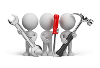
Why don't you drop us a line with some useful information we can add here?
Referencing
| Field | Description | ||||||||||
|---|---|---|---|---|---|---|---|---|---|---|---|
| Design layouts by |
System-wide and Industry design layouts apply to User Interface locking only. All other non-role securities such as Operator and Operator Group settings are assumed. |
||||||||||
| Role |
Design layouts for a specific role. You can capture details for a new role using the Add a Role function. |
||||||||||
| System-wide |
Design layouts that will be deployed to every operator in all SYSPRO companies. You can use the Industry layout to design layouts per company. System-wide layouts only apply to operators who do not belong to any role. |
||||||||||
| Industry |
Design layouts for a specific industry.
|
||||||||||
|
Start Design Mode |
Displays the Design Mode in Progress window for you to begin designing UI Layouts. Open a program you want to modify and make your changes. Repeat this process for each program you want to change. |
Copyright © 2025 SYSPRO PTY Ltd.