Operator Browse
Exploring
This program lets you view details of operators held on file.
Things you can do in this program include:
- View existing operators defined
- Add a new operator
- Maintain an existing operator
- Delete an existing operator
Starting
You restrict operator access to activities within a program using the Operator Maintenance program.
You can restrict operator access to the fields within a program (configured using the Operator Maintenance program).
You can restrict access to the eSignature transactions within a program at operator, group, role or company level (configured using the Electronic Signature Configuration Setup program). Electronic Signatures provide security access, transaction logging and event triggering that gives you greater control over your system changes.
You can restrict operator access to programs by assigning them to groups and applying access control against the group (configured using the Operator Groups program).
You can restrict operator access to functions within a program using passwords (configured using the Password Definition program). When defined, the password must be entered before you can access the function.
-
You can't maintain information displayed in this listview if Browse only access is defined against the program, but access to the corresponding maintenance program is not allowed (Operator Groups).
Solving
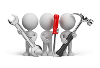
Why don't you drop us a line with some useful information we can add here?
Using
-
Press Ctrl+F1 within a listview or form to view a complete list of functions available.
-
Columns in a listview are sometimes hidden by default. You can reinstate them using the Field Chooser option from the context-sensitive menu (displayed by right-clicking a header column header in the listview). Select and drag the required column to a position in the listview header.
Referencing
This lets you view, print and purge operator amendment journals using the Operator Amendment Journal program.
This displays the subgroup(s) to which the operator belongs.
The first five subgroups are displayed in the Subgroup 1 - Subgroup 5 columns.
All subgroups are displayed in a comma-separated list in the Subgroups column. (...) is displayed at the end of this list when there are over 50 subgroups.
This displays the contact information for the operator in the appropriate listview columns (if you are using the Contact Management System).
This lets you select which types and/or statuses of operators to display in the listview.
This listview includes all operators as per your selection criteria.
Copyright © 2025 SYSPRO PTY Ltd.



