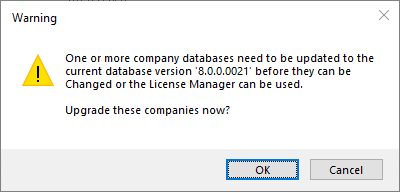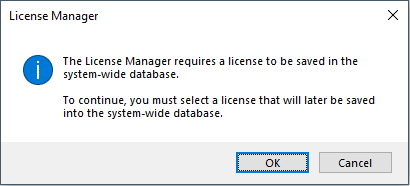Company Setup

This program lets you view a list of currently defined SYSPRO companies.
Exploring
Things you can do in this program include:
-
View existing companies defined
-
Add a new company
-
Maintain an existing company
-
Select and apply licensing using the License Manager.
SYSPRO's Connected Services consist of multiple capabilities that provide integration touch points between SYSPRO and external parties.
Existing Connected Services include:
-
e.net Solutions
-
SYSPRO Supply Chain Portal (available from SYSPRO 8 2019 R2)
-
Tax Connector - Avalara (available from SYSPRO 8 2021 R1)
-
Tax Connector - Vertex (available from SYSPRO 8 2021 R1)
-
Data Connector - OData (available from SYSPRO 8 2021 R2)
SYSPRO has commercial arrangements with several Independent Software Vendors (ISVs). The products that ISVs develop require integration into SYSPRO, often using e.net Solutions to call e.net business objects.
Run Time Product licenses are issued for this purpose as they allow third-party products to connect seamlessly to e.net Solutions at a SYSPRO site (if they've selected to license the Run Time Product) without any further e.net licensing implications.
While the Run Time Product license doesn't require any additional configuration or assignment of licenses at the site, the SYSPRO site must have licensed the underlying required module.
For example:
If the Run Time Product accesses the Accounts Receivable Query Functional Area, then the SYSPRO site must have also licensed the Accounts Receivable module (which would inevitably be the case otherwise there wouldn't be any Accounts Receivable data).
Run Time Products were typically allowed open access to any e.net functional area (i.e. Standard Run Time license). However, due to functional enhancements from SYSPRO 8 2021 R1 onwards, only Managed Run Time licenses now apply.
This means that a limited number of functional areas are accessible by the Run Time Products.
The Run Time Products definition file lists the e.net functional areas required and the license generated and applied at the SYSPRO site ensures that only these functional areas are licensed.
You can check the type of access for your Run Time Product, by viewing the Run Time Products pane of the Company Maintenance program (indicated in the Access column).
Solving
The version of your company database is verified against the system database version when the Company Setup program is launched.
If one or more company versions are found to be earlier than the current system database version, then this message is displayed enabling you to run the database upgrade.
Select Yes to proceed with the minor database upgrade. The system then cycles through all of your companies, upgrading them as required.
Alternatively, if you don't want to proceed with the database upgrade, select No and you are returned to the Company Setup program. However, the Add, Change and License Manager options are then disabled.
This message is displayed when you select the License Manager function from the Company Setup program for the first time and the program detects that the License.xml file entries don't exist in the AdmSystemLicense table of the system-wide database.
You need to select an appropriate License.xml file that will be used to update the AdmSystemLicense table of the system-wide database.
After selecting OK to continue, the License Manager lets you review differences between the existing IMPACT.INI entries under the Current values column and the newly selected license details under the New values column.
SYSPRO Licensing
To update or renew your SYSPRO license, run the Company Setup program from the SYSPRO login dialog (before logging into SYSPRO) and select the License Manager option from the toolbar.
If this is the first time you are accessing the License Manager program, a system message is displayed advising that a license doesn't exist in the AdmSystemLicense table of the system-wide database.
Select OK to proceed, then locate and select the appropriate License.xml file.
The program then displays any existing license details under the Current values column and the newly selected license details under the New values column.
Select one of the following options from the toolbar (depending on your requirements) to apply the new license:
- Apply to All Companies
- Apply to Selected Companies
For any subsequent run of the License Manager program, the existing license details are displayed under the Current values column.
To select a new License.xml file, use the Select New License function.
After selecting the applicable license file, the program prompts you to update your IMPACT.INI and apply the license to all companies.
You can select to proceed, or decline the prompt in order to return to the main screen. The program then displays the existing license details under the Current values column and the newly selected license details under the New values column.
You can then use one of the toolbar functions to apply the license as per your requirements.
The following occurs when you apply a new license (using the License Manager program):
-
The selected license is saved in the AdmSystemLicense table of your system-wide database.
-
A copy of the selected License.xml file is saved with a unique file name in the \Work\license.sav folder.
-
Your IMPACT.INI file is updated with the latest license information.
-
The companies with a matching company name in the new license are updated with the license details.
A confirmation message is displayed when the process completes and the program then exits.
For diagnostics purposes, a log file (_license_update_log.txt) is created in the \Base\Settings folder on the application server that contains details of each company processed, as well as an indication of whether the update was successful.
SYSPRO Reporting Services Licensing
Server-side reporting enables the server to run a SYSPRO Reporting environment and generate reports using software installed on the server.
Client-side reporting provides the ability for a client PC to run a SYSPRO Reporting environment and generate reports using software installed on the client PC.
Generating a report means that an instance of the SYSPRO Reporting environment software uses a configured report and binds the required data to produce a finished output. The output can be shown as a preview, physically printed, or stored in a specific format such as PDF.
The selection of your reporting environment, as defined within your license (i.e. Client reporting, Server reporting, Both Client and Server or Legacy) is visible within the following SYSPRO programs:
-
Company Setup:
When browsing the SYSPRO company from the login dialog, the reporting option defined within your license is indicated in the Crystal field within the System settings section.
-
Company Maintenance:
The reporting option defined within your license is indicated in the Crystal field within the Registration pane.
The Reporting configuration setup options (Setup Options > System Setup > Reporting) (which remain as is) allow one of the following options to be defined for your reporting:
-
Server-side reporting using SQL
-
Client-side reporting using SQL
-
Client-side reporting using XML
When importing a license from SYSPRO 8 2023 onwards, the system retrieves the value of the <CrystalLicense> element and stores this entry within the AdmCompanyDetails table.
The valid values are as follows:
-
{Space} - legacy (unlimited)
-
C - Client
-
S - Server
-
B - Both Client and Server
Contact Management Users
Operators that are defined as Contact management user only in the Operator Maintenance program have access to the following programs which form part of (or are related to) the Contact Management System module:
Programs that can be run from the menu/program list:
-
AP Invoice Terms
-
Suppliers
-
Multiple Ship to Addresses
-
Customers
-
AR Branch Maintenance
-
Geographic Area Maintenance
-
Customer Classes
-
Salesperson Maintenance
-
AR Invoice Terms
-
Contact Maintenance Preferences
-
CMS Generic Browse Maintenance
-
Contacts
-
Accounts
-
Contact Management to Outlook Sync
-
Contact Management Setup
This program is not available in SYSPRO Web UI (Avanti).
-
Customer Complaints Group Maintenance
-
Activity Type Maintenance
-
Conditional Organization List Maint
-
Customer Complaints Owner Maintenance
-
Reason for Routing Maintenance
-
Customer Complaints Severity Maintenance
-
Customer Complaints User Maintenance
-
Contact Management Setup Wizard
-
Company Setup
-
Printers per Operator
-
Listview Styles
-
Event Management
-
Multimedia
-
Currency Maintenance
-
Customization Management
-
Admin Shift+F5 Page Setup
-
Admin Shift+F6 Print Setup
-
Trigger Program Setup
Programs that can't be run standalone and are accessible from another program:
-
Contact Operator Maintenance
-
Contact Copy Details to Multi Contacts
-
Contact Query Preferences
-
Contact Add Customer Wizard Preferences
-
Contact Add Supplier Wizard Preferences
-
Contact Activity Preferences
-
Contact Query Preferences
-
Contact Organization Preferences
-
Incl/Excl Organization List Maintenance
-
Account to Customer Wizard
-
Account to Supplier Wizard
-
License Import Wizard
-
First Time SYSPRO Installation
-
Admin Shift+F8 Save Printer Information
Programs that can be run from the menu/program list:
-
AP Invoice Registration
-
Unknown Attendees Review
-
Contact Activity Posting
Programs that can be run from the menu/program list:
-
Contact Management Purge
-
Complaints Purge
-
Assign Complaint
-
Customer Complaints Entry
Programs that can be run from the menu/program list:
-
Send Email
Programs that can't be run stand-alone and are accessible via another program:
-
Admin Notepad Editor (Rich Text)
-
Admin Password System
-
Admin Notepad Editor (Monospaced Text)
Programs that can be run from the menu/program list:
-
Customer Query
-
Complaint Query
-
Contact Reminders Query
-
My Organization Query
-
Activity Search
-
Contact Query
-
Contact Management Query
This program is not available in SYSPRO Web UI (Avanti).
-
Organization Search
-
Account Query
-
Bank Query
-
GL Query
-
About SYSPRO
-
Key Search
-
SO Graph Sales Order Commitment
-
Admin Shift+F2 Quick Find
-
Admin Shift+F7 System Information
-
Purchase Order Query
-
Quotations Query
-
RMA Query
-
Deposit Query
-
Order Backlog Query
-
Sales Order Query
-
Customer Price Query
-
WIP Query
Programs that can't be run standalone and are accessible from another program:
-
AP Supplier Invoices
-
PO Value Purchase Orders
-
SYSPRO Temporary Files Query
-
Display Users Logged in
-
Cash Book Zoom on AP Transactions
Programs that can be run from the menu/program list:
-
Browse on AP Registered Invoices
-
Browse on Complaints
-
Browse on Complaint Groups
-
Browse on Complaint Owners
-
Browse on Complaint Reasons for Routing
-
Browse on Complaint Severity
-
Browse on Complaint Users
-
Browse on Contacts
-
Browse on Accounts
-
Organization Lists
-
Contact Activity Type Maintenance
-
GL Browse on Journal Source Codes
-
Quick Launch Favorites Menu
-
Browse on Multiple Ship to Addresses
-
SO Browse Archived Sales Orders
-
Browse on Banks
-
Browse on AR Branches
-
Browse on AP Branches
-
Browse on Customer Classes
-
Browse on Customers
-
Browse on Currencies
-
Browse on AR Invoice Discounts
-
Browse on Purchase Order Discounts
-
Browse on Intrastat Delivery Terms
-
Browse on Intrastat Transaction Nature
-
Browse on Files and Folders on Server
-
Browse on Files and Folders
-
Browse on Geographic Areas
-
Browse on GRNs
-
Nationalities
-
Operator Browse
-
SO Browse on Order Types
-
SYSPRO Programs
-
PO Browse on Purchase Orders
-
Browse on Quotations
-
Browse on Routings
-
Browse on Supplier Classes
-
Browse on Shipping Instructions
-
Browse on Salespersons
-
SO Sales Orders
-
Browse on Suppliers
-
Browse on AR Invoice Terms
-
Browse on AP Invoice Terms
Programs that can't be run standalone and are accessible from another program:
-
Contact Organization Management
-
AR Invoices for Customer
-
SO Value Sales Orders
Using
-
Press Ctrl+F1 within a listview or form to view the Shortcut Keys available.
Referencing
| Field | Description |
|---|---|
|
Select |
This uses the currently highlighted company in the listview. This is only enabled when browsing on companies from the SYSPRO Login window. |
|
Add |
This lets you add a new company. |
|
Change |
This lets you change details for the highlighted company using the program. |
| License Manager |
This lets you view your current license information and apply licensing across existing companies using the License Manager program. |
This pane is displayed when you select the Change function from the Companies screen.
|
Field |
Description |
|---|---|
|
Company license |
This section indicates the details for your current Software License Agreement, including whether the company is flagged for production or non-production in the Production company field. |
|
System settings |
This indicates the number of users currently licensed to use the system as well as the number of licensed seats for the following:
|
|
Installed modules |
This section displays the list of available modules and indicates the modules currently installed, as per your Software License Agreement. |
|
Licensed Run Time Products |
This opens the Licensed Run Time Products window from where you can view the run time products currently licensed. |
This window is displayed when you select the Licensed Run Time Products option from within the Registration pane.
| Column | Description |
|---|---|
|
Product code |
This indicates the product code. |
|
Product name |
This indicates the description of the product. |
|
License |
This indicates the product license number. |
|
Access |
This indicates the type of access defined against the license:
|
| Field | Description |
|---|---|
|
Logins |
|
|
Prevent further logins |
This prevents unauthorized access to the company, ensuring that operators without System administrator privileges cannot log into SYSPRO. Administrators are warned if access is attempted. This is useful when you are maintaining a company and want to restrict other operators from capturing data. This does not affect operators currently accessing the company. |
|
Reason |
Indicate the message you want to display to an unauthorized operator attempting to access the company while the Prevent further logins option is enabled. |
|
Company database |
|
|
Database name |
This indicates the name of the database in which your company data is stored. Changing this entry can lead to existing data not being accessible. |
|
Set Company Password |
Configure a password for the company that will be requested whenever an operator attempts access. |
Copyright © 2025 SYSPRO PTY Ltd.