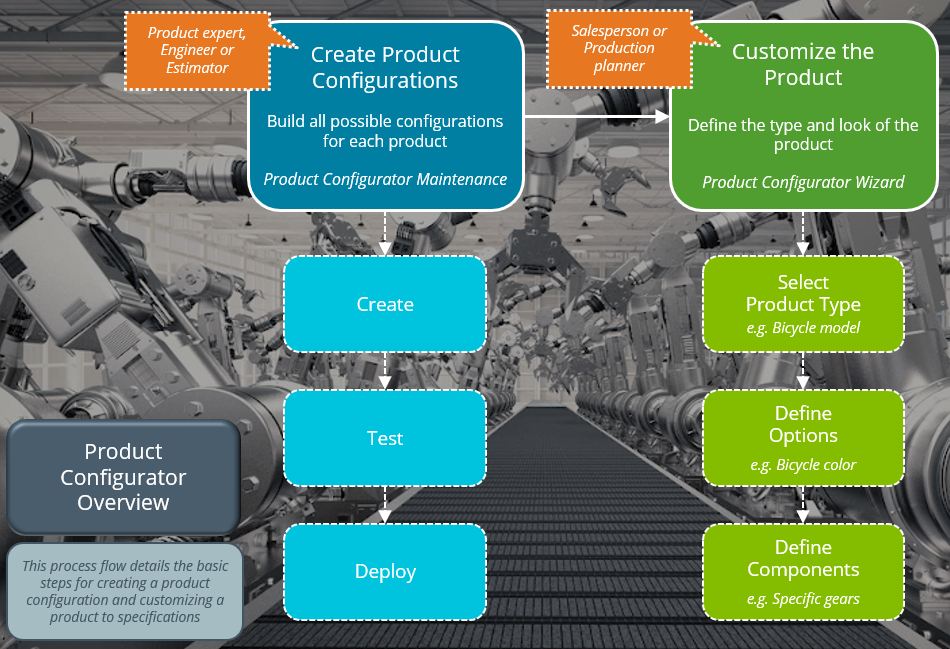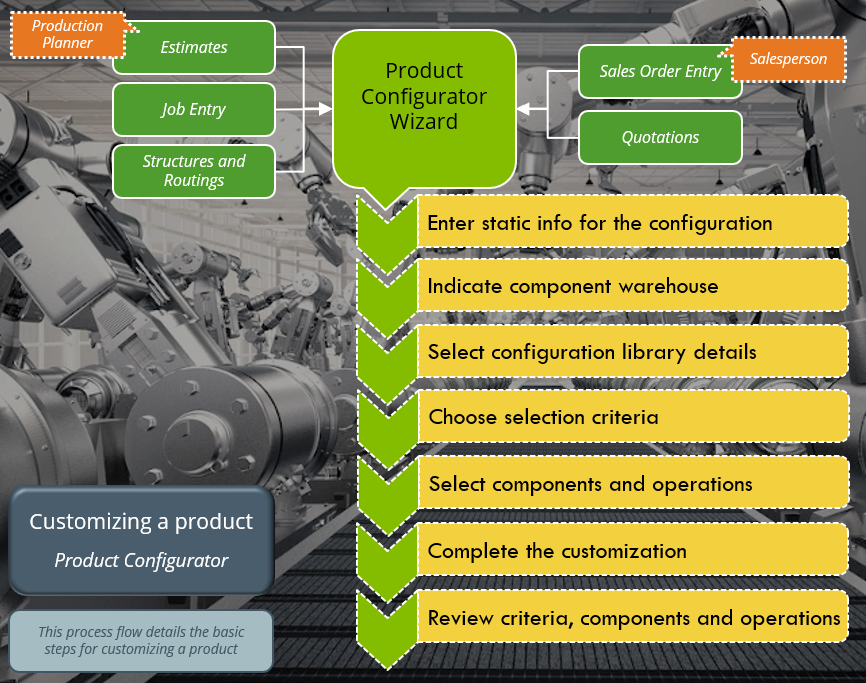Product Configurator Job Creation

This program lets you define the job details when a job is created by the Product Configurator Wizard.
The components and operations that are selected with the parent are used to create a job to manufacture the customized product.
Exploring
This program is automatically displayed from within the Product Configurator Wizard when a job is created with a parent.
A job can be created when a product is customized from within one of the following programs:
-
Sales Order Entry
-
Quotations
-
Job Entry
You access the Product Configurator Wizard by selecting the Configure hyperlink at the Configure field.
A product configurator assists you in selecting options for a product to meet the individual needs of your customers. It automates the process of creating quotes and sales orders, thereby speeding up the time line for customer service and getting the item into production.
The configuration tree-structure of the SYSPRO Product Configurator is made up of the following:
This is a classification of similar criteria, such as the type or color of an item. The grouping is called a selection (e.g. color) and the available choices within a selection (e.g. red, blue and green) are referred to as the criteria.
When you run the configuration, you review the criteria available and make specific selections. As you select the criteria, the remaining options, components and operations you can choose from, decrease accordingly. As options, components and operations can be linked to selection criteria, their selection availability is dependent on the criterion chosen.
An option consists of one or more similar components or operations that can be automatically or optionally included in the configured product.
Required quantities and selection criteria dependencies can be defined at option level so that these are applied to the components or operations within the option. The actual components or operations make up the end product's bill of material and determine the final cost.
If there is more than one operation, you can specify time requirements for components to ensure the component is made at the beginning of a specific operation or a certain number of days before the job is scheduled to be completed.
You must define at least one option for a configuration.
These are stocked or non-stocked items which are required to manufacture the configured product.
A component can be included multiple times within the same configuration and can be made dependent on selection criteria or a previous component in the sequence. The availability of a particular component during configuration depends on the selection criteria or components that were previously chosen.
A component can be mandatory (automatically included in the configuration and the BOM) or optional (the operator decides whether to include it in the BOM).
This relates to work that must be carried out (internally or sub-contracted) at a particular work center to manufacture the configured product using the selected components.
An operation can be dependent on a component or a selection criterion, and can be defined as mandatory (automatically included) or optional.
A link is used to create dependencies between selection criteria and components so that subsequent options or operations can be defined. There are two types of links:
-
A global link makes a subsequent option, component or operation available whenever a component is selected with these dependencies.
-
A specific link only becomes valid whenever a specific instance of the component is selected. This is used if the same component is used in different options, operations or with other components.
Starting
You can restrict operator access to programs by assigning them to groups and applying access control against the group (configured using the Operator Groups program).
The following configuration options in SYSPRO may affect processing within this program or feature, including whether certain fields and options are accessible.
The Setup Options program lets you configure how SYSPRO behaves across all modules. These settings can affect processing within this program.
Setup Options > Keys > Manufacturing
- Numbering method
Solving
This message is displayed when you select the Configure link or button to customize a product from within one of the following programs:
-
Sales Order Entry
-
Quotations
-
Estimates
-
Structures and Routings
-
Job Entry
Depending on your requirements, proceed as follows:
-
Select New UX to use the Product Configurator Wizard program to create a customized product.
- Select Legacy UX to use Configurator Wizard program to create a customized product.
The Configurator Wizard program will be discontinued in the following release.
The Product Configurator is used for two different processes:
-
Creating a product configuration
-
Customizing a product using the configuration framework
The product expert, engineer, or estimator predefines and creates all possible product configurations using the Product Configurator Maintenance program. This consists of three steps:
-
Creating the configurations with all selections, options, possible components and operations. Links can be used to create dependencies between the items and to define subsequent options or components.
-
Testing the configuration using the Product Configurator Wizard program to ensure that all possible product customizations can be achieved.
-
Deploying the configuration so that it can be accessed by sales personnel, production planners, etc.
Sales personnel, job schedulers and production planners manipulate the configuration to create a customized product using the Product Configurator Wizard program. The number of steps depend on the product that you are configuring, but include the following:
-
Making selections and defining criteria that determine the type or form of the product.
-
Choosing from the available options and operations.
-
Defining required components based on the options you have selected.
No. None of the setup options require configuration to use the Product Configurator Maintenance or Product Configurator Wizard program.
No. The web-based Product Configurator is no longer supported - you must use the new Product Configurator Maintenance program in SYSPRO Avanti to create product configurations.
The setup options within the Product configurator web setup section are currently unavailable as they are no longer required but earmarked for future development.
The previous Configurator Wizard program has been replaced with the Product Configurator Wizard program, which includes the following enhancements:
-
Criteria that has been selected can be modified from within the listview and invalid selections are highlighted so that these can be adjusted.
-
The running merchandise and labor totals are displayed and updated as selections are made or changed.
-
Multimedia images of criteria are displayed in the listview.
-
Already selected and mandatory components and operations are displayed in a listview for easy reference.
-
The Review function lets you view a printable list of the all selections, criteria, options, components and operations you have chosen for the current configuration.
The web-based Product Configurator is no longer supported - you must use the new Product Configurator Maintenance program in SYSPRO Avanti to create product configurations.
This typically applies to salespeople and production planners.
A product can be configured to the customer's specifications using the Product Configurator Wizard (Program List > Product Configurator).
As a salesperson, you can typically access this wizard to customize products from within the Sales Order Entry or Quotations program. As a production planner, you can typically customize products from within the Estimates, Job Entry or Structures and Routings programs.
If you access the Product Configurator Wizard program via the Program List (i.e. not from within one of the programs indicated above) then you're using the wizard in the test mode. This is usually done to test a proposed configuration framework.
-
Open the Product Configurator Wizard.
-
Indicate the static information associated with the configuration that you want to customize such as the Configuration date, Configuration code and Quantity required fields.
-
Indicate the Component warehouse to use details.
This lets you override the default warehouse against the component.
This only applies if the Ask warehouse option is enabled in the Product Configurator Maintenance program.
-
Indicate the Configuration library details.
A configuration library enables you to store product configurations which are repeatedly used (i.e. instead of customizing the product every time a client requests it, you can save the configuration and select it the next time it is required).
This section is only applicable if the Retain configuration libraries option is enabled in the Product Configurator Maintenance program.
-
Select Next to proceed to the Selections window.
In this listview you can choose from the available pre-defined options.
The criteria already chosen for the product are listed in the Selections Review listview. You can select a data record to change the criterion value.
-
Once you have made all selections regarding the product, you can specify the details of the parent part if the configuration was set up to create a parent part in the Product Configurator Maintenance program.
-
Select Next to continue to the Components and Operations window where you can select the components and operations that must be included in the customized product. You can also view the Merchandise and Labor figures.
You can specify the quantity per component and add calculations for the component within the Range Component Selection window.
You can specify the run time per operation and view calculations for the operation within the Range Operation Selection window.
-
Depending on how the configuration was set up and your selections made, you may be prompted to specify the parent details.
-
The Complete window is the final step within the wizard.
If the Product Configurator Wizard was accessed from the Sales Order Entry or Quotations program, you can specify the price per component and possible line discounts.
If the Product Configurator Wizard was accessed from the Estimates, Job Entry or Structures and Routings program, you can change the default routing.
- The Review function lets you view a printable list of the all selections, criteria, options, components and operations you have chosen for the current configuration.
-
Once the you have completed all the steps in the wizard and you are in test mode, you will be prompted to print a comprehensive list of the selections, criteria, options, components and operations that have been chosen for the current configuration.
You've successfully customized a product according to the customer's specifications using a pre-defined configuration framework.
This depends on the program from which the Product Configurator Wizard is accessed.
The items created along with the parent can be selected at the Create along with parent field at the Complete window, which is the last window in the wizard.
You can choose to create the following with the parent when the configurator is accessed from one of these programs:
-
From the Sales Order Entry program:
-
For a stocked parent:
-
A bill of materials structure and routing and a job
-
A bill of materials structure and routing
-
A job
If you have chosen to create a job only, you can specify which date calculation method is used for the job.
-
-
For a non-stocked parent:
-
A job
-
An estimate structure and routing
-
-
-
From the Quotations program:
-
For a stocked parent:
-
A bill of materials structure and routing and a job
-
A bill of materials structure and routing
-
A job
-
-
-
From the Job Entry program:
-
For a stocked parent:
-
A bill of materials structure and routing
-
-
-
From the Estimates program:
-
Nothing can be selected, as a bill of materials is created for a stocked parent and an estimate is created for a non-stocked parent.
-
-
From the Structures and Routings program:
-
Nothing can be selected.
-
This depends on the program from which the Product Configurator Wizard is accessed.
The following is a break-down of what happens after you have selected the Complete function from the toolbar of the last window in the Product Configurator Wizard program.
-
When accessed from the Sales Order Entry program:
-
The details you selected for the customized product are returned to the sales order.
-
If you haven't created a parent, the components and operations are returned as sales order lines.
-
If you have created a parent, the parent is returned to the sales order as a single line and automatically placed on back order.
-
-
The bill of materials structure and routing, job, estimate structure and routing are created (depending on the options selected).
-
The pricing is determined as follows:
-
When creating a sales order detail line for a new stocked parent item, the price code defined against the stock item is used as the price code for the detail line.
-
If the price code is ".", a price for the customized product must be entered manually. This may could occur in the following situations:
-
The order is for a foreign currency customer.
-
The list price is not the same as the price against the sales order.
-
The Pricing method setup option is defined as Manual.
-
-
-
-
When accessed from the Quotations or the Estimates program:
-
The details you selected for the customized product are returned to the quote or estimate.
-
If you haven't created a parent, the operations and components are returned to the quotation as stocked, non-stocked and miscellaneous lines.
-
-
The pricing is determined as follows:
-
When creating a quotation line for a new stocked parent item, the price code defined against the stock item is used as the price code for the quotation line.
-
If the price code is ".", a price for the customized product must be entered manually. This may could occur in the following situations:
-
The quotation is for a foreign currency customer.
-
The list price is not the same as the price against the quotation.
-
The Pricing method setup option is defined as Manual.
-
-
-
-
When accessed from the Job Entry program:
-
The details you selected for the customized product are returned to the job.
-
If you have created a parent, a bill of material structure and routing is created.
-
-
You can select the date calculation method at the Configurator Job Creation window, run a trial loading and select the required factory documentation.
-
-
When accessed from the Structures and Routings program:
-
The details you selected for the customized product are returned to the bill of materials.
-
You can change the default route if the Alternate routings setup option is enabled.
-
The preferences Default to automatic sequencing when adding components and Gap to use for automatic sequence numbering, that are selected within the Structures and Routings program, are applied.
Automatic sequencing is done according to the order in which the components are setup in the Product Configurator Maintenance program.
-
The costs to use for bought out items at the time of creating the bill of materials depends on the selection at the Cost to use for bought out items new BOM setup option.
If the Costing method is defined as FIFO, then the unit cost used is the last cost of the item when it was receipted.
-
The following is a break-down of what happens in SYSPRO once the configuration has been completed and all the subsequent details have been entered or selected:
-
Parent creation:
The configuration details are used when creating a stocked or a non-stocked parent.
-
Stocked parent
-
Comments generated based on selection criteria are saved in inventory narrations as technical specifications, sales order additional text and job narrations.
-
The mass and volume values for the parent item will determine the masses and volumes of the components required.
-
-
Non-stocked parent
-
The non-stocked master table is created using the inventory defaults.
-
-
-
Bill of material creation:
-
The components and operations are inserted into a viable bill of materials.
-
Operations are copied according to selections and components in the summary code sequence (defined against the operation or component).
-
Multimedia and any specific narrations attached to the operation definition are copied.
-
The capacity and elapsed time is calculated for operations.
-
The movement time is validated to ensure that negative movement time is not greater than the positive elapsed time.
The Product Configurator Wizard program only caters for Unit run time method.
-
- Materials are copied according to selections and components in the summary code sequence (defined against the
operation or component).
- If the Structure sequencing required setup option is enabled, the default sequence is used.
Multimedia and any specific narrations attached to the operation definition are copied.
If the component / sequence number already exists and the Structure sequencing required setup option is enabled, then you can choose to increment sequence numbers automatically.
If you choose not to increment sequence numbers automatically, you can select one of the following options at the Merge Components window:
Change sequence to enter a new sequence for the component.
Accumulate quantity per to add the quantity per for this component to the one on file.
Replace existing with new to overwrite the existing component with the new component selection.
Leave existing to ignore the new component selection.
-
If the Costing method setup option is defined as Standard, then the bill of material costs are updated for the single level of a new stocked parent. These costs are only updated for route 0 of the new parent.
If the new parent is a component of an existing parent, then the costs for the existing parent are not affected. Update the costs for the existing parent using the Cost Implosion program.
- The costs used for bought out items at the time of creating the bill of materials depends on your selection at the Cost to use for bought out items new BOM setup option.
-
-
Estimate creation:
The configuration details are used when creating an estimate.
-
If any non-stocked components selected do not exist on the non-stocked table, they are created using data from the component details in the Product Configurator Wizard program.
-
When creating a quotation detail line, the estimate is automatically set to Available to use so that it can be used in a quotation.
-
-
Job creation:
The components and operations selected with the parent are used to create a job.
-
If a bill of materials has been created for the configuration, then these details are used to create the job.
If a custom form with a mandatory field is defined for jobs, then you can't create the job before the custom form is updated.
-
A job amendment journal is created for the newly created job when the Capture job amendment journals setup option is enabled.
-
When a job is created by the Product Configurator Wizard, the following amendment journals are generated if the Capture job amendment journals setup option is enabled:
-
Four journals for each labor allocation added to record the work center, run time, start date and end date.
-
One journal for each material allocation added.
Components that are on hold can't be selected if the product is customized from within the Sales Order Entry program, and no parent is created or the parent is a kit type item (i.e. the components are included as lines on the sales order).
You can however select components that are on hold if the product is customized from within the Quotations program and no parent part is created. A warning message will be displayed.
If you are creating a stocked parent item and a bill of materials, then non-stocked components may be excluded depending on the program and module used to create the customized product.
Any non-stocked (including mandatory non-stocked) items that are used to configure the stocked parent part, are ignored when creating a bill of materials for a quotation or estimate. This is because non-stocked items can't be included in a bill of materials and the bill of materials is used to calculate the cost of the parent item.
You can, however, create a job for a stocked parent item that includes non-stocked components if you create a sales order, as the Work in Progress module caters for both stocked and non-stocked components.
Depending on how the configuration was created and from where it is accessed, certain component types and operations may be invalid and therefore unavailable for selection.
Components and operations are unavailable for selection in the following instances:
- Operations can't be selected if the parent is a planning bill part or a kit part, i.e. a kit type or sub type.
- Components that are traceable can't be selected for a parent that is not traceable.
- Non-stocked components can't be selected in the following instances:
- When the product is customized from within the Structures and Routings program.
- When a bill of materials must be created.
- When a stocked item is created for a quotation, as all non-stocked components (including mandatory items) are ignored and excluded from the configured item.
- When the product is customized from within the Sales Order Entry program and neither a job nor an estimate can be created for the configuration.
- Components that are on hold can't be selected if the product is customized from within the Sales Order Entry program, and no parent is created or the parent is a kit type item (i.e. the components are included as lines on the sales order).
When the parent quantity that is created using the Product Configurator Wizard is greater than 1 and an operation is selected, then the operation cost is divided by the parent quantity required.
This gives us a unit cost that is rolled up to the parent and includes 5 decimal places (as the parent cost fields have 5 decimal places).
When there is no parent, the cost of the operation in the sales order will be rounded to two decimal places. This is because the miscellaneous cost field where the value is stored (NMscChargeCost in the SorDetail table) only uses two decimal places.
If you are customizing a product from within the Quotations or Sales Order Entry programs, and no parent is created, then the operations you select are returned to the quotation or sales order as miscellaneous lines.
This depends on the program from which the Product Configurator Wizard is accessed.
When the product is customized from within the Structures and Routings program, the default route set against the product code is applied.
In all other instances a bill of material is created as follows:
-
The standard costing route, i.e. route 0, is used when Costing per warehouse is not enabled.
-
The route against the warehouse is used when both Costing per warehouse and Apply warehouse BOM costs setup options are enabled, because you are creating a bill of materials in conjunction with a sales order, a job or both.
A product configuration that can be maintained again from a sales order or quotation line after it was initially configured using the Product Configurator Wizard program is called an in process configuration.
You can only re-configure a customized product when you are generating a parent part or when you have selected Estimate structure and routing at the Create along with parent field when generating a non-stocked parent.
The following options and fields must be enabled within the Product Configurator Maintenance program to allow customized products to be re-configured:
-
The Allow in process configurations field at the Options tab
-
The Sales orders or Quotations and estimates options at the Where used field of the General tab
-
The Retain configuration libraries field at the Options tab
Yes you can re-configure a customized product from a sales order or quotation line. A product configuration that can be maintained again from a sales order or quotation line after it was initially configured using the Product Configurator Wizard program is called an in process configuration.
Follow these steps to re-configure a customized product:
-
Select the sales order line in the Sales Order Entry program or the quotation line in the Quotations program.
-
Select the Configure hyperlink to re-configure the customized product.
-
Run through the steps displayed in the wizard and complete the customization.
You will return to the Sales Order Entry or Quotations program.
Considerations when maintaining an in process configuration:
-
When the parent is non-stocked, only the estimate can be updated when maintaining an in process configuration.
-
You can only re-configure a customized product when you are generating a parent part or when you have selected the Estimate structure and routing option at the Create along with parent field when creating a non-stocked parent.
-
A job linked to a non-stocked sales order line must be updated manually using the WIP Material Allocations - Maintenance and WIP Job and Op Maintenance programs.
Using
-
Fields on a pane are sometimes removed by default. You can reinstate them using the Field Selector option from the context-sensitive menu (displayed by right-clicking any field in the pane). Select and drag the required fields onto the pane.
The captions for fields are also sometimes hidden. You can select the Show Captions option from the context-sensitive menu to see a list of them. Click on the relevant caption to reinstate it to the form.
If the Show Captions option is grayed out, it means no captions are hidden for that form.
-
Press Ctrl+F1 within a listview or form to view a complete list of functions available.
The following table indicates the possible status codes for a product configuration:
| Status | Description |
|---|---|
|
1 - Available to use |
The product configuration has been deployed and can be selected within the Product Configurator Wizard program. |
|
2 - Under development |
The product configuration is still in development or is undergoing maintenance and can't be selected within the Product Configurator Wizard program. |
Referencing
This lets you create the job.
| Field | Description |
|---|---|
|
Job |
This indicates the job number. If your Numbering method setup option is defined as Manual, then a job number must be supplied. |
|
Stock code |
This indicates the stock code of the parent. |
|
Revision / Release |
This indicates the revision / release information and is displayed if the stock code is defined as ECC-controlled. |
|
Description |
This indicates the description of the stock code. |
|
Warehouse |
This indicates the warehouse where the stock code is located. |
|
Quantity |
This indicates the quantity of the parent item that will be manufactured. |
|
Job classification |
This indicates the job classification for the job. |
|
WIP branch |
This indicates the WIP branch for the job. |
|
Create sub jobs for components |
This lets you automatically create sub job for this component. If a bill of materials exists for the component, then the sub job is created with material and labor allocations, else a sub job is created without these. This option is only available for stocked components. |
|
Date calculation method |
This option calculates the delivery date using a specified start date and then adding operations according to elapsed, move and fixed queue times. This option calculates the start date using a specified delivery date and adding operations according to the elapsed, move and fixed queue times. This lets you manually enter the start and delivery dates. This option calculates the delivery date by loading operations according to the available free capacity and calculating elapsed and queue times from a specified start date. |
|
Include overtime in date calculation |
This lets you include the value that is calculated from the overtime percentage (when determining the available capacity for the work center). The overtime percentage is held against the work center and is used optionally within the calculations of both the capacity available on a given day for the work center and the calculation of the capacity that can be used by an operation on a given day. It is treated as a percentage over and above the normal capacity. This option is only available if you have selected the Finite scheduled delivery date calculation method. |
|
Start date |
This indicates the date on which the job must be started. |
|
Delivery date |
This indicates the date on which the job must be finished. |
|
WIP Reserving |
|
|
Automatically reserve allocation |
This lets you automatically reserve the stock that is required to manufacture the customized product. |
|
Load WIP reservations review |
This displays the WIP Reserve Lots & Serials for Job program where you can reserve lots and serials for parent parts and components. |
Copyright © 2025 SYSPRO PTY Ltd.