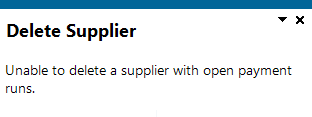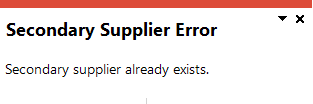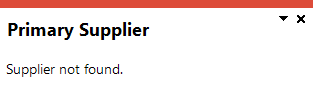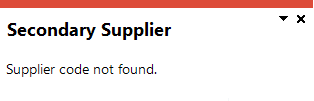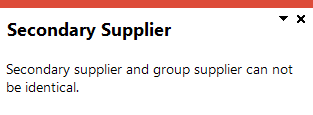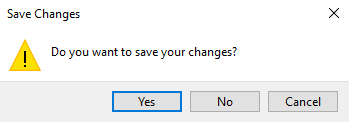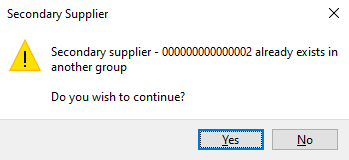AP Group Suppliers
Exploring
This program lets you define a supplier group that is used to create, execute and process a group payment.
A supplier group consists of a primary supplier and multiple linked downstream suppliers (i.e. secondary suppliers).
Things you can do in this program include:
-
Add, maintain and delete supplier groups
-
Create and remove links to secondary suppliers
-
Export secondary supplier information to Microsoft Excel
-
Print secondary supplier information
-
View additional details related to the primary supplier and its currency
-
View currency exchange rate details
This program is accessed from the Program List of the SYSPRO menu:
- Program List > Accounts Payable > Setup
This is a single large remittance to a primary supplier instead of multiple payments to many individual suppliers.
This type of payment is processed using a group supplier, which comprises a primary supplier (who receives the payment) and multiple associated downstream secondary suppliers. A group supplier is created using the AP Group Suppliers program (Program List > Accounts Payable > Setup).
A group payment is created using the AP Group Payments program (Program List > Accounts Payable > Payment Processing).
An intercompany group payment affects two or more SYSPRO companies and involves the Accounts Payable and Accounts Receivable modules.
The transaction is processed in the primary company and involves payments to secondary companies for Accounts Payable or payments from secondary companies for Accounts Receivable.
All secondary SYSPRO companies must be located on the same SYSPRO server as the primary SYSPRO company.
This is the supplier against which the single remittance for payments to multiple secondary suppliers is processed (i.e. recipient of the aggregate payment). This single remittance is known as a group payment.
When processing group/intercompany group payments, this is the supplier in the primary SYSPRO company against which payments to multiple secondary suppliers either in the same or secondary SYSPRO company are processed.
Primary suppliers are created and maintained using the AP Group Suppliers program (Program List > Accounts Payable > Setup).
This is the company in which you process the group/intercompany group payment.
This is also the company where the primary customer (for Accounts Receivable) or primary supplier (for Accounts Payable) is located.
All secondary SYSPRO companies must be located on the same SYSPRO server as the primary SYSPRO company.
This supplier is paid together with its associated primary supplier via a single remittance (i.e. group payment).
Suppliers for group payments are defined using the AP Group Suppliers program (Program List > Accounts Payable > Setup).
Secondary SYSPRO companies are updated by the transaction that is initiated and processed in the primary SYSPRO company.
All secondary SYSPRO companies must be located on the same SYSPRO server as the primary SYSPRO company.
Starting
You can restrict access to the eSignature transactions within a program at operator, group, role or company level (configured using the Electronic Signature Configuration Setup program).
Electronic Signatures provide security access, transaction logging and event triggering that gives you greater control over your system changes.
Controls access to the New primary supplier function in the AP Group Suppliers program.
Controls access to the Delete function in the AP Group Suppliers program.
Controls access to the maintenance of supplier groups in the AP Group Suppliers program.
You can restrict operator access to programs by assigning them to groups and applying access control against the group (configured using the Operator Groups program).
The following configuration options in SYSPRO may affect processing within this program or feature, including whether certain fields and options are accessible.
The Setup Options program lets you configure how SYSPRO behaves across all modules. These settings can affect processing within this program.
Setup Options > General Ledger Integration > Payables Ledger Codes
- Intercompany payments interface
Solving
This message is displayed when you attempt to delete either your primary or secondary supplier if an incomplete group payment run exists against the supplier group.
Ensure that you're deleting the correct supplier group or have executed and processed the group payment run associated with this supplier group.
This message is displayed when you select the New primary supplier icon and your current supplier group hasn't yet been saved.
Select Yes to save the current supplier group or alternatively select No if you don't want to save your current supplier group.
This clears the Primary supplier field in the toolbar, the information in the Primary Supplier Details pane and removes the links to the secondary suppliers which you defined in the Secondary Suppliers listview. The cursor is then placed in the Primary supplier field.
-
Indicate the code associated with the group supplier in the Primary supplier toolbar field and tab off your entry.
The information relevant to the Primary supplier then appears in the Primary Supplier Details pane.
-
Indicate the code associated with the secondary supplier(s) that you want to associate with the group supplier (i.e. Primary supplier) of the supplier group in the Supplier column of the Secondary Supplier listview.
-
Select the Save function.
Supplier group data is maintained in the ApSupplierGroup table. This table maintains the links between the primary supplier and its linked secondary suppliers.
The company ID and currency associated with the suppliers are also stored in this table.
This is possibly because you either have one or more blank records or a duplicate record of the same secondary supplier within your Secondary Supplier listview.
Using
-
Columns in a listview are sometimes hidden by default. You can reinstate them using the Field Chooser option from the context-sensitive menu (displayed by right-clicking a header column header in the listview). Select and drag the required column to a position in the listview header.
-
Press Ctrl+F1 within a listview or form to view a complete list of functions available.
Referencing

This lets you delete the current supplier group (i.e. the group supplier and its associated secondary suppliers).
Any group payments created for the supplier group must be executed and processed prior to the deletion.
Indicate the code associated with the group supplier for which you want to add, delete or maintain a supplier group. Alternatively you can use the browse function to search for an existing supplier.
This supplier must belong to the company that you are currently logged in to (i.e. local company).
Each supplier group includes a group supplier and one or more secondary suppliers.
| Field | Description |
|---|---|
|
Supplier |
This indicates the Primary supplier code. Select the smart link to access additional details related to the primary supplier, or to load one of the following programs:
|
|
Supplier name |
This indicates the name or description associated with the Primary supplier. |
|
Currency |
This indicates the transacting currency associated with the Primary supplier. Select the smart link to access additional details related to this currency, or to load either the Currency Maintenance or Multimedia program. |
Secondary suppliers can belong to more than one supplier group and can also be a primary supplier (i.e. group supplier).
| Field | Description |
|---|---|
| Delete |
This deletes the data record currently highlighted. You can't delete a secondary supplier if it is being used in a group payment run that hasn't yet been executed and processed. |
| This lets you output the information displayed in the listview to a printer destination of your choice. | |
| Export to Excel |
This lets you export the information currently displayed in the listview to Microsoft Excel. |
| Search text |
Indicate the text according to which you want to filter your records in the listview. Use the Clear Search icon to clear the text entered in the text box. |
| Edit Options |
This copies the current data record highlighted in the listview. This pastes the copied record with all of the columns that currently appear on the listview as well as the hidden columns. This pastes the copied record with only the columns that currently appear on the listview. This duplicates the record currently highlighted in the listview. This filters records in the listview according to the indicated text and lets you to amend all records with the new text accordingly. |
|
Company |
This lets you select the secondary supplier's company, i.e. the SYSPRO company to which the secondary supplier belongs. If the company selected is not the primary company, a new data record is added to the ApInterCoPayGl table in the system database for every secondary company/supplier added. |
|
Supplier |
Indicate the code associated with the relevant secondary supplier. |
|
Name |
This indicates the name or description of the secondary supplier entered. |
| Currency |
This indicates the transacting currency of the secondary supplier entered. |
Copyright © 2025 SYSPRO PTY Ltd.