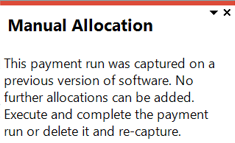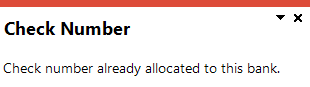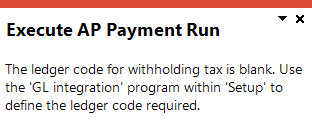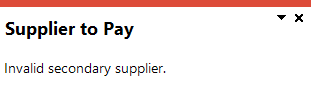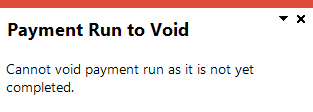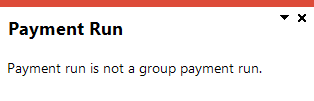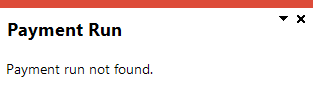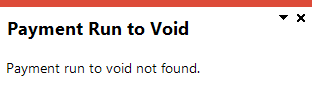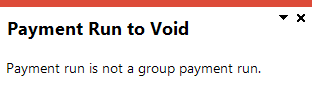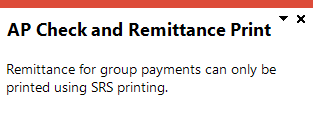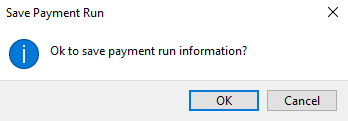AP Group Payments

This program lets you make a single payment against a supplier group, rather than numerous smaller payments against individual suppliers. This functions similar to a normal payment run.
Exploring
Things you can do in this program include:
-
Capture payments for primary suppliers and their secondary suppliers
-
Print checks once the payment run has completed
-
Render the payment and updated values using the report functionality
- Void a payment (i.e. reverse)
This program is accessed from the Program List of the SYSPRO menu:
- Program List > Accounts Payable > Payment Processing
This is a single large remittance to a primary supplier instead of multiple payments to many individual suppliers.
This type of payment is processed using a group supplier, which comprises a primary supplier (who receives the payment) and multiple associated downstream secondary suppliers. A group supplier is created using the AP Group Suppliers program (Program List > Accounts Payable > Setup).
A group payment is created using the AP Group Payments program (Program List > Accounts Payable > Payment Processing).
This comprises a primary supplier and one or more associated downstream suppliers (i.e. secondary suppliers). These groups are used to create and process group payments.
Group Suppliers are maintained using the AP Group Suppliers program (Program List > Accounts Payable > Setup).
An intercompany group payment affects two or more SYSPRO companies and involves the Accounts Payable and Accounts Receivable modules.
The transaction is processed in the primary company and involves payments to secondary companies for Accounts Payable or payments from secondary companies for Accounts Receivable.
All secondary SYSPRO companies must be located on the same SYSPRO server as the primary SYSPRO company.
This is the supplier against which the single remittance for payments to multiple secondary suppliers is processed (i.e. recipient of the aggregate payment). This single remittance is known as a group payment.
When processing group/intercompany group payments, this is the supplier in the primary SYSPRO company against which payments to multiple secondary suppliers either in the same or secondary SYSPRO company are processed.
Primary suppliers are created and maintained using the AP Group Suppliers program (Program List > Accounts Payable > Setup).
This is the company in which you process the group/intercompany group payment.
This is also the company where the primary customer (for Accounts Receivable) or primary supplier (for Accounts Payable) is located.
All secondary SYSPRO companies must be located on the same SYSPRO server as the primary SYSPRO company.
This supplier is paid together with its associated primary supplier via a single remittance (i.e. group payment).
Suppliers for group payments are defined using the AP Group Suppliers program (Program List > Accounts Payable > Setup).
Secondary SYSPRO companies are updated by the transaction that is initiated and processed in the primary SYSPRO company.
All secondary SYSPRO companies must be located on the same SYSPRO server as the primary SYSPRO company.
Starting
You restrict operator access to activities within a program using the Operator Maintenance program.
Controls whether an operator can change the exchange rate to use for a payment using the Change Exchange Rate option in the Payment Cycle Maintenance and AP Group Payments programs.
Controls whether an operator can use the Payment Cycle Maintenance or AP Group Payments programs to:
use the Clear Manual Checks option to remove invoices from the payment run.
use the Clear Void Check option to delete invoices from the payment run.
Controls whether an operator can delete a payment run using the following programs:
-
Payment Cycle Maintenance
-
AP Group Payments
You can restrict access to the eSignature transactions within a program at operator, group, role or company level (configured using the Electronic Signature Configuration Setup program).
Electronic Signatures provide security access, transaction logging and event triggering that gives you greater control over your system changes.
Controls access to the Delete This Payment Run function of the following programs:
-
Payment Cycle Maintenance
-
AP Group Payments
Controls access to the Execute payment run function of the following programs:
- Payment Cycle Maintenance
- AP Group Payments
You need to execute a group payment before you can use the other functions under the Payment Cycle menu. Therefore, this menu is disabled if access to this function isn't permitted.
Controls access to the Add a New Payment Run function of the following programs:
-
Payment Cycle Maintenance
-
AP Group Payments
Controls access to the Void checks entry function of the following programs:
- Payment Cycle Maintenance
- AP Void Checks
This eSignature also control access to the Auto Void function of the AP Group Payments program.
Controls access to the Manual check entry function of the following programs:
-
Payment Cycle Maintenance
-
AP Manual Check Entry
-
AP Group Payments
You can restrict operator access to programs by assigning them to groups and applying access control against the group (configured using the Operator Groups program).
The following configuration options in SYSPRO may affect processing within this program or feature, including whether certain fields and options are accessible.
The Setup Options program lets you configure how SYSPRO behaves across all modules. These settings can affect processing within this program.
Setup Options > Tax > Company Tax Options
- Withholding tax required
- Automatic calculation of withholding tax
- Accounting basis
Setup Options > Keys > Financials
- AP payment run
- Key type
- Suppress leading zeros
- Presentation length
- Numbering method
Setup Options > General Ledger Integration > Payables Ledger Codes
- Withholding tax control
- Intercompany payments interface
-
You can only post to secondary suppliers if they are linked to a primary supplier.
-
Only SRS printing is permitted in this program.
Solving
This error message is displayed when you attempt to manually add allocations to a group payment run that was created using a software version prior to SYSPRO 8 2022.
You can't add manual allocations to an existing payment run after upgrading to SYSPRO 8 2022, due to the extensive software changes made to incorporate intercompany group payments.
You can either delete and re-capture the group payment run, or execute the group payment run.
This message is displayed when you attempt to execute a group payment run if the ledger code against the Withholding tax control setup option is not configured.
Ensure that you select the relevant ledger code that you require and that the Withholding tax control setup option is defined correctly (Setup Options > General Ledger Integration > Payables Ledger Codes).
This message is displayed if the Supplier to Pay you've selected isn't linked as an associated secondary supplier to the selected Primary supplier in the AP Group Payments program (i.e. this supplier isn't part of the same supplier group).
If you want the selected supplier to be part of the group payment, ensure that you add the supplier to the supplier group you created for the Primary supplier using the AP Group Suppliers program (Program List > Accounts Payable > Setup).
This message is displayed if the selected supplier in the Primary supplier field isn't defined as a primary supplier in the AP Group Suppliers program.
Ensure that you create a supplier group in the AP Group Suppliers where the selected supplier is defined as the Primary supplier.
Alternatively, select the correct supplier.
This message is displayed after tabbing off your entry against the Payment run to void field (or upon selecting Save) if the group payment run associated with the selected payment run number isn't yet complete.
Ensure that you select the correct payment run or that the group payment run is complete.
This message is displayed after tabbing off your selected entry against the Payment run field in the toolbar if your selected payment run is not for a group payment.
Only payment runs that have been defined as group payments (i.e. excluding payment runs created using the Payment Cycle Maintenance program) can be maintained in this program.
Use the Payment Cycle Maintenance program to maintain payment runs that aren't group payments (Program List > Accounts Payable > Payment Processing).
This message is displayed after tabbing off your selected entry against the Payment run field in the toolbar if access to the AP Payment run entry eSignature is denied.
Ensure that you enable access to the AP Payment run entry eSignature in the eSignature Setup program (Program List > Administration > Electronic Signatures).
This message is displayed after selecting the Print Checks/Remittances... option under the Payment Cycle menu if your selected Bank isn't configured to use SRS printing.
Before using the Print Checks/Remittances... option, proceed as follows:
-
Load the AP Check Format for SRS program (Program List > Accounts Payable > Setup).
-
Select the Bank you indicated against the group payment in the Bank field in the toolbar and tab off your entry.
Select OK if you are prompted with the system message: Some documents aren't defined to use SRS printing.
-
Capture the details as required.
-
Save your changes.
This message is displayed after adding the Payment Run Information and selecting either:
-
Manual Allocation or Auto Void function
- Save in the toolbar before selecting Execute Payment Run
Select OK to save the information that you've defined in the Payment Run Information pane.
This loads the AP Group Payment Manual Allocation program if you selected Manual Allocation.
If you selected Auto Void, this generates all the details of the suppliers that were paid in the listview as well as the details of the relevant invoices paid through selecting the Allocations hyperlink.
The Supplier to Pay field becomes automatically populated with the supplier code associated with your primary supplier to whom the group payment is being assigned to (i.e. the code supplied against the Primary supplier field under Group Payment Details).
Alternatively, select Cancel to return to the current screen.
-
Capture the primary and secondary suppliers using the Suppliers program.
-
Once the suppliers are captured, you can create group supplier structures as follows:
-
Open the AP Group Suppliers program (Program List > Accounts Payable > Setup).
-
Indicate the code associated with the group supplier in the Primary supplier toolbar field and tab off your entry.
-
Indicate the secondary supplier company and the secondary supplier(s) that you want to associate with the group supplier (i.e. Primary supplier) at the Supplier column of the Secondary Supplier listview.
-
-
Open the AP Group Suppliers program (Program List > Accounts Payable > Setup).
-
Select the secondary supplier that you want to remove.
-
Select the Delete function from the Secondary Supplier listview.
Group supplier data is maintained in the ApSupplierGroup table.
This table maintains the links between the primary supplier and linked secondary suppliers.
-
Access the AP Group Payments program (Program List > Accounts Payable > Payment Processing).
-
Indicate a unique Payment run number for the group/intercompany group payment run that you're creating.
This is only applicable if your Numbering method for the AP payment run setup options is defined as Manual (Setup Options > Keys > Financials). However, if this is defined as Automatic, then the next Payment run number is automatically assigned.
-
Specify the details for the group/intercompany group payment in the Payment Run Information pane.
-
Save the details you specified for the new group/intercompany group payment.
-
Select the Manual Allocation function in the toolbar of the Suppliers to Pay listview.
This loads the AP Group Payment Manual Allocation program.
-
Indicate the indicate the company and supplier code against which individual invoices are to be selected for payment.
-
Indicate the following information in the Payment details pane:
-
Amount in supplier currency
-
Payment reference
-
-
Select Release Invoice or Automatic Release from the Invoices Selected for Payment pane.
-
The option you select depends on whether you want to manually browse and select invoices for payment to the supplier, or alternatively to automatically release invoices according to Due date or Invoice date.
-
The Automatic Release function is only available if the supplier selected for payment belongs to the primary company, i.e. it is not available if you have selected for intercompany group payments where the company selected differs from the primary company.
-
-
View details, such as the Bank and Payment run number, pertaining to the group/intercompany group payment in the Payment Run Information pane.
-
If required, select Change to edit Payment information, Withholding tax information and Tax on Settlement Discount Information for the selected supplier invoice before releasing the invoice.
-
If required, select Change Exchange Rate to change the Exchange rate for the supplier invoice.
-
If required, select Remove to remove the invoice currently highlighted in the listview.
-
-
Select Save to save the details you entered and invoices that you selected for payment.
-
Repeat steps 5 to 10 to create new allocations for any of the suppliers in the group supplier structure associated with the Primary supplier indicated in the AP Group Suppliers program.
Close the AP Group Payment Manual Allocation program.
-
Select the Allocations hyperlink in the Suppliers to Pay listview to view details of the selected invoices associated with the supplier currently highlighted.
This loads the AP Invoices for Payment Run program.
-
If required, select Remove Supplier to remove either the primary or secondary supplier currently highlighted in the listview and the specific invoices released for payment to the supplier.
-
If required, select Clear to remove all the suppliers and their associated invoices released for payment from the listview.
-
-
Select Save and OK when prompted with the Save Payment Run informational message.
-
Select the Execute Payment Cycle option under the Payment Cycle menu to pay the invoices that you released for the group payment.
This loads the AP Execute Group Payment Run program.
-
Indicate the relevant details in the Information pane.
-
If required, select Change Period.
-
-
Select Start Processing.
-
Select the Print Checks/Remittances option to print the remittance advices for the invoices that have been paid.
This loads the AP Check and Remittance Print program (Program List > Accounts Payable > Payment Processing).
-
Select Print/Send to proceed with printing this document.
-
Select the CB Integration/Print Payment Register option to generate a list of checks issued and voided and to integrate the payment to Cash Book.
-
If required, select the Selected Payment Registers option under the Reprint menu to reprint a selection of payment registers previously printed.
You can use the AP Payment Register Reprint report to access all the report functionality available to reprint payment registers.
-
-
If processing a void payment run, select the Reconcile re-established voided checks option to proceed with integrating to Cash Book and to render the AP Void Check Payment Register.
This integrates the payment to Cash Book and displays the AP Payment Register report.
-
Use the Supplier Query program (Program List > Accounts Payable) to view information regarding the group payment and verify its accuracy.
Payment run information for supplier group payments is stored within the following tables:
-
ApPayRunHdr
-
ApCheckIss
-
ApInvoice
-
ApGrpPayRunDet
-
ApGrpPayRunSup
Group payment run numbers are allocated according to the configuration of the following AP payment run setup options (Setup Options > Keys > Financials):
-
Numbering method
-
Key type (define whether a payment run number is Alphanumeric or Numeric)
-
Suppress leading zeros
-
Presentation length
-
(if your Numbering method is configured as Automatic)
The following occurs when you delete an AP Group Payment run:
-
The statuses of released invoices are reset.
-
The Manual checks and Void checks payment information against invoices within the group payment is cleared.
-
Records associated with the group payment are deleted in the following SQL tables:
- ApGrpPayRunDet
-
ApGrpPayRunSup
-
ApPayRunHdr
-
ApCheckIss (applicable to Manual checks group payments)
-
The following SQL tables are updated:
-
ApInvoice
-
ApCheckIss (applicable to Void checks group payments)
-
The voiding process is a complete reversal of what occurred when you initially created, executed and posted your group payment. Therefore, you can only void group payments that have already been completed (i.e. with a Payment status of L - Complete).
-
Load the AP Group Payments program (Program List > Accounts Payable > Payment Processing).
-
Indicate a unique Payment run number to be associated with the group payment that you want to void.
This is only applicable if your Numbering method for the AP payment run setup options is defined as Manual (Setup Options > Keys > Financials). However, if this is defined as Automatic, then the next Payment run number is automatically assigned.
-
Select Void checks as the Payment type.
You can also indicate the Operator group and the Payment reference if required.
-
At the Payment run to void field, indicate the existing Payment run number associated with the group payment that you want to void.
The header details from the group payment that was processed are displayed.
-
Select the Auto Void function of the Suppliers to Pay pane to reverse all the invoices and allocations released for the suppliers displayed.
-
Select the Execute Payment Run option from the Payment Cycle function. A new window is displayed.
-
Select the Start Processing function to begin processing the complete reversal of the group payment.
-
Select the CB Integration/Print Pay Register to load the AP Integration to Cash Book window.
-
Select OK to update the Cash Book. The void register report is displayed.
The Reconcile re-established voided checks option is inconsequential as you can't re-establish a void check for group payments to suppliers.
-
Details of the voided check can be seen in various programs within SYSPRO, e.g. Cash Book Deposits and Withdrawals, Bank Query, Supplier Query, etc.
-
Open the Cash Book Deposits and Withdrawals program (Program List > Cash Book > Transaction Processing).
-
Indicate the code associated with the Bank that you indicated under the Payment Run Information pane in the AP Group Payments program (Program List > Accounts Payable > Payment Processing).
-
Locate the transaction associated with the group payment in the Bank Transactions listview.
-
Review the Check/EFT column to locate the transaction.
The Group payment column indicates whether this is a transaction is a group payment. This can assist you in locating the transaction if you perhaps have many non-group payment transactions.
In addition, the Intercompany column indicates whether this transaction was an intercompany group payment where payments were made to suppliers from different companies.
-
Select the hyperlink value in the Bank equivalent column.
This loads the AP Details for Check Number window (Cash Book Zoom on AP Transactions program).
-
Open the AP Group Payments program (Program List > Accounts Payable > Payment Processing).
-
Select Query menu from the toolbar.
-
Select the Check Query option.
This loads the AP Browse on Checks program.
Or
-
Open the Cash Book Deposits and Withdrawals program (Program List > Cash Book > Transaction Processing) or the Bank Query (Program List > Cash Book).
-
Select the hyperlink value in the Check/EFT column.
This loads the AP Browse on Checks program.
Using
-
Columns in a listview are sometimes hidden by default. You can reinstate them using the Field Chooser option from the context-sensitive menu (displayed by right-clicking a header column header in the listview). Select and drag the required column to a position in the listview header.
-
Press Ctrl+F1 within a listview or form to view a complete list of functions available.
The status of an AP payment run indicates the current stage of the payment run and changes according to the functions performed against the payment run.
The current status of a payment run dictates the functions that are available. Therefore, the following table indicates the possible statuses for an AP payment run:
| Status | Description | Function Performed |
|---|---|---|
|
New |
The payment run is currently being created. No records have been created yet. |
Add New Payment Run for all payment types. |
|
O - Open |
The payment run was created and saved. Records have been created. |
End Payment Run for the following payment types:
|
|
O - Open void |
The payment run was created and saved. |
Void Check Entry and End Payment Run for the following payment types:
|
|
P - Paid |
Invoices released for payment are recorded as paid. |
Execute Payment Run for the following payment types:
|
|
P - Voided |
Check/EFT recorded as voided. |
Execute Payment Run for the following payment types:
|
|
C - Printed |
Checks and/or remittance advices have been printed or checks and/or EFTs have been voided. |
Print Checks/Remittances for all payment types. |
|
L - Complete |
Integration to Cash Book has been completed and the payment register for the payment run has been printed. |
CB Integration/Print Payment Register for all payment types. |
Referencing
| Field | Description |
|---|---|
| Payment Cycle |
This lets you pay the invoices released for the suppliers in the Suppliers to Pay listview using the Execute AP Payment Run or AP Execute Group Payment Run program. The system compares the posting period of the payment run to the posting period against the invoices to be paid. Any invoice with a posting period after (i.e. later than) the payment run period is ignored and removed from the payment run. This option is only available when the following are true:
This lets you print checks and/or remittance advices for paid invoices using the AP Check and Remittance Print program.
This lets you update the Cash Book and print a list of checks issued and voided using the AP Payment Register program.
This only applies if the Accounts Payable module is integrated to the Cash Book. This lets you generate a list of checks issued and voided using the AP Payment Register Reprint program. You can reprint the payment register more than once per group payment run. You can also use the Reprint > Reprint Payment Registers option or the AP Payment Register Reprint program to reprint payment registers. This option only applies if:
|
| Query |
|
| Check Query |
This lets you view the details for both Manual and System checks created for group payments using the AP Browse on Checks program. |
| Reprint |
|
| Selected Payment Registers | This lets you reprint a selection of payment registers previously printed. The functionalities available using this option is limited. However, you can use the AP Payment Register Reprint report to gain access to the all the report functionality available to reprint payment registers. |
| Reports |
|
| AP Group Supplier Cash Requirements |
This lets you print a list of cash requirements for each group supplier using the AP Group Supplier Cash Requirements. |
| Release Schedule |
This lets you produce a list of invoices that require payment using the AP Release Schedule program. |
| Released Payments Report |
This lets you print a list of all the invoices that you have released for payment using the Released Payments Report program. |
|
Add |
This lets you create a new group payment run when payment runs are set to automatic numbering. |
| New |
This lets you scrap the existing entries entered and create a new group payment run. |
| Delete |
This lets you delete the group payment currently indicated in the Payment run field. You can only delete payment runs with an O - Open status. |
| Save |
This saves the details you entered or changed. When you save a new payment run or update an existing payment run, the ApPayRunHdr table is updated. If the check record has already been created within the AP Group Payment Manual Allocation program and you updated the Check amount, then the ApCheckIss table is also updated when you save the payment run changes. |
| Payment run |
Indicate the unique code associated with the group payment that you want to create. Alternatively, enter an existing group payment run number to maintain an existing payment run. If your Numbering method against the AP payment run setup options is defined as Manual, then entering a new, unique number enables the fields on the Payment Run Information pane for you to capture the details for the group payment. If your payment run numbering is defined as Automatic and you enter a non-existent run number, an error message is displayed indicating that the run number is not on file. Select the Add option on the toolbar to add a new group payment. You can't maintain a group payment run to which you don't have access according to the Operator group defined against that particular group payment run. |
|
View AP Periods |
This launches the Intercompany Periods program, where you can view the financial periods for the primary company, as well as all companies linked to the primary supplier. |
The fields in this pane let you enter the group payment run details and are enabled once you press Enter or Tab on the Payment run field, or when you select the Add option from the toolbar.
| Field | Description |
|---|---|
|
Payment run |
This indicates the unique number associated with the group payment run for a supplier group. |
|
Payment type |
Indicate the type of group payment run you want to generate: This enables the Manual Allocation function in the Suppliers to Pay listview. This enables the Auto Void function in the Suppliers to Pay listview. |
|
Bank |
Indicate the code associated with the bank for which you want to create a new group payment run. This field defaults to the default bank defined against your operator code and you can only enter a bank code to which you have been granted access. |
|
Description |
This indicates the bank name associated with the code that you selected. |
|
Bank currency |
This indicates the transacting currency associated with the selected bank and can't be changed. |
|
Operator group |
Optionally enter a valid SYSPRO operator group that is used to determine the operators who are allowed to maintain the group payment run. If this field is left blank, then the group payment run can be maintained by any operator who has access to this program. If you enter an operator group, the payment run can only be maintained by:
|
|
Payment reference |
Indicate a reference that you want to associated with the group payment run. Any reference made against the manual check overrides the reference entered here. |
| Group payment details | |
| Payment run to void |
Indicate the payment run number associated with the group payment run that you want to void. This is only available if:
|
| Check number |
Indicate the unique check number that you want to assign to both the primary and secondary suppliers in a supplier group for a group payment. A single check number is issued to the primary supplier, which is also assigned to all the associated downstream suppliers in a supplier group. This differs from a normal manual payment made using the Payment Cycle Maintenance program where every supplier is assigned a different check number. This field is only available if the Payment type is defined as Manual checks. |
| Check amount |
Indicate the total value of the group payment. You can change this value if the Allocated check amount doesn't balance as it may be possible that with multi-currency payments there are different conversions and when you're releasing the invoices (associated with the suppliers in the Suppliers to Pay listview) it's possible that you're going to get rounding that you didn't account for when you initially indicated the header information here. It's also possible that the speculated total amount of the group payment (Check amount) doesn't balance with the total value of the Gross payment for each of the suppliers (Allocated check amount) even if they all use the same transacting currency as your company (i.e. local currency). This may be because the individual Gross payment value could be higher or lower for one or more suppliers in the listview. This field is only available if the Payment type is defined as Manual checks. |
| Check date |
Indicate the date against which you want to create this group payment run. This field is only available if the Payment type is defined as Manual checks. |
| Primary supplier |
Indicate the code associated with the primary supplier (to which secondary suppliers are attached) that you defined for the supplier group in the AP Group Suppliers program. This field is only available if the Payment type is defined as Manual checks. |
| Name |
This indicates the name associated with the Primary supplier code selected. |
| Payment currency |
This indicates the primary supplier's transacting currency. |
| Exchange rate |
This indicates the exchange rate of the Payment currency in comparison with your local currency. If you're dealing with a foreign currency payment, you can change this rate from the table rate as long as you haven't got a fixed exchange rate. |
This pane displays information regarding the status of the group payment run.
These fields aren't updated with the payment cycle value until you run the Execute Payment Run... option. They will therefore reflect as zero until the group payment run is in a status of either P - Paid or L - Complete.
The values in some fields are only displayed when the relevant stage in the group payment cycle is reached.
| Field | Description |
|---|---|
|
Payment status |
This indicates the current status of the group payment run. |
|
Payment posting period |
This indicates the month and year in which the transactions for the group payment run were processed. |
|
Payment date |
This indicates the payment date for the group payment run. Select the hyperlink to display a calendar view of this date. |
|
Totals (local currency) |
|
|
Gross payment |
This indicates the gross total value of invoices released for payment for all suppliers. This excludes invoices placed on hold. |
|
Discount |
This indicates the total discount for the entire group payment run. This applies to all suppliers included in the group payment run. |
|
Withholding/withheld at capture tax |
This indicates the withholding tax value applicable for the released supplier invoices in the group payment run. Withholding tax is only automatically calculated when the following applies:
Withholding tax is not calculated if the Automatic calculation of withholding tax setup option is not enabled, even when the option Withholding tax required is enabled. |
| Net payment |
This indicates the total net payment amount for the entire group payment run. This applies to all suppliers included in the group payment run. |
| Check/void date |
This indicates the date on the check or the date that the check was voided. |
| Check register print date |
This indicates the date when the payment register was printed. The payment register is printed using the Print Payment Register... option. |
| Check register number |
This indicates the payment register number. This is the same as the Payment run number indicated in the toolbar. |
| Allocated check amount |
This indicates the total value of the allocations made to the various suppliers in the Suppliers to Pay listview. |
The following options are available from this pane's toolbar:
| Field | Description |
|---|---|
| Manual Allocation |
This lets you allocate suppliers and invoices for a Manual check payment run using the AP Group Payment Manual Allocation program. This field is only available if the Payment type is defined as Manual checks and your operator is allowed access to the AP Manual check entry eSignature. |
| Auto Void |
This lets you reverse all invoices paid for the selected suppliers on the original payment run that is being voided. The following occurs when you select this option:
This field is only available if the Payment type is defined as Void checks and your operator is allowed access to the AP Void check entry eSignature. |
 Clear Clear |
This lets you clear all supplier and invoice allocations previously saved. The following occurs when you select this option:
|
 Remove Supplier Remove Supplier |
This lets you clear the supplier and invoice allocations of the currently highlighted line. This field is only available if the Payment type is defined as Manual checks. The following occurs when you select this option:
|
Listview
This listview includes details for each secondary supplier being paid.
The amount that will be paid is displayed in the local currency in the Payment (local primary) and Payment (local secondary) columns.
The information is derived from the ApGrpPayRunSup table, as created within the AP Group Payment Manual Allocation program.
Select the hyperlink within the Allocations column to view invoices released against the currently highlighted line using the AP Invoices for Payment Run program.
Copyright © 2025 SYSPRO PTY Ltd.