SYSPRO Avanti

SYSPRO Avanti is SYSPRO's web-based software offering. Avanti (an Italian word meaning forward or ahead) is designed to run SYSPRO's applications in the private or public cloud, but can also be deployed on-premise.
SYSPRO Avanti can be used in parallel with the SYSPRO Windows Client version, allowing a user to use either version to complete the same task - they both use the same user credentials and concurrency licensing models.
Exploring
SYSPRO Avanti is accessible on any device, on any platform, from anywhere.
You can choose to deploy either the Windows or the web-based solution. A dual user interface provides customers with the ability to select the best one for the specific task at hand.
Benefits
-
Familiarity
SYSPRO Avanti will be quite familiar to customers who are used to the SYSPRO Windows Client version, as the behavior of the application is designed to be similar.
-
Ease of deployment
SYSPRO Avanti does not require any installation on the Windows desktop or device. All you need is a web browser.
-
Consistent design across all applications
SYSPRO Avanti is designed to be intuitive and easy to navigate. It has consistent layouts that make it easier for users to complete tasks with minimum clicks.
-
Tailoring
SYSPRO Avanti has a Visual Designer that allows administrators to change the layout of any application, and to add or remove functionality. This allows customers to streamline any operation.
Additionally, some of the customization implemented in the same SYSPRO Windows client application, is automatically applied in SYSPRO Avanti. Users can also create completely new functionality and have this available in SYSPRO Avanti.
SYSPRO Avanti is built using modern web technologies and technically has the following characteristics:
-
SYSPRO Avanti is a single-page application (SPA)
This allows SYSPRO Avanti to provide an experience akin to a native application on either a mobile device or a desktop browser. SYSPRO Avanti improves performance because only data is transmitted to the browser, which takes less time and bandwidth than constantly sending fully constructed HTML pages.
-
SYSPRO Avanti is a responsive web application
The design of the user interface is fluid, meaning the web page content automatically fits into the available screen size, whether you are using a desktop browser or a smart phone. In short, SYSPRO Avanti ensures that it is effective and easy to use on any device.
The following provides a high-level technical overview of the SYSPRO Avanti architecture. It details the different deployment tiers as well as the technologies used by SYSPRO Avanti along with the key benefits.
The technologies discussed are both from an on-premise and cloud deployment perspective.
The following process describes how SYSPRO Avanti authenticates and how information is passed from one tier of the architecture to the other:
- A user accesses SYSPRO Avanti through a web browser using an address specifically setup by the SYSPRO administrator for the installation of SYSPRO.
- Once the address of the SYSPRO Avanti website is entered into the browser, a login screen is displayed, allowing the user to capture their user name, password and company details.
-
When the user selects the Sign in button a request is sent to the SYSPRO Avanti website, which in turn sends a request to the SYSPRO 8 Avanti Initialization Service for the credentials to be validated.
The SYSPRO 8 Avanti Initialization Service does not have any authentication built into it as it relies on the standard authentication model of core SYSPRO.
- Once authenticated there are no further workloads for the SYSPRO 8 Avanti Initialization Service until another user logs on. From there on in the SYSPRO executable responds to any requests made by the web browser.
- All requests and responses made from web browser are routed to the SYSPRO Avanti website then relayed to the SYSPRO App server, then back to the SYSPRO Avanti website and finally back to the browser.
Tier 3 - Client (The Browser)
The client tier is the initial touch point for any users wanting to make use of SYSPRO Avanti.
-
Using a web browser that supports HTML 5, a user can browse to the website where SYSPRO Avanti has been installed.
-
All user interface elements in SYSPRO Avanti have been built using modern web based technologies such as HTML 5, JavaScript and CSS3.
-
SYSPRO Avanti has been developed from the ground up to adhere to responsive web designs, which enables it to run on any device and any platform, regardless of form or size factor. As the size of the device or web browser increases or decreases, SYSPRO Avanti automatically adjusts itself to best suit its environment.
-
SYSPRO Avanti has also followed the SPA (Single Page Application) design philosophy. This allows data to be dynamically bound to a page instead of the page being regenerated all the time, thus saving time, bandwidth and increasing the overall performance. This modern design also avoids disruption in the users experience within the application.
-
SYSPRO Avanti is delivered via a web browser and requires no prerequisites or software to be installed on the user’s machine, making SYSPRO Avanti have a zero footprint on the client.
Tier 2 - Avanti Website / Server
Tier 2 handles the requests and responses from the SYSPRO Avanti web browser to the SYSPRO Application Server.
-
This tier can be installed on a traditional Windows Server running Internet Information Services (IIS), or it can be installed to an Azure App Service. It is purposefully designed to run in the cloud, but can run on premise just as effectively.
-
When running SYSPRO Avanti on-premise, it has been optimized to have an auto update setting. This allows any new SYSPRO Avanti features released to be updated on the SYSPRO Avanti website automatically, without the need of the administrator.
-
When running SYSPRO Avanti in the cloud and making use of the Azure App Service infrastructure, we also make use of a technology call ARM (Azure Resource Manager) templates that allows the SYSPRO Avanti website to be updated automatically.
-
The SYSPRO Avanti website can be secured by the administrator using SSL. The data in transit from the website to the web browser and vice versa is compressed by the SYSPRO Avanti infrastructure and provides compression levels of up to 95%, thus adding to the overall performance.
-
A web technology called WebSockets in conjunction with Signal R allows for robust communication between the SYSPRO Avanti website and the web browser.
With this technology, SYSPRO Avanti can reconnect to the SYSPRO App Server and web browsers when there is a drop-in network connectivity, once again adding to the reliability of SYSPRO Avanti.
Along with this, there are several out of the box benefits that customers inherit with running in the cloud:
-
Cost
It is much cheaper to run in an Azure App Service as they make use of server less compute, so you only pay for the compute.
-
Scaling
You can scale the infrastructure up or down depending or your requirements. There is also an auto scale feature that will detect the workloads on the website and will automatically scale the infrastructure accordingly.
-
Phishing/DSA
The Azure App Service infrastructure has intelligent machine learning algorithms that can detect Phishing attacks as well as Denial of Service attacks and can notify administrators before any major harm is done.
Tier 1 - SYSPRO App Server
The sole responsibility of the SYSPRO 8 Avanti Initialization Service is to perform a handshake between the SYSPRO executable and the website for each user that has logged on.
A few new tables are included in the SYSPRO SQL Server company wide database which are used to maintain state for the users using SYSPRO Avanti.
Cards are pre-built discrete functional components. A card is a self-contained HTML5 page whose data is derived typically (but not exclusively) from a business object.
- A card may run as a separate entity in its own window or can be embedded in a view.
- A card may require a key value such as a customer or stock code key to execute.
- A card that doesn't require a key value, is known as an Insight card and display information such as bank balances or sales order commitments.
- SYSPRO Avanti ships with a set of pre-built cards, but it is relatively easy to construct new cards for any additional required functionality.
- Use the Visual Designer program to add a card to any view.
Workspaces are customizable dashboards in SYSPRO Avanti that supply user roles with everything they need to perform their tasks efficiently and effectively.
They are essentially web views for roles and can contain anything that can be designed in the Visual Designer (e.g. Business Insights, Program Tiles, Charts, Flow Graphs, Cards, Grids, Forms, and any customized panes associated with the role itself).
A workspace is a way of grouping tasks or processes together in a way that is meaningful or relevant for an individuals role (i.e. similar to a Favorites menu, except that it is defined at a role level).
Multiple workspaces can be created for each role (e.g. daily, weekly and monthly tasks).
There are two types of workspaces in SYSPRO Avanti:
-
Standard template workspaces
These are shipped with the core SYSPRO product and located in the \Base\Samples folder:
- Inventory Manager
- Debtor Controller
- Inventory Controller
- Operations Manager
-
Sales Manager
The role designer can use these templates as a base when designing workspaces for various roles.
-
Custom workspaces
These are created, designed and deployed by the role designer or system administrator.
When creating custom workspaces, they can either use the templates as base or creating them from scratch.
Starting
Ensure that you have installed the SYSPRO 8 Avanti Initialization Service and SYSPRO Avanti using the SYSPRO Installer Application.
The following technology prerequisites are applicable to using SYSPRO Avanti:
-
SYSPRO 8 Avanti Initialization Service
Service prerequisites:
This service must be installed on the same application server as the SYSPRO 8 Server.
-
Microsoft .NET Framework 4.6
-
SYSPRO 8 Service Upgrade Manager
-
SYSPRO 8 e.net Communications Load Balancer
A valid endpoint must be configured in the Setup Options program of SYSPRO 8.
-
-
SYSPRO Avanti
Web application prerequisites:
We recommend that you use Windows Server 2019 (or higher) when running SYSPRO Avanti.
-
Microsoft .NET Framework 4.6
-
SYSPRO 8 Server
-
SYSPRO 8 Service Upgrade Manager
-
SYSPRO 8 e.net Communications Load Balancer
A valid endpoint must be configured in the Setup Options program of SYSPRO 8.
-
SYSPRO 8 Avanti Initialization Service connection
-
Internet Information Services (IIS) 7.0 Core Web Engine Feature
-
Internet Information Services (IIS) 7.0 World Wide Web Publishing Feature
-
Internet Information Services (IIS) WebSocket Protocol Feature
-
The following prerequisites are required to run the SYSPRO Installer application:
-
Valid InfoZone login credentials on www.syspro.com.
-
Admin privileges on the computer(s) that will be used.
-
The deployment service is installed once per network and must be installed on a discoverable machine that is on 24/7 and which has constant Internet connectivity.
Solving
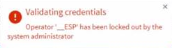
This message is displayed in SYSPRO Avanti when you attempt to use the Change password function, if the _ESP operator has been locked out by the system administrator.
For the Change password feature to function correctly, the system administrator must disable the Operator locked out option against the _ESP operator in the Operator Maintenance program.
No special license is required to use SYSPRO Avanti.
Loading SYSPRO Avanti is equivalent to loading the SYSPRO Windows Client version (i.e. it uses the same user credentials and the same concurrency licensing model). This means that (provided you are allowed concurrent use), you can use SYSPRO Avanti and the SYSPRO Windows Client version at the same time.
Security and other options defined for the user apply equally, regardless of whether you load SYSPRO Avanti or the SYSPRO Windows Client version. Similarly, the security principles and options apply in SYSPRO Avanti for the company you select.
SYSPRO Avanti uses the same security and permissions that are configured in the SYSPRO Windows Client version. This means that all user permissions and security settings must be enabled/disabled within SYSPRO.
The login page for SYSPRO Avanti is similar to the SYSPRO Windows Client version and uses the same user credentials.
- Navigate to your web browser.
-
At the Address bar enter the URL for SYSPRO Avanti.
http://192.168.5.16/sysproavanti/
where 192.168.5.16 indicates the IP address of the machine where SYSPRO Avanti is installed.
- Enter your User name and Password (as you would when you login to SYSPRO).
- Select the Company and enter the Company password.
- Select Sign in.
If the SYSPRO Avanti login screen hangs, however the operator name is displayed below the login prompt (i.e. the system has resolved the operator code entered), then press Ctrl+F5 to force a refresh.
Your login can then proceed as normal.
You can access programs using the SYSPRO Avanti program list as follows:
-
Select the Menu icon
 at the top left of the Home Page.
at the top left of the Home Page.A list of available programs is displayed.
- Select a category to display more programs.
- Select a program you want to run.
Alternatively, start typing the name of the program into the Search for a program bar and a list of programs is displayed according to the text entered.
You can also access recently used programs from the Recent programs category.
To exit SYSPRO Avanti, simply close the browser.
Alternatively, you can select the Sign out button. You are then returned to the Logon page where you can login as a different user or into a different company.
| Icon/button | Description |
|---|---|
|
|
|
|
|
Settings Select this to switch between workspaces, views and cards. Because workspaces are designed per role, you will only see ones that apply to you. Similarly, because views are designed per operator, you will only see ones that apply to you. Cards are available to all users that have the required permissions. |
|
|
Show Favorites Select this to load the primary (Favorites) web view. |
|
|
Refresh Select this to refresh the view that is currently displayed. |
You can define the look of the Home Page using the Visual Designer program.
The Home Page can contain a mixture of program tiles, business insights, cards and more.
There are also various views which you can switch between to allow for quick and easy access:
- In SYSPRO Avanti, select the Settings
 icon.
icon. -
Select the Views option.
A list of pre-configured views is displayed.
- Select the view you require.
-
Start typing into key fields (e.g. stock code, customer, etc).
The predictive search functionality will display items that match the filter criteria.
You can use the Windows Client version to modify how these filter criteria behave. -
Select Search to display a common Search window from which you can search for an item.
The Search button is located next to all key fields in SYSPRO Avanti.
Selecting an item returns the key value to the field.
-
Select the help icon
 from the toolbar to view an interactive help tour of the program.
from the toolbar to view an interactive help tour of the program. Help text will appear in a speech bubble, explaining what the program is used for and how to use it.
-
Select Next to move to the next speech bubble.
The tour help can be displayed while working in the program, which encourages interactive learning.
- Select Back to move to the previous speech bubble.
- Select Done on the last speech bubble or the x button on any speech bubble to close the help tour.
Use the Visual Designer program to modify any view in SYSPRO Avanti.
- Select the Settings icon
 in SYSPRO Avanti.
in SYSPRO Avanti. -
Select Design Web View to launch the Visual Designer program.
If maintaining an existing web view, then the option is displayed as Edit Web View.
-
Select the Add Layout Section to add a tile section.
- Select Tile Section and optionally style the section.
- Select Add Section and click Add to add a tile.
- Select the business insight or program you want to associate with the tile.
You can use the Visual Designer program in either SYSPRO Avanti or the SYSPRO Windows Client version to design applications to use in SYSPRO Avanti.
- Select the Settings icon
 in SYSPRO Avanti.
in SYSPRO Avanti. -
Select Design Web View.
This launches the Visual Designer and displays the current layout if one exists for the role.
You can add or remove components, or start from fresh to design your own view.
Designing applications is simply a matter of selecting the Form field, Grid list, Tile or Card and adding it to the layout.
You don't need any development coding to design layouts.
Cards that are associated with key fields can be embedded in a view or can be shown in popup windows.
They are automatically refreshed whenever the key value in a toolbar or form field is changed.
To view a key card as a popup window:
-
Select the required card from the SmartLink context menu.
This is the same context menu that is available in the SYSPRO Windows Client version. - The card is displayed in a popup window. Drag the card to reposition it on the window as you require.
In SYSPRO Avanti, tiles can represent business insights or programs and you can add these tiles to any view using the Visual Designer program.
- Click on a business insights tile (e.g. Average days to pay or Bank balances) to view a collection of data.
- Click on a program tile (e.g. Customer Query) to launch the program.
-
From within SYSPRO, select Design Workspaces ().
The Design Workspaces by Roles program is displayed. The program defaults to displaying all the roles for which workspaces have been designed.
-
Select New to design a new workspace or Change to maintain an existing workspace.
The Workspace Maintenance screen is displayed.
-
For a new workspace, select the role for which you want to define the workspace and enter a description
The description is used in the naming of the .JSON file and is displayed in the status bar when the view is selected in SYSPRO Avanti.For an existing workspace, select the workspace you want to maintain.
- Enter a description for the workspace.
- Select a template to base the workspace on an existing template, or select None to create the workspace from scratch.
-
Select Start Designing Workspace.
The Visual Designer is displayed so that you can start designing the workspace.
-
Save the workspace.
A JSON file is created and stored in the relevant role folder in \Base\Settings with the naming convention: UX_WSP_Role.JSON.
- You can change and delete workspaces using the Design Workspaces by Roles program.
The predictive search functionality in SYSPRO Avanti is enabled by default.
As you start typing into a key field (e.g. stock code, customer, etc.) the predictive search displays the items that match the filter criteria.
Although the web views in SYSPRO Avanti can be used in the SYSPRO Windows Client version, this is not recommended.
Technically this would work, but the SYSPRO Avanti web view interface is markedly different to the SYSPRO Windows Client version and it would be confusing to the user to have some programs displaying the web interface and others using the Windows Interface.
If you use web views in the SYSPRO Windows Client version, there are some differences:
- Predictive search is currently not enabled in toolbars or form fields
- The search button is not shown next to toolbar 'key' fields
-
The standard SYSPRO toolbar is hidden, as the web view itself contains a toolbar. The exception to this is that the Ribbon Bar in the main menu will always be shown.
You can implement a web view for most of the SYSPRO programs, either by using a standard template (one already built for use with SYSPRO Avanti) or by designing a new web view from scratch. In both cases you would use the Visual Designer to accomplish this.
By default, the applications that ship with SYSPRO Avanti don't and can't include any custom form fields, as it has no prior knowledge of them.
You can use the Visual Designer to add the custom fields (that were previously added to forms in SYSPRO Windows Client ) to SYSPRO Avanti.
The same is true for any customized panes that have been added to an application. These panes will need to be added to the web view using the Visual Designer.
In SYSPRO you can enable the Load Previous Form Values option. With this option enabled, SYSPRO automatically remembers form options and positions you have changed and reload them as per your preference the next time the program is launched. This only applies to forms that are editable and where saving form values is appropriate.
This feature is automatically enabled in Avanti. Any programs that are loading form values that were previously saved, will display the text Form values auto-loaded the status bar.
Tiles represent a quick way to launch a program or business insight.
Tiles can be added to any view using the Visual Designer program.
Applications in SYSPRO Avanti are designed to show most information in a single page. Where appropriate, the use of popup windows can surface additional information.
For example: In the Inventory Query you can view Movements and Warehouse history lists. These lists are shown by default in popup windows that can be re-sized and repositioned in the browser. You can easily change this behavior using the Visual Designer program and make the lists appear on a single page.
While SYSPRO Espresso and SYSPRO Avanti have similar characteristics (they are both browser-based applications created with modern web technologies), the two products are designed for different types of users.
SYSPRO Espresso is specifically targeted at mobile workers who require offline capability, but not the full and complex functionality of SYSPRO.
SYSPRO Avanti is aimed at users who require the full-featured functionality of SYSPRO, but want to access it from a browser.
| SYSPRO Espresso | SYSPRO Avanti |
|---|---|
|
Natively-designed for mobile devices |
Natively-designed for the browser |
|
User experience is optimized for mobile devices |
User experience is optimized for the browser |
|
Offline capability |
No offline capability |
|
Applications are purpose-built and require development effort |
Applications are created using the Visual Designer and require no development effort |
|
SYSPRO Espresso is charged by user logon |
User access is based on the concurrent SYSPRO user license |
|
SYSPRO Espresso applications may be chargeable, and are licensed by user count |
Any application in SYSPRO may be available in SYSPRO Avanti as part of the concurrent licensing |
Using
The following indicates the recent enhancements made to SYSPRO Avanti in SYSPRO 8:
The user-interface includes the following improvements for a more intuitive and engaging user experience:
-
GeoLocation support
When working with address fields in a web view, you can now use the Resolve Address feature to ensure that the customer or shipping address is correct, or the Map Directions feature to get directions using Google Maps.
You can configure how GeoLocation works within SYSPRO Avanti using the Setup Options program (Setup Options > System Setup > System-Wide Personalization).
-
Multimedia object inclusion
Using the Visual Designer or Customize Application programs you can now select the Multimedia button to add multimedia objects (e.g. images, documents, etc.) associated with key fields.
-
Multiple web page handling
The SYSPRO Avanti infrastructure has been enhanced to allow for a new browser tab to be opened for a given URL.
-
Simplified interface customization
When adding a custom form field using the Customize Application program, you can now select to automatically add the field to the web view, without having to use the Visual Designer.
-
Easier program navigation by role
A Program List card that mimics the functionality of the Avanti Program List in the hamburger menu has been added to the Visual Designer to allow easier navigation of programs by certain user roles.
-
Program name and version visibility
For improved debugging purposes, you can now access the (Admin Shift+F7 System Information) program from the Gear menu to view the name and version of a program in SYSPRO Avanti.
-
Quicker grid entry
Editable grids in SYSPRO Avanti that support the notion of automatically adding rows now enable you to paste the contents of your clipboard directly into the grid.
-
Help popups & group headings on forms
To assist you when configuring new or existing setup options within the Setup Options program, form fields now include descriptive group headings and you can hover over fields to view Help text for each option.
The SYSPRO 8 Avanti Initialization Service has been enhanced to improve performance and enable more concurrent SYSPRO Avanti user sessions.
A number of enhancements have been made to increase stability and reduce memory consumption, including:
-
The ability to limit the number of SYSPRO Avanti instances.
-
Improved support for comments in cells.
-
Minimal CPU consumption when idle.
-
Decreased memory usage per user upon initial login to the home page.
-
Increased robustness when handling rapid data entry in data grids (specifically to prevent data corruption in grid rows).
The footprint on the file system has been reduced by moving non-static data (e.g. setting files) to the SQL database.
When you enable the Persist operator UI settings to SQL setup option (Setup Options > System Setup > System-Wide Personalization) the ADMPRO.DAT indexed file is converted to the AdmProControl table in the system-wide database and thereafter any records are stored in this table. The ADMPRO.DAT file contains information about custom fields, table master and scripted fields that have been added to forms.
An App Store plugin has been developed that allows you to activate or deactivate SYSPRO applications in SYSPRO Avanti. The SYSPRO.AvantiAppStore.Avanti.Plugin.dll plugin is accessible from the hamburger menu.
New power tailoring functionality in SYSPRO Avanti lets you customize the platform to suit your own personal requirements:
SYSPRO Avanti lets you customize applications (such as adding scripts to change the behavior of form fields or grid data) or extend the capabilities of any application to display more information, either from the SYSPRO database or from any external application.
All applications in SYSPRO Avanti or SYSPRO generally comprise grids, form fields, charts, notepads and toolbar buttons. You can also add user-defined customized panes to any application which can contain a grid, form or a number of other types of controls.
To customize aspects of the SYSPRO application in the core product, you would previously right-click on a form field, toolbar, grid column header or docking pane window title, which enabled you to access the VBScript Editor, add a customized pane or to generally access customization capabilities.
All customization capabilities in SYSPRO Avanti are controlled by a single program: Customize Application which you can access from the Settings icon ![]() in any application. The program is only available if the VBScript security option is enabled and are not logged in as a role.
in any application. The program is only available if the VBScript security option is enabled and are not logged in as a role.
The program provides the following capabilities:
-
List views
-
Add a custom column
-
Edit a VBScript
-
Apply conditional formatting
-
Add or remove a grid column's visibility
-
Remove a custom column
-
-
Form fields
-
Edit a script for a form or form field in the application
-
Add or remove a field’s visibility in SYSPRO
-
Remove a custom form field
-
-
Toolbar buttons
-
Edit a script for any toolbar button used in the application
-
-
Custom form fields
-
Create or modify a custom form field
-
Add a custom form field to the application
-
Add a field from an associated master table to a form
-
Add a scripted field to a form
-
-
Additional components
-
Create your own customized pane or component
-
Add a pre-built component to the application
-
-
Customized panes
-
Edit or remove any existing customized panes
-
Reset the layout for the application
-
Considerations:
-
You can also access the Customize Application program with identical capabilities from the gear
 icon in core SYSPRO..
icon in core SYSPRO.. -
In SYSPRO Avanti, it is typically a two-stage process for a web view to be enhanced with new content or controls:
- Customize the application to add capabilities.
- Modify the web view using the Visual Designer to position the new controls or content.
Individual operators can define the following personal preferences in SYSPRO Avanti by selecting the Personal Settings option from the ![]() icon (Settings) on the home page:
icon (Settings) on the home page:
-
Define the company date for all operators, or temporarily for the current run of SYSPRO Avanti.
This is dependent on the operator having the correct security access.
-
Reset the saved settings for window positions and grid layouts.
SYSPRO Avanti automatically saves window positions and changes to grid layouts by operator. However, you can now reset these to their default values using the links provided.
-
Configure your own Office 365 credentials.
You can modify the contents of any SYSPRO Avanti grid by using the following capabilities:
-
Conditional formatting
This lets apply formatting against any column in the grid based on simple rules.
-
Custom columns
You can add columns to the grid based either on custom form fields or from master table data.
The custom columns that can be added are determined by the keys that are available in the grid columns.
-
Column sum | Column average | Row count
You can select any numeric column to be either summed or averaged.
If you select to display a row count, this is then displayed in the grid footer for the first column in the grid.
-
Edit a macro
You can create a script to execute against the grid for various events, such as when the grid is populated with content, or when a grid's contents are about to be submitted to the database.
You can add toolbar items to a web view using the Visual Designer.
Select the Add toolbar item option from the left or right-hand side of the Visual Designer to add items to the left or right-hand side of your web view.
Toolbar buttons correspond to their equivalent in the core SYSPRO product.
You can configure SYSPRO Avanti to automatically run a program when you log into the system. Open the browser URL and append a question mark, followed by startup parameters using the following syntax:
?StartupParameters=/prog=xxxxxx /link=y
where xxxxxx indicates the name of the program and y indicates the entry to be used in the program.
For example:
If you want to automatically launch the Customer Query program for customer 1 when opening SYSPRO Avanti, your browser URL should reflect the following syntax:
?StartupParameters=/prog=ARSPEN /link=1
The login page is displayed first if you haven't enabled the Keep me signed in option on the login page. The program defined in the startup parameter is then launched once you are successfully authenticated.
You can now create a series of tasks (i.e. programs) in SYSPRO Avanti that can be executed sequentially by selecting the Task Automation workspace option from the ![]() icon (Settings) on the home page.
icon (Settings) on the home page.
For example:
You may want to create a month end procedure that must run a series of programs one after the other. This can be automated so that when you start to run the task group, all programs are automatically run one after the other until the group is complete.
A task item can run a program or report and can be scheduled to run on a certain day and, optionally, recur daily, weekly or monthly. Programs can also be automated so that they apply specific values to form fields.
When a task group has completed, the executed tasks are then displayed in the Task Messages grid.
Applications in SYSPRO Avanti are designed to display most information in a single page and, where appropriate, the use of pop-up windows enables additional information to be surfaced.
For example:
You can view Movements and Warehouse history lists as pop-ups in the Inventory Query program.
Lists such as these are displayed by default in pop-up windows that can be re-sized and repositioned in the browser. However, you can change this behavior using the Visual Designer to make these lists appear in the single page.
Some windows are displayed as modal, meaning that you can't click behind the window and that you must first complete the task within the current window before returning to the previous screen.
You can now move and re-size these modal windows as required. The position and size of the window is then automatically remembered so that it is repositioned to the same location when the window is displayed again.
Modal window positions for SYSPRO Avanti are saved on the application server in the text file \Settings\AVANTI\ModalWindowsAdditional_operator.txt.
The SYSPRO Avanti Software Development Kit lets developers create their own applications that connect to SYSPRO Avanti.
A Microsoft Visual Studio extension (included in the SDK) provides templates for new projects (and controls used within those projects) together with a number of development productivity features. In addition, the extension allows for debugging of SYSPRO Avanti plugins and supports the creation of bespoke cards.
The SYSPRO Avanti Software Development Kit supports a variety of use cases, from basic customization and scripting in SYSPRO Avanti, to entire embedded applications in the SYSPRO Avanti infrastructure.
You can still use VBScript customization for simple user interface customization and automation, but for more complex scenarios the SYSPRO Avanti Software Development Kit provides a powerful solution.
The benefits of this SDK over VBScript customization includes:
- Better performance.
- Full development environment of Microsoft Visual Studio with productivity extension.
- Intellisense and code completion.
- Live debugging of code with breakpoints.
- Access to the entire SYSPRO Avanti API.
Resources will be made available on the SYSPRO Learning Channel.
A host of new capabilities has been added to SYSPRO's web-based platform.
SYSPRO Avanti now supports Multi-Factor Authentication (i.e. the process of identifying a user by validating two or more methods of authentication from independent credential categories).
-
Reports can be processed and viewed immediately.
- Select Process report and preview to view the report as PDF in your default PDF viewer.
- Select Add to print queue to print the report.
Both options also add the report to the report queue for later viewing. -
Reports can be archived using the Report Archive program.
Archived reports can be viewed as PDFs and purged using this program.
-
Report data can be exported to additional formats (e.g. xls, csv, txt and xml).
-
Reports with Crystal Report parameters can be processed.
This lets you create customized cards based on business objects or XML files.
-
Design a card from various layout types (e.g. tabs, section headings, carousels, accordions and tables).
-
Map XML fields from SYSPRO business objects (or other XML files) to populate fields.
-
Define and customize values of XMLIn fields.
The look and feel of SYSPRO Avanti can be changed by applying a theme.
- Select the Themes option from the User name field to use a theme.
A Keep me signed in option was added to the SYSPRO Avanti Sign in window which lets users access SYSPRO Avanti without needing to supply login credentials.
Logon details are still be requested under certain conditions:
- If your logon credentials change.
- If you are signed out of SYSPRO Avanti using the Sign out option (instead of just closing the browser).
The SYSPRO Supply Chain Portal allows users beyond a SYSPRO site to connect, interact and transact using the SYSPRO Avanti HTML5 user interface.
Adding Portal users to your SYSPRO configuration provides external user access to specific functionality (using a dedicated user interface and menu system) based on the portal features available.
Features currently available from the SYSPRO Supply Chain Portal:
-
Request for Quote System:
This lets you collaborate with your suppliers by automating the quote process and enabling suppliers to action an RFQ.
All fields in SYSPRO Avanti can be translated into a different language (with the exception of the logon screen).
This is applied when the language is configured within the System Setup program of the SYSPRO core product.
Notepads that have been built into a SYSPRO application (or Customized Panes that use the notepad control) can now be added to a web view to be surfaced in SYSPRO Avanti. There are two types of notepads: simple text notepads and Rich Text Format (RTF) notepads.
The rich text notepad displays a special toolbar with all the formatting options. This toolbar does not appear for a notepad that only supports simple text (e.g. the Additional Notes in the Customer Query program).
Considerations:
- In SYSPRO, all complex notepads are stored in RTF format. Because this format is not supported in a web browser, it needs to be converted to HTML format for rendering in SYSPRO Avanti. The converse is also true - when saving notes entered in SYSPRO Avanti, the system must convert the HTML format to RTF format.
- If the notepad in SYSPRO includes a Save button, then this will also be shown in the notepad toolbar of SYSPRO Avanti.
- As in SYSPRO, notes in SYSPRO Avanti are automatically saved where appropriate (e.g. there is no Save button in SYSPRO's main menu notepad because any notes entered are automatically saved when you exit SYSPRO.
You can now design web views by role in SYSPRO Avanti. From within a SYSPRO Avanti program, select Design Web View by Role from the Customize![]() icon and then specify the role for which you would like to design the web view.
icon and then specify the role for which you would like to design the web view.
Toolbar buttons for Customized Panes are now surfaced in the Visual Designer and can be added to a web view.
You can now add Gantt, Pie and Funnel charts to visually represent data in SYSPRO Avanti.
The SYSPRO Online Help can be accessed by pressing F1 in SYSPRO Avanti.
The Forgot Password functionality (which allows operators to reset their SYSPRO passwords without administrator assistance) is now available for SYSPRO Avanti.
You can define multiple workspaces in the home menu, when it is not associated with a role.
The order of preference or relevance that is displayed in search results (based on the search term or phrase entered) returns more accurate and relevant results.
The relevance of results and weighting is determined by the order in which the fields are displayed, or ordered in the search. You can now configure whether relevance is applied against a search using the Espresso Search Configuration program in the SYSPRO core product.
If you have previously created your own customize searches, the relevance option is not automatically applied to them. If you want to enable relevance, you will have to do it manually.
Although VBScript provides functions and sub-routines, basic date/time and string manipulation, math functions, user interaction, error handling, and regular expressions, additional functionality can be added using ActiveX technologies.
VBScript Desktop Alerts are now surfaced as Toast Notifications in SYSPRO Avanti.
The following VBScript functions are now supported for grids in SYSPRO Avanti:
- OnPopulate
- OnSubmit
- OnRowSelected
- OnDblClick
- OnLinkClicked
- OnAfterChange
Additionally, the OnDELPressed and OnChecked functions are now supported for customized pane list views.
Workspaces are customizable dashboards in SYSPRO Avanti that supply user roles with everything they need to perform their tasks efficiently and effectively.
They are essentially web views for roles and can contain anything that can be designed in the Visual Designer (e.g. Business Insights, Program Tiles, Charts, Flow Graphs, Cards, Grids, Forms, and any customized panes associated with the role itself).
A workspace is a way of grouping tasks or processes together in a way that is meaningful or relevant for an individuals role (i.e. similar to a Favorites menu, except that it is defined at a role level).
Benefits:
- Users have access to a single, customizable and personalized workspace.
- A single dashboard provides a view of the activities, actions and events most relevant to the user.
The Avanti Flow Graph Designer lets you add flow graphs to programs as well as create custom flow graphs to streamline your daily activities. A flow graph typically contains programs, reports and tiles that form part of a business process that you can navigate by selecting the flow graph entities.
SYSPRO Avanti lets users change their own password when logging in, reducing workload on system administrators.
This facility is available from the login screen, similarly to conventional SYSPRO.
Enhancements to multi-lingual and multi-byte language support delivers improvements in the ability to deploy foreign language text in SYSPRO Avanti.
-
Select the help icon
 from the toolbar to view an interactive help tour of the program.
from the toolbar to view an interactive help tour of the program. Help text will appear in a speech bubble, explaining what the program is used for and how to use it.
- Although lists of data are shown by default in popup windows that can be re-sized and repositioned in the browser, you can embed lists on the page using the Visual Designer program.
- Cards can be positioned anywhere within the browser, and can be minimized or maximized.
- By default, two different timeout settings apply in SYSPRO Avanti:
A timeout of 10 minutes is imposed on any user who logs in to SYSPRO Avanti.
After this timeout the system requests the operator's password to continue (even if that password is blank).
An additional timeout (in minutes) can be imposed after the password window has appeared.
If this timeout expires, SYSPRO Avanti exits completely back to the Login screen.
You can adjust the period of the timeout using the Timeout before password required option (System-wide Personalization).
Referencing
The design of SYSPRO Avanti relies on guidelines to provide a consistent and intuitive user interface.
- Action buttons are always located on the right of the toolbar of the current application.
- Entry fields on the toolbar are located on the left.
- Descriptions for form fields appear beneath the key value.
-
Toast notifications pop up when entries are not correct.
Copyright © 2021 SYSPRO PTY Ltd.



