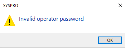Forgot Password

This lets you reset your SYSPRO passwords without requiring the assistance of a system administrator (you're typically locked out of the system after exceeding a pre-defined number of login attempts allowed).
You can request a password reset from the SYSPRO login screen (select Forgot Password) and are then notified via email that a request for a password reset has been received and that the password has been reset. The email includes a temporary password which is valid for a specified time period. When next you log into SYSPRO using the temporary password, you'll need to enter a new password.
Starting
The following setup options must be configured to use this feature:
Setup Options > System Setup > Connectivity
Email/SMTP settings
- SMTP server IP address
- Outgoing email address
- Username
- Password
- Server port
- Use SSL
You configure the password setup options using the Setup Options program (Setup Options > System Setup > Password Definition).
- Enable the Allow operator to reset password option within the section. Specify the number of hours before the temporary password expires at the Hours before reset password expires field.
- Use the Configure forgot password email template hyperlink to customize the email that is sent out when the password reset request is received.
- Enable the Email administrator option within the Notify when login attempt exceeded section.
- Use the Configure login exceeded email template hyperlink to customize the email that is sent out when the number of login attempts is exceeded.
-
The email settings are specified on the Connectivity System Setup form.
Solving
This message is displayed during the login process when either the operator password is entered incorrectly or the password is pasted into the Password field.
Ensure that you have entered your operator password correctly. If you have forgotten your password, use the Forgot Password function or speak to your system administrator.
If you attempted to paste your operator password, please note that the SYSPRO login dialog has a limitation that prevents it from validating pasted passwords. You must enter this manually.
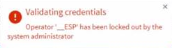
This message is displayed in SYSPRO Avanti when you attempt to use the Change password function, if the _ESP operator has been locked out by the system administrator.
For the Change password feature to function correctly, the system administrator must disable the Operator locked out option against the _ESP operator in the Operator Maintenance program.
Although the SYSPRO login dialog lets you paste a password into the Password field, it is pasted as clear text and a dialog limitation prevents SYSPRO from validating this entry. You must enter the password manually for SYSPRO to perform the appropriate validation.
-
Select the Forgot Password link on the SYSPRO Login screen.
You will receive a notification email confirming your request for a password reset.
The email includes a temporary password that is valid for a period of time specified by the system administrator.
If the temporary password is expired, you can request another one using the Forgot Password link.
-
Login to SYSPRO using the temporary password.
You will be prompted to enter a new password.
After entering the new password, you will receive another email notifying you that your password has been reset.
Copyright © 2021 SYSPRO PTY Ltd.