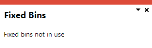Pick Query
Exploring
This program lets you view pick header and detail lines.
Things you can do in this program include:
- Verify pick header information.
- View pick details in the list view.
-
This program is accessed from the Program List pane of the SYSPRO menu:
Program List > Sales Orders > Picking
This is the process of finding and extracting products from a warehouse bin to fulfill customer orders.
Starting
You can restrict operator access to activities within a program (configured using the Operator Maintenance program).
You can restrict operator access to the fields within a program (configured using the Operator Maintenance program).
You can restrict access to the eSignature transactions within a program at operator, group, role or company level (configured using the eSignature Setup program). Electronic Signatures provide security access, transaction logging and event triggering that gives you greater control over your system changes.
You can restrict operator access to programs by assigning them to groups and applying access control against the group (configured using the Operator Groups program).
You can restrict operator access to functions within a program using passwords (configured using the Password Definition program). When defined, the password must be entered before you can access the function.
Solving
The Fixed bins setup option is not enabled (Setup Options > Configuration > Distribution > Inventory).
Using
-
Columns in a list view are sometimes hidden by default. You can reinstate them using the Field Chooser option from the context-sensitive menu (displayed by right-clicking a header column header in the list view). Select and drag the required column to a position in the list view header.
-
Fields on a pane are sometimes removed by default. You can reinstate them using the Field Selector option from the context-sensitive menu (displayed by right-clicking any field in the pane). Select and drag the required fields onto the pane.
The captions for fields are also sometimes hidden. You can select the Show Captions option from the context-sensitive menu to see a list of them. Click on the relevant caption to reinstate it to the form.
If the Show Captions option is grayed out, it means no captions are hidden for that form.
-
Press CTRL+F1 within a list view or form to view a complete list of functions available.
Referencing
| Field | Description |
|---|---|
|
Pick |
This lets you select a pick to view the pick header and details lines. |
|
Find |
This lets you locate items according to extensive search criteria using the Key Search program. |
| Field | Description |
|---|---|
|
Pick |
This indicates the pick number for which you are viewing details. |
|
Status |
This indicates the status of the pick header. |
|
Created date |
This indicates the date when the pick was created. |
|
Created by |
This indicates the user name of the person who created the pick. |
|
Completed date |
This indicates the date the pick was completed. |
| Field | Description |
|---|---|
|
Pick line |
This indicates the pick line number. |
|
Status |
This indicates the status of the pick line. |
| Sales order |
This indicates the sales order number. |
| Sales order line |
This indicates the sales order line number, where the quantity to pick is indicated. |
| Stock code |
This indicates the stock item that was picked. |
|
Customer |
This indicates the customer code for whom the stock items were picked. |
|
Customer name |
This indicates the name of the customer for whom the stock items were picked. |
|
Warehouse |
This indicates the warehouse where the stock items were picked. |
| Quantity to pick | This indicates the captured quantity as per the sales order. |
| Quantity picked | This indicates the quantity that was actually picked. |