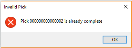Pick Maintenance
Exploring
This program lets you create and maintain order picks.
Things you can do in this program include:
- Start a pick.
- Add pick detail lines.
- Complete a pick.
- Cancel a pick.
-
This program is accessed from the Program List pane of the SYSPRO menu:
Program List > Sales Orders > Picking
This is the process of finding and extracting products from a warehouse bin to fulfill customer orders.
This is a report that details the items required for picking and where to locate them.
A picking slip can only be printed once a pick has been created. Thereafter, you can print the pick at any time until it is complete.
This is a bin transfer movement type that applies when you complete a pick.
The quantity picked is transferred from the sales order bin to the destination bin.
This is the warehouse optionally configured to store the variances that occur during picking.
A short pick's outstanding quantity is moved to the lost and found warehouse.
The lost and found warehouse is only enabled if the Accounting for shortages option (Warehouse Maintenance) is set to process shortages to a lost and found warehouse.
This warehouse must contain a lost and found bin.
Starting
You can restrict operator access to activities within a program (configured using the Operator Maintenance program).
You can restrict operator access to the fields within a program (configured using the Operator Maintenance program).
You can restrict access to the eSignature transactions within a program at operator, group, role or company level (configured using the eSignature Setup program). Electronic Signatures provide security access, transaction logging and event triggering that gives you greater control over your system changes.
Controls access to the creation of picks in the SO Pick Status Change business object.
Controls access to the addition of sales order lines to existing picks in the SO Pick Status Change business object.
Controls access to the maintenance of pick statuses in the SO Release Sales Orders to Picking business object.
Controls access to the maintenance of the status for pick lines in the SO Release Sales Orders to Picking business object.
You can restrict operator access to programs by assigning them to groups and applying access control against the group (configured using the Operator Groups program).
You can restrict operator access to functions within a program using passwords (configured using the Password Definition program). When defined, the password must be entered before you can access the function.
The following configuration options in SYSPRO may affect processing within this program or feature, including whether certain fields and options are accessible.
The Setup Options program lets you configure how SYSPRO behaves across all modules. These settings can affect processing within this program.
Setup Options > Configuration > Distribution > Inventory
- Multiple bins
- Associate serials by bin
- Fixed bins
- Picking cycle in use
- Accounting for shortages
- Lost and found warehouse
Solving
You can't add sales order lines to a pick that is in a status of Complete (i.e. picks can't be maintained once they've been completed).
This error is displayed if you attempt to add a sales order line to an already completed pick using either of the following programs:
- Pick Maintenance
- Sales Order Entry
Select OK and add the sales order lines to a pick that has an Outstanding or Started status.
A stock shortfall typically occurs when stock is missing from a warehouse.
The shortfall is recorded against the Lost and found warehouse (if defined) and if you selected the Process to Lost and found warehouse option at the Accounting for shortages field (Warehouse Maintenance).
The Lost and found bin is displayed in the Pick Detail Lines list view of the Pick Maintenance program.
Nothing is displayed in the Lost and found bin column if you selected Process as stock adjustment at the Accounting for shortages option.
When canceling a pick detail line, the following occurs:
- The stock quantity allocated to the pick is released.
- The bin, lots and serials are detached.
-
The picking option is set to Release for picking when you end the order.
You can include this sales order line in another pick using the Pick Review program.
You can't maintain a pick that has been canceled.
Solution
You will have to create a new pick from within Sales Order Entry program.
- Open the sales order using Sales Order Entry.
- Enter the ship quantity on the order lines.
- Select End Order.
- Re-enter the picking options.
Using
Pick statuses are mainly used in the Warehouse Management System.
The following are possible status codes for a pick:
| Status | Code | Description |
|---|---|---|
| Started | S |
This indicates that the pick has started. It is applied to the pick header and detail lines when you start the picking process. |
| Outstanding | O |
Once a sales order is ended, this status is applied to the pick header and detail lines when the pick is created in either of the following programs:
This status indicates that picking is still required. |
| Picked | C | This applies to the pick header and detail lines and indicates that the pick process is complete. |
|
Cancelled |
X |
This status is applied to the pick header when the pick is cancelled. This status can only be applied to the pick header. |
-
Columns in a list view are sometimes hidden by default. You can reinstate them using the Field Chooser option from the context-sensitive menu (displayed by right-clicking a header column header in the list view). Select and drag the required column to a position in the list view header.
-
Fields on a pane are sometimes removed by default. You can reinstate them using the Field Selector option from the context-sensitive menu (displayed by right-clicking any field in the pane). Select and drag the required fields onto the pane.
The captions for fields are also sometimes hidden. You can select the Show Captions option from the context-sensitive menu to see a list of them. Click on the relevant caption to reinstate it to the form.
If the Show Captions option is grayed out, it means no captions are hidden for that form.
-
Press CTRL+F1 within a list view or form to view a complete list of functions available.
Referencing
| Field | Description |
|---|---|
|
Pick |
Select the pick you want to maintain. |
|
Save Pick |
This saves the details you entered or changed. |
|
Cancel Pick |
This ignores any information you entered. |
| Field | Description |
|---|---|
|
Pick |
This displays the pick you are maintaining. |
|
Status |
This displays the current status of the pick. |
| Change status |
This lets you change the status of the pick. This lets you start the picking process. The status of the pick header and details lines is set to S - Started. This is the default status before you start the pick. Select this status to temporarily stop the picking process. This is typically done when you want to cancel a pick line, but have already started picking. This lets you set the pick status to Complete once all lines are picked. Once the pick is completed, transaction details are sent to General Ledger and an invoice can be generated. |
| Created date |
This displays the date a pick was created. |
|
Created by |
This displays the operator who created the pick. |
|
Completed date |
This indicates the date the pick was completed and the transactions sent to the General Ledger. |
|
Picker |
This displays the user code of the person who picked the items in the warehouse. |
|
Picker name |
This displays the name of the person who picked the items in the warehouse. |
| Sequence |
This displays the picking sequence for the picker (i.e. Postman Walk number or Z-pick number). |
| Field | Description |
|---|---|
| Complete selected lines |
This lets you set the status of the selected detail line to Complete. Thereafter, the quantity picked is transferred to the destination bin and the pick lines can't be maintained anymore. |
| Cancel line |
This lets you cancel the selected detail line. The pick detail line is removed from the list view and the status updated to X - Canceled. Canceled lines are displayed with zeros when printing the picking slip. |
| Picked selection |
This lets you mark selected detail lines as picked. Click on the arrow for more options. This lets you mark all detail lines as picked. This lets you mark all detail lines as unpicked. |
|
Picked |
Select this when the picker has retrieved the item in the warehouse. This marks the detail line as picked and the line status is updated to C - Picked. The quantity displayed in the Quantity picked column is updated to the same value as the Quantity to pick column, but can be changed if the item is only partially picked. |
|
Status |
This displays the current status of the detail line. Once you start the pick, the status is updated to Started. When you select Complete selected lines, the status is updated to Completed. |
|
Quantity to Pick |
This displays the quantity of the line item that must be picked according to the sales order line. |
| Quantity Picked |
This lets you specify the quantity that was picked. When you select the Complete selected lines option the quantity displayed in the Quantity picked column is updated to the same value as the Quantity to pick column. This can be changed if the item is only partially picked. |
| Stock code | This displays the stock code that must be picked. |
| Allocations |
Select Bin to view the allocation of lots, bins and serials for stock that is about to be picked. The Allocations for Sales Order program is displayed. |
| Started date | This displays the date the pick was started. |
| Started time | This displays the time the pick was started. |
| Completed date |
This displays the date the pick was completed. |
| Lost and found bin | This displays the lost and found bin where the stock shortfall is recorded. |