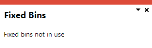Pick Review
Exploring
This program lets you view sales order lines that have been released for picking, but haven't yet been included in a pick.
Things you can do in this program include:
- Search for and view sales order lines that are released for picking.
- Include sales order lines in a pick.
- Create the pick.
-
This program is accessed from the Program List pane of the SYSPRO menu:
Program List > Sales Orders > Picking
This is the process of finding and extracting products from a warehouse bin to fulfill customer orders.
This is a report that details the items required for picking and where to locate them.
A picking slip can only be printed once a pick has been created. Thereafter, you can print the pick at any time until it is complete.
Starting
You can restrict operator access to activities within a program (configured using the Operator Maintenance program).
You can restrict operator access to the fields within a program (configured using the Operator Maintenance program).
You can restrict access to the eSignature transactions within a program at operator, group, role or company level (configured using the eSignature Setup program). Electronic Signatures provide security access, transaction logging and event triggering that gives you greater control over your system changes.
Controls access to the creation of picks in the SO Pick Status Change business object.
Controls access to the addition of sales order lines to existing picks in the SO Pick Status Change business object.
Controls access to the maintenance of pick statuses in the SO Release Sales Orders to Picking business object.
Controls access to the maintenance of the status for pick lines in the SO Release Sales Orders to Picking business object.
You can restrict operator access to programs by assigning them to groups and applying access control against the group (configured using the Operator Groups program).
You can restrict operator access to functions within a program using passwords (configured using the Password Definition program). When defined, the password must be entered before you can access the function.
The following configuration options in SYSPRO may affect processing within this program or feature, including whether certain fields and options are accessible.
The Setup Options program lets you configure how SYSPRO behaves across all modules. These settings can affect processing within this program.
Setup Options > Configuration > Distribution > Inventory
- Multiple bins
- Associate serials by bin
- Fixed bins
- Picking cycle in use
- Accounting for shortages
- Lost and found warehouse
Solving
The Fixed bins setup option is not enabled (Setup Options > Configuration > Distribution > Inventory).
Using
-
Columns in a list view are sometimes hidden by default. You can reinstate them using the Field Chooser option from the context-sensitive menu (displayed by right-clicking a header column header in the list view). Select and drag the required column to a position in the list view header.
-
Press CTRL+F1 within a list view or form to view a complete list of functions available.
Referencing
| Field | Description |
|---|---|
|
Start review |
Select this to accept your Review Criteria selections and display the data accordingly. This option is enabled when you initially access the program, but thereafter, is only re-enabled after you select the Change Criteria option. |
|
Change criteria |
Select this to change the previously selected review criteria. This function is only enabled after you select the Start Review function. |
| Field | Description |
|---|---|
|
Options |
|
|
Include stock code on partial hold |
This includes lines for stock codes that are on partial hold. |
|
Sales orders |
|
|
Sales order selection |
Indicate the sales orders that have been released for picking and that you want to include in the pick review. |
|
Stock codes |
|
|
Stock code selection |
Indicate the stock codes you want to include in the pick review. |
| Warehouses | |
|
Warehouse selection |
Indicate the warehouses you want to include in the pick review. |
|
Customer classes |
|
| Customer class selection | Indicate the customer classes you want to include in the pick review. |
| Customers | |
| Customer selection | Indicate the customers you want to include in the pick review. |
| Product classes | |
| Product class selection | Indicate the product classes you want to include in the pick review. |
| Geographic areas | |
| Geographic area selection | Indicate the geographic areas you want to include in the pick review. |
| Ship dates | |
| Ship date selection | Indicate the ship dates you want to include in the pick review. |
| Salespersons | |
| Salesperson selection | Indicate the salespersons you want to include in the pick review. |
| Field | Description |
|---|---|
| Create Pick |
This lets you create a pick using the selected sales order lines. Once the pick is created, you maintain it using the Pick Maintenance program. |
| Select / Deselect | This lets you select or deselect the sales order lines highlighted in the list view |
| Selected | Tick this field to select the sales order line. |
| Sales order | This indicates the sales order number. |
| Line | This indicates the sales order line number. |
| Customer | This indicates the customer number. |
| Stock code | This indicates the stock code number. |
| Warehouse | This indicates the warehouse number. |
| Quantity to pick | This indicates the sales order number. |
| Order quantity | This indicates the quantity that must be picked. |
| Back order quantity | This indicates the back order quantity. |