Pick Browse
Exploring
This program lets you view the details of picks and individual pick lines.
Things you can do in this program include:
- View the pick header and pick lines.
-
This program is accessed from the Program List pane of the SYSPRO menu:
Program List > Sales Orders > Picking > Browses
This is the process of finding and extracting products from a warehouse bin to fulfill customer orders.
Starting
You can restrict operator access to activities within a program (configured using the Operator Maintenance program).
You can restrict operator access to the fields within a program (configured using the Operator Maintenance program).
You can restrict access to the eSignature transactions within a program at operator, group, role or company level (configured using the eSignature Setup program). Electronic Signatures provide security access, transaction logging and event triggering that gives you greater control over your system changes.
You can restrict operator access to programs by assigning them to groups and applying access control against the group (configured using the Operator Groups program).
You can restrict operator access to functions within a program using passwords (configured using the Password Definition program). When defined, the password must be entered before you can access the function.
Solving
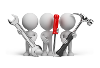
Why don't you drop us a line with some useful information we can add here?
Using
-
Columns in a list view are sometimes hidden by default. You can reinstate them using the Field Chooser option from the context-sensitive menu (displayed by right-clicking a header column header in the list view). Select and drag the required column to a position in the list view header.
-
Fields on a pane are sometimes removed by default. You can reinstate them using the Field Selector option from the context-sensitive menu (displayed by right-clicking any field in the pane). Select and drag the required fields onto the pane.
The captions for fields are also sometimes hidden. You can select the Show Captions option from the context-sensitive menu to see a list of them. Click on the relevant caption to reinstate it to the form.
If the Show Captions option is grayed out, it means no captions are hidden for that form.
-
Press CTRL+F1 within a list view or form to view a complete list of functions available.
Referencing
| Field | Description |
|---|---|
|
File |
|
|
Select |
This uses the entry currently highlighted in the list view in the corresponding field of another program. |
|
Start at |
This navigates to a specific entry in the list view. |
|
Exit |
This exits the program. |
|
Edit |
|
|
Change |
This lets you change details for the highlighted data record. |
|
Navigate |
This lets you navigate in the list of data records. |
| Options | |
| Show all records |
Select this to view all records. |
| Record limit |
This lets you limit the number of records you see in the list. The record limit is set to 1000 by default. |
| Field | Description |
|---|---|
|
Refresh Picks |
This lets you refresh the contents of the Picks list view according to the selections made in the Options pane. |
|
Include |
This lets you specify the statuses of picks you want to view in the Picks list view. All statuses are ticked and included in the list by default. |
|
Picked |
This lets you exclude picks with the status Picked from the list view. |
|
Canceled |
This lets you exclude picks with the status Canceled from the list view. |
|
Outstanding |
This lets you exclude picks with the status Outstanding from the list view. |
|
Started |
This lets you exclude picks with the status Started from the list view. |
|
Created date selection |
This lets you specify a date when the picks to be displayed in the list view were created. |
|
Dates |
This lets you select a date for which you want to view created picks. |
| Created date from | This lets you specify the first date in the date range, when choosing Date selection at the Dates field. |
| Created date to | This lets you specify the last date in the date range, when choosing Date selection at the Dates field. |
| Field | Description |
|---|---|
|
Pick |
This indicates the pick number for which you are viewing details. |
|
Status |
This indicates the status of the pick header. |
|
Created date |
This indicates the date when the pick was created. |
|
Created time |
This indicates the time when the pick was created. |
|
Completed date |
This indicates the date the pick was completed. |
|
Completed time |
This indicates the time the pick was completed. |
|
Created by |
This indicates the operator name of the person who created the pick. |
|
Picking sequence |
This indicates the sequence used by the picker to collect the items from the warehouse. |