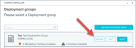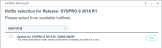SYSPRO Hotfixes
Exploring
A hotfix is the minimum software required to provide a solution for a specific problem experienced by one or more customers. These can also include any relevant dependencies.
SYSPRO provides hotfixes as a way of deploying software updates during the release of SYSPRO 8.
Types of hotfixes available include:
-
Mandatory Hotfix
-
Optional Hotfix
-
Diagnostic Hotfix
-
Restricted Hotfix
-
Withdrawn Hotfix
Hotfixes are available from the SYSPRO Installer application.
Occasionally, a Mandatory Hotfix is made available. This could be because of one of the following:
- A serious error that we believe most customers will want corrected.
- An architectural change to improve areas such as: security, performance, scalability, reliability, or the introduction of new foundation for several other hotfixes.
Who is notified?
Anyone who is using the current release of the software. Notification is via email.
Who can install the hotfix?
All customers who are using the current release of the software and have not yet installed the mandatory hotfix.
Can the hotfix be uninstalled?
No, you cannot uninstall a mandatory hotfix.
Most hotfixes are optional. An Optional Hotfix is targeted at a specific customer who has reported a bug and a specific hotfix exists to resolve the issue.
Other customers can also elect to install an Optional Hotfix if they believe that the issue is relevant to them.
Who is notified?
The customer who reported the bug is notified when the Optional Hotfix to resolve this is available. Notification is via email.
Who can install the hotfix?
The customer who raised the bug is notified about the hotfix availability. However, all customers may use the SYSPRO Installer app to select and install the hotfix, if deemed relevant.
Can the hotfix be uninstalled?
Yes, if required you can uninstall an Optional Hotfix
Occasionally, the development team may produce a Diagnostic Hotfix. These are aimed at specific customers to provide additional diagnostic output and/or other diagnostic features.
A Diagnostic Hotfix is only intended to be used for a limited period of time (while diagnosing any problems) and is typically uninstalled once the diagnostic phase has completed. Often this is followed by an Optional Hotfix/Mandatory Hotfix to resolve the identified issue(s).
Who is notified?
No notifications are sent as the development and/or support team will contact the customer directly.
Who can install the hotfix?
Only the customer who has a problem requiring a Diagnostic Hotfix.
Can the hotfix be uninstalled?
Yes, upon completion of the diagnostic phase, the hotfix should be uninstalled.
Occasionally, the development team may issue a Restricted Hotfix that only a specific customer can install.
This could be of a very customer-specific nature, or may be a high-risk change where close customer support is required during hotfix implementation.
Who is notified?
The specific customer is notified. Notification is via email.
Who can install the hotfix?
Only the specific customer who requires the Restricted Hotfix.
Can the hotfix be uninstalled?
Yes, if required, you can uninstall a Restricted Hotfix.
Occasionally, a published hotfix may contain an error, in which case the hotfix will be flagged as withdrawn.
Who is notified?
All customers who have previously installed the Withdrawn Hotfix.
Who can uninstall the hotfix?
Only customers who had installed the Withdrawn Hotfix.
Can the hotfix be uninstalled?
The hotfix must be uninstalled, regardless of whether there is a subsequent replacement hotfix.
If required, a replacement hotfix is published and the list of customers who were notified about the Withdrawn Hotfix are notified about the replacement hotfix.
Starting
- Hotfixes are only displayed when running the SYSPRO Installer application on the server to which the SYSPRO 8 Server component has been installed.
Solving
A hotfix KB article contains information about the software included in the hotfix, as well as a summary of the problems addressed.
You can access these by selecting the More button against the hotfix on the Hotfix selection screen.
-
Within the Hotfix Selection screen, you can search for a specific hotfix by any of the following:
- Enter the full KB number (e.g. KB8000006)
- Enter the last digits (e.g. 06) into the search box
- Enter any full text related to the hotfix (e.g. Ledger Query)
This will show Mandatory Hotfixes and Optional Hotfixes.
There could be a large number of hotfixes available - many of which are not relevant to your site or how you use the software. You would, therefore only use this function if you suspect a problem with your current SYSPRO software and want to establish whether an applicable hotfix is available, or you have received an Optional Hotfix to install.
If there is no Mandatory Hotfix/Optional Hotfix available for your customer code, but the HOTFIXES button is still displayed on the deployment group home page, then the application has detected that there are additional Optional Hotfixes available for you to view and optionally select.
Yes, in the unlikely event that a deployed hotfix contains a flaw that may result in more damage than it was trying to repair, you can uninstall the hotfix.
The system is able to revert affected programs to a state prior to the deployment of the faulty hotfix.
If you have multiple application servers for the same site, you have to run the SYSPRO Installer on each machine that has the Application Server installed. This is because hotfixes must be applied directly to the Application Server.
Although the hotfix notification button is visible to all users, it is only enabled for operators belonging to a group with system administrator privileges.
This button shows the Mandatory or Optional Hotfixes recorded against your customer code, which have not yet been installed.
Using
-
Open the SYSPRO Installer application and select the SYSPRO ERP Software option.
From the Deployment Groups page, establish whether any hotfixes are available for your deployment group.
- Select the Hotfixes button from the Deployment Groups screen.
The Hotfix Selection window is displayed:
Use the More button to view additional information on each hotfix.
-
Select one or more hotfixes you want to deploy and select the Continue button.
Once you have confirmed your hotfix selection, the Hotfixes Ready to Install screen is displayed.
-
Select Continue to deploy the chosen hotfixes.