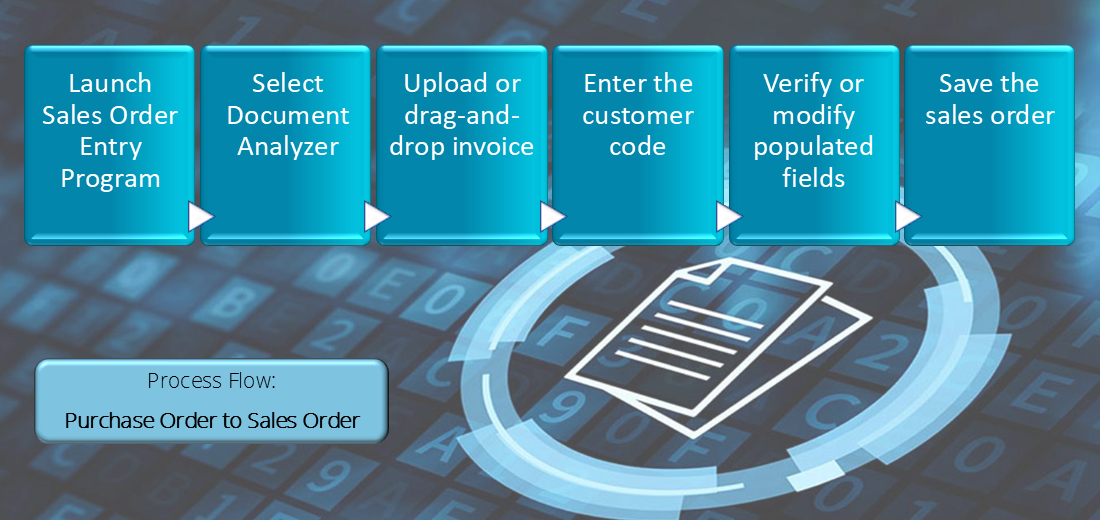Sales Order Review

This program enables the upload of a customer's purchase order document and its automatic conversion into a structured sales order (using the Document Services Purchase Order to Sales Order capability).
Exploring
Things you can do in this program include:
-
Upload purchase order documents for data extraction.
-
Automatically create sales order header and line information directly from the purchase order document.
-
Verify and modify information as required.
-
Save the new sales order.
This program can't be run standalone and is accessed from the following program(s):
-
Sales Order Entry
From the Document Analyzer function.
-
Sales Order Entry Express
From the Document Analyzer function.
A customer provides the mechanism for you to raise sales orders within SYSPRO.
The static information captured against a customer is used when processing sales transactions and determines, for example, the tax and discounts applicable.
Documents generated from these transactions (e.g. invoices, credit notes, debit notes) are also stored against the customer.
The customer code can be used as a filtering tool when generating reports.
Customers are maintained using the Customers program (Program List > Accounts Receivable > Setup).
A customer order that must be processed immediately.
Insufficient stock can be placed on back order.
Documents that can be printed for this order type:
- Order acknowledgment
- Invoice
A cash sale over the counter, where payment can be made immediately.
Payment types include check, cash, credit card, or account (i.e. a debit on the customer account).
Documents that can be printed for this order type:
- Cash sale invoice
A credit (or refund) against a customer's account that produces a formal document for the customer.
Items can't be placed on back order.
Documents that can be printed for this order type:
- Order acknowledgment
- Credit invoice
A debit adjustment against a customer's account that produces a formal document for the customer.
Documents that can be printed for this order type:
- Order acknowledgment
- Invoice
A customer order that requires stock allocations to be made at a future date.
Items can be placed on back order.
Documents that can be printed for this order type:
- Order acknowledgment
An order for line items that are normally associated with a job that is linked to a contract.
Items can't be placed on back order.
Documents that can be printed for this order type:
- Order acknowledgment
- Delivery note
- Invoice
An Inter Branch Transfer enables transferring stock between branches in your company and invoicing those items at their current inventory cost price.
Items can be placed on back order.
Documents that can be printed for this order type:
- Order acknowledgment
- Delivery note
- Invoice
A customer order that you can deliver in full or part-delivery.
Insufficient stock can be placed on back order.
Documents that can be printed for this order type:
- Order acknowledgment
- Delivery note
- Invoice
A customer order that must be processed at a specific date in the future.
This type of order is useful when a customer requests different delivery dates for the items, as a line ship date is attached to each merchandise line.
Documents that can be printed for this order type:
- Order acknowledgment
- Delivery note
- Invoice
This is a transfer of stock between multiple warehouses in your company and is always processed in your local currency.
Although similar to inter-branch transfers, supply chain transfers do not require the capture of customer details.
Items to be transferred can be placed on back order.
Documents that can be printed for this order type:
- Order acknowledgment
- SCT Delivery note
A purchase order is the document used to define the details of a product or service provided by a seller to a buyer. It becomes a temporary legal contract to buy products or services once the seller accepts it.
Once the need for goods or services is identified and the pre-purchase activities (e.g. requisitioning, supplier sourcing and price negotiation) are complete, a purchase order for the goods is placed with the relevant supplier.
Sales orders are used to record the sale or transfer of goods and services to both internal and external customers.
It forms a temporary legal contract between your company and the customer, as well a providing an audit trail of goods sold or transferred.
Starting
To use this feature, the following must be installed and/or configured:
-
The following service must be installed:
SYSPRO 8 Cognitive Service
-
The machine or server where this service is installed must have an active internet connection.
-
For the SYSPRO 8 Cognitive Service to work, the __SRS operator is required. This a standard operator which is created by the system.
-
You can restrict operator access to programs by assigning them to groups and applying access control against the group (configured using the Operator Groups program).
You can restrict operator access to programs by assigning them to roles and applying access control against the role (configured using the Role Management program).
The following configuration options in SYSPRO may affect processing within this program or feature, including whether certain fields and options are accessible.
The Setup Options program lets you configure how SYSPRO behaves across all modules. These settings can affect processing within this program.
Setup Options > System Setup > Artificial Intelligence
-
Service endpoint
-
Data center for AP Invoice OCR
-
The use of this program is limited to the amount of document credits available for your company.
You can access the SYSPRO Customer Portal (from the Consumption Based Licensing Log program) to view and top up your document credits as required.
Solving
You can purchase document credits by accessing the SYSPRO Customer Portal directly from within the Consumption Based Licensing Log program. To do this, simply select the Top Up button.
Once you have opened and signed into the SYSPRO Customer Portal page within your browser:
-
Select Top Up.
The Transaction Top Up window is displayed.
-
Select the amount of credits you would like to purchase in the Total field.
-
Enter a reference in the Reference field.
-
Select Submit.
-
In SYSPRO, select the Refresh the Current Credit Balance button in the Consumption Based Licensing Log program to reflect the purchased credits.
You can view your available credits in the Current Balance field within the Consumption Based Licensing Log program. Select the Refresh the Current Credit Balance button to refresh the field if required.
The following document types are supported in the SYSPRO Desktop and SYSPRO Web UI (Avanti):
|
Model
|
|
Image: JPEG/JPG |
Image: TIFF |
Image: PNG |
Image: BMP |
|---|---|---|---|---|---|
| Read | Yes | Yes | Yes | Yes | Yes |
| Layout | Yes | Yes | Yes | Yes | Yes |
| General Document | Yes | Yes | Yes | Yes | Yes |
| Prebuilt | Yes | Yes | Yes | Yes | Yes |
| Custom | Yes | Yes | Yes | Yes | Yes |
Using
-
Open the Sales Order Entry or Sales Order Entry Express program.
-
Select the Document Analyzer function from the toolbar.
The Sales Order Review program is launched.
-
Using the Document Analyzer pane, upload the customer's purchase order document.
-
Once the document is uploaded, enter the appropriate customer code in the toolbar field.
-
The system then analyzes the data within the document and populates the new sales order with the details extracted from the purchase order.
From here, you can review the data captured or modify it based on your requirements.
-
Save the order.
-
Once the new sales order has been created successfully, the Sales Order Review program is closed and you are returned to the original order entry program.
When processing purchase order documents with the Document Analyzer, it is crucial to ensure that the Customer Stock Code Cross-Reference application is properly maintained. Inaccurate or missing cross-references can lead to issues such as unrecognized (non-stocked) items or system errors during document analysis and the subsequent creation of sales orders.
To avoid these issues, always verify that customer-specific stock codes are correctly mapped to your internal item codes before initiating the analysis process.
-
Columns in a listview are sometimes hidden by default. You can reinstate them using the Field Chooser option from the context-sensitive menu (displayed by right-clicking a header column header in the listview). Select and drag the required column to a position in the listview header.
-
Fields on a pane are sometimes removed by default. You can reinstate them using the Field Selector option from the context-sensitive menu (displayed by right-clicking any field in the pane). Select and drag the required fields onto the pane.
The captions for fields are also sometimes hidden. You can select the Show Captions option from the context-sensitive menu to see a list of them. Click on the relevant caption to reinstate it to the form.
If the Show Captions option is grayed out, it means no captions are hidden for that form.
-
Press Ctrl+F1 within a listview or form to view a complete list of functions available.
Referencing
| Field | Description |
|---|---|
|
Select Document |
This lets you upload a purchase order document via your File Explorer. |
|
New Document |
This lets you refresh the program and remove any previous documents loaded. |
|
Drop PDF document here |
This enables you to drag and drop a purchase order document directly into the system for analyzing. |
| Field | Description |
|---|---|
|
Customer purchase order |
This indicates the customer purchase order number assigned to the new order. |
|
Order date |
This indicates the date of this order. |
|
Ship date |
This indicates the date on which this order should be shipped. |
|
Order branch |
This indicates the Accounts Receivable branch applicable to this sales order. |
|
Sales person |
This indicates the code associated with the person in your company who was responsible for the sale and to whom sales commission might be payable. |
|
Area |
This indicates the geographic area applicable to the customer for this order. |
| Field | Description |
|---|---|
|
Price group level |
This indicates the price group level, which defaults to the selection made at the Price group level setup option (Setup Options > Configuration > Distribution > Sales Orders). The price group is updated if you select a different price group level. |
|
Price group |
This indicates the code of the price group that is used to calculate the best price per stock code and determine which order discount breaks and/or invoice discounts to apply. The price group defined against the customer is displayed by default but can be changed if required by using the Price Group Browse program.
|
|
Price group description |
This indicates the description of the price group selected or displayed. |
| Column | Description |
|---|---|
|
Line type |
This indicates the type of the order line. |
|
Warehouse |
This indicates the warehouse from which the item will be sold. |
|
Customer stock code |
This indicates the stock code used by the customer. |
|
Stock code |
This indicates the item being sold. |
|
Description |
This indicates the description for the item being sold. |
|
Order uom |
This is the unit of measure for the stock code. |
|
NS order uom |
This is the unit of measure for a non-stock code. |
|
Order qty |
This indicates the quantity of the stock item ordered by the customer. |
|
Product class |
This displays the product class defined for the order line. |
|
Price override |
Select this to change the default price displayed. |
|
Price |
This indicates the price for one unit of the item being sold. |
|
Ship date |
This indicates the date when the items will be shipped. |
Copyright © 2025 SYSPRO PTY Ltd.