Connector Gateway Query

This program lets you view API requests made by the SYSPRO 8 Connector Gateway API Service.
Exploring
This program can be launched from the or from the following program(s):
-
Payment Gateway Interface Log
From the Details hyperlink on the Connector gateway column.
When accessing the Connector Gateway Query program from the Payment Gateway Interface Log program, the Connector Gateway requests are only displayed for the selected transaction and filters can't be applied.
A payment gateway is a secure technology platform that facilitates the transfer of payment information between a customer, a merchant, and the financial institutions involved in a transaction. It acts as a digital bridge, authorizing and processing payments made through various channels (credit cards, debit cards, or digital wallets) by encrypting sensitive data and ensuring compliance with security standards.
In essence, it enables businesses to accept electronic payments safely and efficiently, whether online, in-store, or through integrated enterprise systems.
A Payment Gateway payment request is a tool that allows you to request a payment from an individual or a company. You can link it to one or more transactions, or even associate it with an account, like when you need to collect a deposit. The flexibility allows you to create multiple payment requests related to the same set of transactions.
A payment request consists of the following:
-
Default name, address and email of the customer
-
Details on one or more transactions that need to be paid
-
An optional amount to pay against each transaction
Each payment request is represented by a unique URL that can be emailed to your customer.
For example:
https://payments.paythem.co/pr/qCPkbmGecGZ0H2L0UUF9_JscaPz4CeMb_Edhn3sGOYLj1rsSFl5nz-5-p3z15C34
When a Payment Gateway payment is received for a payment request, that payment is matched up with the associated transaction. This ensures that the payment is allocated correctly. In case a customer tries to make another payment for the same transaction through a different payment request, our system is intelligent enough to handle it seamlessly. It will only permit payments for any remaining amounts that are due, preventing double payments for the same transaction.
Starting
You can restrict operator access to programs by assigning them to groups and applying access control against the group (configured using the Operator Groups program).
You can restrict operator access to programs by assigning them to roles and applying access control against the role (configured using the Role Management program).
The following configuration options in SYSPRO may affect processing within this program or feature, including whether certain fields and options are accessible.
The Setup Options program lets you configure how SYSPRO behaves across all modules. These settings can affect processing within this program.
Setup Options > System Setup > Connector Gateway
- Administration configuration
- Connector Gateway service
- Payment Gateway configuration
- Enabled
- Payment Gateway
Solving
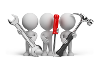
Why don't you drop us a line with some useful information we can add here?
Using
-
Columns in a listview are sometimes hidden by default. You can reinstate them using the Field Chooser option from the context-sensitive menu (displayed by right-clicking a header column header in the listview). Select and drag the required column to a position in the listview header.
-
Fields on a pane are sometimes removed by default. You can reinstate them using the Field Selector option from the context-sensitive menu (displayed by right-clicking any field in the pane). Select and drag the required fields onto the pane.
The captions for fields are also sometimes hidden. You can select the Show Captions option from the context-sensitive menu to see a list of them. Click on the relevant caption to reinstate it to the form.
If the Show Captions option is grayed out, it means no captions are hidden for that form.
-
Press Ctrl+F1 within a listview or form to view a complete list of functions available.
Referencing
 Apply filters
Apply filters
This applies the selected criteria to the data displayed in the Requests listview.
These filters are disabled when launching the Connector Gateway Query program from the Payment Gateway Interface Log program.
| Field | Description |
|---|---|
|
Request dates |
This allows you to select a date range or a specific date on which the request was made. |
|
Operators |
This allows you to select an operator who selected the process that generated the request. |
|
Companies |
This allows you to select a company in which the request was made. |
|
Request status |
This allows you to select requests with a specific status, such as Pending, Failed, Sent, etc. |
|
Origin |
This allows you to select where the request originated, such as Accounts Receivable, Sales Orders or Admin. |
|
Type |
This allows you to select the type of request, such as Payment Gateway or Admin Gateway for which you want to view requests. |
|
Gateway function |
This allows you to select certain Payment Gateway or Admin Gateway functions for which you want to view requests. |
Selecting a data record in this listview will populate the Responses listview.
| Field | Description |
|---|---|
|
Request date |
This indicates the date of the request. |
|
Type |
This indicates the type of request, such as Payment Gateway or Admin Gateway. |
|
Gateway function |
This indicates the Payment Gateway or Admin Gateway function associated with the request. |
|
Request status |
This indicates the request status. |
|
Operator |
This indicates the operator who selected the process that generated the request. |
|
Company |
This indicates the company in which the request was made. |
|
Origin |
This indicates where the request originated, either Accounts Receivable, Sales Orders or Admin. |
|
View payment details |
Select the Details hyperlink to launch the Payment Gateway Interface Log program where you can view the Payment Gateway requests associated with the selected Connector Gateway request. |
|
Request body |
Select the View hyperlink to display the JSON request in the Body window, where additional data for the request can be viewed, such as the RequestGuid, tentantID, etc. |
|
Body type |
This displays the body type of request, e.g. JSON. |
|
Status message |
This displays the reason a request failed. |
| Field | Description |
|---|---|
|
Response date |
This indicates the date of the response. |
|
Gateway function |
This indicates the Payment Gateway or Admin Gateway function associated with the response. |
|
Response body |
Select the View hyperlink to display the JSON response in the Body window, where additional data for the response can be viewed, such as the IsSucess and Problems indicators, ConnectorGuid, etc. |
Copyright © 2025 SYSPRO PTY Ltd.