Digital Payment Run Query

This program lets you view digital payment run details within the Accounts Receivable module.
Exploring
This program is accessed from the Program List of the SYSPRO menu:
- Program List > Accounts Receivable
An ISO currency is defined and standardized by the International Organization for Standardization (ISO) under the ISO 4217 standard. This standard assigns three-letter codes to currencies used around the world to ensure consistency and avoid confusion in international transactions.
The first two letters usually represent the country code (based on ISO 3166) and the third letter typically represents the currency name.
For example:
USD = United States Dollar
ZAR = South African Rand
In Accounts Payable, the payment currency is the currency used to pay the supplier.
In Accounts Receivable, the payment currency is the currency the customer uses to pay the company.
This currency may differ from the customer/supplier currency and company currency, in which case it is converted using the currency exchange rate as at the date and time of the transaction.
A payment gateway is a secure technology platform that facilitates the transfer of payment information between a customer, a merchant, and the financial institutions involved in a transaction. It acts as a digital bridge, authorizing and processing payments made through various channels (credit cards, debit cards, or digital wallets) by encrypting sensitive data and ensuring compliance with security standards.
In essence, it enables businesses to accept electronic payments safely and efficiently, whether online, in-store, or through integrated enterprise systems.
A Payment Gateway payment request is a tool that allows you to request a payment from an individual or a company. You can link it to one or more transactions, or even associate it with an account, like when you need to collect a deposit. The flexibility allows you to create multiple payment requests related to the same set of transactions.
A payment request consists of the following:
-
Default name, address and email of the customer
-
Details on one or more transactions that need to be paid
-
An optional amount to pay against each transaction
Each payment request is represented by a unique URL that can be emailed to your customer.
For example:
https://payments.paythem.co/pr/qCPkbmGecGZ0H2L0UUF9_JscaPz4CeMb_Edhn3sGOYLj1rsSFl5nz-5-p3z15C34
When a Payment Gateway payment is received for a payment request, that payment is matched up with the associated transaction. This ensures that the payment is allocated correctly. In case a customer tries to make another payment for the same transaction through a different payment request, our system is intelligent enough to handle it seamlessly. It will only permit payments for any remaining amounts that are due, preventing double payments for the same transaction.
Starting
-
Ensure that the SYSPRO 8 Connector Gateway API Service and SYSPRO Application Gateway Service are installed and running.
-
Ensure that the Payment Gateway is configured.
You can restrict operator access to programs by assigning them to groups and applying access control against the group (configured using the Operator Groups program).
You can restrict operator access to programs by assigning them to roles and applying access control against the role (configured using the Role Management program).
The following configuration options in SYSPRO may affect processing within this program or feature, including whether certain fields and options are accessible.
The Setup Options program lets you configure how SYSPRO behaves across all modules. These settings can affect processing within this program.
Setup Options > System Setup > Connector Gateway
- Administration configuration
- Connector Gateway service
- Payment Gateway configuration
- Enabled
- Payment Gateway
Solving
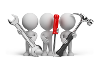
Why don't you drop us a line with some useful information we can add here?
Using
-
Columns in a listview are sometimes hidden by default. You can reinstate them using the Field Chooser option from the context-sensitive menu (displayed by right-clicking a header column header in the listview). Select and drag the required column to a position in the listview header.
-
Press Ctrl+F1 within a listview or form to view a complete list of functions available.
Referencing
This lets you search for and select the customer for which you want to display digital payment run details.
Select this to include digital payment run details that have been processed.
| Field | Description |
|---|---|
|
Payment run |
This indicates the payment run number. Select the arrow to expand the payment run and view the invoices included in the payment run. |
|
Total pay amount |
This indicates the total payment amount of the digital payment run. |
|
Action |
Select Pay Now to open the browser and process the payment request. Select Cancel Payment Request to cancel the request. A message will be displayed to prompt you to confirm the action. |
|
Invoice |
This indicates the invoice number linked to the payment request. |
|
Net pay amount |
This indicates the payment amount linked to the payment request. |
Copyright © 2025 SYSPRO PTY Ltd.